slither parents guide
Slither is a popular mobile game that has taken the world by storm since its release in 2016. Developed by Steve Howse, this addictive game has attracted millions of players who are constantly trying to beat their own high scores and outdo their friends. With its simple yet challenging gameplay, it’s no wonder that Slither has become a hit among people of all ages. However, as with any other game, it is important for parents to understand the game and its potential impact on their children. In this article, we will take a deep dive into Slither and provide a comprehensive guide for parents.
Gameplay and Objectives:
Slither is a multiplayer game where players control a snake-like creature and navigate it around a virtual world. The objective of the game is to grow your snake by eating glowing pellets and other smaller snakes while avoiding collision with other players. The longer your snake grows, the higher your score will be. The game is fast-paced and requires quick reflexes and strategic thinking to survive and thrive in the virtual world.
Age Appropriateness:
Slither is listed by the Entertainment Software Rating Board (ESRB) as suitable for players aged 4 and above. This means that the game is generally safe for children to play. However, it is important for parents to understand that the game involves competition with other players and may expose children to online interactions with strangers. Parents should consider their child’s maturity level and monitor their gameplay accordingly.
Online Interactions:
As mentioned earlier, Slither is a multiplayer game, which means that players will be interacting with others while playing. The game does not have any chat function, but players can choose to display their nickname on their virtual snake. This can potentially expose children to inappropriate nicknames and online interactions with strangers. Parents should discuss with their children about the importance of online safety and the potential risks of interacting with strangers.
In-App Purchases:
Slither is a free-to-play game, but it does offer in-app purchases for players to enhance their gameplay experience. These purchases include options to remove ads, unlock new skins for the snake, and double the amount of coins earned. While these purchases are not necessary to enjoy the game, they may tempt children to spend real money without understanding the value of it. Parents should monitor their child’s in-game purchases and set restrictions if necessary.
Addictive Nature:
One of the main reasons why Slither has become so popular is its addictive nature. The simple gameplay and the constant desire to beat one’s high score can easily hook players, especially children. It is important for parents to monitor their child’s screen time and ensure that they are not spending excessive amounts of time playing the game. While there is no set time limit for playing Slither, parents should make sure that their child is engaging in other activities and maintaining a healthy balance.
Violence and Graphic Content:
Unlike many other popular games, Slither does not contain any violence or graphic content. The game is cartoonish in nature and does not feature any blood or gore. However, some may find the constant devouring of other snakes disturbing. Parents should consider their child’s sensitivity level and discuss the game’s content with them. It is also important to note that players can choose to display their own skin designs, which may contain explicit or inappropriate images.
Inappropriate Language:
As mentioned earlier, Slither does not have a chat function, but players can display their nicknames on their virtual snake. While most players use appropriate nicknames, there may be some who choose to use offensive or inappropriate names. Parents should discuss with their children the importance of using appropriate language and reporting any players who use offensive names.
Privacy and Data Collection:
Slither collects some personal information from players, such as their IP addresses and device identifiers, to provide a better gaming experience. The game also uses cookies to track players’ activities and preferences. While this is standard practice in most online games, it is important for parents to be aware of the information being collected and how it is being used. Parents should also discuss with their children the importance of not sharing personal information with strangers online.
Strategic Thinking and Problem-Solving Skills:
Despite its simple gameplay, Slither requires players to think strategically and make quick decisions. This can help children develop problem-solving skills and improve their hand-eye coordination. However, it is important for parents to ensure that their child is not solely relying on the game for cognitive development and is engaging in other activities that promote critical thinking.
Inclusivity and Diversity:
One positive aspect of Slither is its inclusivity and diversity. The game features a wide variety of skins for players to choose from, including different colors, patterns, and even flags of different countries. This can help children learn about different cultures and embrace diversity. However, it is important for parents to also discuss with their children the importance of respecting different cultures and avoiding any offensive or stereotypical behavior.
Parental Controls:
Slither does not have any built-in parental controls, but there are options available for parents to regulate their child’s gameplay. For iOS devices, parents can restrict in-app purchases and set a time limit for playing the game. On Android devices, parents can use the Google Play Family Link app to set restrictions such as screen time limits and content filters. Parents can also set a good example by limiting their own screen time and engaging in other activities with their children.
In conclusion, Slither is a fun and addictive game that can provide entertainment for both children and adults. As with any other game, it is important for parents to understand the game and its potential impact on their children. By discussing the game’s content, setting boundaries, and monitoring their child’s gameplay, parents can ensure that their child is having a safe and enjoyable experience playing Slither. Remember, the key is to find a balance and encourage children to engage in other activities that promote physical and mental development.
joystick for pokemon go android no root
Pokemon Go has become a global phenomenon since its release in 2016, with millions of players worldwide trying to catch ’em all. The augmented reality game, developed by Niantic , has taken the world by storm and has become a part of pop culture. As the game requires players to physically move around to catch different types of Pokemon, it has been praised for promoting physical activity and outdoor exploration. However, some players may find it difficult to constantly walk around to catch Pokemon, especially in areas with limited Pokestops and Gyms. This is where a joystick for Pokemon Go comes in handy. In this article, we will discuss the benefits and usage of a joystick for Pokemon Go on Android devices, without the need for rooting.
Firstly, let’s understand what a joystick for Pokemon Go is. A joystick is a device that enables players to simulate movement in the game without physically moving. It allows players to control their avatar’s movement on the game map, which in turn affects the appearance of nearby Pokemon. This means that players can catch Pokemon from the comfort of their own home without having to physically travel to different locations.
One of the biggest advantages of using a joystick for Pokemon Go on Android devices is convenience. As mentioned earlier, players no longer have to constantly walk around to catch Pokemon. This is especially beneficial for players who have physical limitations or live in areas with limited Pokestops and Gyms. With a joystick, they can still enjoy playing the game and catching Pokemon without any restrictions. It also saves time and effort, making the game more enjoyable for players.
Another benefit of using a joystick for Pokemon Go is safety. The game has been criticized for causing accidents and injuries as players get too engrossed in the game and forget their surroundings. With a joystick, players can stay in one place and avoid any potential accidents. This is particularly useful for young players who may not have the awareness to play the game safely while walking around.
However, it is important to note that using a joystick for Pokemon Go may go against the spirit of the game, which promotes physical activity and outdoor exploration. It is recommended to use the joystick in moderation and still go out for walks to fully experience the game. Furthermore, players should use the joystick responsibly and not exploit it to gain an unfair advantage over other players.
Now, let’s discuss how to use a joystick for Pokemon Go on Android devices without rooting. Rooting refers to the process of gaining privileged control over the operating system of a device. It allows users to access system files and make changes that are not allowed in the default settings. Rooting can be risky and may void the device’s warranty. Therefore, using a joystick without rooting is a safer option.
To use a joystick for Pokemon Go on Android without rooting, players can download a third-party app that offers joystick functionality. Some popular options include Fly GPS, GPS JoyStick, and Fake GPS Joystick & Routes Go. These apps can be found on the Google Play Store and can be downloaded for free.
Once the app is downloaded, players need to enable “Developer Options” on their device. To do this, go to “Settings,” then “About phone,” and tap on “Build number” seven times. This will unlock the developer options on the device.
Next, open the app and select the location where you want to simulate your movement. The app will then prompt you to enable the “Mock location” option in the developer options. Once this is done, players can use the joystick on the app to move their avatar in the game.
It is important to note that using a third-party app for joystick functionality may go against the terms of service of Pokemon Go. Players run the risk of getting their account suspended or banned if caught using such apps. Therefore, it is crucial to use these apps responsibly and not abuse the joystick feature.
In conclusion, a joystick for Pokemon Go on Android devices without rooting can be a useful tool for players who may have physical limitations or live in areas with limited Pokestops and Gyms. It offers convenience, safety, and saves time and effort. However, players should use it responsibly and not exploit it to gain an unfair advantage. The game is meant to be played by physically moving around, and using a joystick should not replace this aspect of the game. So, go out and catch some Pokemon, but don’t forget to use the joystick in moderation.
how to mute youtube videos on iphone
YouTube has become an essential part of our daily lives, with millions of videos being uploaded and viewed every day. Whether you’re looking for entertainment, educational content, or tutorials, YouTube has it all. However, there are times when you want to watch a video without any sound, maybe because you’re in a public place or just want to avoid disturbing others around you. In this article, we will guide you on how to mute YouTube videos on your iPhone, so you can enjoy your favorite content without any audio.
Part 1: Muting YouTube Videos on the YouTube App
The YouTube app on your iPhone allows you to watch videos with ease and convenience. However, it can be frustrating when you want to watch a video silently, and the sound keeps playing. Here’s how you can quickly mute YouTube videos on your iPhone using the app:
Step 1: Open the YouTube app on your iPhone and search for the video you want to watch.
Step 2: Once the video starts playing, tap on the screen to reveal the playback controls.
Step 3: In the bottom left corner, you will see a speaker icon. Tap on it to mute the video.
Step 4: You will notice that the speaker icon now has a slash across it, indicating that the video is muted. You can also adjust the volume by dragging the slider that appears when you tap on the speaker icon.
Step 5: To unmute the video, simply tap on the speaker icon again, and the sound will resume playing.
Part 2: Muting YouTube Videos on Safari Browser
If you prefer watching YouTube videos on your iPhone’s Safari browser, you can also mute them without any hassle. Here’s how:
Step 1: Open the Safari browser on your iPhone and go to the YouTube website.
Step 2: Search for the video you want to watch and open it.
Step 3: Once the video starts playing, tap on the screen to reveal the playback controls.
Step 4: In the bottom right corner, you will see a speaker icon. Tap on it to mute the video.
Step 5: The speaker icon will now have a slash across it, indicating that the video is muted. You can also adjust the volume by dragging the slider that appears when you tap on the speaker icon.
Step 6: To unmute the video, simply tap on the speaker icon again, and the sound will resume playing.
Part 3: Muting YouTube Videos using the iPhone’s Control Center
Another way to mute YouTube videos on your iPhone is by using the Control Center. Here’s how:
Step 1: Start playing the YouTube video on the YouTube app or Safari browser.
Step 2: Swipe down from the top right corner of your iPhone’s screen to open the Control Center.
Step 3: In the Control Center, you will see the playback controls, including a speaker icon. Tap on it to mute the video.
Step 4: The speaker icon will now have a slash across it, indicating that the video is muted. You can also adjust the volume by dragging the slider that appears when you tap on the speaker icon.
Step 5: To unmute the video, simply tap on the speaker icon again, and the sound will resume playing.
Part 4: Muting YouTube Videos using the iPhone’s Physical Buttons
If you find it easier to use the physical buttons on your iPhone to control the volume, you can also use them to mute YouTube videos. Here’s how:
Step 1: Start playing the YouTube video on the YouTube app or Safari browser.
Step 2: Locate the volume buttons on the side of your iPhone.
Step 3: Press and hold the volume down button until the volume reaches its lowest level.
Step 4: The video will now be muted, and the speaker icon will have a slash across it.
Step 5: To unmute the video, simply press and hold the volume up button until the volume reaches its previous level.
Part 5: Using YouTube’s “Mute” Feature
YouTube also has a built-in “Mute” feature that allows you to mute videos with just one click. Here’s how to use it:
Step 1: Open the YouTube app on your iPhone and search for the video you want to watch.
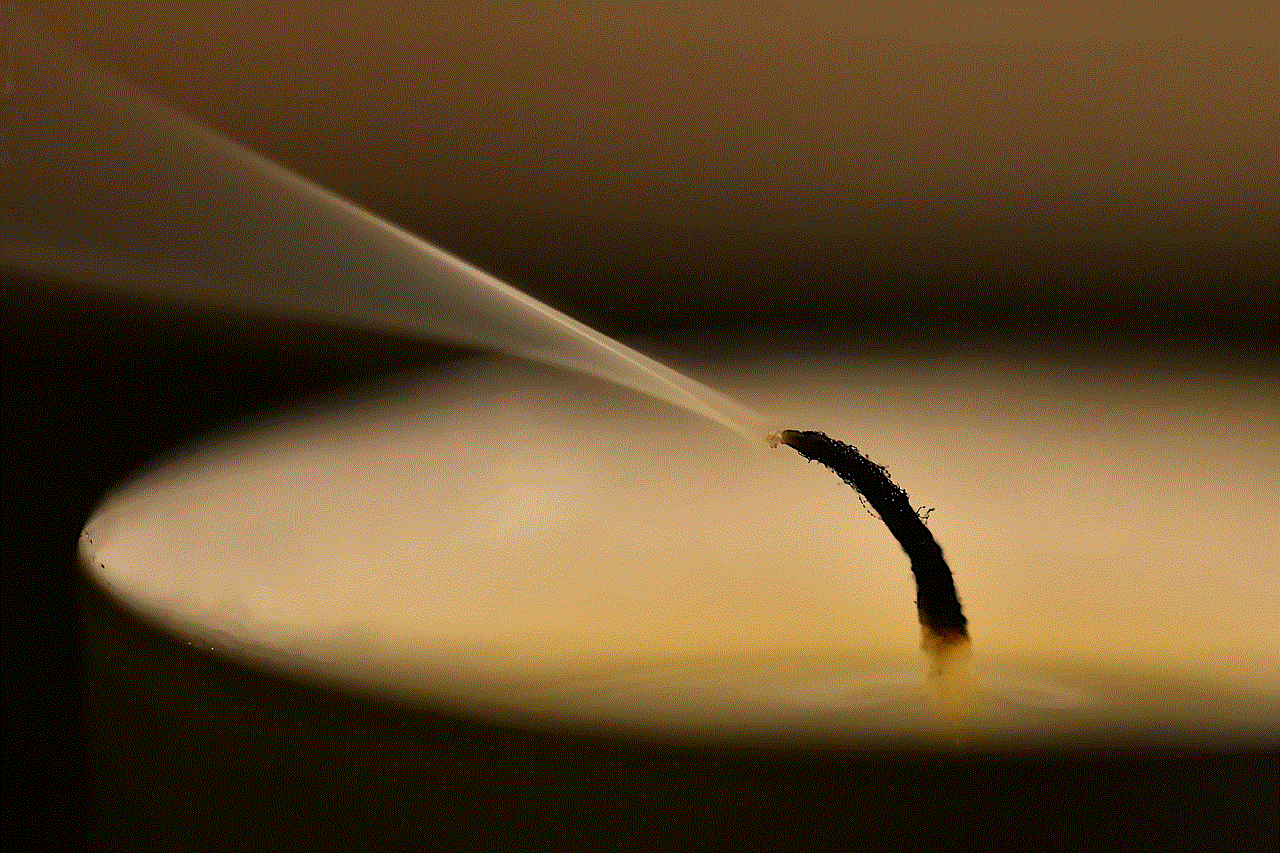
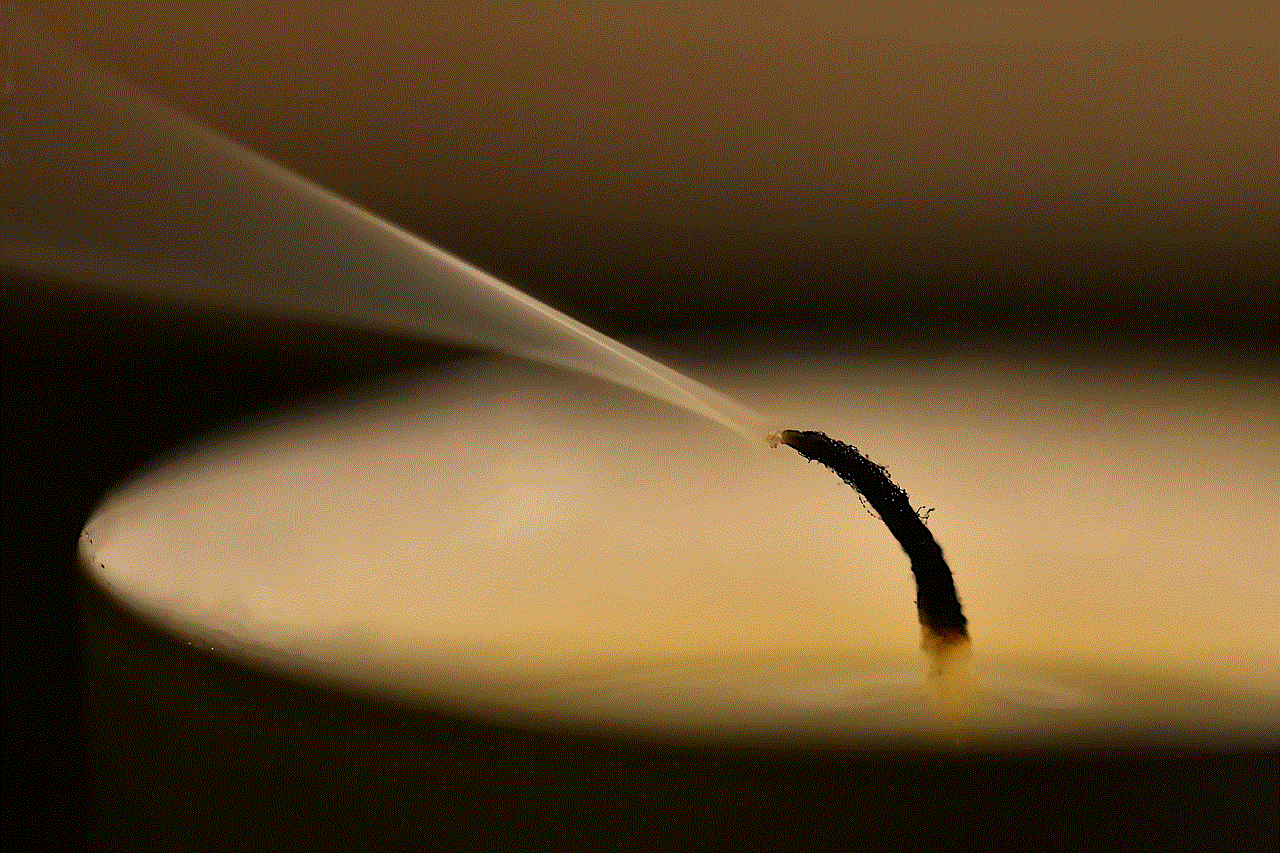
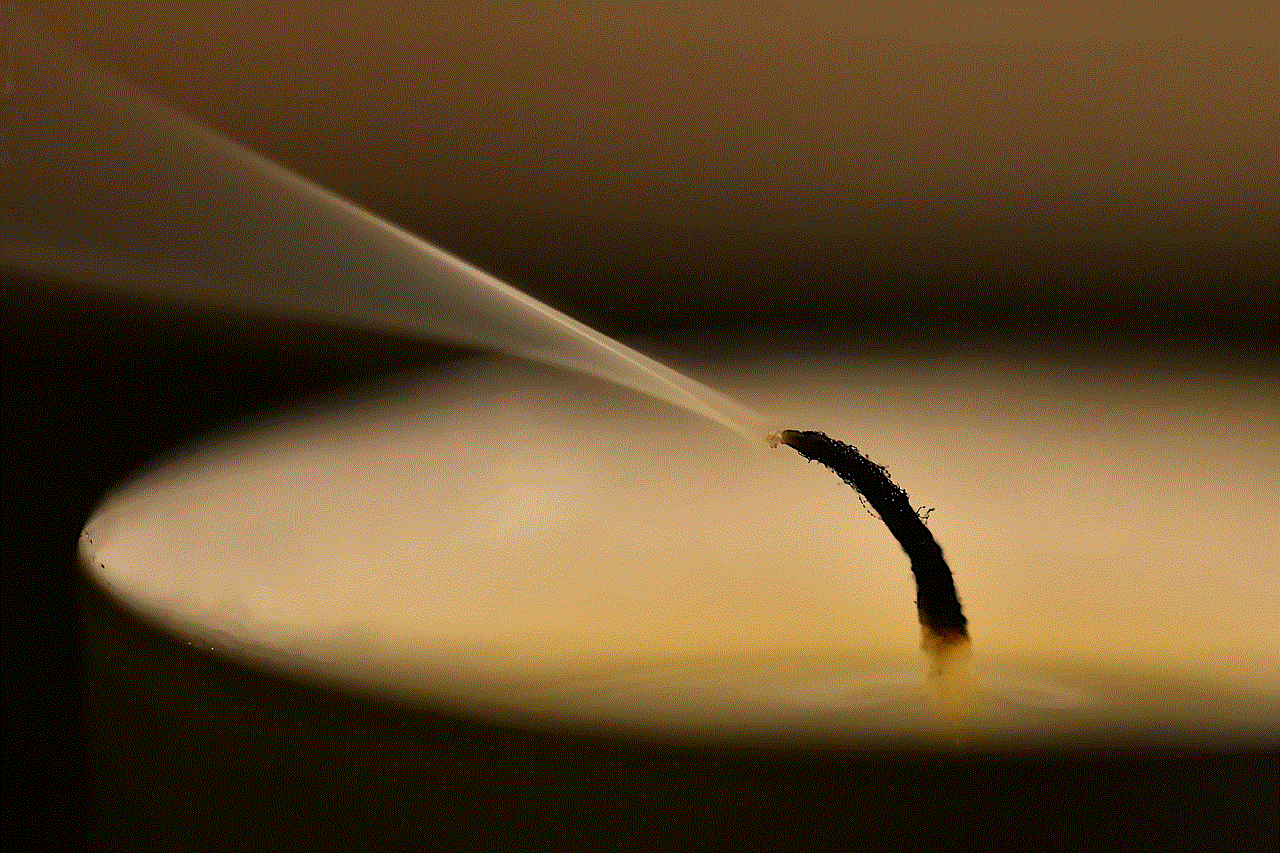
Step 2: Once the video starts playing, tap on the screen to reveal the playback controls.
Step 3: In the bottom left corner, you will see a speaker icon. Tap on it to mute the video.
Step 4: You will notice that the speaker icon now has a slash across it, indicating that the video is muted.
Step 5: To unmute the video, tap on the speaker icon again, and a pop-up window will appear, asking if you want to turn on “Mute.” Tap on “Turn On” to enable the mute feature.
Step 6: Now, whenever you play a video, it will automatically be muted. To unmute it, simply tap on the speaker icon once again, and the sound will resume playing.
Part 6: Using the iPhone’s “Mute” Button
If you’re using headphones or earphones with your iPhone, you can also use the “Mute” button to mute YouTube videos. Here’s how:
Step 1: Plug in your headphones or earphones to your iPhone.
Step 2: Start playing the YouTube video on the YouTube app or Safari browser.
Step 3: Locate the “Mute” button on your headphones or earphones.
Step 4: Press the button to mute the video. You will hear a beep sound, indicating that the video is now muted.
Step 5: To unmute the video, press the “Mute” button again.
Part 7: Using the iPhone’s “Do Not Disturb” Mode
Another way to mute YouTube videos on your iPhone is by using the “Do Not Disturb” mode. This mode allows you to silence all notifications and sounds on your iPhone, including YouTube videos. Here’s how:
Step 1: Go to your iPhone’s Settings and tap on “Do Not Disturb.”
Step 2: Toggle on the “Do Not Disturb” button to enable the mode.
Step 3: Now, all notifications and sounds will be silenced, including YouTube videos.
Step 4: To disable “Do Not Disturb” mode, toggle off the button or go back to your Settings and turn it off.
Part 8: Using the iPhone’s Volume Limit
If you want to mute all sounds on your iPhone, including YouTube videos, you can use the Volume Limit feature. Here’s how:
Step 1: Go to your iPhone’s Settings and tap on “Music.”
Step 2: Scroll down and tap on “Volume Limit.”
Step 3: Drag the slider to the left to decrease the volume limit.
Step 4: Once the limit is set, all sounds on your iPhone, including YouTube videos, will be muted.
Step 5: To disable the volume limit, drag the slider back to the right or turn off the feature.
Part 9: Troubleshooting Muted YouTube Videos
Sometimes, despite following the above methods, you may still encounter issues with muted YouTube videos. Here are some troubleshooting tips you can try:
1. Check if your iPhone’s volume is turned down or muted.
2. Ensure that the video’s volume is not muted.
3. Restart your iPhone and try muting the video again.
4. Update your YouTube app or Safari browser to the latest version.
5. Clear your browser’s cache and cookies.
6. Try using a different internet connection.
7. Make sure your iPhone is not on silent mode.
8. Check if your iPhone’s “Ringer and Alerts” volume is turned up.
9. If using headphones or earphones, make sure they are properly connected.
10. If all else fails, try watching the video on a different device.
Part 10: Conclusion
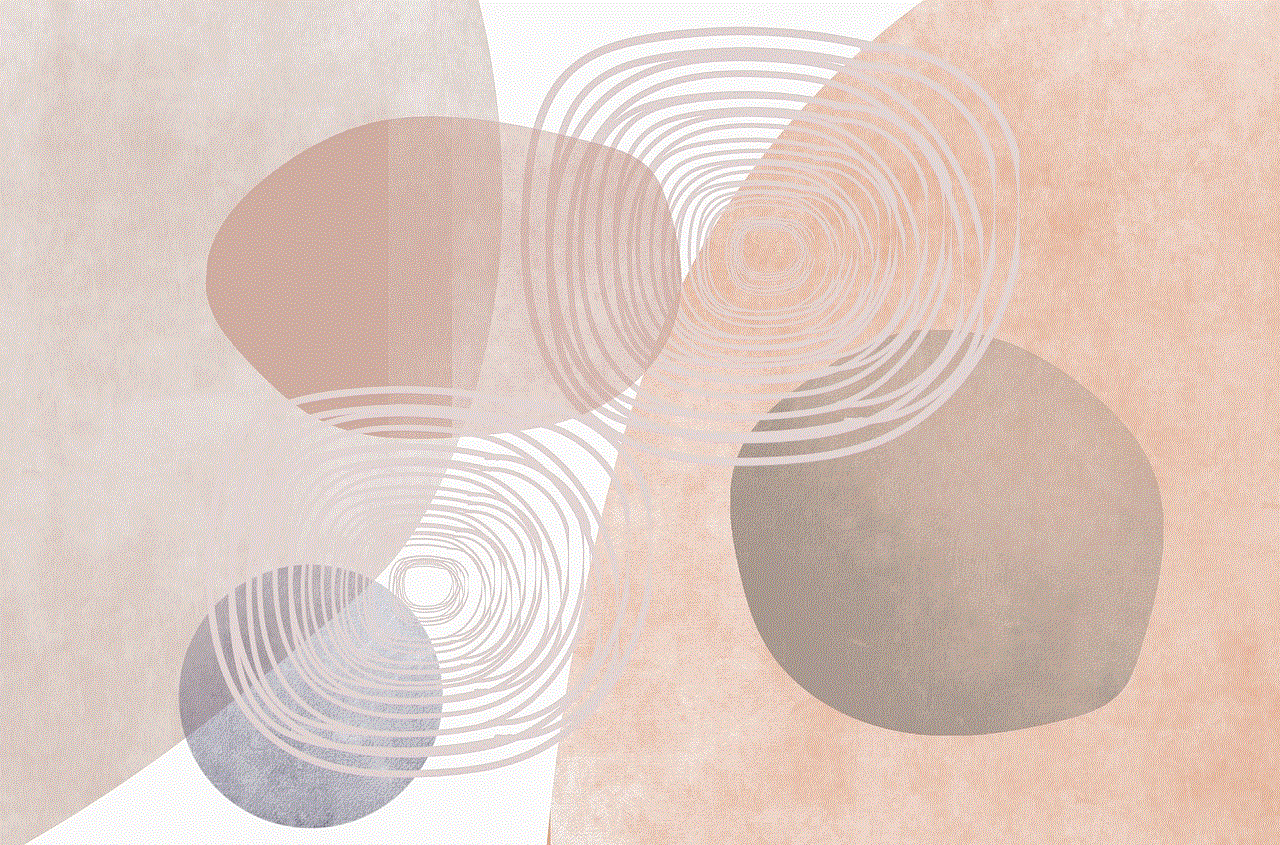
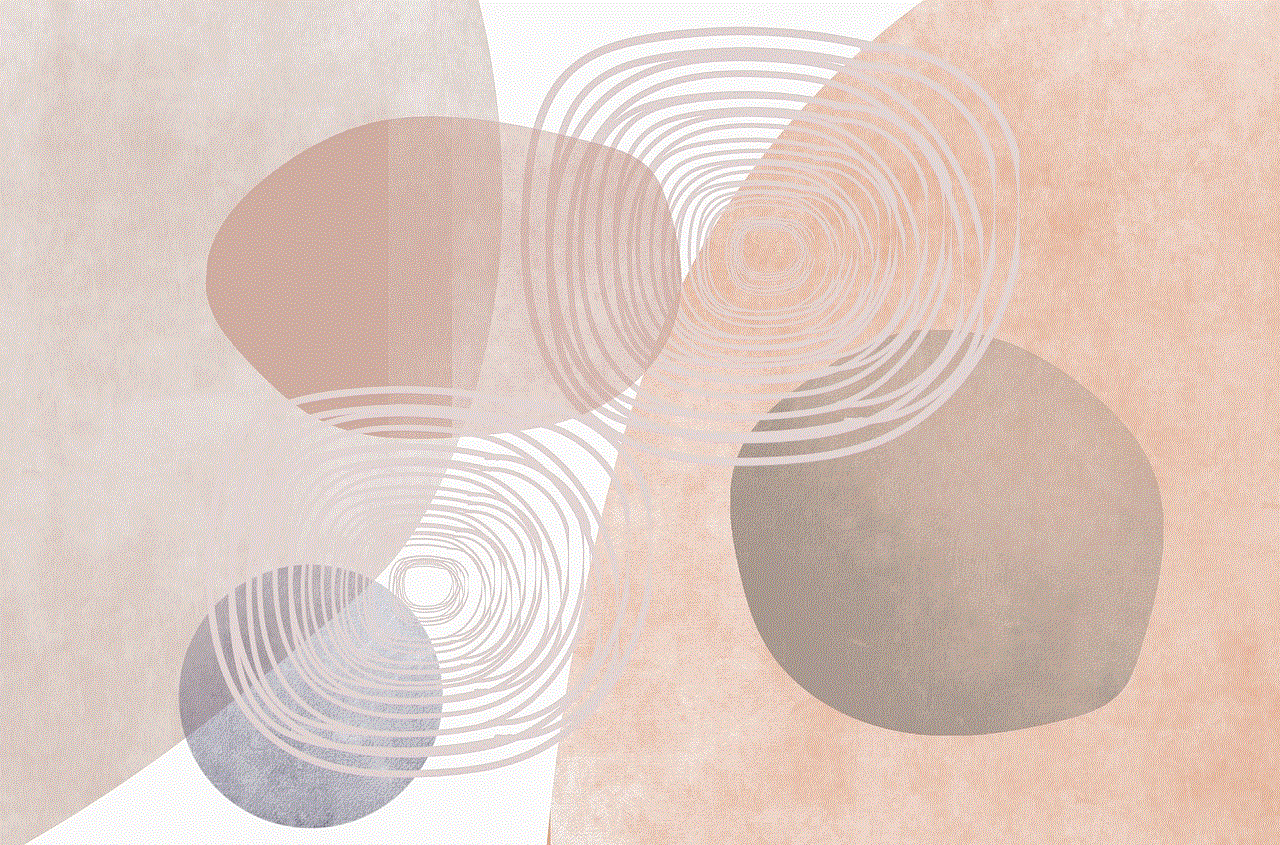
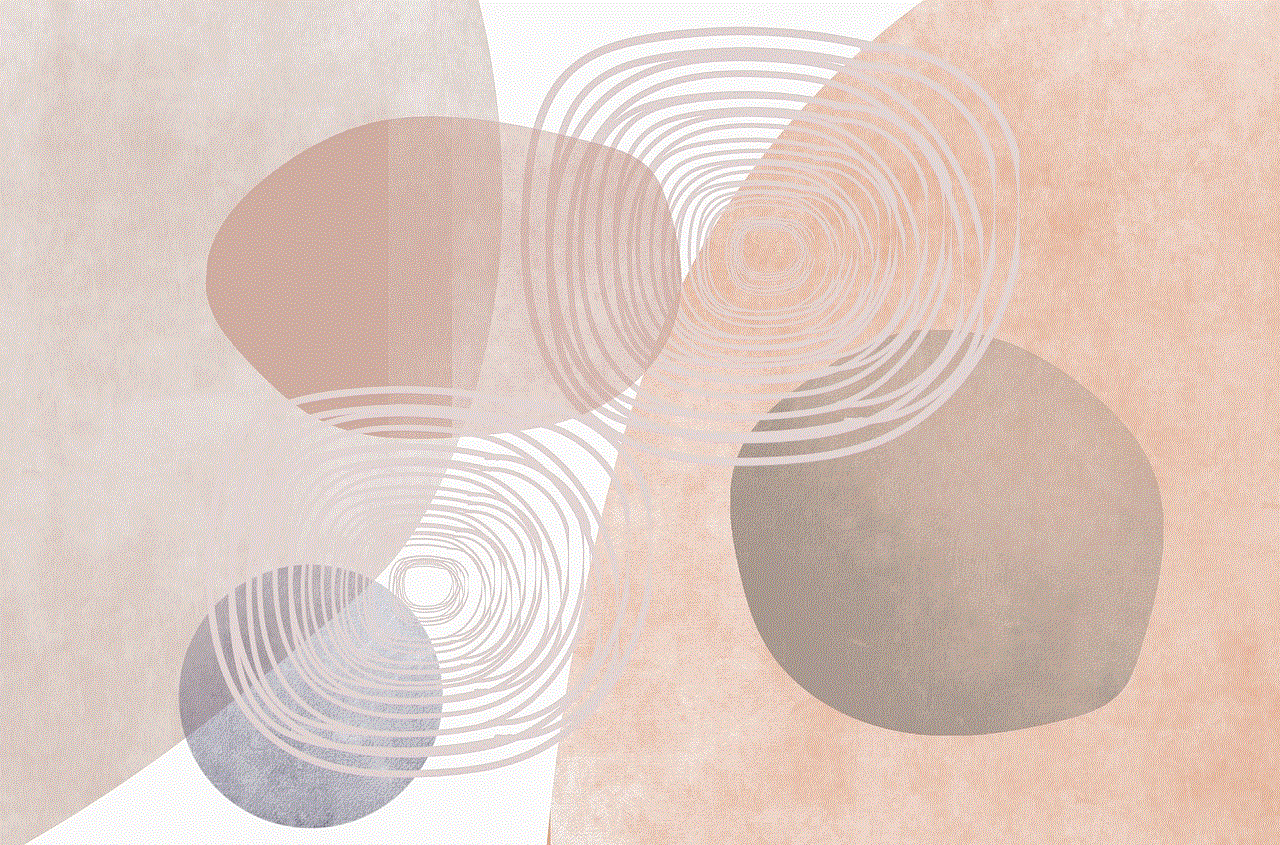
Muting YouTube videos on your iPhone is a simple and convenient process that can be done in various ways. Whether you’re using the YouTube app, Safari browser, or the iPhone’s control center, you can easily mute any video and enjoy it without any sound. With the different options available, you can choose the method that works best for you. So, the next time you want to watch a YouTube video without any disturbance, follow the steps mentioned in this article, and mute it effortlessly.
0 Comments