how to remove parental controls on netflix 10 9
Netflix is one of the most popular streaming services in the world, offering a wide range of movies, TV shows, and original content. However, as a parent, you may have concerns about the content that your child can access on the platform. That’s where parental controls come in. Netflix allows parents to set restrictions on what their child can watch, ensuring that they only have access to age-appropriate content. But what if your child has grown older, and you want to remove these restrictions? In this article, we will discuss how to remove parental controls on Netflix.
Before we dive into the steps to remove parental controls, let’s first understand what these controls actually are. Netflix’s parental controls allow you to set a PIN code for your account, which you can use to restrict access to certain types of content. This means that even if your child knows the password to your account, they won’t be able to watch anything that is not appropriate for their age. These controls also allow you to set up multiple profiles, each with its own set of restrictions. This way, you can ensure that each family member has access to content that is suitable for their age and interests.
Now, let’s get into the steps to remove parental controls on Netflix. The process may vary slightly depending on the device you are using, but the general steps remain the same.
Step 1: Log in to your Netflix account
The first step is to log in to your Netflix account. You can do this by opening the Netflix app on your device or by visiting the Netflix website on your computer.
Step 2: Go to the account settings
Once you are logged in, click on the profile icon in the top right corner of the screen. From the drop-down menu, select “Account” to go to your account settings.
Step 3: Navigate to the profile you want to remove controls from
In the account settings, you will see a list of profiles under the “Profiles and Parental Controls” section. Click on the profile that you want to remove the parental controls from.
Step 4: Click on “Change” next to “Parental controls”
Under the selected profile, you will see an option for “Parental controls.” Click on the “Change” button next to it to make any changes.
Step 5: Enter your Netflix password
In order to make any changes to the parental controls, you will need to enter your Netflix password. This is to ensure that only the account owner can make changes to the settings.
Step 6: Disable the parental controls
After entering your password, you will see the parental controls settings for the selected profile. To remove the restrictions, simply toggle the switch next to “Parental controls” to the off position. You may also be asked to enter your password again for confirmation.
Step 7: Save the changes
Once you have disabled the parental controls, click on the “Save” button at the bottom of the page to apply the changes.
Step 8: Repeat for other profiles
If you have multiple profiles with parental controls enabled, you will need to repeat the above steps for each profile to remove the restrictions.
Congratulations, you have successfully removed parental controls on Netflix. Now your child will have access to all the content available on the platform. However, before you let them browse freely, make sure to have a conversation with them about responsible viewing and set some ground rules.
If you want to re-enable parental controls in the future, simply follow the same steps and toggle the switch to the on position.
Now that you know how to remove parental controls on Netflix let’s address some commonly asked questions about these controls.
What are the different types of parental controls on Netflix?
Netflix offers three types of parental controls:
1. Profile Lock: This control allows you to set a PIN code for your profile, which prevents anyone from accessing it without your permission. This is useful if you want to keep your own viewing history and recommendations private.
2. Viewing Restrictions: This control allows you to restrict access to content based on its maturity level. You can choose from four levels: Little Kids, Older Kids, Teens, and Adults. This means that any content with a maturity level higher than the one selected will be hidden from that profile.
3. Viewing Activity: This control allows you to view the viewing history of a profile and delete any items that you don’t want to be associated with that profile. This is useful if you want to keep your child from watching a certain show or movie again.
Why should I use parental controls on Netflix?
Parental controls are a great way to ensure that your child is only watching age-appropriate content on Netflix. With the vast amount of content available on the platform, it’s difficult to monitor everything that your child is watching. Parental controls give you peace of mind and allow you to have control over what your child is exposed to.
Can I set different parental controls for different profiles?
Yes, Netflix allows you to set different parental controls for each profile. This means that you can have one profile with unrestricted access for adults and another with stricter controls for younger family members.
In conclusion, parental controls on Netflix are a useful tool for parents to ensure that their child is watching appropriate content. However, as your child grows older, you may want to remove these restrictions. By following the simple steps outlined in this article, you can easily remove parental controls on Netflix and give your child more freedom to explore the platform. Just remember to have open communication with your child about responsible viewing habits and continue to monitor their viewing activity. Happy streaming!
how to make youtube video available on mobile
YouTube is undoubtedly one of the most popular platforms for sharing and watching videos. With over 2 billion monthly active users, it has become an integral part of our daily lives. From music videos to DIY tutorials, YouTube has it all. However, with the increasing use of smartphones, it has become essential to make YouTube videos available on mobile devices. In this article, we will discuss the steps to make YouTube videos available on mobile and the benefits it offers.
Before we dive into the process, let’s understand why it is crucial to make YouTube videos available on mobile. As per a report by Statista, over 60% of YouTube views come from mobile devices. This means that a significant chunk of YouTube’s audience is accessing the platform through their smartphones. This trend is only expected to increase in the future, making it imperative for content creators to make their videos available on mobile. Moreover, with the rise of 5G technology, mobile users will have access to faster internet speeds, making it easier for them to watch videos on the go.
Now, let’s look at the steps to make your YouTube videos available on mobile. The first and most crucial step is to optimize your video for mobile viewing. This includes ensuring that your video is of high quality, has a mobile-friendly aspect ratio, and has clear audio. YouTube’s recommended aspect ratio for mobile is 16:9, so make sure to shoot your videos accordingly. Additionally, keep in mind that most mobile users watch videos with the sound off, so it is essential to include subtitles or captions in your video.
The next step is to make your video available on YouTube’s mobile app. YouTube has a dedicated mobile app that offers a seamless viewing experience to its users. To make your video available on the app, you need to ensure that your channel is verified. This can be done by going to your channel’s settings and clicking on the “Verify” button. Once your channel is verified, your videos will automatically be available on the mobile app. However, if you have disabled the “mobile playback” option in your video settings, your video will not be available on the app.
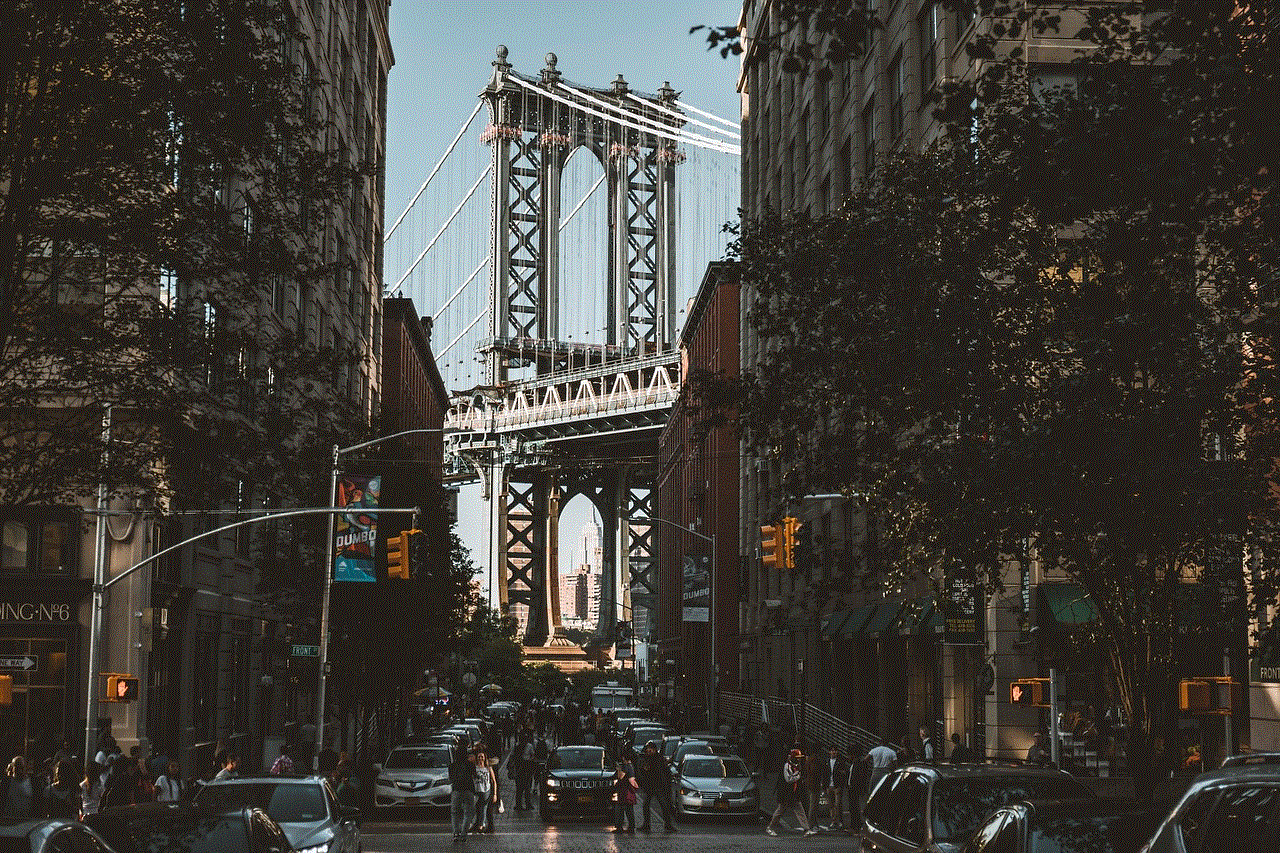
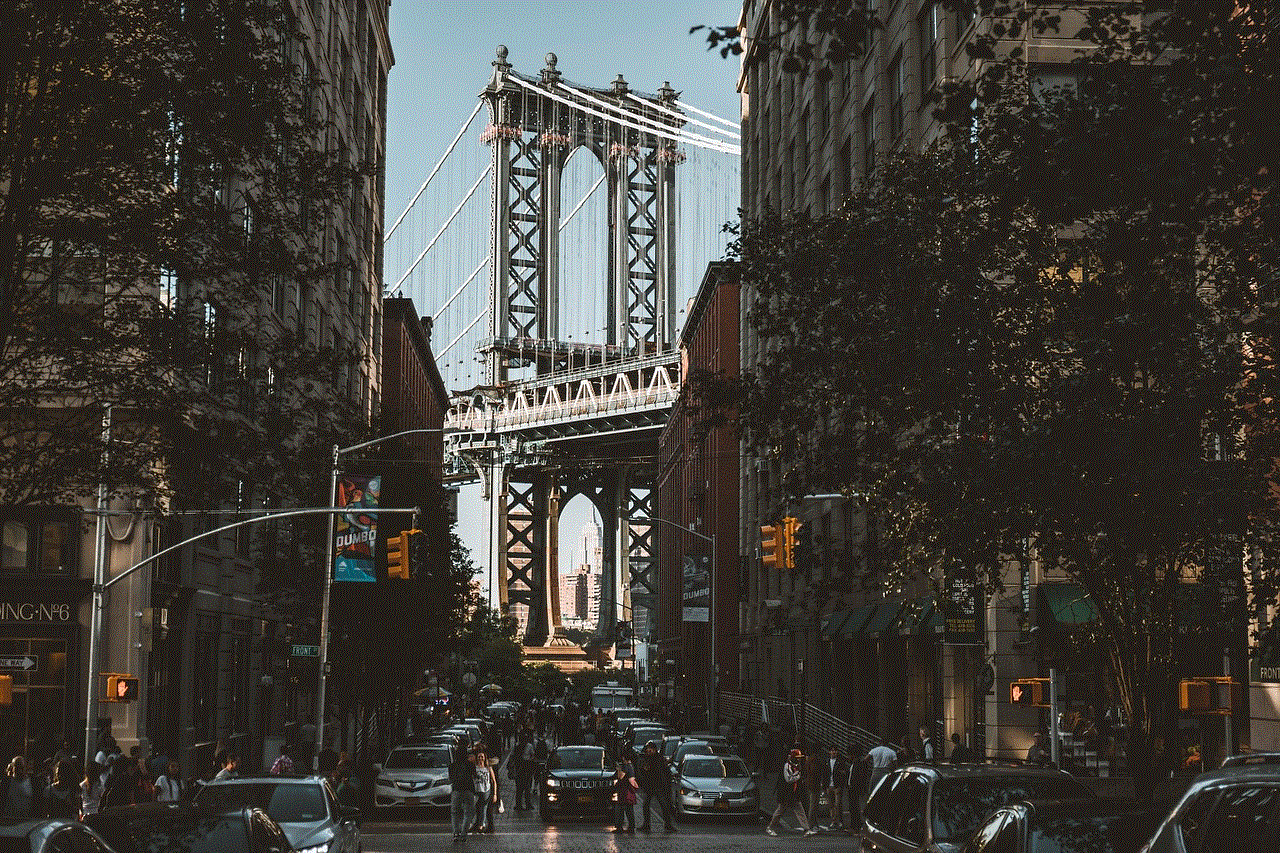
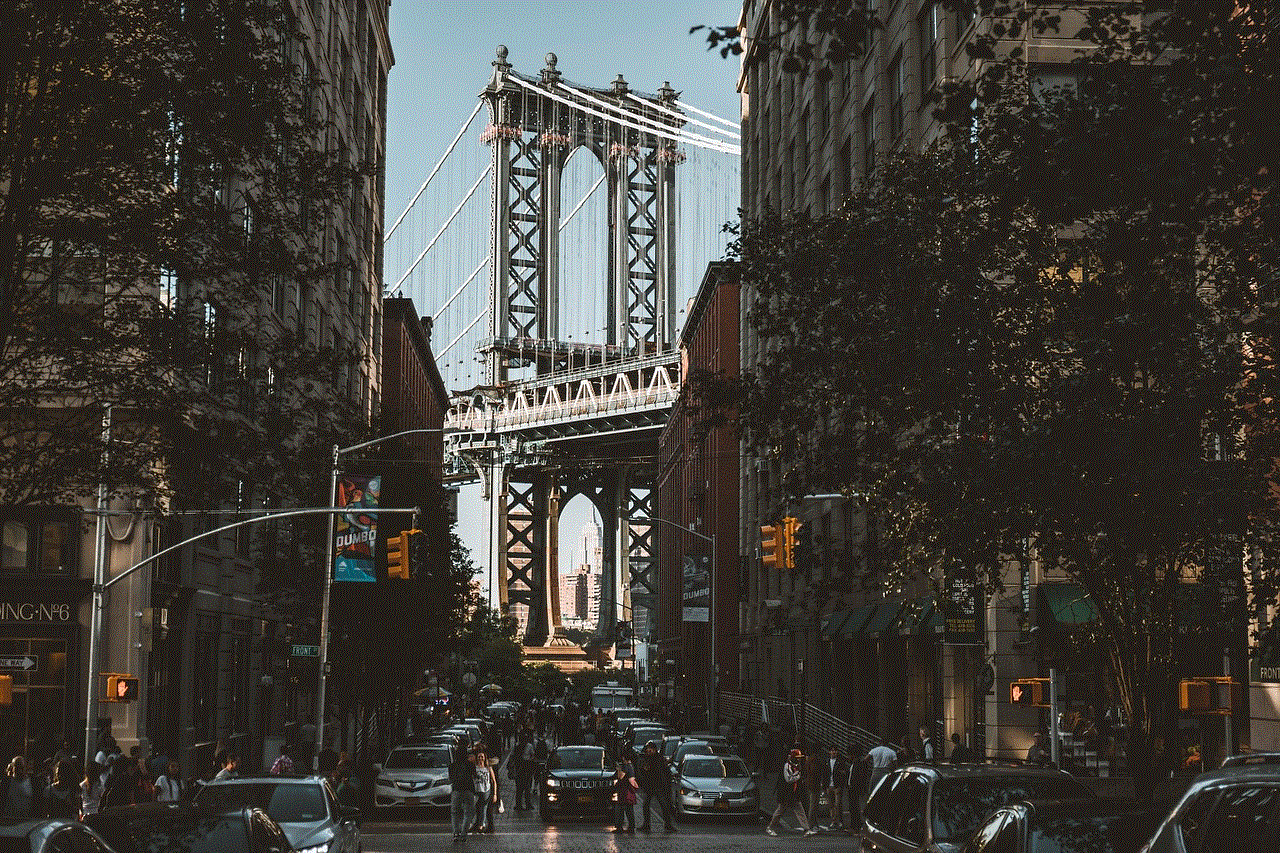
Another way to make your YouTube videos available on mobile is by optimizing your channel for mobile devices. This includes creating a mobile-friendly channel art and a channel trailer that is short and engaging. Moreover, make sure to include links to your social media accounts in the “About” section of your channel. This will make it easier for mobile users to follow you on other platforms and stay updated with your content.
Apart from optimizing your videos and channel, there are a few other ways to make your YouTube videos available on mobile. One such method is by enabling the “monetization” feature on your videos. This feature allows you to earn money from your videos through advertisements. However, to enable this feature, your channel needs to meet certain requirements set by YouTube, such as having at least 1000 subscribers and 4000 watch hours in the last 12 months. Once your channel meets these requirements, you can enable the monetization feature in your video settings.
Another way to make your videos available on mobile is by using YouTube Premiere. This feature allows you to schedule your video’s release in advance, and it will automatically go live at the designated time. This is beneficial for mobile users who are on a tight schedule and don’t want to miss out on your latest video. Moreover, by using Premiere, you can also create a buzz around your video’s release and attract more viewers.
Apart from the technical aspects, there are several benefits of making your YouTube videos available on mobile. The first and most obvious benefit is reaching a larger audience. With the majority of YouTube views coming from mobile devices, making your videos available on mobile will help you tap into a wider audience base. This, in turn, can lead to increased views, likes, and subscribers, ultimately boosting your channel’s growth.
Moreover, making your videos available on mobile also offers convenience to your viewers. Mobile users can watch your videos anytime, anywhere, without having to sit in front of a computer screen. This allows for a more flexible viewing experience, which can help attract and retain viewers. Additionally, with the rise of mobile internet usage, making your videos available on mobile can also help you stay relevant and up-to-date with the latest trends.
Furthermore, making your videos available on mobile also offers the opportunity for social sharing. With the tap of a button, mobile users can share your videos on various social media platforms, helping you reach a wider audience. This can also lead to your videos going viral and gaining more views and subscribers.
In conclusion, making your YouTube videos available on mobile is crucial in today’s digital landscape. It not only helps you reach a larger audience but also offers convenience, flexibility, and the opportunity for social sharing. By following the steps mentioned above and optimizing your videos and channel for mobile, you can ensure that your content is accessible to a wider audience base. So, don’t wait any longer, make your YouTube videos available on mobile and take your channel to new heights!
uknowkids phone number
As technology continues to advance, it has become easier than ever for children and adolescents to access the internet and mobile devices. While these devices provide numerous benefits and conveniences, they also come with potential dangers and risks. With the rise of social media, online gaming, and other digital platforms, parents are increasingly concerned about their children’s safety and well-being. This is where uKnowKids comes in – a unique and innovative phone monitoring service that aims to give parents peace of mind and keep their children safe in the digital world. In this article, we will delve deeper into uKnowKids and how it can help parents protect their kids in the digital age.
What is uKnowKids?
uKnowKids is a parental control and monitoring service specifically designed for mobile devices. It was founded in 2009 by Tim Woda and Steve Woda, two fathers who were concerned about their children’s online safety. The service was officially launched in 2012 and has since gained popularity among parents as an effective way to monitor their children’s phone and online activities.
The service is available for both Android and iOS devices and offers a range of features to help parents keep track of their children’s digital activities. These include monitoring text messages, calls, social media accounts, photos, videos, and location. uKnowKids also has a built-in alert system that notifies parents of potential dangers such as cyberbullying, online predators, and inappropriate content.
Why do parents need uKnowKids?
With the ever-increasing use of smartphones and other mobile devices among children and teenagers, it has become essential for parents to be aware of their children’s digital activities. According to a study by Common Sense Media, 53% of children own a smartphone by the age of 11, and by the age of 14, 84% have their own device. This means that children are exposed to the digital world at a very young age, and parents need to be proactive in monitoring their online activities.
One of the main reasons parents need uKnowKids is to protect their children from the potential dangers of the internet. The internet is a vast and unregulated space that can expose children to inappropriate content, cyberbullying, and online predators. With uKnowKids, parents can keep track of their children’s online interactions and intervene if they notice any red flags.
Another reason parents need uKnowKids is to monitor their children’s screen time. With the increasing use of smartphones and social media, children are spending more time than ever on their devices. This can have a detrimental effect on their physical and mental health, leading to issues such as obesity, sleep deprivation, and anxiety. uKnowKids allows parents to set screen time limits and keep track of how much time their children are spending on their devices.



Features of uKnowKids
As mentioned earlier, uKnowKids offers a range of features to help parents monitor their children’s phone and online activities. Let’s take a closer look at some of these features:
1. Text message monitoring: uKnowKids allows parents to view their children’s text messages, including the content, date, and time of the messages. This can help parents identify potential issues such as cyberbullying or communication with strangers.
2. Call monitoring: With uKnowKids, parents can view their children’s call logs, including the numbers dialed and received, call duration, and time of the call.
3. Social media monitoring: uKnowKids supports monitoring of popular social media platforms such as Facebook , Instagram, Twitter , and Snapchat. Parents can view their children’s posts, comments, and friends, as well as receive alerts if there is any suspicious activity.
4. Location tracking: The service uses GPS technology to track the location of the child’s device, providing parents with real-time updates. This feature can be especially useful in case of emergencies or if the child goes missing.
5. Photo and video monitoring: uKnowKids allows parents to view the photos and videos on their children’s devices. This can help parents identify any inappropriate content that their children may have access to.
Benefits of uKnowKids
1. Peace of mind: With uKnowKids, parents can have peace of mind knowing that they have a way to monitor their children’s online activities and protect them from potential dangers.
2. Easy to use: The service is user-friendly and easy to set up, even for those who are not tech-savvy.
3. Real-time alerts: uKnowKids sends real-time alerts to parents if there is any suspicious activity on their children’s devices, allowing them to take immediate action.
4. Customizable settings: Parents can customize the settings according to their preferences and set up alerts for specific keywords, contacts, or apps.
5. Comprehensive reports: uKnowKids provides detailed reports of the child’s digital activities, making it easier for parents to track and monitor their children’s online behavior.
Pricing
uKnowKids offers three subscription plans – Basic, Premium, and Premium Plus. The Basic plan costs $9.95 per month and includes features such as text message monitoring, call logs, and location tracking. The Premium plan costs $14.95 per month and includes all the features of the Basic plan, plus social media monitoring and alerts. The Premium Plus plan costs $19.95 per month and includes all the features of the Premium plan, plus photo and video monitoring, and advanced social media monitoring.
In addition to these plans, uKnowKids also offers a free trial for 14 days, allowing parents to test out the service before committing to a subscription.
Is uKnowKids worth it?
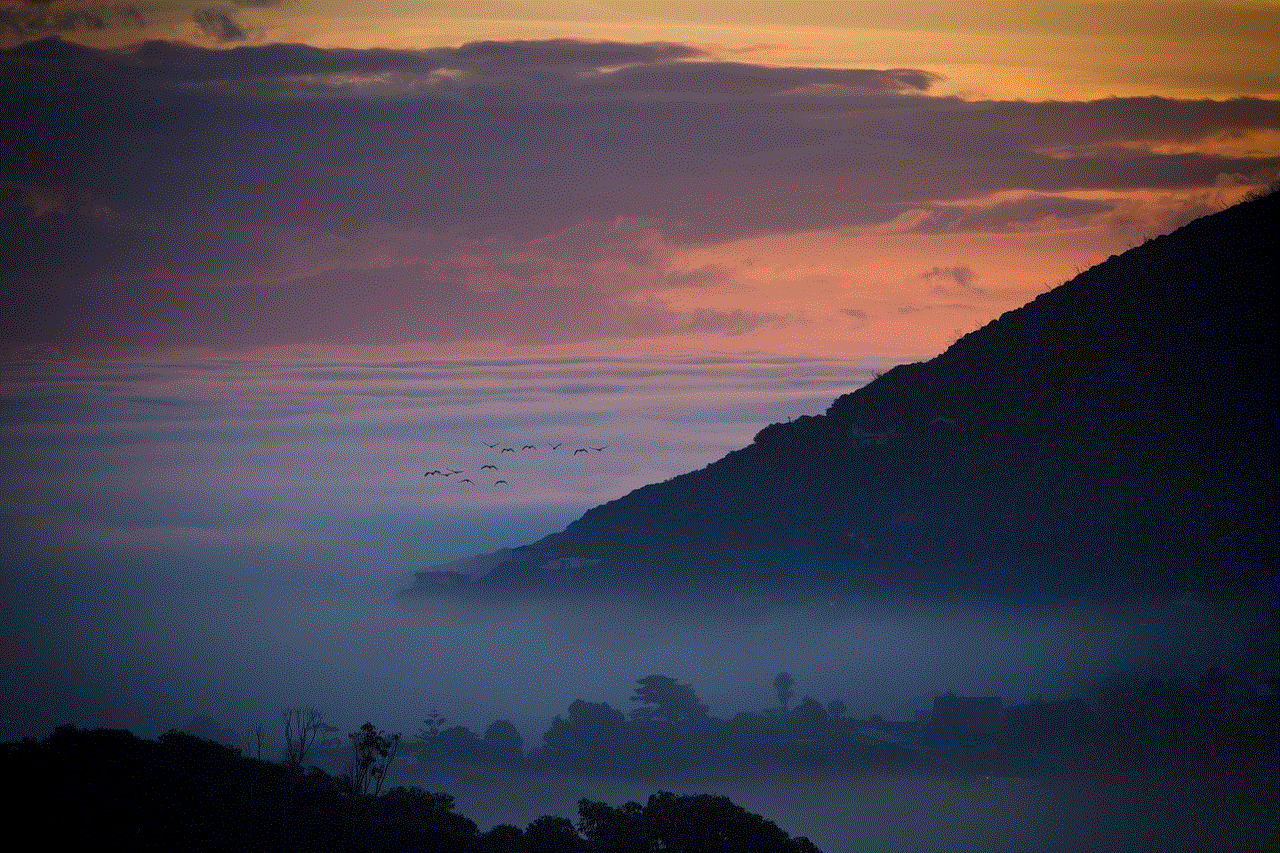
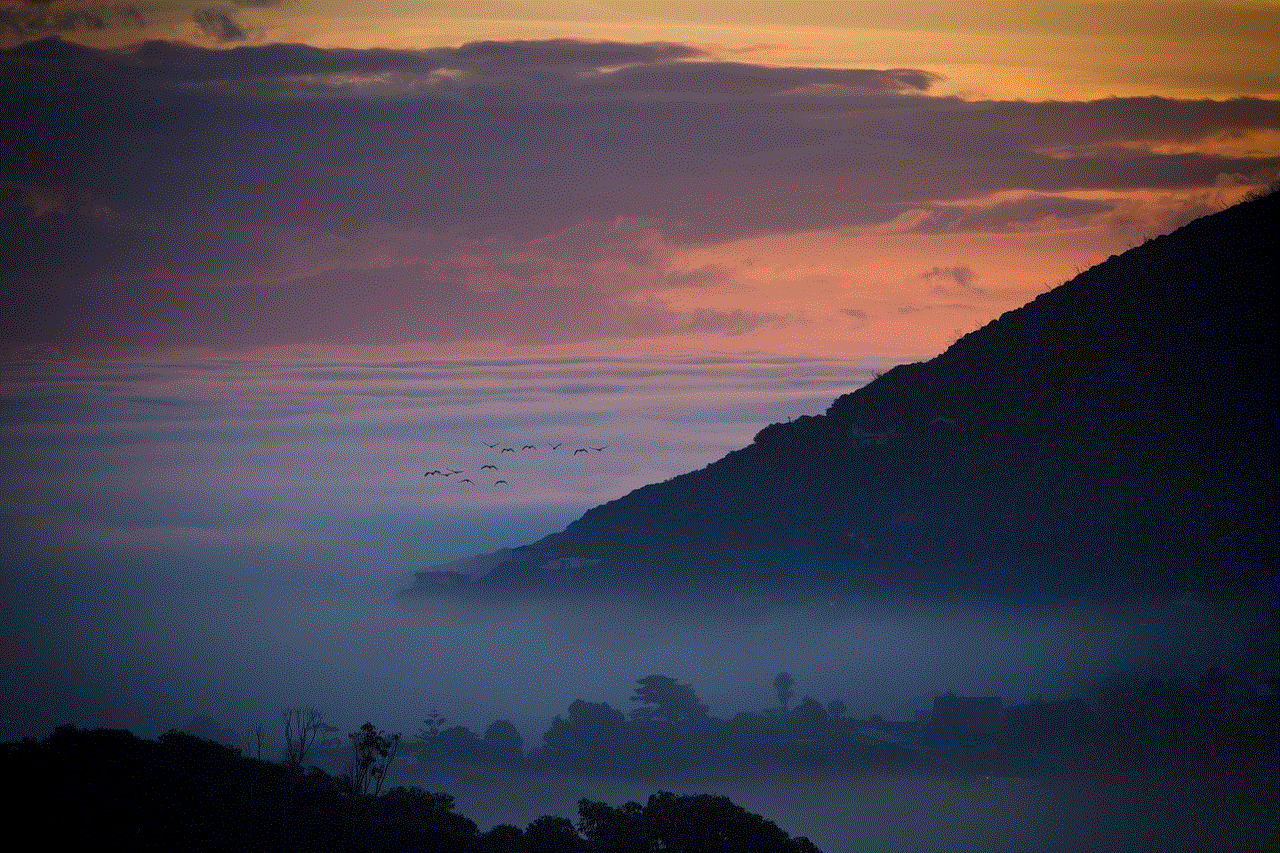
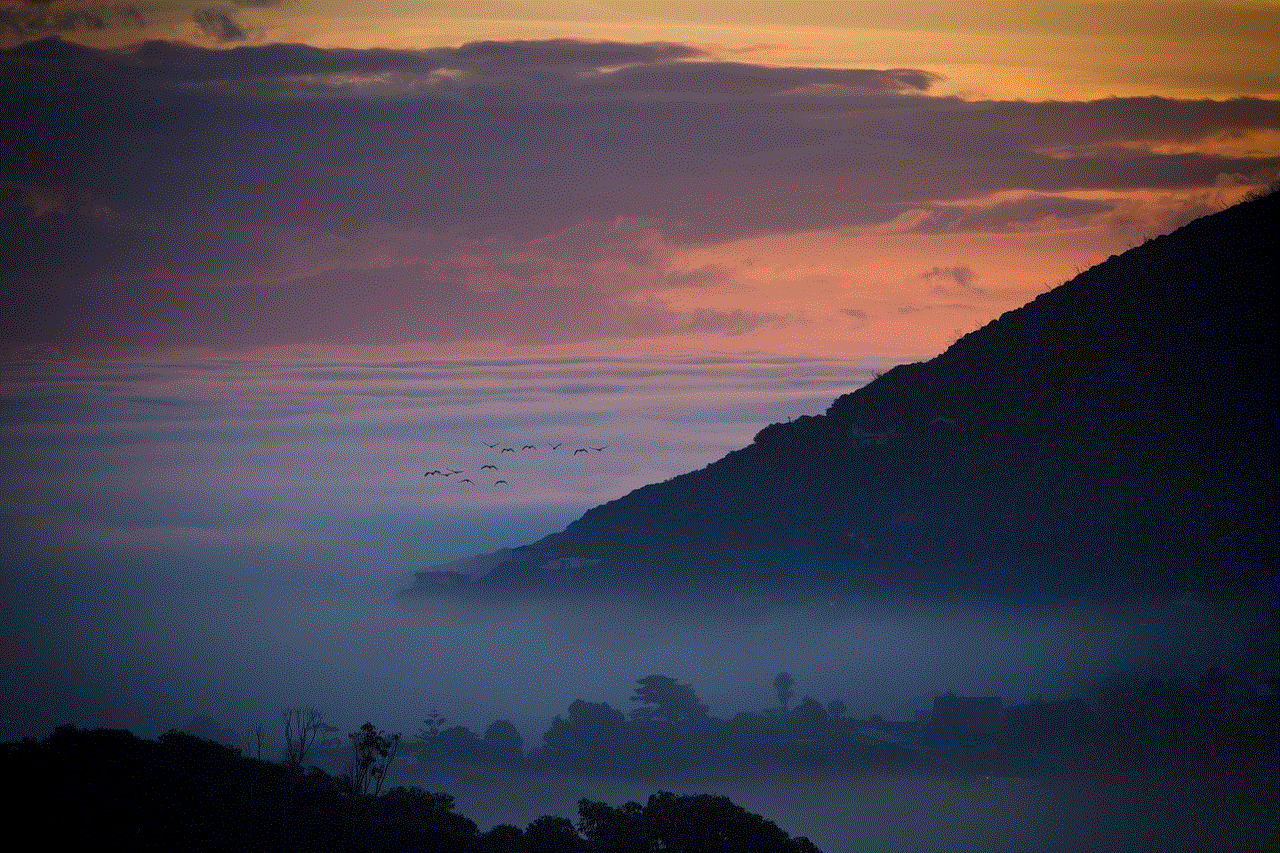
There is no doubt that uKnowKids offers a comprehensive and effective way for parents to monitor their children’s digital activities. However, some may argue that it goes against the idea of trust and privacy between parents and their children. While this is a valid concern, it is also important to consider the potential dangers and risks that children are exposed to in the digital world. uKnowKids provides a way for parents to balance their children’s privacy while also ensuring their safety and well-being.
In conclusion, uKnowKids is a valuable tool for parents in today’s digital age. It offers a range of features to help parents monitor and protect their children’s online activities, providing them with peace of mind and a way to intervene if necessary. With the increasing use of smartphones and other mobile devices among children, it is essential for parents to be proactive in monitoring their children’s online behavior, and uKnowKids makes it easier than ever to do so.
0 Comments