bank of america email scam
In today’s digital age, email scams have become increasingly prevalent and sophisticated. One such scam that has been making the rounds is the “Bank of America Email Scam.” This scam involves fraudsters sending out emails, purportedly from Bank of America, to unsuspecting individuals, luring them into providing personal and financial information. This information is then used to steal money from the victims’ bank accounts or for identity theft. In this article, we will delve deeper into this scam, looking at how it works, how to spot it, and what precautions you can take to protect yourself from falling victim to it.
The “Bank of America Email Scam” typically starts with an email that appears to be from Bank of America. The subject line may read something like “Urgent Message from Bank of America” or “Important Security Notification.” The body of the email usually contains a message warning the recipient of suspicious activity on their account or requesting them to update their account information urgently. The email may also contain the Bank of America logo and may appear to be professionally written, making it look legitimate.
The fraudsters behind this scam use fear and urgency to trick their victims into providing their personal and financial information. They often claim that failure to act immediately will result in account suspension or closure. This fear tactic is designed to make victims act without thinking, thus giving the scammers access to their sensitive information.
One red flag to look out for in these emails is poor grammar and spelling errors, which are common in scam emails. Another red flag is that the email address may not be from Bank of America’s official domain. Fraudsters often create fake email addresses that may closely resemble the bank’s official address, making it difficult for victims to spot the difference.
If you receive an email from Bank of America that raises suspicion, the best course of action is to contact the bank directly. Do not click on any links or attachments in the email, as they may contain malware or lead to fake websites designed to steal your information. You can find the bank’s official contact information on their website or the back of your credit card.
Another way to spot this scam is by checking the email’s sender address. If it is from a random email address that is not associated with Bank of America, it is most likely a scam. Also, legitimate companies will never ask you to provide personal or financial information via email. Therefore, if you receive an email asking for this information, it is most likely a scam.
So, what can you do to protect yourself from falling victim to the “Bank of America Email Scam”? Firstly, be wary of any unexpected or unsolicited emails from the bank. If you did not initiate any communication with the bank, it is unlikely that they will contact you via email. Secondly, never click on links or attachments in suspicious emails, even if they appear to be from the bank. Instead, go directly to the bank’s official website or call their customer service number to verify the authenticity of the email.
Moreover, always keep your computer ‘s security software up-to-date to prevent malware from infecting your device. Malware can be used by scammers to steal sensitive information from your computer. Additionally, never share your personal or financial information with anyone, especially via email. Legitimate companies will never ask for this information via email, so if you receive an email asking for it, it is most likely a scam.
If you have fallen victim to the “Bank of America Email Scam,” there are steps you can take to minimize the damage. Firstly, contact your bank immediately and inform them of the situation. They may be able to freeze your account or reverse any unauthorized transactions. Secondly, change your passwords and security questions for all your online accounts, especially those related to banking. This step will prevent the scammers from accessing your other accounts.
In conclusion, the “Bank of America Email Scam” is just one of the many email scams that exist today. It is essential to stay vigilant and be aware of the tactics scammers use to trick their victims. Remember to never share your personal or financial information with anyone, especially via email. If you receive an unexpected email from your bank, always verify its authenticity before taking any action. By following these precautions, you can protect yourself from falling victim to this or any other email scam.
xbox one shuts off while playing
The Xbox -one-parental-controls-reviews-is-it-worth-the-effort”>Xbox One has become a staple in many households as a go-to entertainment system for gaming, streaming, and more. However, like any electronic device, it is not immune to issues and malfunctions. One common problem that many users have reported is their Xbox One shutting off while playing.
Imagine this – you are in the middle of an intense game, fully immersed in the virtual world, and suddenly, your Xbox One shuts off. It can be frustrating and can ruin the entire gaming experience. But why does this happen? Is it a hardware issue or a software problem? In this article, we will explore the various reasons why the Xbox One shuts off while playing and how to troubleshoot the issue.
1. Overheating
One of the most common reasons for the Xbox One to shut off while playing is overheating. The Xbox One, like any other gaming console, generates a significant amount of heat while in use. This heat is usually dissipated through the console’s vents and fans. However, if the console is placed in an area with poor ventilation or is covered by objects, the heat may not be able to escape, causing the console to overheat.
When the console reaches a certain temperature, it will automatically shut off to prevent any damage. The Xbox One has a built-in feature that monitors the console’s temperature and turns it off when it becomes too hot. This safety measure is crucial in preventing any permanent damage to the console.
2. Dust and debris buildup
Another factor that can contribute to the Xbox One overheating is dust and debris buildup. Over time, dust and debris can accumulate inside the console’s vents and fans, restricting airflow and causing the console to overheat. It is essential to regularly clean the console’s vents and fans to prevent this issue. Using compressed air or a vacuum cleaner, gently remove any dust and debris from the vents and fans.
3. Power supply issues
The power supply is the heart of any electronic device, including the Xbox One. If there is an issue with the power supply, it can cause the console to shut off while playing. The power supply may be faulty, or the power cord may be damaged. It is essential to check the power supply and power cord for any signs of damage. If you notice any frayed or damaged wires, it is best to replace them immediately.
4. Faulty hardware
In some cases, the Xbox One may shut off while playing due to faulty hardware. This can include a malfunctioning hard drive, faulty memory, or a damaged motherboard. If you suspect that the issue is with the hardware, it is best to contact microsoft -parental-controls-guide”>Microsoft ‘s support team for assistance. They can guide you through troubleshooting steps and determine if any hardware needs to be replaced.
5. Software glitches
Software glitches can also cause the Xbox One to shut off while playing. These glitches can be caused by outdated software, corrupt files, or conflicts with other programs. To fix this issue, make sure to regularly update your console’s software and games. If the problem persists, you can try restarting your console or performing a factory reset.
6. Overloaded power outlet
An overloaded power outlet can also cause the Xbox One to shut off while playing. If you have multiple devices plugged into the same outlet, it can put a strain on the power supply, causing it to shut off. To prevent this, try plugging your Xbox One into a different outlet or unplugging any unnecessary devices.
7. Controller issues
In some cases, the issue may not be with the console itself, but with the controller. If the controller’s battery is low or there is a connectivity issue, it can cause the Xbox One to shut off. Make sure to check the battery level of your controller and replace the batteries if needed. If the controller is not connecting to the console, try resetting it by pressing the small button on the back of the controller.
8. Insufficient ventilation
As mentioned earlier, proper ventilation is crucial for the Xbox One to function correctly. If the console is placed in a closed cabinet or is surrounded by objects, it may not be able to get enough airflow, causing it to overheat. Make sure to place the console in an open and well-ventilated area to prevent this issue.
9. Network connectivity issues



Sometimes, the Xbox One may shut off while playing due to network connectivity issues. If the console is unable to connect to the internet or is experiencing a weak connection, it may shut off to protect the game’s progress. To fix this issue, try restarting your router or reconnecting to the internet.
10. Game-specific issues
Lastly, the issue may be specific to a particular game. Some games may be more demanding on the console’s hardware, causing it to overheat and shut off. You can try playing a different game to see if the issue persists. If the problem only occurs with a particular game, it may be best to contact the game’s developer for assistance.
In conclusion, the Xbox One shutting off while playing can be caused by various factors, including overheating, dust buildup, power supply issues, faulty hardware, software glitches, overloaded power outlets, controller issues, insufficient ventilation, network connectivity issues, and game-specific issues. It is essential to troubleshoot the issue and find the root cause to prevent it from happening in the future. If the problem persists, it is best to contact Microsoft’s support team for further assistance. With proper maintenance and care, you can enjoy uninterrupted gaming on your Xbox One.
linksys router access point
Linksys routers are a popular choice for home and small business networks due to their reliability, ease of use, and affordability. In addition to being a router, Linksys devices also have the capability to function as an access point, providing wireless connectivity to devices in the network. In this article, we will delve into the world of Linksys router access points, exploring what they are, how they work, and how to set them up.
What is a Linksys Router Access Point?
A Linksys router access point is a wireless networking device that allows devices to connect to a network wirelessly. It acts as a bridge between the wired and wireless networks, providing a wireless signal that devices can connect to. In simpler terms, it converts the wired network into a wireless one, allowing devices with Wi-Fi capabilities to connect to the network without the need for cables.
How Does a Linksys Router Access Point Work?
A Linksys router access point works by receiving data from the wired network and transmitting it wirelessly to devices within range. It is connected to the router via an Ethernet cable and acts as a receiver and transmitter of wireless signals. This means that the access point is essentially an extension of the router, providing a wider coverage area for wireless devices to connect to the network.
Setting Up a Linksys Router Access Point
Setting up a Linksys router access point is a relatively simple process. Here’s how to do it:
1. Connect the access point to the router using an Ethernet cable. The access point should have a designated “Internet” or “WAN” port for this purpose.
2. Power on the access point and wait for it to boot up.
3. On a computer connected to the network, open a web browser and enter the IP address of the access point in the address bar. This is typically “192.168.1.1” for Linksys devices, but it may vary depending on your router’s settings.
4. You will be prompted to enter a username and password. If you have not changed this before, the default login credentials for Linksys devices are usually “admin” for both the username and password.
5. Once logged in, navigate to the wireless settings section of the access point’s interface. Here, you can configure the wireless network name (SSID), security type, and password for the access point.
6. Make sure to use a different SSID for the access point than the one used by the router to avoid confusion for devices trying to connect to the network.
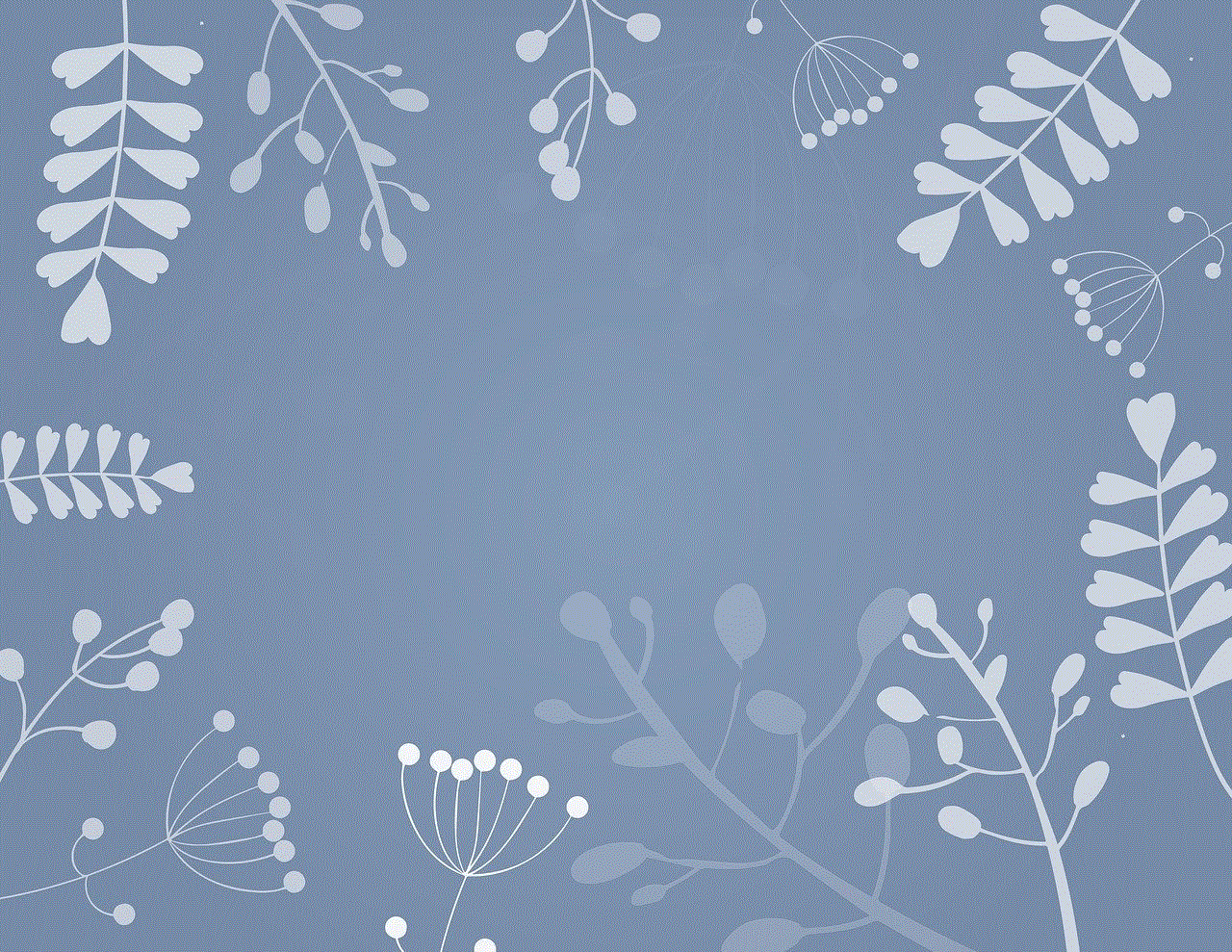
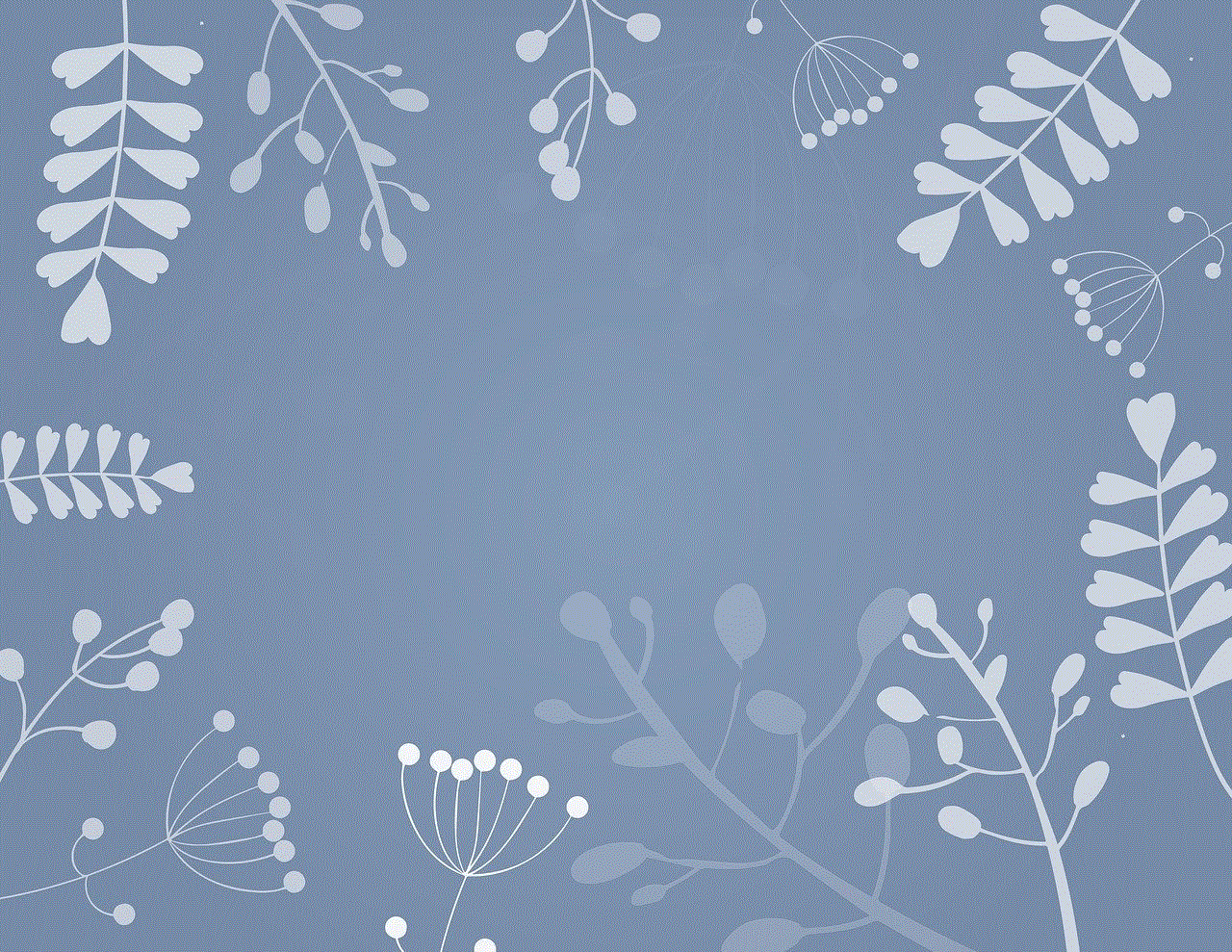
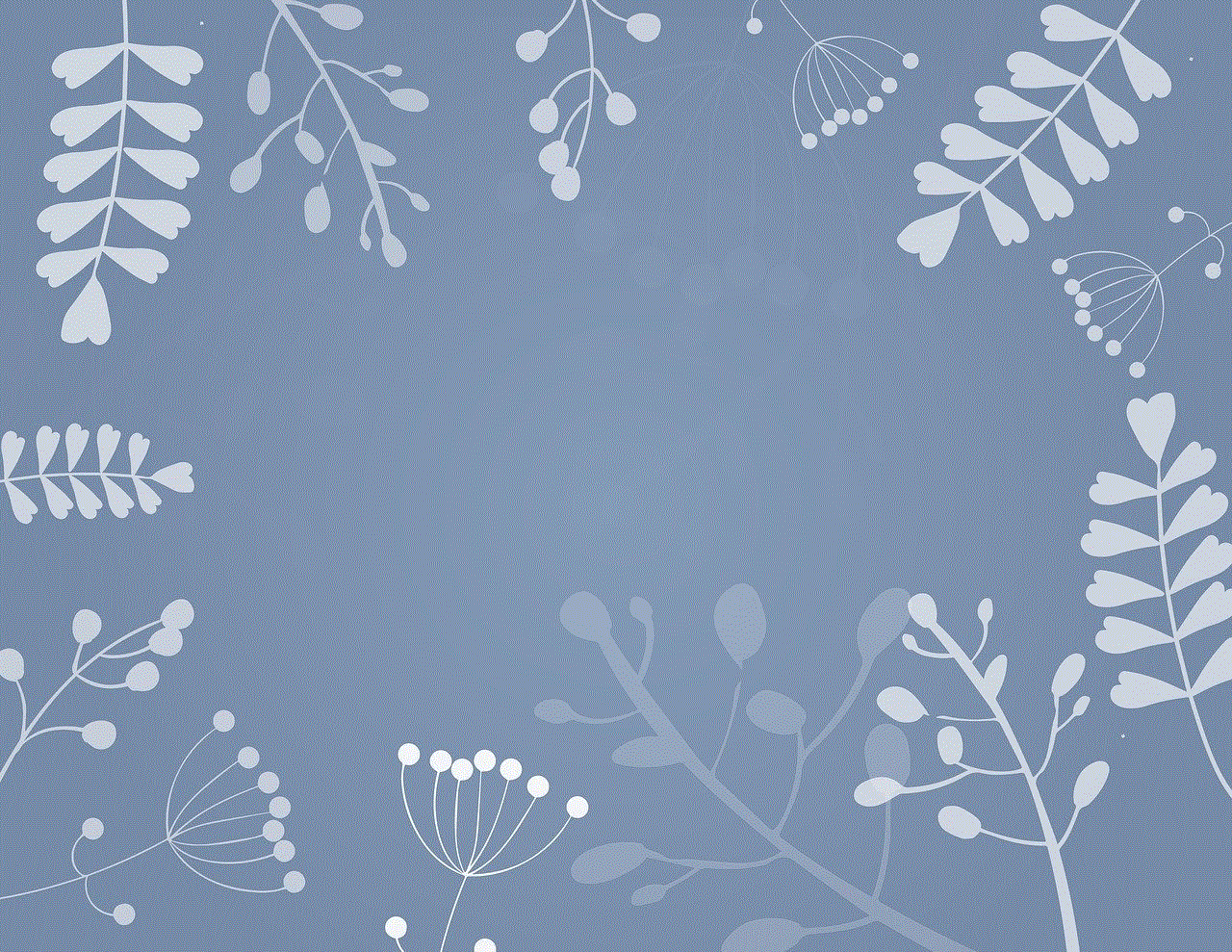
7. Choose the appropriate security type for your network. WPA2 is the most secure option and is recommended for home and small business networks.
8. Create a strong password for the access point. This will be used by devices to connect to the network wirelessly.
9. Save the changes and disconnect the Ethernet cable from the access point.
10. Place the access point in a central location to ensure maximum coverage for wireless devices.
Benefits of Using a Linksys Router Access Point
There are several benefits to using a Linksys router access point in your network:
1. Increased Coverage: The main benefit of using an access point is the extended coverage it provides for wireless devices. By strategically placing the access point in a central location, you can eliminate dead spots and ensure that all devices have a strong and stable connection to the network.
2. Easy to Set Up: As mentioned earlier, setting up a Linksys router access point is a simple process that can be done by anyone with basic technical knowledge. This makes it an ideal solution for home networks or small businesses without dedicated IT personnel.
3. Cost-Effective: Access points are a cost-effective way to expand the capabilities of your network. Instead of purchasing additional routers, you can simply add an access point to extend your network’s coverage.
4. Scalability: Access points are scalable, meaning you can add more as your network grows. This makes them a flexible solution for businesses that anticipate future growth.
5. Centralized Management: Some Linksys router access points come with the option to manage and monitor multiple access points from a central location. This makes it easier to keep track of your network’s performance and troubleshoot any issues that may arise.
Precautions to Take When Using a Linksys Router Access Point
While Linksys router access points offer many benefits, there are also some precautions that you should keep in mind when using them:
1. Security: As with any wireless network, it is important to ensure that your access point is properly secured to prevent unauthorized access. Make sure to use a strong password and regularly update it to keep your network safe from potential threats.
2. Interference: Access points operate on the same frequency as other wireless devices such as cordless phones and microwaves. This can cause interference and affect the performance of your network. To avoid this, make sure to place the access point away from such devices.
3. Compatibility: When using a Linksys router access point, it is important to make sure that it is compatible with your existing router. This will ensure that they can communicate with each other and function properly.
4. Placement: As mentioned earlier, placement is crucial when it comes to access points. Make sure to place them in a central location and away from obstructions to ensure maximum coverage.
Conclusion



Linksys router access points are a great way to expand the capabilities of your network and provide wireless connectivity to devices. They are easy to set up, cost-effective, and scalable, making them an ideal solution for home and small business networks. Just make sure to take the necessary precautions to keep your network secure and running smoothly. With proper setup and placement, a Linksys router access point can greatly enhance your wireless network experience.
0 Comments