phone numbers for kids
In today’s world, it’s becoming increasingly common for kids to have their own cell phones. With the rise of technology and the need for constant communication, parents are often faced with the decision of whether or not to give their child a phone. And if they do, what type of phone should it be? What features should it have? And most importantly, what phone numbers should be programmed into it?
The thought of giving a child a phone can be daunting for parents. There are valid concerns about screen time, cyberbullying, and inappropriate content. However, there are also many benefits to giving a child a phone. It allows for easy communication in case of emergencies, provides a sense of independence, and can even be used for educational purposes. So, if you have decided to give your child a phone, let’s explore the different types of phone numbers that should be programmed into it.
1. Emergency Contacts
The first and most important type of phone number to have programmed into your child’s phone is emergency contacts. These numbers should be those of trusted adults, such as parents, grandparents, or close family friends. In case of an emergency, your child will have a quick and easy way to reach someone for help.
It’s important to have multiple emergency contacts programmed into the phone in case one is unavailable. Also, make sure your child knows how to access these numbers quickly in case of an emergency.
2. Home Phone Number
In addition to emergency contacts, it’s also important to have your home phone number programmed into your child’s phone. This way, if they get lost or separated from you, they can call home for assistance. It’s a good idea to have this number programmed under a special name, such as “Home” or “Mom/Dad,” so your child can easily find it in their contacts list.
3. School Phone Number
If your child is old enough to have their own phone, chances are they are also old enough to have a cell phone at school. In this case, it’s important to have the school’s phone number programmed into their phone. This way, if there is a change in schedule or an emergency at school, your child can easily reach someone for help.
4. Doctor’s Office Number
In case of a medical emergency, it’s important for your child to have their doctor’s office number programmed into their phone. This can be especially helpful if you are not available and your child needs to contact their doctor for assistance. It’s also a good idea to have the number of your child’s pediatrician or family doctor programmed into their phone for routine appointments and check-ups.
5. Trusted Friends and Family
Aside from emergency contacts, it’s also a good idea to have the phone numbers of trusted friends and family members programmed into your child’s phone. This can be helpful in case of a sleepover or playdate, where your child may need to contact someone for any reason. It’s important to make sure these numbers are of people you trust and have discussed with your child beforehand.
6. Neighbors
Having the phone numbers of your neighbors programmed into your child’s phone can also be helpful in case of emergencies or if your child needs help while you are away. Your neighbors can also serve as a quick and easy contact in case your child needs assistance with something while you are not available.
7. Local Authorities
Depending on your child’s age and level of responsibility, it may be a good idea to have the phone numbers of local authorities, such as the police or fire department, programmed into their phone. This can be helpful in case of a serious emergency or if your child needs to report something to the authorities.
8. Family Members in Different Locations
If you have family members who live in different states or countries, it can be beneficial to have their phone numbers programmed into your child’s phone. This way, your child can easily stay in touch with extended family members and have a support system in case of any emergencies or concerns.
9. Sports Coaches and Instructors
If your child is involved in sports or extracurricular activities, it’s important to have the phone numbers of their coaches or instructors programmed into their phone. This way, your child can easily contact someone in charge if there is a change in schedule or if they need assistance during a practice or game.
10. Mental Health Hotline
In today’s world, mental health is just as important as physical health. It may be beneficial to have the phone number of a mental health hotline programmed into your child’s phone. This way, if your child is ever feeling overwhelmed, anxious, or in need of someone to talk to, they can easily reach out for help.
In conclusion, giving your child a phone comes with its own set of responsibilities. It’s important to have open and honest conversations with your child about the appropriate use of the phone, as well as the types of phone numbers that should be programmed into it. It’s also important to regularly check and update these numbers as needed. By having a variety of trusted phone numbers programmed into their phone, your child will have a sense of security and be better equipped to handle any situation that may arise.
mothers day gift meme
Mother’s Day is a special occasion to honor and celebrate the remarkable women in our lives. It’s a time to show our appreciation and love for the countless sacrifices they have made. And what better way to do so than by presenting them with a heartfelt and thoughtful gift? In recent years, memes have become an increasingly popular form of communication and expression. So, why not combine the two and create a unique Mother’s Day gift meme?
A Mother’s Day gift meme is a creative and humorous way to convey your love and appreciation for your mother. It combines the power of visual imagery with witty and relatable captions to create a meme that is both entertaining and heartfelt. This article will explore the concept of Mother’s Day gift memes, how to create them, and some popular ideas for Mother’s Day gift memes.
To create a Mother’s Day gift meme, you first need to select an image that will resonate with both you and your mother. It could be a funny picture, a sentimental photograph, or even a popular meme template that you can modify to suit your needs. The key is to choose an image that will evoke emotions and memories that are unique to your relationship with your mother.
Once you have selected the perfect image, it’s time to come up with a witty and relatable caption. The caption should capture the essence of your relationship with your mother and highlight the qualities that make her special. It could be a funny anecdote, a heartfelt message, or even a simple expression of love and gratitude. The goal is to create a caption that will make your mother smile, laugh, or perhaps even shed a tear of joy.
Here are some popular ideas for Mother’s Day gift memes:
1. The “Mom, you’re my superhero” meme: This meme could feature a picture of your mom wearing a superhero cape or striking a superhero pose. The caption could read, “To the woman who can do it all – Happy Mother’s Day!”
2. The “Mom, you’re my best friend” meme: This meme could feature a picture of you and your mom sharing a special moment or laughing together. The caption could read, “To my partner in crime, my confidant, and my best friend – Happy Mother’s Day!”
3. The “Mom, you’re the queen of multitasking” meme: This meme could feature a picture of your mom juggling various tasks or wearing multiple hats. The caption could read, “To the woman who can cook, clean, work, and still find time to love and care for me – Happy Mother’s Day!”
4. The “Mom, you’re my inspiration” meme: This meme could feature a picture of your mom achieving a personal or professional milestone. The caption could read, “To the woman who has shown me that anything is possible – Happy Mother’s Day!”



5. The “Mom, you’re a ray of sunshine” meme: This meme could feature a picture of your mom smiling or enjoying a sunny day. The caption could read, “To the woman who brightens my life every day – Happy Mother’s Day!”
6. The “Mom, you’re my rock” meme: This meme could feature a picture of your mom offering comfort or support. The caption could read, “To the woman who has always been there for me, through thick and thin – Happy Mother’s Day!”
7. The “Mom, you’re my personal chef” meme: This meme could feature a picture of your mom cooking or serving a delicious meal. The caption could read, “To the woman who spoils me with love and food – Happy Mother’s Day!”
8. The “Mom, you’re my role model” meme: This meme could feature a picture of your mom engaging in a hobby or pursuing a passion. The caption could read, “To the woman who has taught me to follow my dreams – Happy Mother’s Day!”
9. The “Mom, you’re my biggest cheerleader” meme: This meme could feature a picture of your mom cheering you on or supporting you in some way. The caption could read, “To the woman who always believes in me, even when I don’t believe in myself – Happy Mother’s Day!”
10. The “Mom, you’re my first love” meme: This meme could feature a picture of you as a baby or a young child with your mom. The caption could read, “To the woman who loved me first and loves me always – Happy Mother’s Day!”
Creating a Mother’s Day gift meme is not only a fun and creative way to express your love and appreciation for your mother, but it also allows you to tap into the power of humor and relatability. The combination of an engaging image and a witty caption creates a meme that will resonate with both your mother and others who view it.
So, this Mother’s Day, why not surprise your mom with a unique and personalized gift – a Mother’s Day gift meme? It will not only make her smile and feel special but also serve as a lasting reminder of the love and appreciation you have for her.
turn off read receipts line app
How to turn off Read Receipts on LINE App : A Complete Guide
In this digital age, messaging apps have become an integral part of our lives. They enable us to stay connected with friends, family, and colleagues regardless of our physical location. One such popular messaging app is LINE, which offers a plethora of features to enhance our communication experience. However, one feature that can sometimes be intrusive is read receipts. These little checkmarks that appear when someone reads your message can create unnecessary pressure and invade our privacy. If you’re looking to turn off read receipts on the LINE app, you’ve come to the right place. In this article, we will guide you through the process step by step.
Read receipts, also known as read status or read marks, are a way for the sender to know whether their message has been read by the recipient. While this feature can be useful in certain situations, it can also cause anxiety and pressure for some users. Whether you want to maintain your privacy or simply avoid the pressure of immediate responses, turning off read receipts on the LINE app can be a great solution.
Before we dive into the steps, it’s important to note that LINE constantly updates its app and user interface. Therefore, the process may vary slightly depending on the version of the app you are using. However, the general steps outlined below should help you navigate through the settings and disable read receipts.
1. Open the LINE app on your smartphone or tablet. Make sure you are logged in to your account.
2. Once you’re in the app, tap on the “More” tab located at the bottom right corner of the screen. This will open a menu with additional options.
3. In the menu, look for the “Settings” option. It is usually represented by a gear icon. Tap on it to proceed to the settings page.
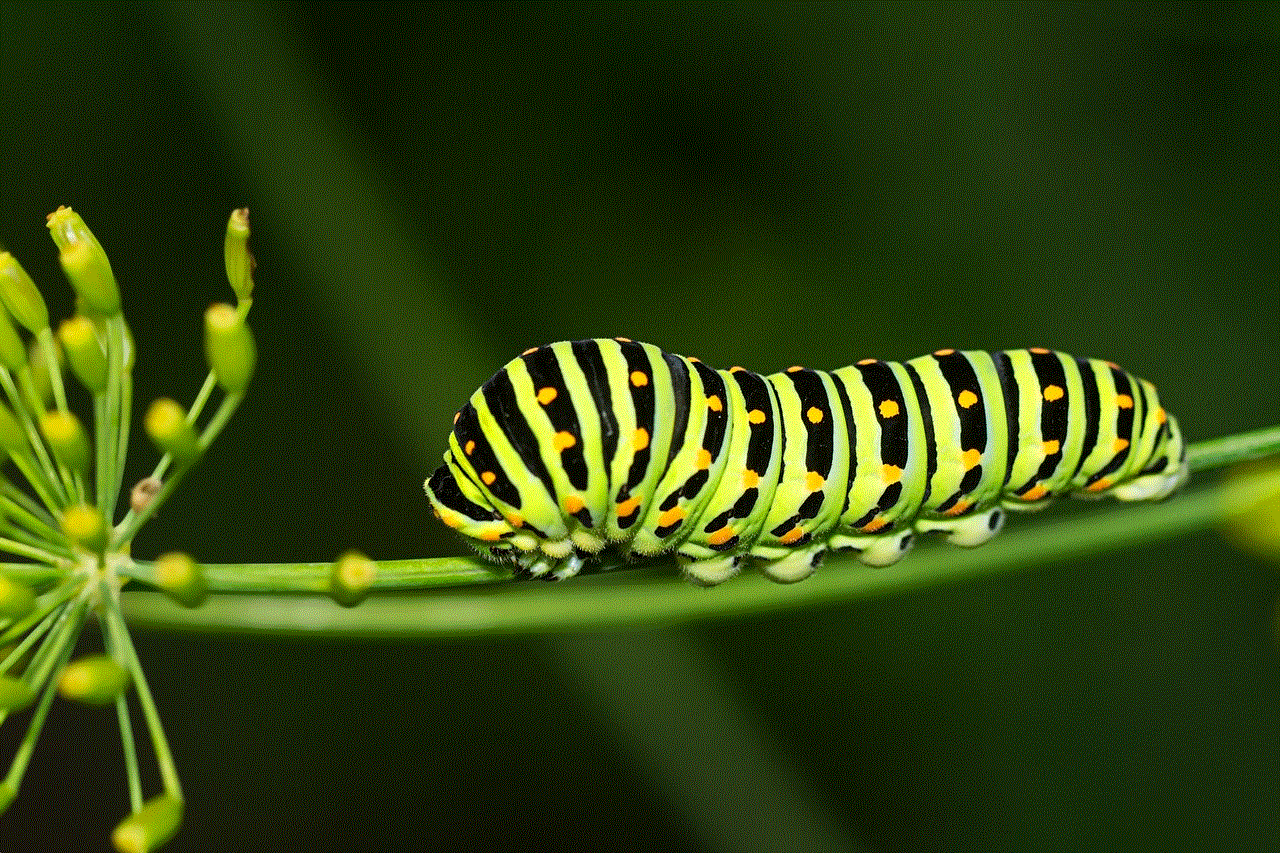
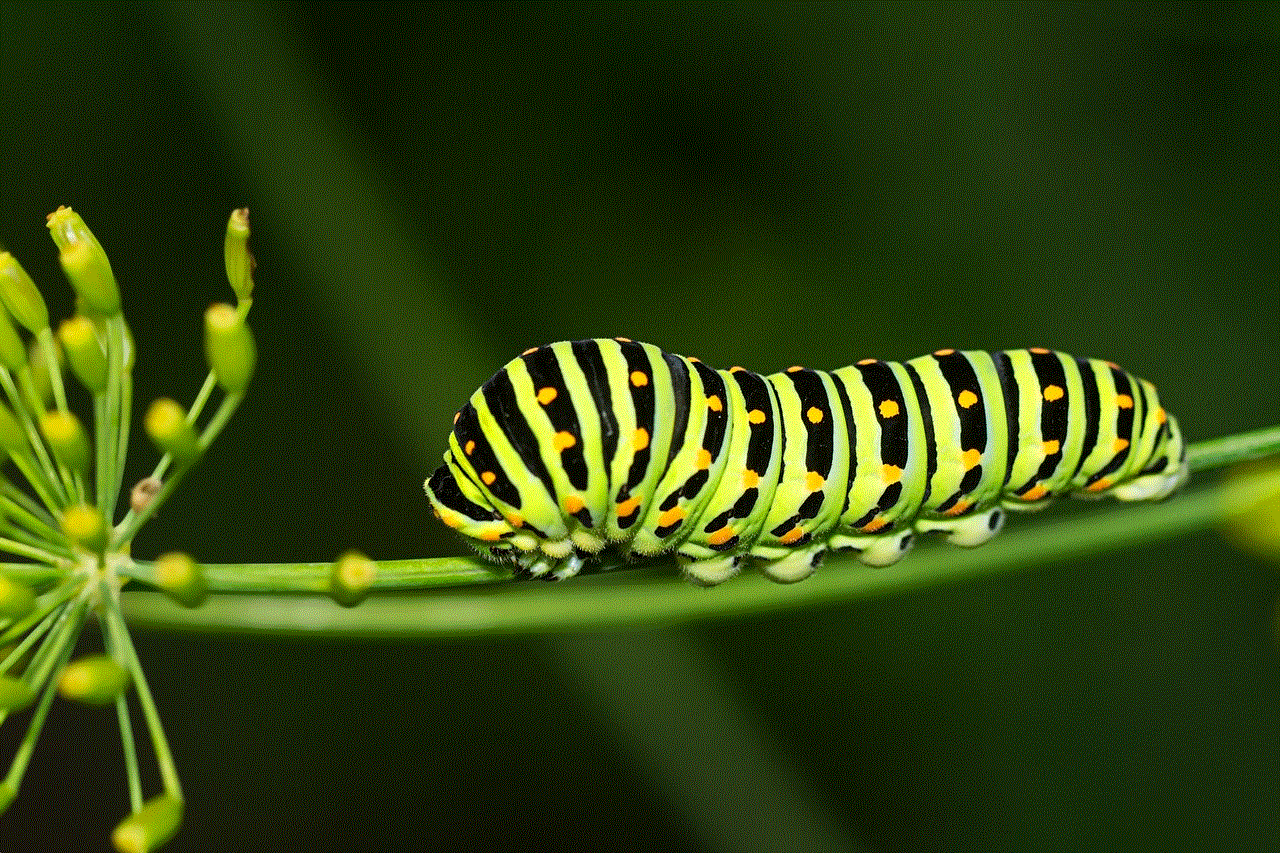
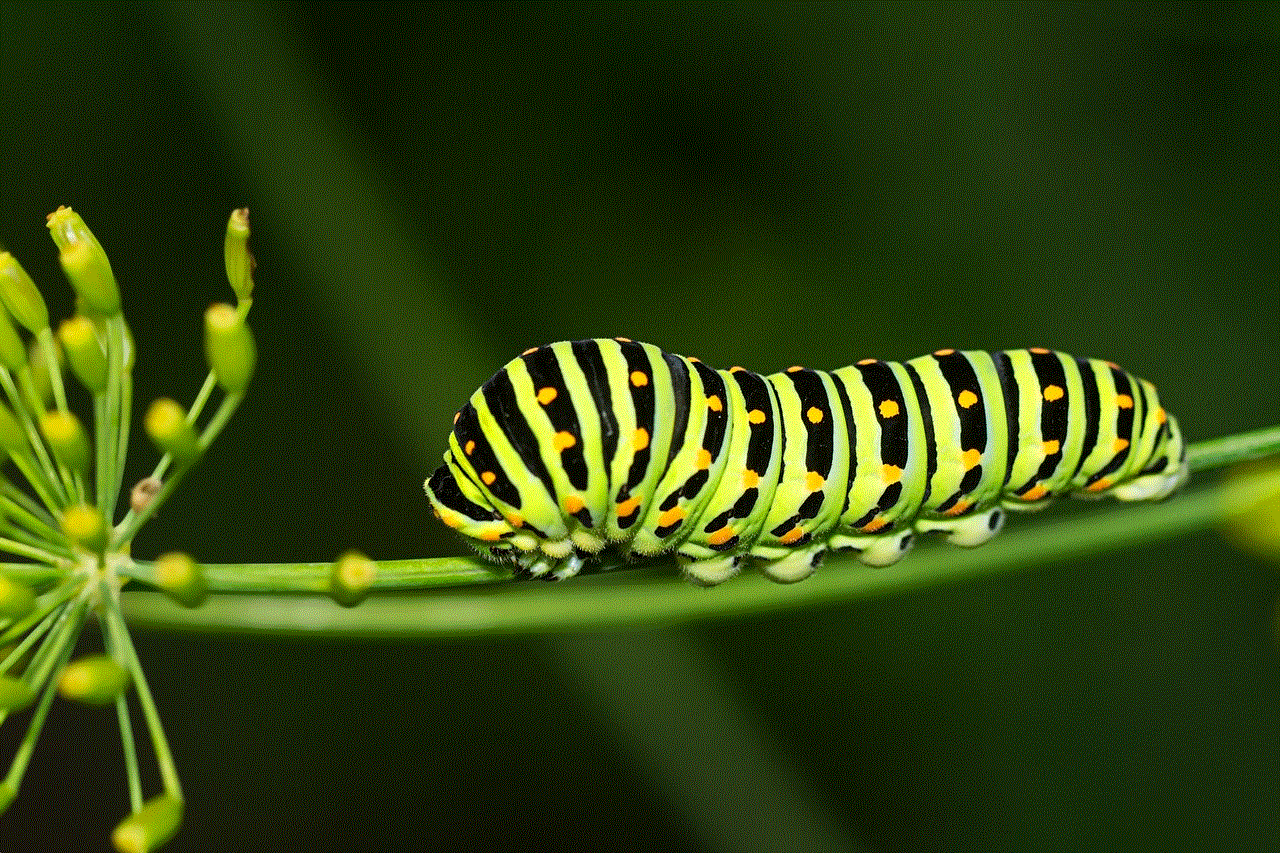
4. On the settings page, scroll down until you find the “Privacy” section. Tap on it to access privacy-related settings.
5. Within the privacy settings, you should see an option called “Read Receipts.” This is the setting that controls whether others can see if you have read their messages. Tap on it to continue.
6. By default, the read receipts option is enabled, indicated by a blue toggle switch. To turn off read receipts, simply tap on the toggle switch to disable it. Once disabled, the switch should turn gray.
7. After turning off read receipts, you can exit the settings page by tapping on the back arrow or the “X” icon, depending on your device.
Congratulations! You have successfully turned off read receipts on the LINE app. From now on, your contacts will not be able to see if you have read their messages. However, keep in mind that you will also lose the ability to see if they have read your messages.
Disabling read receipts can have both positive and negative impacts on your messaging experience. On the positive side, it allows you to read messages at your own pace without feeling obliged to respond immediately. This can be especially helpful when you’re busy or need some time to formulate a thoughtful response. Additionally, it can provide a sense of privacy, as you won’t have to worry about others monitoring your online activity.
However, there are also potential downsides to turning off read receipts. Some people may interpret the lack of read receipts as a sign of disinterest or rudeness. They might assume that you’re ignoring their messages intentionally, leading to misunderstandings or strained relationships. Moreover, if you frequently disable read receipts, some contacts may become suspicious or question your intentions. It’s important to consider these factors and communicate openly with your contacts to avoid any misunderstandings.
If you still want to maintain your privacy but occasionally let certain contacts know that you’ve read their messages, LINE offers a workaround. Instead of disabling read receipts entirely, you can selectively turn them on or off for specific conversations. Here’s how you can do it:
1. Open the LINE app and navigate to the chat where you want to modify the read receipts settings.
2. Once you’re in the chat, tap on the three-dot menu icon located at the top right corner of the screen. This will open a dropdown menu with various options.
3. In the menu, look for the “Chat settings” option. Tap on it to proceed.
4. On the chat settings page, you should see an option called “Read Receipts.” By default, it follows the global read receipts setting from the privacy section. However, you can override it by tapping on the toggle switch.
5. To enable read receipts for this specific chat, turn on the toggle switch by tapping on it. The switch should turn blue, indicating that read receipts are enabled.
6. Conversely, if you want to disable read receipts for this chat while keeping them enabled globally, simply turn off the toggle switch. It should turn gray, indicating that read receipts are disabled.
By using this method, you can have more control over read receipts on the LINE app. You can selectively enable or disable them based on your preferences and the nature of your conversations.
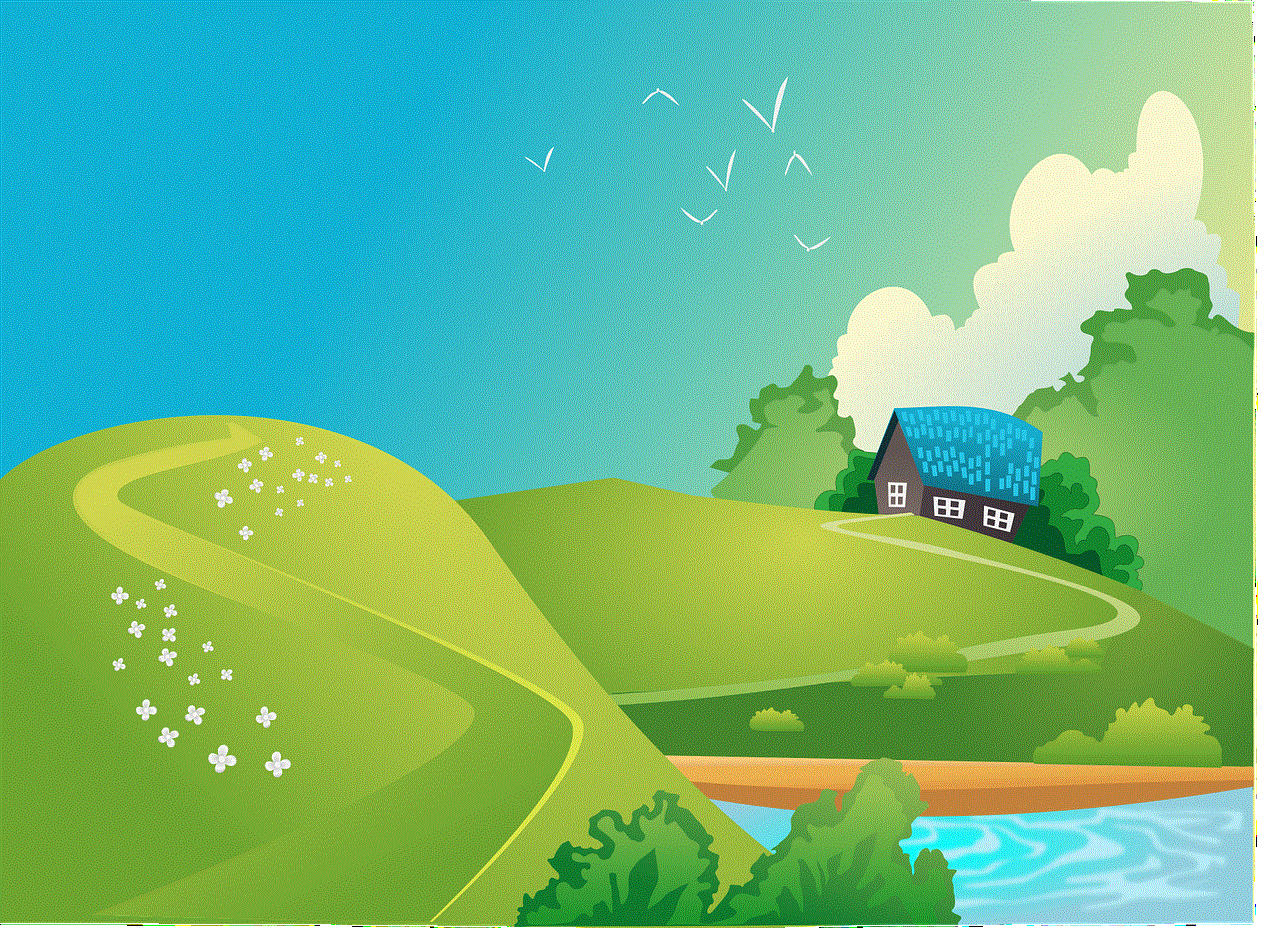
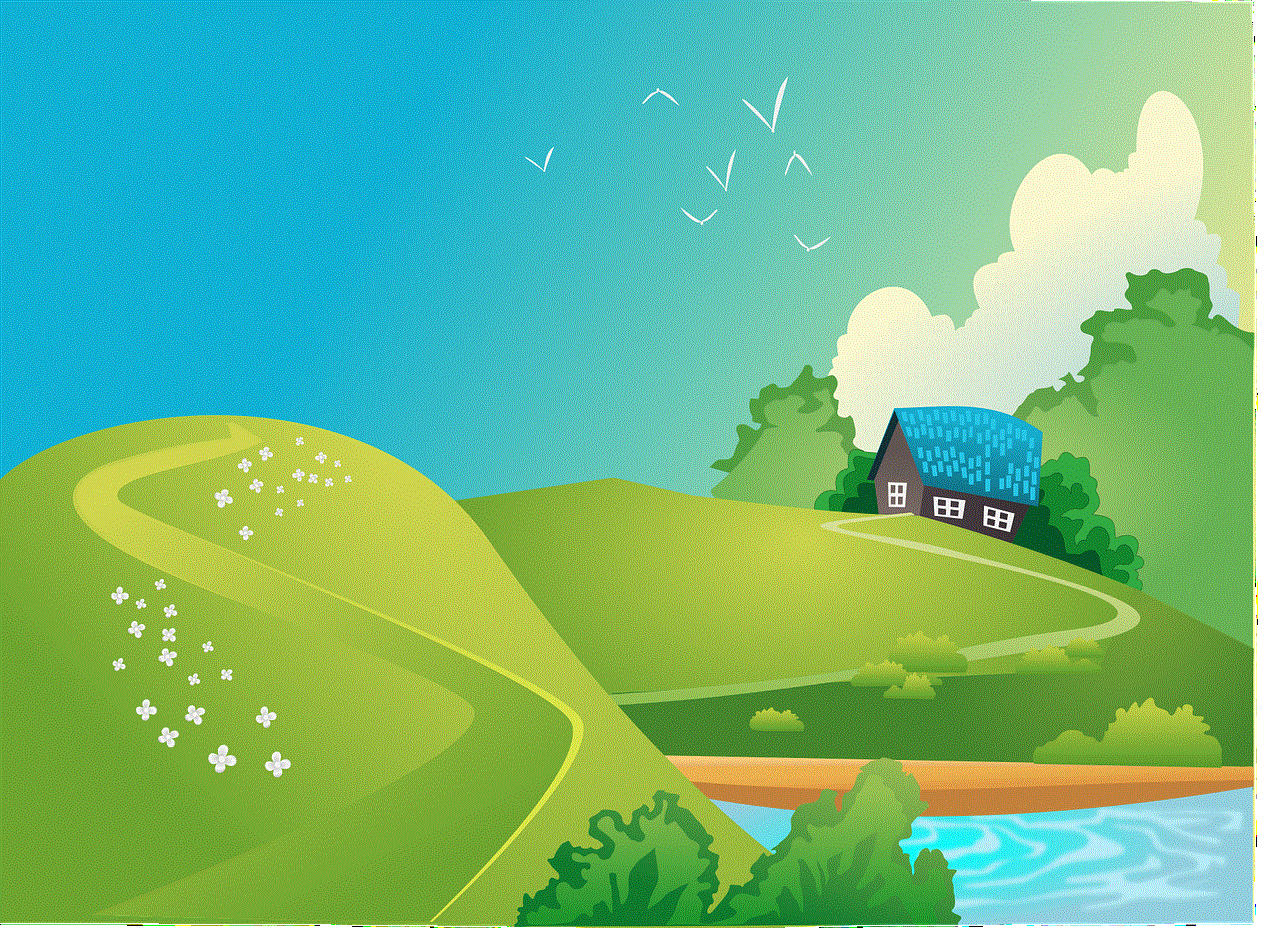
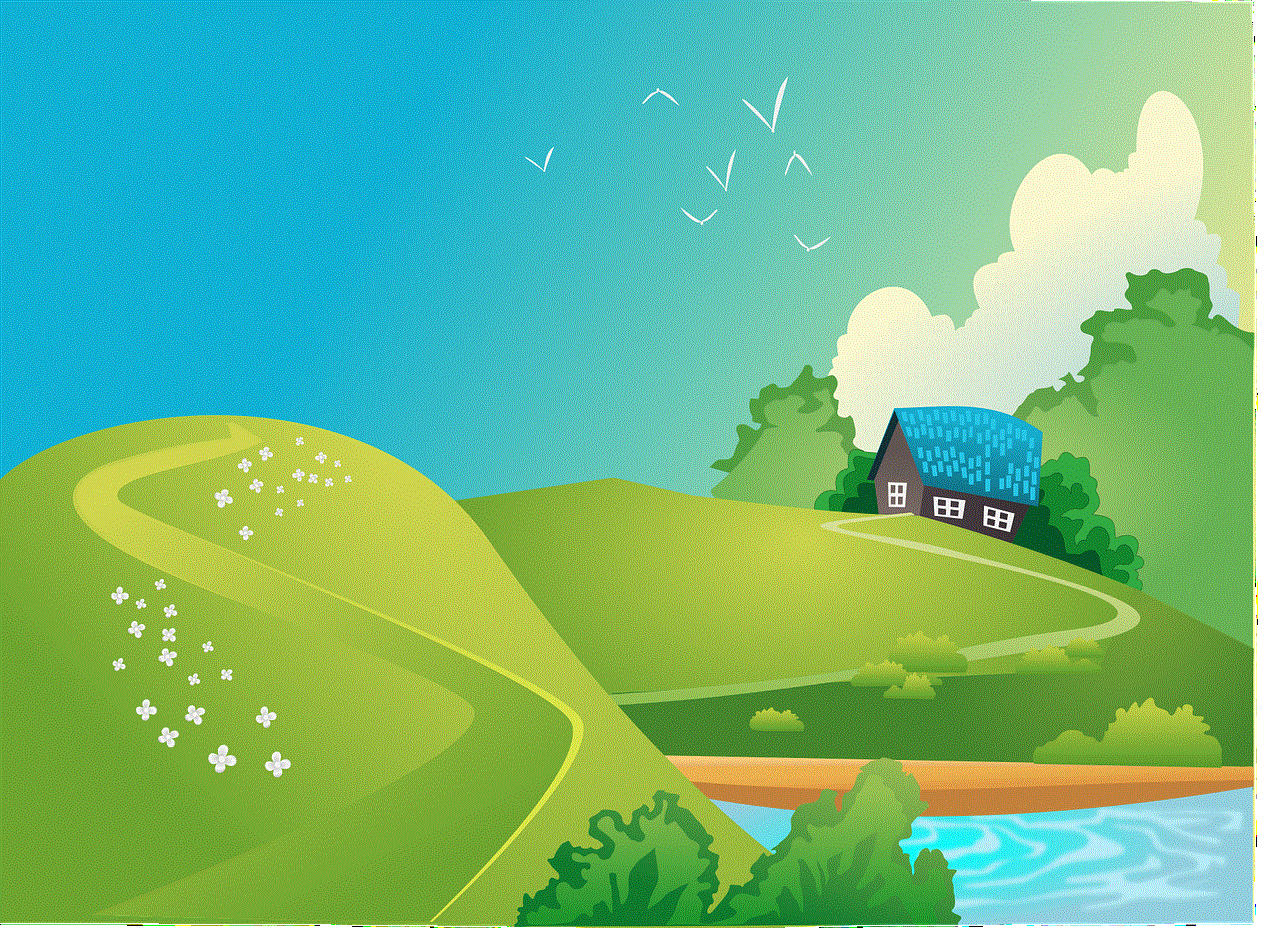
In conclusion, read receipts can be a useful feature in messaging apps, allowing us to know when our messages have been read. However, they can also create pressure and invade our privacy. If you’re using the LINE app and want to turn off read receipts, follow the steps outlined in this article. Remember that disabling read receipts might have both positive and negative consequences, so it’s important to consider the impact on your relationships and communicate openly with your contacts. Additionally, LINE provides the option to selectively enable or disable read receipts for specific chats, providing a balance between privacy and communication.
0 Comments