how do i turn off private wifi address
In today’s digital age, Wi-Fi has become an essential part of our daily lives. It allows us to connect to the internet from almost anywhere, making it convenient for us to stay connected and productive. However, with the rise of cyber threats and privacy concerns, many people are now opting for private Wi-Fi networks to protect their personal information. Private Wi-Fi addresses, also known as MAC randomization, are a new feature that aims to enhance the privacy of Wi-Fi users. But what exactly are private Wi-Fi addresses, and how can you turn them off? In this article, we will delve deeper into this topic and provide you with all the information you need.
Private Wi-Fi addresses, also known as randomized MAC addresses, are a feature that was introduced in iOS 14 and Android 10. It is designed to prevent your device from being tracked by using a randomized MAC address when connecting to a Wi-Fi network. MAC addresses, or Media Access Control addresses, are unique identifiers assigned to every device that connects to a network. They are used to identify and track devices, allowing them to connect to a specific network or device. However, this also means that your MAC address can be used to track your online activities and movements.
With private Wi-Fi addresses, your device will use a different MAC address each time it connects to a Wi-Fi network, making it difficult for anyone to track your device. This feature is particularly useful when connecting to public Wi-Fi networks, such as those found in coffee shops, airports, or hotels, where there is a higher risk of cyber threats and data breaches. By using a different MAC address each time, it adds an extra layer of security and privacy to your online activities.
Now that we understand what private Wi-Fi addresses are and their purpose, let’s discuss how to turn them off. The process may vary slightly depending on your device’s operating system, but we will cover the general steps for both iOS and Android devices.
To turn off private Wi-Fi addresses on an iPhone or iPad, follow these steps:
1. Go to your device’s Settings.
2. Scroll down and tap on Wi-Fi.
3. Tap on the network you want to disable private Wi-Fi addresses for.
4. On the network’s information page, toggle off the Private Address option.
5. You will be prompted to join the network again; tap on Join.
To disable private Wi-Fi addresses on an Android device, follow these steps:
1. Go to your device’s Settings.
2. Tap on Network & internet.
3. Tap on Wi-Fi.
4. Tap on the network you want to disable private Wi-Fi addresses for.
5. Tap on the gear icon next to the network’s name.
6. Toggle off the Use Randomized MAC option.
It is worth noting that some networks may not allow you to disable private Wi-Fi addresses. In such cases, you will not see the option to toggle off the feature. This is because the network’s security settings require your device to use a private Wi-Fi address for better protection. In these situations, it is best to leave the feature enabled to ensure the security of your device and personal information.
Now that we have covered how to turn off private Wi-Fi addresses let’s discuss some reasons why you may want to do so. One of the main reasons is that some websites and services may not work properly when your device is using a different MAC address. This is because some websites or apps use your MAC address for authentication purposes, and if your device is using a different address, it may not be able to connect or function correctly.
Another reason is that some network administrators may use MAC addresses to assign specific privileges or restrictions to certain devices on their network. By using a private Wi-Fi address, your device will appear as a different device each time, and you may not be able to access certain resources or features that are restricted to specific devices.
Moreover, some people may find it challenging to troubleshoot network issues if their device is using a different MAC address each time it connects to the network. This is because the network administrator may not be able to identify your device correctly and provide you with the necessary support.
In conclusion, private Wi-Fi addresses offer an extra layer of privacy and security for Wi-Fi users, especially when connecting to public networks. However, there may be instances where you may want to turn off this feature, such as when certain websites or services do not work correctly, or when troubleshooting network issues. By following the steps mentioned above, you can easily disable private Wi-Fi addresses on your device. As technology continues to evolve, we can expect more features like this to be introduced, providing us with better control over our online privacy and security.
how to add filters on zoom
How to Add Filters on Zoom: Enhancing Your Video Conferencing Experience
In today’s digital world, video conferencing has become an integral part of our lives. Whether it is for professional meetings, online classes, or virtual gatherings with friends and family, platforms like Zoom have gained immense popularity. While Zoom offers a range of features to enhance the video conferencing experience, one feature that stands out is the ability to add filters to your video. Filters can add a touch of creativity and fun to your meetings, making them more engaging and visually appealing. In this article, we will explore how to add filters on Zoom and how they can enhance your video conferencing experience.
1. Understanding Filters on Zoom
Before we dive into the process of adding filters, let’s understand what exactly filters are on Zoom. Filters are visual effects that can be applied to your video stream during a Zoom meeting. These effects can alter your appearance, such as changing the colors, adding borders, or even adding virtual backgrounds. Zoom offers a variety of filters to choose from, allowing you to personalize your video feed according to your preferences or the nature of the meeting.
2. Updating Zoom to the Latest Version
To access the filter feature on Zoom, it is essential to ensure that you have the latest version of the application installed on your device. Zoom regularly releases updates that include bug fixes, security enhancements, and new features. To check for updates, open the Zoom app on your device and navigate to the settings menu. Look for the “Check for Updates” option and follow the prompts to install any available updates. Once you have the latest version, you can proceed to add filters to your Zoom video.
3. Enabling Filters in Zoom Settings
To add filters to your Zoom video, you need to enable the feature in the Zoom settings. Launch the Zoom application and click on your profile picture or initials in the top right corner of the screen. From the drop-down menu, select “Settings.” In the settings window, navigate to the “Video” tab. Here, you will find various video-related settings. Look for the “Touch up my appearance” checkbox and make sure it is ticked. This option enables the use of filters on Zoom.
4. Exploring Different Filters on Zoom
Now that you have enabled filters on Zoom, it’s time to explore the various options available. Click on the “Background & Filters” tab in the settings window. Here, you will find a range of filters to choose from. Zoom offers filters like “Studio Lighting,” “Warmth,” “Dusk,” “Indigo,” “Vista,” and many more. Each filter has a unique effect, so feel free to experiment and find the one that suits your style or the theme of your meeting. You can preview each filter by clicking on it, allowing you to make an informed choice.
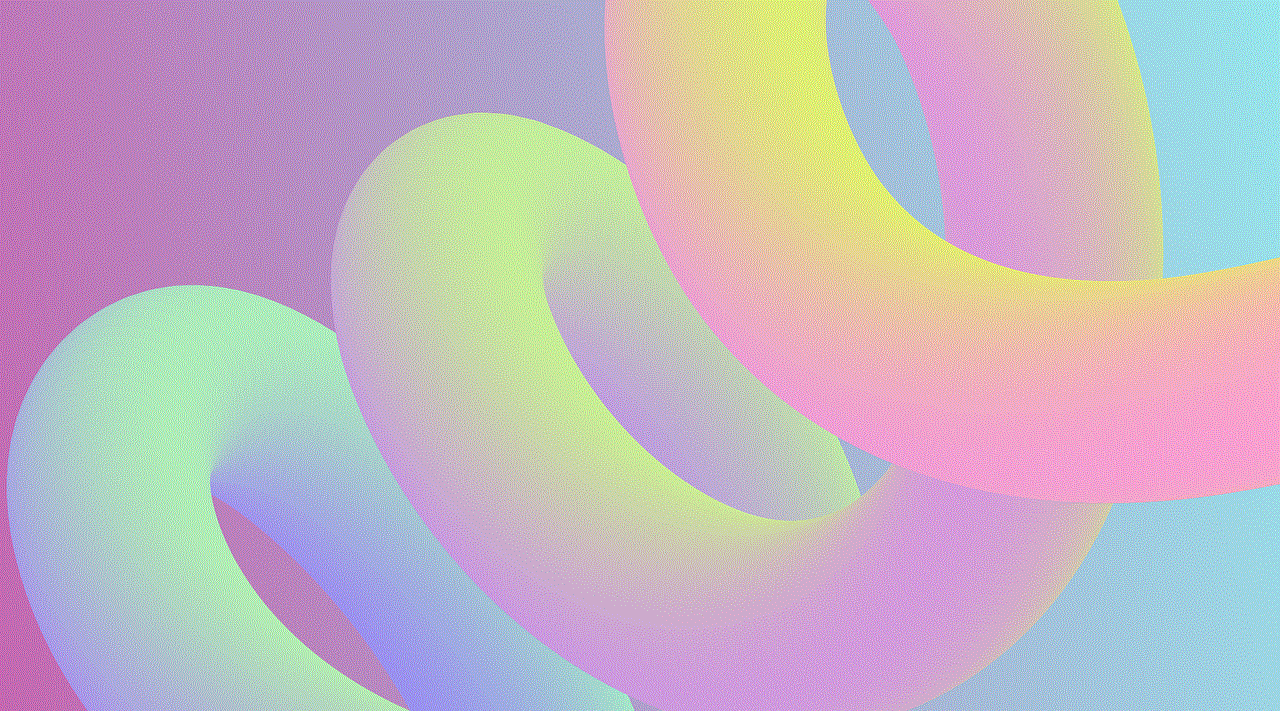
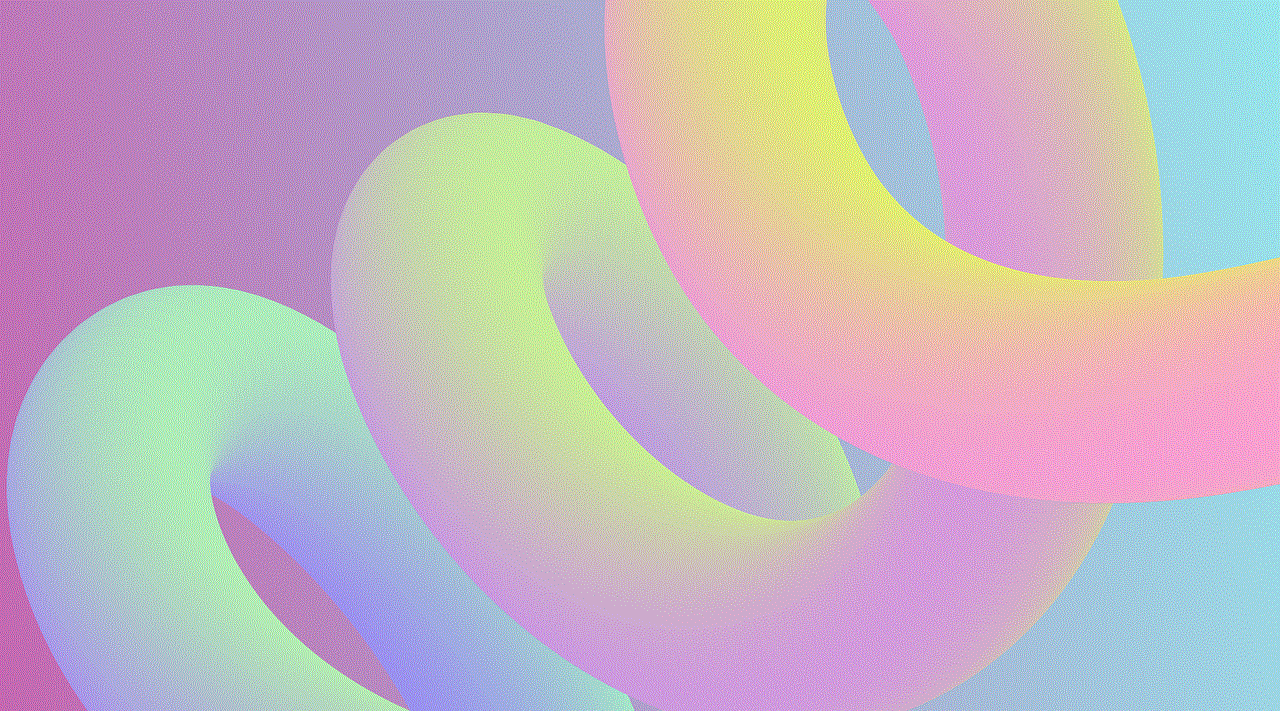
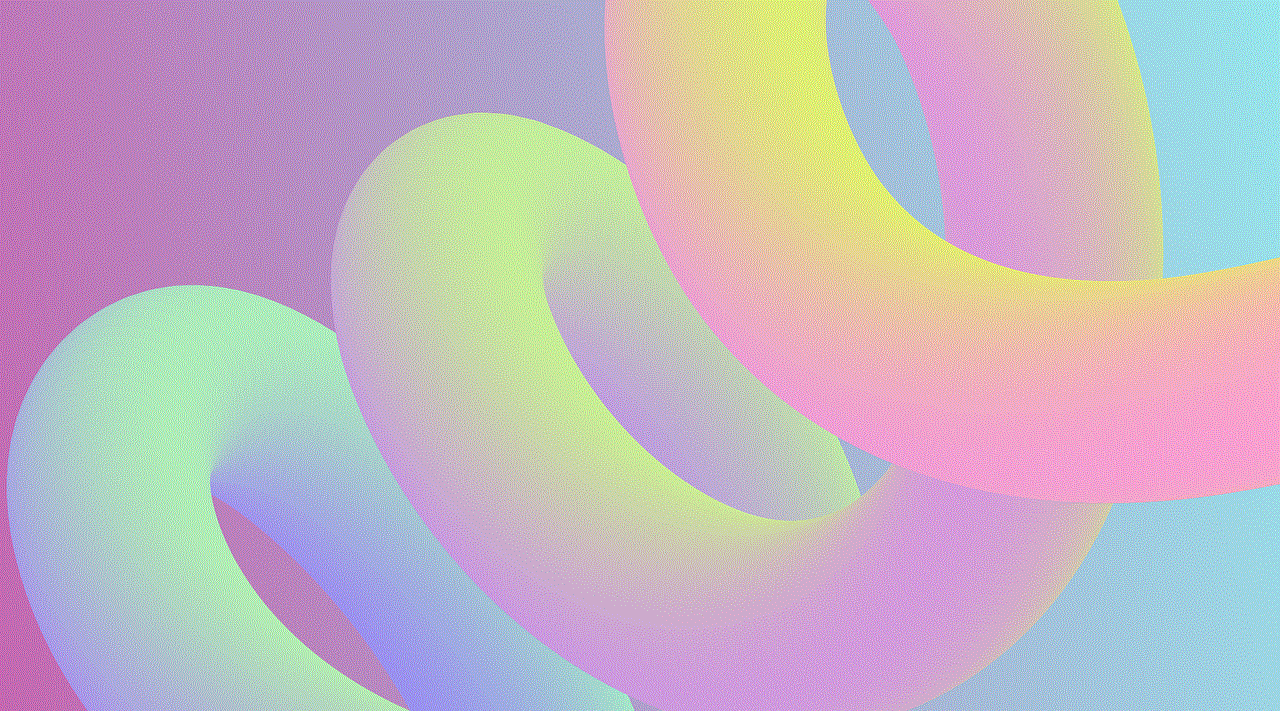
5. Adjusting Filter Intensity
Once you have selected a filter, you may want to adjust its intensity to achieve the desired effect. Zoom allows you to control the intensity of the filter using a slider. Move the slider towards the left to decrease the intensity, or towards the right to increase it. This flexibility allows you to fine-tune the filter according to your preferences or the lighting conditions in your environment. Take some time to play around with the intensity settings to find the perfect balance for your video.
6. Adding Virtual Backgrounds
In addition to filters, Zoom also offers the option to add virtual backgrounds to your video. Virtual backgrounds allow you to replace your actual background with a digital image or video. This feature can come in handy if you want to hide your real surroundings or add a touch of professionalism to your video feed. To add a virtual background, click on the “Virtual Background” tab in the settings window. Here, you can choose from a range of preloaded backgrounds or upload your own image or video.
7. Customizing Your Virtual Background
Zoom allows you to customize your virtual background further by adjusting its position, scale, and even adding a mirror effect. When you select a virtual background, you will see options to customize it on the right side of the settings window. You can use the “Position” slider to adjust the placement of the background, the “Scale” slider to change its size, and the “Mirror my video” checkbox to add a mirror effect. These customization options ensure that your virtual background looks seamless and professional during your Zoom meetings.
8. Troubleshooting Filter and Background Issues
While adding filters and virtual backgrounds on Zoom is generally straightforward, you may encounter some issues along the way. If you are facing problems with filters not appearing or virtual backgrounds not working correctly, there are a few troubleshooting steps you can try. Firstly, ensure that you have a compatible device and a stable internet connection. Some filters and backgrounds may require higher processing power or a specific graphics card. Secondly, check if your device’s camera settings are correctly configured. Sometimes, filters and backgrounds may not work if the camera settings are set to a low resolution or disabled.
9. Using Filters Effectively in Meetings
Now that you know how to add filters on Zoom, it’s important to use them effectively during meetings. While filters can add a touch of creativity and fun, it’s crucial to strike the right balance and use them appropriately. In professional settings, it’s best to use subtle filters that enhance your appearance without distracting others. For informal gatherings or virtual parties, feel free to experiment with more vibrant and playful filters. Remember to consider the nature and purpose of the meeting before adding filters, ensuring that they align with the overall tone and objective.
10. Exploring Third-Party Filter Apps
Although Zoom offers a decent selection of filters, you may want to explore additional options beyond what comes preloaded with the application. Thankfully, there are several third-party filter apps available that can integrate seamlessly with Zoom. These apps offer a wider range of filters and effects, allowing you to take your video conferencing experience to the next level. Some popular third-party filter apps include Snap Camera, ManyCam, and Chromacam. Before using any third-party app, ensure that it is compatible with your device and meets your specific requirements.
In conclusion, adding filters on Zoom can significantly enhance your video conferencing experience. Whether you want to add a touch of professionalism, creativity, or simply have some fun, filters can transform your video feed and make your meetings more engaging. By following the steps outlined in this article, you can easily enable and customize filters on Zoom, explore different options, and even add virtual backgrounds. Remember to use filters appropriately and consider the nature of your meeting to ensure a seamless and enjoyable video conferencing experience.
gps tracking device cheating spouse
Title: GPS Tracking Device for Catching a Cheating Spouse: An Effective Solution to Doubts and Deception
Introduction:
In a world where trust is paramount in any relationship, suspicions of infidelity can lead to immense emotional turmoil. Doubts about a partner’s faithfulness can consume one’s thoughts, affecting mental health and overall well-being. However, advancements in technology have introduced a potential solution to these concerns – GPS tracking devices. In this article, we will delve into the concept of using GPS tracking devices to catch a cheating spouse, exploring their effectiveness, legality, ethical considerations, and the potential impact on relationships.
1. Understanding GPS Tracking Devices:
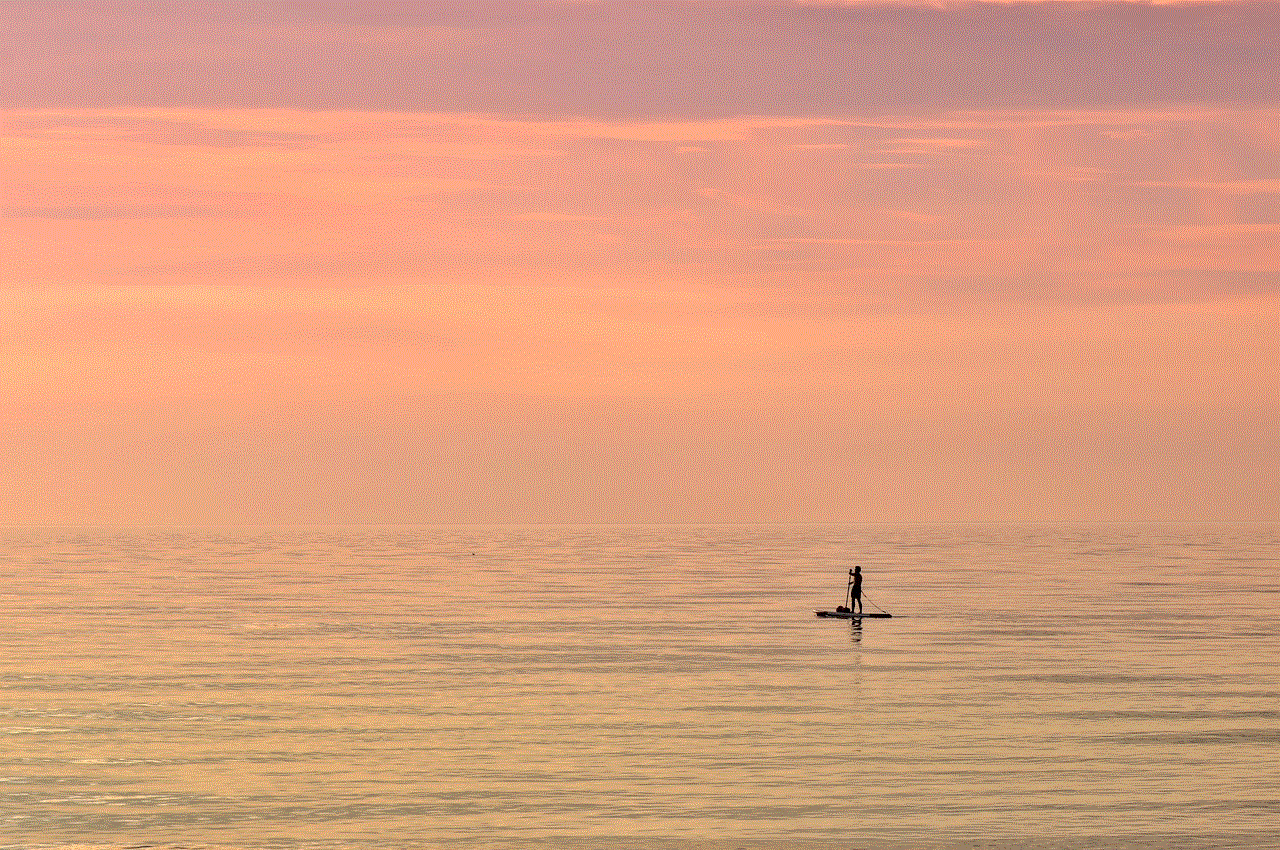
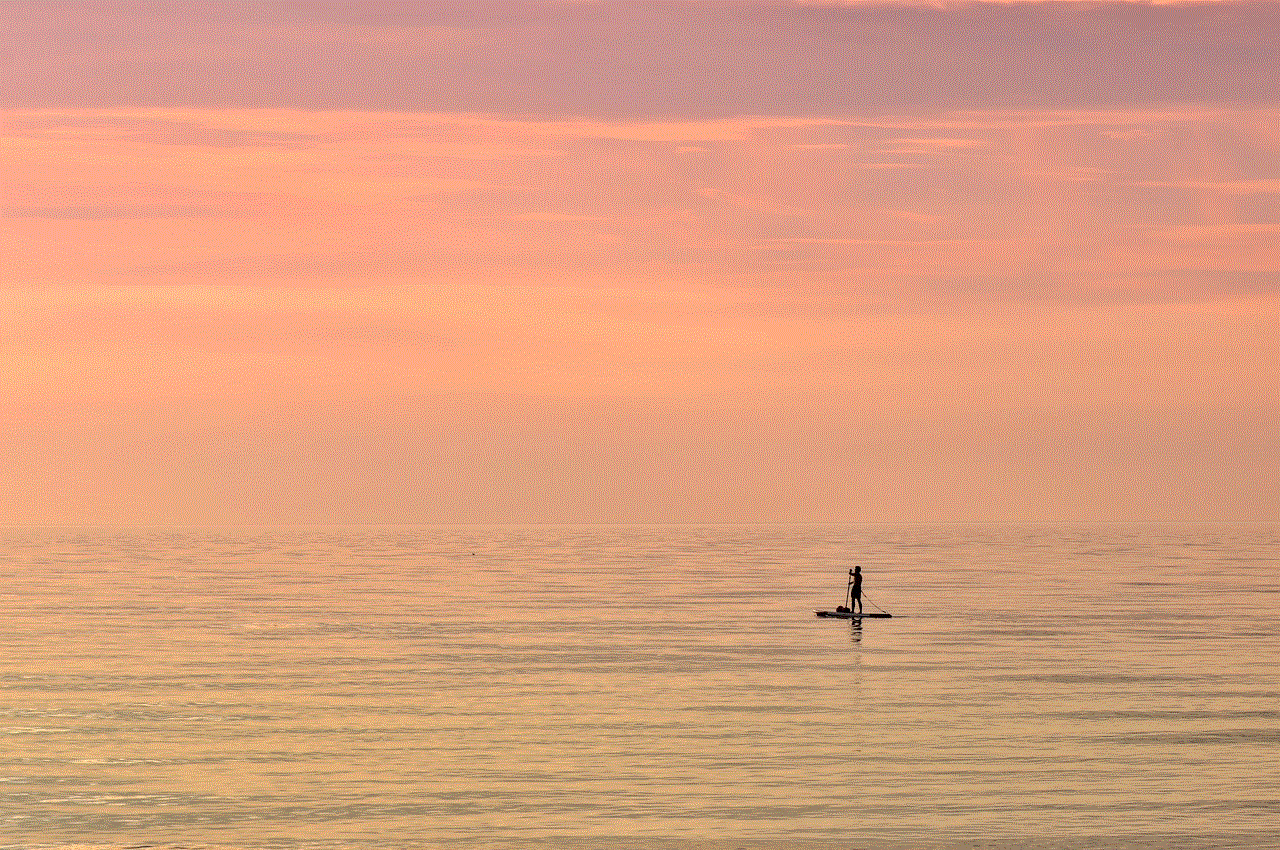
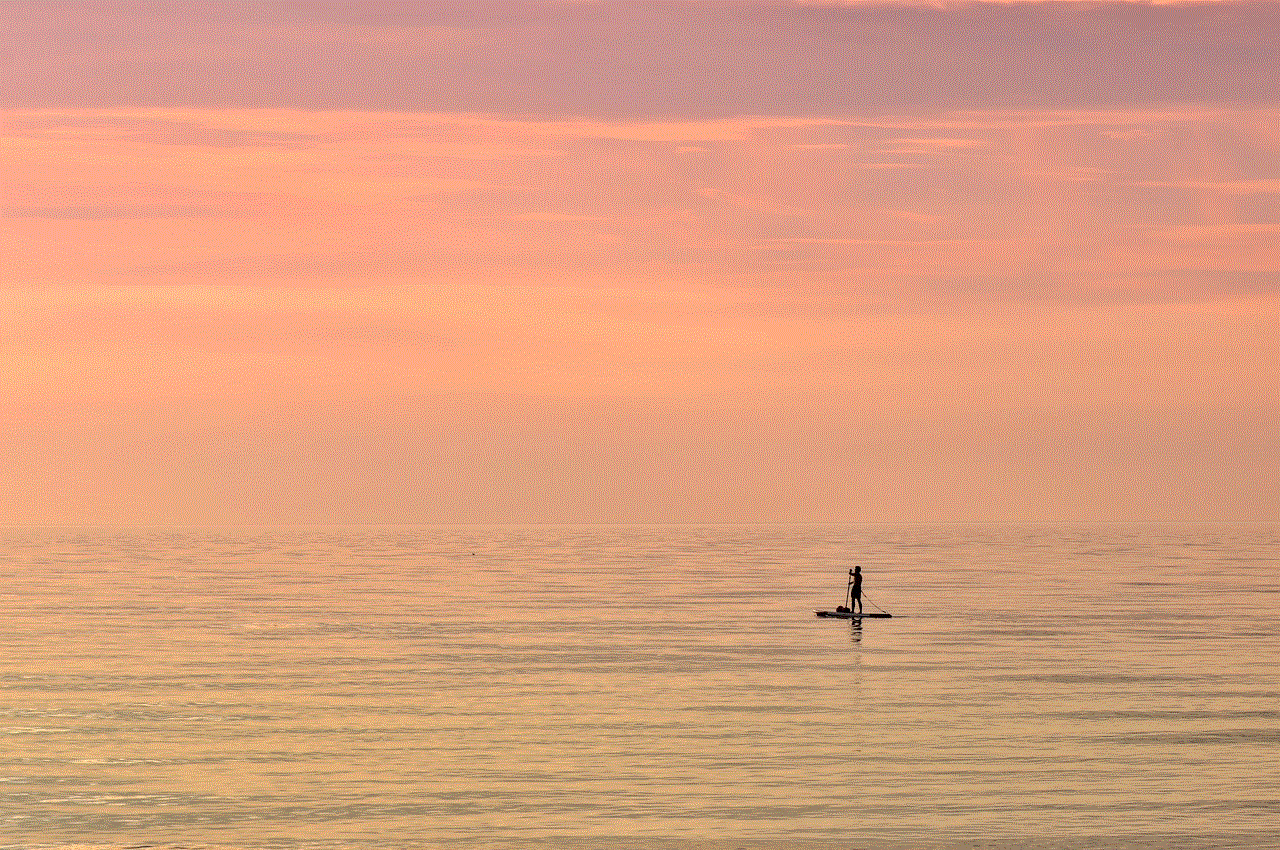
GPS (Global Positioning System) tracking devices are small, discreet devices that use a network of satellites to determine the precise location of an object or person. These devices have gained popularity in recent years due to their ability to provide real-time location data, making them an attractive option for individuals seeking to monitor the movements of their partners.
2. Signs of a Cheating Spouse:
Before considering the use of GPS tracking devices, it is crucial to recognize the signs of a potentially cheating spouse. These signs may include sudden changes in behavior, unexplained absences, increased secrecy with electronic devices, decreased intimacy, and an overall sense of distance in the relationship. While these signs may not definitively indicate infidelity, they can serve as a catalyst for implementing GPS tracking measures.
3. The Effectiveness of GPS Tracking Devices:
GPS tracking devices can be highly effective in gathering evidence of a cheating spouse’s activities. By tracking the partner’s movements, the device can provide a comprehensive log of their locations, helping to establish patterns and identify any suspicious behavior. This evidence can be instrumental in confronting the partner or even presenting it in legal proceedings, if necessary.
4. The Legal and Ethical Implications:
While the appeal of GPS tracking devices is understandable, it is essential to consider the legal and ethical implications of using them to monitor a partner. Laws regarding the use of tracking devices vary across jurisdictions, with some requiring consent from all parties involved. As such, it is important to consult legal advice to ensure compliance with local regulations.
5. Open Communication versus Surveillance:
Before resorting to GPS tracking devices, it is crucial to explore alternative solutions to address suspicions of infidelity. Open and honest communication with one’s partner can help cultivate trust and understanding, potentially resolving any doubts or concerns. However, if communication proves ineffective or the trust has been broken, the use of GPS tracking devices may be considered as a last resort.
6. Potential Relationship Impact:
Implementing GPS tracking devices in a relationship can have significant consequences, regardless of whether infidelity is confirmed or disproven. The use of tracking devices may erode trust and further deteriorate the relationship. Consequently, it is vital to weigh the potential benefits against the potential harm to the relationship before deciding to employ such measures.
7. Privacy Concerns:
Privacy is a fundamental aspect of any relationship, and the use of GPS tracking devices raises valid concerns. While the intention may be to confirm suspicions of infidelity, tracking a partner’s every move can be seen as an invasion of their privacy. Striking a balance between addressing concerns and respecting privacy is essential for maintaining healthy relationships.
8. Seeking Professional Help:
In situations where suspicions persist, seeking professional help from a therapist or counselor can be invaluable. These professionals can provide guidance, support, and advice on how to navigate the complex emotions and challenges that arise from concerns about a cheating spouse. They can help couples address the root causes of suspicion and work towards rebuilding trust.
9. Alternatives to GPS Tracking Devices:
For individuals hesitant to use GPS tracking devices, alternative options may provide peace of mind. Relationship counseling, couples therapy, or even individual therapy can offer a safe space to address concerns and work through relationship difficulties. These alternatives prioritize open communication, trust-building, and personal growth.
10. Conclusion:



Discovering suspicions of infidelity can be devastating, but it is essential to approach such situations with care and sensitivity. While GPS tracking devices offer a potential solution, they should be seen as a last resort after exhausting all other avenues of communication and seeking professional help. Ultimately, the decision to use a GPS tracking device should be made after careful consideration of the legal, ethical, and relationship implications involved.
0 Comments