fake gps location windows 10
Fake GPS Location on Windows 10: Everything You Need to Know
In today’s world, technology has made it possible for us to do things that were once thought to be impossible. One of these things is faking our GPS location. With the rise of location-based services and apps, it has become more and more common for people to want to change their GPS location for various reasons. However, doing so on a Windows 10 device is not as straightforward as it may seem. In this article, we will explore everything you need to know about fake GPS location on Windows 10.
What is Fake GPS Location?
Before we dive into the specifics of faking GPS location on Windows 10, let’s first understand what it actually means. Fake GPS location refers to the act of altering the GPS coordinates of your device to make it appear as if you are in a different location. This can be done by using GPS spoofing apps or software, which essentially trick your device into believing that it is somewhere else.
Why Would Someone Want to Fake GPS Location?
There are several reasons why someone would want to fake their GPS location, and they vary from person to person. Some of the common reasons include:
1. Privacy and Security Concerns
With the increasing use of location-based services and apps, there is a growing concern about privacy and security. By faking your GPS location, you can prevent these apps from tracking your real location and potentially exposing your personal information.
2. Testing and Development Purposes
For developers of location-based apps, faking GPS location is a useful tool for testing and development. It allows them to simulate different locations and test the functionality of their app in different regions without having to physically travel.
3. Bypassing Location Restrictions
Some apps and services are only available in certain regions, and faking your GPS location can help you bypass these restrictions. For example, if a streaming service is not available in your country, you can fake your location to access it.
4. Gaming
Many location-based games require players to physically move around to progress in the game. By faking GPS location, players can move around virtually without having to leave their house.
How to Fake GPS Location on Windows 10?
Now that we understand the concept and reasons behind faking GPS location, let’s look at how you can do it on a Windows 10 device.
1. Using Third-Party Apps
There are several third-party apps available that allow you to fake your GPS location on Windows 10. These apps work by creating a virtual location on your device and sending that information to other apps that require your location. Some popular options include Fake GPS Location, GPS Emulator, and GPS JoyStick.
2. Using Developer Mode
Windows 10 has a built-in developer mode that allows you to simulate a different location on your device. To enable this, go to Settings > Update & Security > For developers and turn on the developer mode. Once enabled, you can use the “Set default location” option under Location settings to set a new location.
3. Using Command Prompt
For more advanced users, you can use the command prompt to change your GPS location on Windows 10. This method involves using the “adb” command to connect your device to a computer and then using a specific code to change the GPS coordinates. However, this method requires some technical knowledge and is not recommended for beginners.
Is it Legal to Fake GPS Location?
The legality of faking GPS location depends on the purpose and the method used. For personal use, it is generally not illegal to fake your GPS location. However, using fake GPS location for fraudulent or malicious purposes is considered illegal and can lead to severe consequences.



Risks of Faking GPS Location
While faking GPS location may seem harmless, there are some risks involved that you should be aware of.
1. Security Risks
By using third-party apps or software to fake your GPS location, you are essentially giving them access to your device and personal information. This can pose a security risk, as these apps may collect and share your data without your knowledge.
2. Malfunctioning of Apps
Faking GPS location can cause some apps to malfunction, especially those that rely heavily on your location. For example, if you fake your location on a fitness app, it may not accurately track your distance or speed.
3. Permanent Damage to Your Device
Using certain methods, such as the command prompt, to fake GPS location can cause permanent damage to your device. If you are not familiar with the process, it is best to avoid it to prevent any potential damage.
In conclusion, faking GPS location on Windows 10 is possible, but it comes with its risks and limitations. It is important to use caution and only do it for legitimate reasons. Additionally, always make sure to use reputable and trusted methods to avoid any potential harm to your device or personal information.
windows bitdefender error
Windows Bitdefender Error: Troubleshooting Guide
In today’s digital age, computer security has become more important than ever. With an increasing number of threats lurking around the web, it’s crucial to have a reliable antivirus software installed on your Windows computer. Bitdefender is one such popular antivirus solution, known for its robust features and effective protection against malware and other cyber threats. However, like any other software, Bitdefender is not immune to errors and glitches. In this article, we will discuss common Windows Bitdefender errors and provide you with a comprehensive troubleshooting guide to help you resolve these issues.
1. Error Code 1002: Unable to Update Bitdefender
One of the most common errors users encounter with Bitdefender is the inability to update the antivirus software. This issue can occur due to various reasons, such as network connectivity problems, conflicting software, or corrupted update files. To resolve this error, start by checking your internet connection and ensuring that it is stable. If the problem persists, try disabling any other security software temporarily, as they might be interfering with Bitdefender’s update process. Additionally, you can try manually updating Bitdefender by downloading the latest update files from the official website and installing them on your system.
2. Error Code 1004: Bitdefender Installation Failed
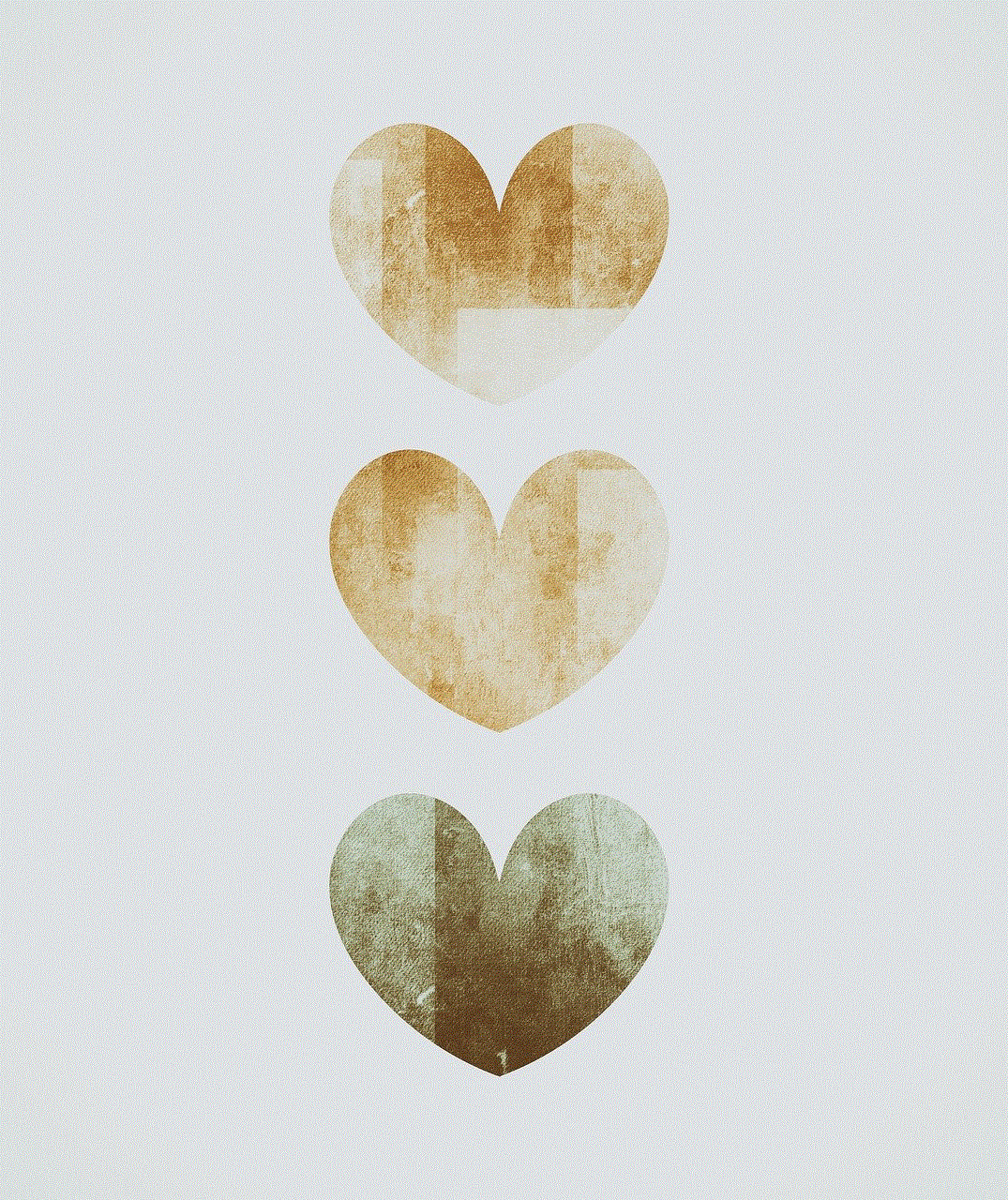
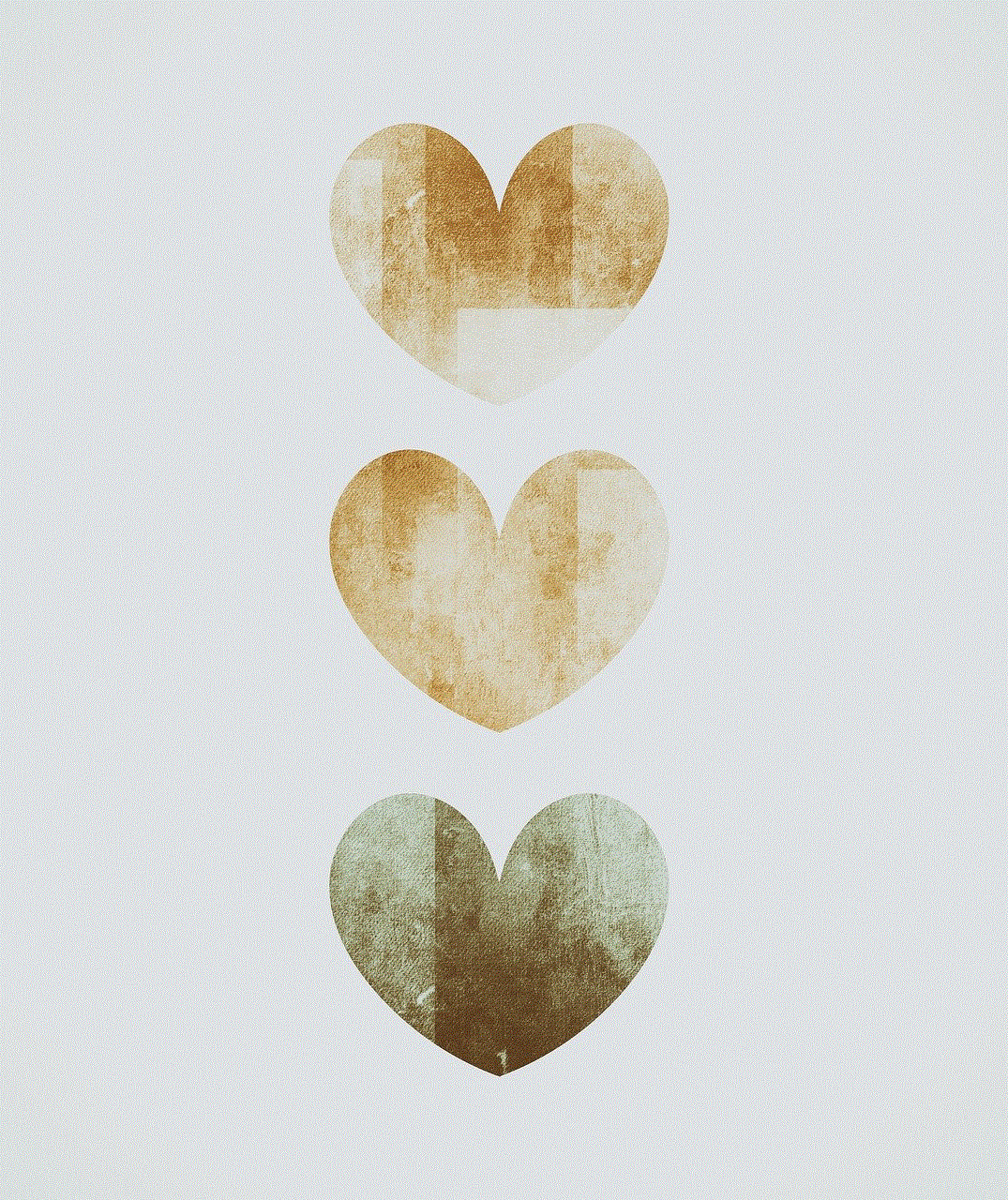
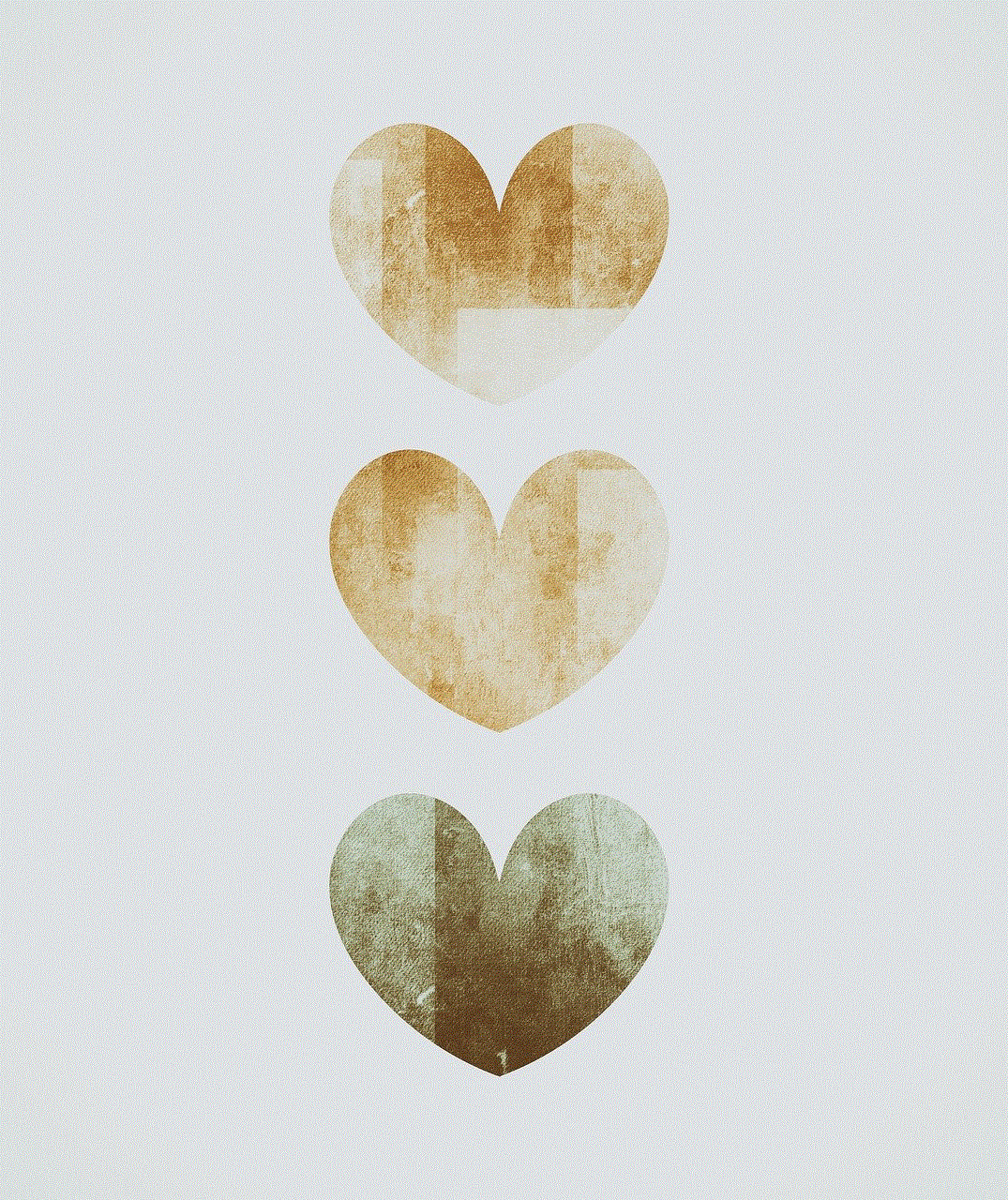
Another frustrating error that users often encounter is the failure of Bitdefender installation. This error can occur due to multiple reasons, including insufficient system resources, conflicting software, or corrupted installation files. To troubleshoot this issue, make sure that your computer meets the minimum system requirements for Bitdefender. Additionally, disable any other antivirus or security software temporarily and try reinstalling Bitdefender. If the error persists, you can try running the installation file as an administrator or contact Bitdefender support for further assistance.
3. Error Code 1053: Bitdefender Not Opening or Starting
If you are unable to open or start Bitdefender on your Windows computer, you might encounter error code 1053. This error can occur due to various reasons, such as corrupted program files, conflicting software, or incorrect system configuration. To resolve this issue, first, try restarting your computer and see if Bitdefender opens afterward. If not, try reinstalling Bitdefender using the official installation file. Additionally, make sure that your Windows operating system is up to date and that there are no conflicting software or security settings preventing Bitdefender from starting.
4. Error Code 1008: Bitdefender Real-Time Protection Disabled
Bitdefender’s real-time protection is a crucial feature that continuously monitors your system for any potential threats. If you encounter error code 1008, it means that the real-time protection feature of Bitdefender is disabled. This error can occur due to various reasons, including conflicting software, corrupted program files, or incorrect system configuration. To fix this error, start by restarting your computer, as it might resolve any temporary issues. If the problem persists, try disabling any other security software temporarily and re-enabling Bitdefender’s real-time protection feature. If none of these steps work, you can try reinstalling Bitdefender or contacting their support for further assistance.
5. Error Code 1011: Bitdefender Firewall Issues
Bitdefender’s firewall is designed to protect your computer from unauthorized access and control incoming and outgoing network traffic. If you encounter error code 1011, it means that there is an issue with Bitdefender’s firewall functionality. This error can occur due to various reasons, such as conflicting software, corrupted program files, or incorrect firewall settings. To resolve this error, start by restarting your computer and see if the firewall functionality is restored. If not, try disabling any other firewall or security software temporarily and check if the issue persists. Additionally, you can try resetting Bitdefender’s firewall settings to default or reinstalling the software if necessary.
6. Error Code 1020: Bitdefender Scan Issues
Bitdefender’s scanning feature is vital for detecting and removing malware from your computer. If you encounter error code 1020, it means that there is an issue with Bitdefender’s scanning functionality. This error can occur due to various reasons, such as corrupted program files, conflicting software, or incorrect scanning settings. To troubleshoot this error, start by restarting your computer and see if the scanning feature works afterward. If not, try temporarily disabling any other security software that might be interfering with Bitdefender’s scanning process. Additionally, you can try reinstalling Bitdefender or contacting their support for further assistance.
7. Error Code 1017: Bitdefender Update Issues
Regular updates are crucial for keeping your antivirus software up to date and ensuring the highest level of protection. If you encounter error code 1017, it means that there is an issue with Bitdefender’s update functionality. This error can occur due to various reasons, such as network connectivity problems, conflicting software, or corrupted update files. To resolve this error, start by checking your internet connection and ensuring that it is stable. If the problem persists, try disabling any other security software temporarily and check if the update process works. Additionally, you can try manually updating Bitdefender or contacting their support for further assistance.
8. Error Code 1013: Bitdefender Registration Issues
When installing Bitdefender, users are often required to register their product using a valid license key. If you encounter error code 1013, it means that there is an issue with Bitdefender’s registration process. This error can occur due to various reasons, such as incorrect license key, server issues, or conflicting software. To resolve this error, make sure that you have entered a valid license key and that it is properly activated. If the problem persists, try temporarily disabling any other security software and check if the registration process completes. Additionally, you can contact Bitdefender support for further assistance with registration issues.
9. Error Code 1005: Bitdefender Uninstallation Problems
Uninstalling Bitdefender can sometimes be a challenging task, especially if you encounter error code 1005. This error can occur due to various reasons, such as conflicting software, corrupted program files, or incorrect system configuration. To troubleshoot this error, start by restarting your computer and see if the uninstallation process works afterward. If not, try using the official Bitdefender uninstallation tool, which ensures a thorough removal of all program components. Additionally, you can try manually uninstalling Bitdefender by following the instructions on their support website. If all else fails, contacting Bitdefender support for further assistance is recommended.
10. Error Code 1009: Bitdefender Performance Issues
While Bitdefender is known for its efficient performance, some users might encounter error code 1009, indicating performance-related issues. This error can occur due to various reasons, such as insufficient system resources, conflicting software, or incorrect settings. To improve the performance of Bitdefender, start by ensuring that your computer meets the recommended system requirements. Additionally, try disabling any other security software temporarily and check if the performance improves. You can also adjust Bitdefender’s settings to optimize its performance, such as reducing the frequency of scans or excluding certain files from scans. If the problem persists, contacting Bitdefender support for further assistance is advisable.



In conclusion, Bitdefender is a powerful antivirus software solution that offers robust protection against malware and other cyber threats. However, like any other software, it can encounter errors and glitches. By following the troubleshooting guide provided in this article, users can effectively resolve common Windows Bitdefender errors and ensure the smooth functioning of their antivirus software. Remember to always keep your software up to date and maintain a secure computing environment to stay protected in the digital world.
0 Comments