how to pull an ip address
In today’s digital age, IP addresses are an essential part of our online experience. They serve as unique identifiers for devices connected to a network, allowing us to communicate and transfer data across the internet. Whether you are a tech enthusiast, a network administrator, or just a curious individual, understanding how to pull an IP address can be a useful skill. In this article, we will delve into the concept of IP addresses, their importance, and the various methods of pulling an IP address.
What is an IP address?
An IP address, short for Internet Protocol address, is a numerical label assigned to every device connected to a network. It serves as a unique identifier, allowing devices to communicate with each other and transfer data over the internet. Just like how a home address identifies the location of a house, an IP address identifies the location of a device on a network. Without an IP address, devices would not be able to connect to the internet or communicate with each other.
Types of IP addresses
There are two types of IP addresses: IPv4 and IPv6. IPv4, which stands for Internet Protocol version 4, is a 32-bit number and is the most commonly used type of IP address. It is composed of four sets of numbers separated by periods, with each set containing up to three digits. For example, 192.168.1.1 is an example of an IPv4 address.
On the other hand, IPv6, which stands for Internet Protocol version 6, is a newer and more advanced type of IP address. It is composed of eight groups of four hexadecimal digits, separated by colons. For example, 2001:0db8:85a3:0000:0000:8a2e:0370:7334 is an example of an IPv6 address. IPv6 was introduced to address the issue of running out of IPv4 addresses due to the rapid growth of the internet and the increasing number of devices connected to it.
Why would you need to pull an IP address?
There are various reasons why one would need to pull an IP address. For network administrators, pulling an IP address is a crucial part of troubleshooting network issues. It allows them to identify the source of the problem and take necessary actions to resolve it. In some cases, pulling an IP address can also help in identifying potential security threats and preventing unauthorized access to a network.
For individuals, pulling an IP address can help in various situations, such as resolving connectivity issues with a particular website or online service, tracing the source of an email or a message, or even identifying the location of a website or server.
Methods of pulling an IP address
There are several methods for pulling an IP address, each with its own set of advantages and limitations. Let’s take a look at some of the most common methods used to pull an IP address.
1. Using the command prompt
One of the simplest ways to pull an IP address is by using the command prompt on a Windows computer . To do this, open the command prompt and type in “ipconfig” and hit enter. This will display a list of all the network adapters on your computer , along with their IP addresses. Look for the active network adapter, and you will find its IP address listed under the “IPv4 Address” or “Default Gateway” section.
2. Checking the network settings on a mobile device
If you are using a mobile device, pulling an IP address is also relatively easy. On an iOS device, go to Settings > Wi-Fi > Your network name. Under the network name, you will find the IP address listed next to “IP Address.” On an Android device, go to Settings > Wi-Fi > Your network name. Tap and hold on the network name, and a pop-up window will appear with the IP address listed under “IP address.”
3. Using a website
There are various websites that offer IP lookup services, allowing you to pull an IP address with ease. Simply type in “What is my IP address” on a search engine, and you will find a list of websites that offer this service. One such website is “WhatIsMyIPAddress.com,” which not only displays your IP address but also provides additional information such as your location and internet service provider.
4. Using a network scanner tool
Network scanner tools, such as Angry IP Scanner or Advanced IP Scanner, can help you pull multiple IP addresses at once. These tools scan the network and display a list of all the devices connected to it, along with their IP addresses and other relevant information. This method is useful for network administrators who need to pull IP addresses for several devices on a network.
5. Using a proxy server
Proxy servers act as intermediaries between a device and the internet. By connecting to a proxy server, your IP address is masked, and the website or service you are trying to access will only see the proxy server’s IP address. This method can be useful in situations where you want to hide your IP address or access content that is restricted in your region.
6. Using a virtual private network (VPN)
Similar to a proxy server, a VPN also masks your IP address and allows you to access the internet through a different server. However, unlike a proxy server, a VPN encrypts your internet traffic, providing an added layer of security. VPNs are commonly used for online privacy and security, but they can also be used to pull an IP address from a different location.
7. Using a packet sniffer
Packet sniffers are tools that capture and analyze network traffic. They can be used to pull IP addresses by intercepting and analyzing the data packets sent between devices on a network. This method requires some technical knowledge and is commonly used by network administrators for troubleshooting and monitoring network activity.
8. Using social engineering techniques
Social engineering refers to manipulating individuals to reveal sensitive information. In the context of pulling an IP address, social engineering can involve tricking someone into revealing their IP address through email, messaging, or phone calls. This method is not recommended, as it can be unethical and may also be illegal in some cases.
Conclusion
Pulling an IP address is a relatively simple task that can be done using various methods. However, it is essential to use this information responsibly and respect the privacy of others. IP addresses are unique identifiers, and revealing someone else’s IP address without their consent can potentially lead to security breaches and cybercrimes. It is always best to use this knowledge for legitimate purposes, such as troubleshooting network issues or protecting your own online security.
incognito mode on safari
Incognito mode, also known as private browsing, is a feature offered by most web browsers that allows users to browse the internet without leaving any trace of their online activities. While this feature is commonly associated with Google Chrome, it is also available on Safari , the default web browser on Apple devices. In this article, we will delve into the details of incognito mode on Safari , how it works, and its potential benefits and limitations.
To start off, let’s first understand what incognito mode means. In simple terms, it is a mode that allows users to browse the internet without saving any data such as browsing history, cookies, and form information. This means that when you use incognito mode, the websites you visit will not be stored in your browsing history, and any data you enter on forms will not be saved. This offers a certain level of privacy and anonymity, as your online activities are not recorded on your device.
Now, let’s take a closer look at how incognito mode works on Safari. To activate incognito mode, you can either go to the File menu and select “New Private Window” or use the keyboard shortcut “Command+Shift+N.” Once the private window is open, you will notice that the interface looks slightly different from the regular browsing window. The address bar will have a dark background, and you will also see a message that reads “Safari is in Private Browsing mode.” This is to indicate that any data generated during this session will not be saved.
One of the main reasons people use incognito mode is to protect their privacy. As mentioned earlier, when you use this mode, your browsing history is not saved, and any data you enter on websites is not stored. This can be helpful if you are using a shared device and do not want others to be able to see your online activities. It can also be useful if you are using a public computer, such as at a library or internet café, and do not want any of your personal information to be saved on the device.
Moreover, incognito mode can also be beneficial when you are researching sensitive topics. For instance, if you are looking for information about a medical condition or a legal matter, you may not want that information to be saved on your device. Incognito mode ensures that your search history remains private, and you do not have to worry about anyone accessing it.
In addition to privacy, incognito mode also helps in avoiding targeted advertisements. When you browse the internet, websites and online services track your browsing activities to show you targeted ads. However, when you use incognito mode, your browsing history is not saved, and therefore, you will not see targeted ads based on your previous online activities.
Furthermore, using incognito mode can also help in preventing websites from detecting your location. When you visit a website, it can access your IP address and determine your location. This information is then used to personalize your experience, such as showing you the local weather or currency exchange rates. However, when you use incognito mode, your IP address is not visible, and therefore, websites cannot determine your location.
While incognito mode offers several benefits, it is essential to note that it is not a fool-proof method to maintain your privacy online. While your browsing history may not be saved on your device, your internet service provider (ISP) or the websites you visit can still track your activities. Additionally, if you are logged into any accounts, such as your email or social media, your activities can still be traced back to you.
Moreover, incognito mode does not protect you from malware or viruses. It only prevents your browsing history from being saved. Therefore, it is still necessary to have a reliable antivirus program installed on your device to protect yourself from online threats.
Another limitation of incognito mode is that it does not work on all websites. Some websites have features that prevent users from using incognito mode, such as online banking sites or websites that require you to log in. In such cases, using incognito mode may not offer any significant benefits.
In conclusion, incognito mode on Safari is a useful feature that allows users to browse the internet without leaving any trace of their online activities on their device. It offers a certain level of privacy and can be helpful in preventing targeted ads and keeping your browsing history private. However, it is not a fool-proof method to maintain your privacy online and does have its limitations. Therefore, it is essential to be cautious while browsing the internet and use additional measures, such as a reliable antivirus program, to protect yourself from online threats.
delete instagram dms
Instagram has become one of the most popular social media platforms in recent years, with over 1 billion active users worldwide. One of the features that has made Instagram so popular is its direct messaging system, also known as DMs. This allows users to send private messages to each other, making it easier to communicate and connect with friends, family, and even businesses. However, many users have been wondering if it is possible to delete Instagram DMs. In this article, we will explore the topic of deleting Instagram DMs in detail.
Before we dive into the process of deleting Instagram DMs, let’s first understand what DMs are and why they are so popular. As mentioned earlier, DMs are a feature of Instagram that allows users to send private messages to each other. This feature was originally introduced in 2013 and has since then become an integral part of the platform. DMs have become popular because they offer a more personal and direct way of communicating, as compared to public comments or posts.
However, as with any other social media platform, there are times when users may want to delete their direct messages on Instagram. This could be for various reasons, such as wanting to clear up cluttered inboxes, removing old or irrelevant conversations, or simply for privacy purposes. Whatever the reason may be, the good news is that it is possible to delete Instagram DMs. In the following sections, we will discuss the different ways in which you can delete your DMs on Instagram.
1. Deleting Individual DMs
The simplest way to delete Instagram DMs is by deleting them individually. This is an ideal option if you only want to delete a few messages from your inbox. To delete individual DMs, follow these steps:
Step 1: Open the Instagram app on your device and go to your DMs by tapping on the paper airplane icon in the top right corner.
Step 2: Choose the conversation that contains the DMs you want to delete.
Step 3: Scroll through the conversation until you find the specific DM you want to delete.
Step 4: Swipe left on the DM and tap on the “Delete” button that appears on the right.
Step 5: Confirm the deletion by tapping on “Delete” again.
Repeat this process for each DM you want to delete.
2. Deleting Entire Conversations
If you want to delete an entire conversation on Instagram, you can do so by following these steps:
Step 1: Open the Instagram app and go to your DMs.
Step 2: Select the conversation that you want to delete.



Step 3: Tap and hold on the conversation until a menu appears.
Step 4: Select “Delete” from the menu.
Step 5: Confirm the deletion by tapping on “Delete” again.
3. Clearing All DMs
If you have a lot of DMs in your inbox and want to clear them all at once, you can do so by using the “Clear All” option. Follow these steps to clear all your DMs on Instagram:
Step 1: Open the Instagram app and go to your DMs.
Step 2: On the main screen, tap on the three dots in the top right corner.
Step 3: Select “Clear All” from the menu that appears.
Step 4: Confirm the action by tapping on “Clear All” again.
4. Deleting DMs from the Web
Apart from the mobile app, Instagram can also be accessed from a web browser. If you prefer using Instagram on your desktop, you can also delete DMs from the web. Here’s how:
Step 1: Go to the Instagram website and log in to your account.
Step 2: Click on the paper airplane icon in the top right corner to go to your DMs.
Step 3: Select the conversation containing the DMs you want to delete.
Step 4: Hover your cursor over the specific DM and click on the “Delete” button that appears.
Step 5: Confirm the deletion by clicking on “Delete” again.
5. Deleting DMs from a Group Chat
If you are part of a group chat on Instagram and want to delete specific DMs from that group, follow these steps:
Step 1: Open the group chat from your DMs.
Step 2: Locate the DM you want to delete and swipe left on it.
Step 3: Select “Delete” from the menu that appears.
Step 4: Confirm the deletion by tapping on “Delete” again.
6. Deleting DMs from a Business Account
If you have a business account on Instagram, you may want to delete DMs from potential customers or clients. Here’s how you can do that:
Step 1: Open the Instagram app and go to your DMs.
Step 2: Select the conversation containing the DMs you want to delete.
Step 3: Swipe left on the DM and click on “Delete”.
Step 4: Confirm the deletion by tapping on “Delete” again.
7. Delete Messages from a Specific User
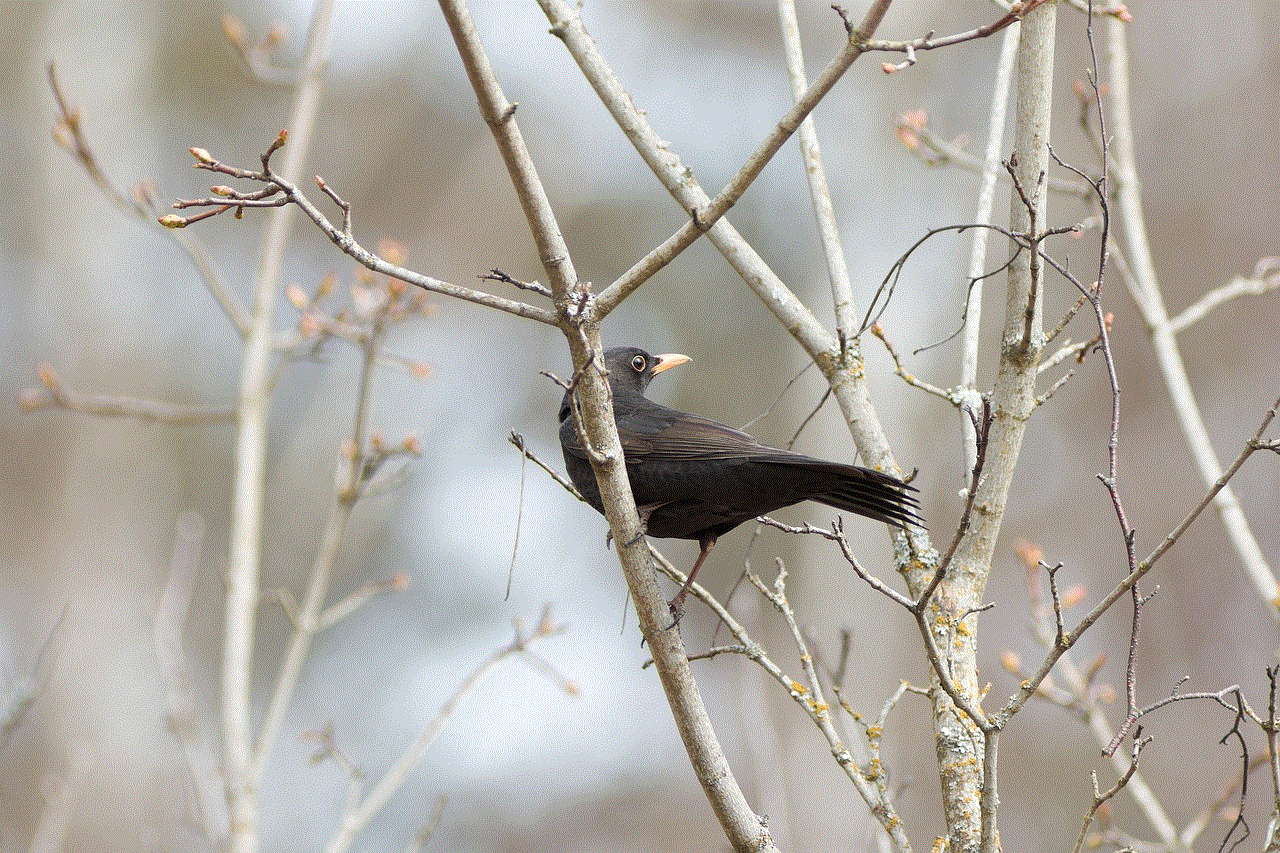
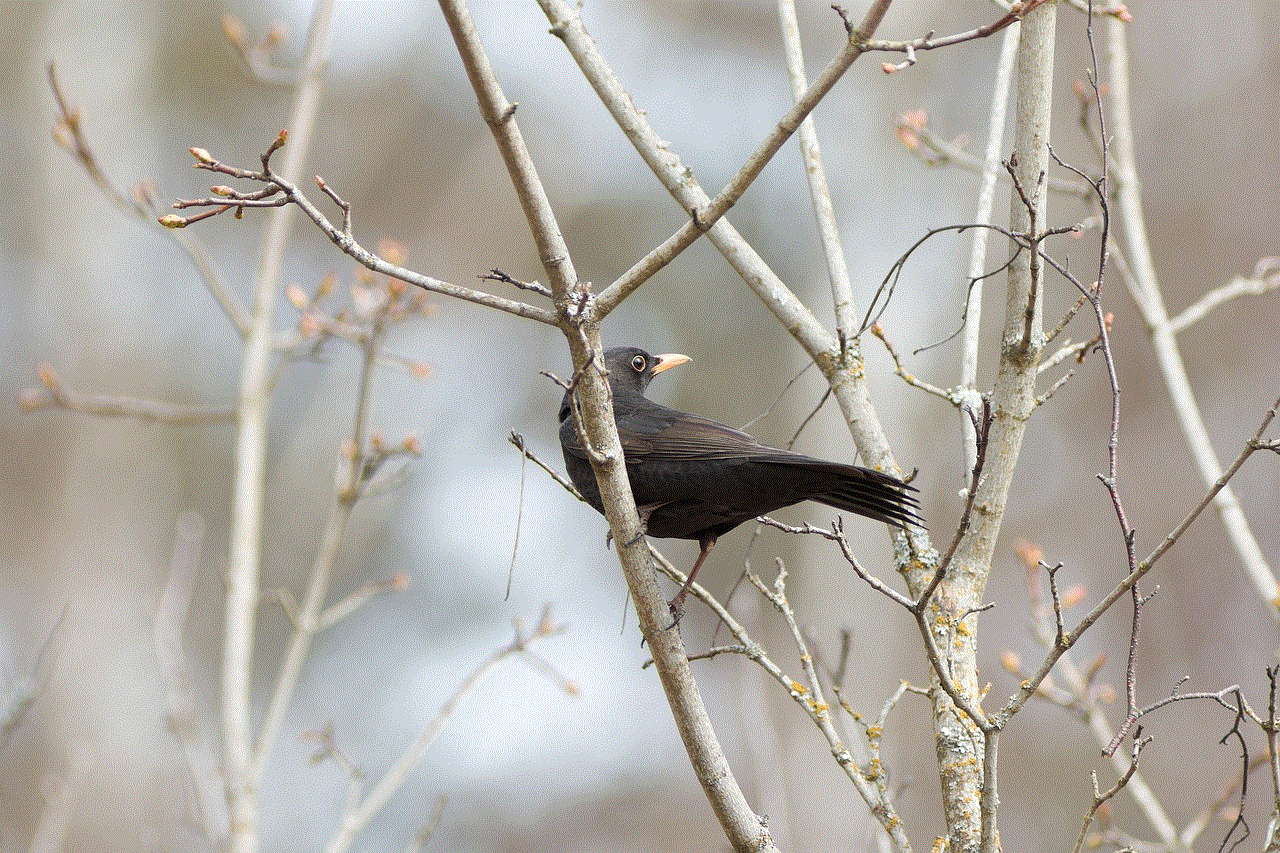
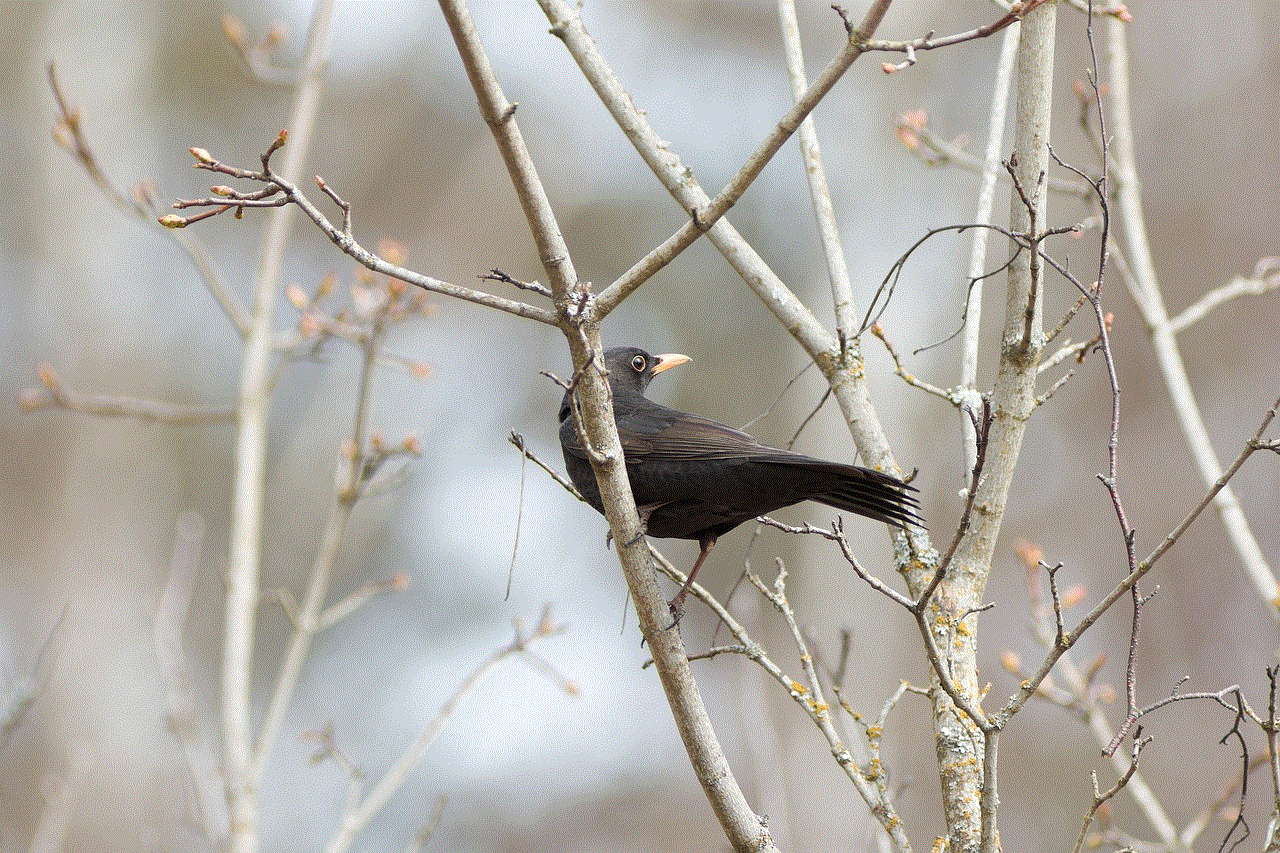
If you want to delete DMs from a specific user on Instagram, you can do so by following these steps:
Step 1: Open the Instagram app and go to your DMs.
Step 2: Click on the conversation with the specific user.
Step 3: Swipe left on the DM and tap on “Delete”.
Step 4: Confirm the deletion by tapping on “Delete” again.
8. Deleting DMs with Multiple Users
If you are part of a group chat with multiple users and want to delete DMs from that conversation, follow these steps:
Step 1: Open the Instagram app and go to your DMs.
Step 2: Select the group chat containing the DMs you want to delete.
Step 3: Click on the conversation to open it.
Step 4: Swipe left on the DM you want to delete and tap on “Delete”.
Step 5: Confirm the deletion by tapping on “Delete” again.
9. Deleting DMs with Unread Messages
If you have a cluttered inbox on Instagram and want to delete DMs with unread messages, follow these steps:
Step 1: Open the Instagram app and go to your DMs.
Step 2: Tap on the three dots in the top right corner.
Step 3: Select “Unread” from the menu that appears.
Step 4: This will show you all the conversations with unread messages.
Step 5: Swipe left on the conversation and tap on “Delete”.
Step 6: Confirm the deletion by tapping on “Delete” again.
10. Deleting DMs from Archived Conversations
If you have archived conversations on Instagram and want to delete DMs from them, follow these steps:
Step 1: Open the Instagram app and go to your DMs.
Step 2: Tap on the three dots in the top right corner.
Step 3: Select “Archived” from the menu that appears.
Step 4: This will show you all the conversations you have archived.
Step 5: Select the conversation containing the DMs you want to delete.
Step 6: Swipe left on the DM and tap on “Delete”.
Step 7: Confirm the deletion by tapping on “Delete” again.
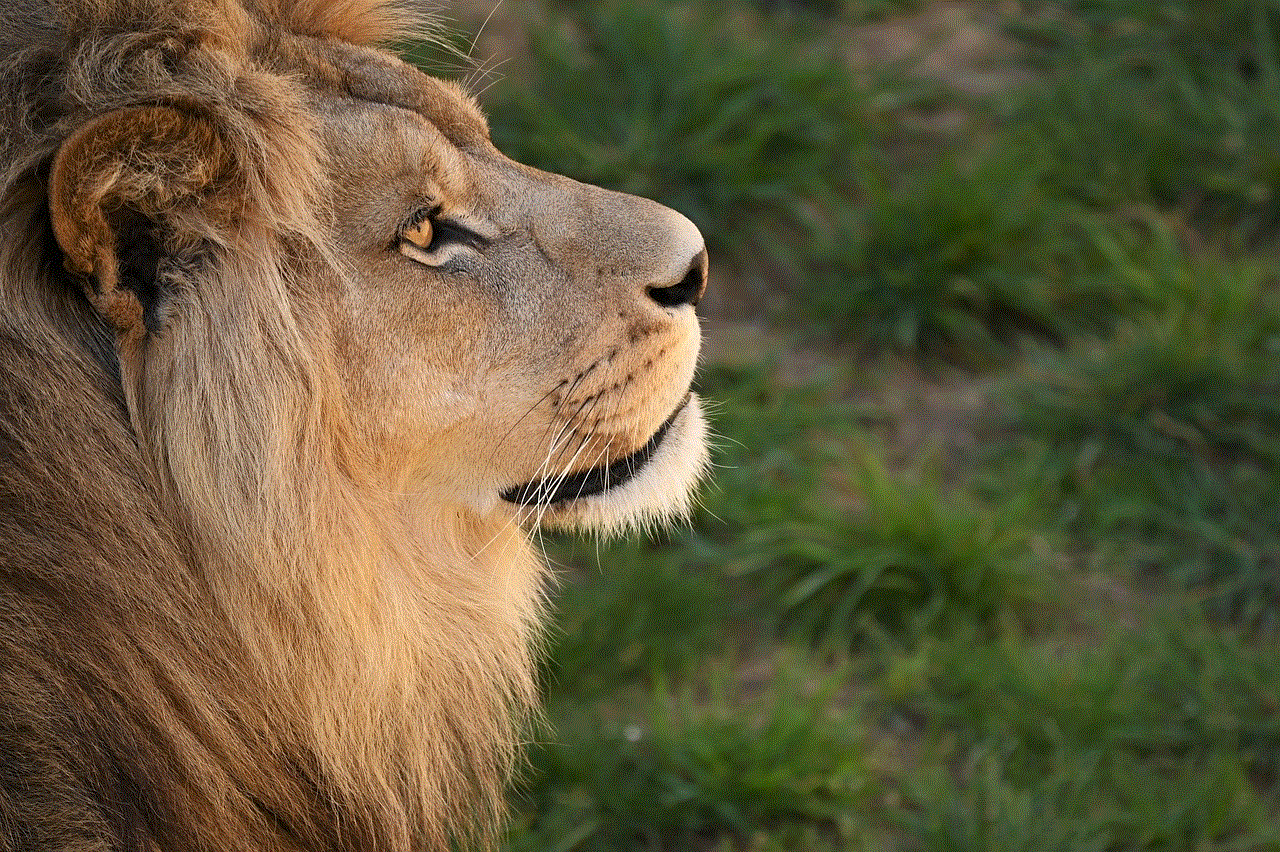
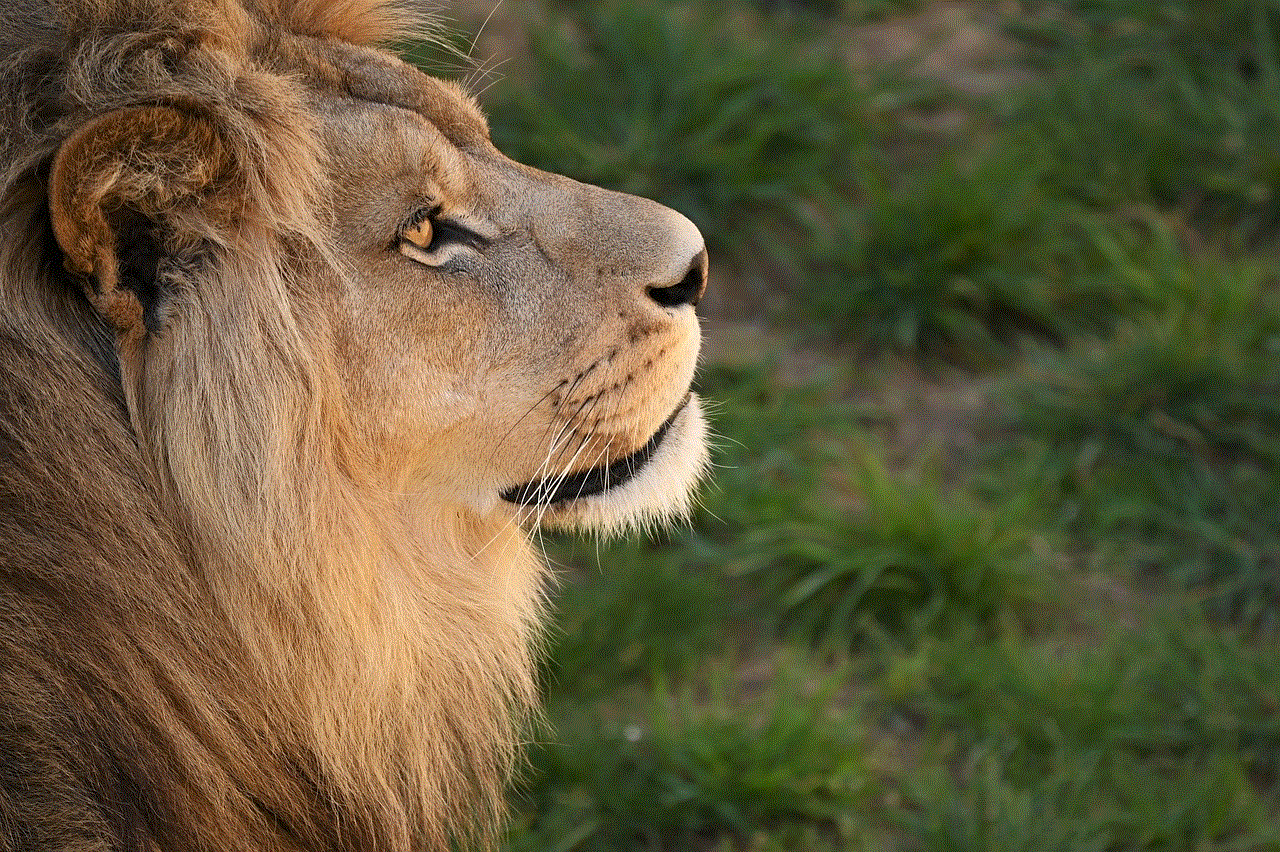
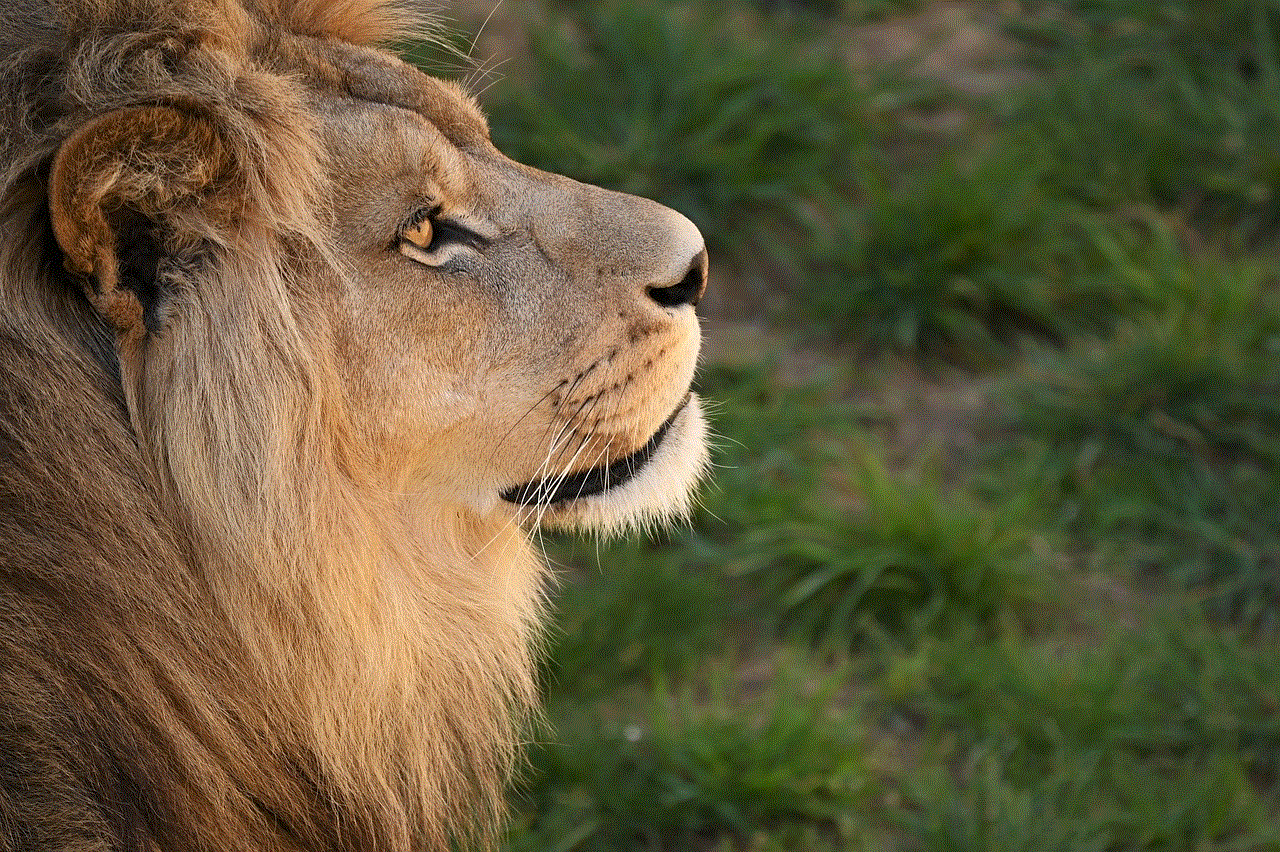
In conclusion, Instagram DMs can be deleted in various ways, depending on your specific needs. Whether you want to clear your inbox or remove specific conversations, Instagram offers multiple options to delete your DMs. We hope this article has provided you with all the information you need to effectively manage your DMs on Instagram.
0 Comments