how to open incognito tab on iphone
Incognito mode, also known as private browsing, is a feature available on most internet browsers that allows users to browse the web without saving any history or data. This is particularly useful for those who want to maintain their privacy and keep their browsing habits hidden from others. While it is a common feature on desktop computers, many iPhone users often wonder how to open an incognito tab on their devices. In this article, we will discuss the steps on how to open an incognito tab on iPhone and some of its benefits.
To begin with, let’s first understand what an incognito tab is and how it differs from a regular browsing tab. When you open a regular browsing tab on your iPhone, the browser keeps a record of all the websites you visit, cookies, and other data that can be used to track your online activity. On the other hand, when you open an incognito tab, the browser does not save any of this data, providing you with a more private and secure browsing experience.
Now, let’s get into the steps on how to open an incognito tab on an iPhone. The process may vary slightly depending on the internet browser you are using, but the general steps remain the same.
1. Safari : If you are using Safari as your default browser, you can open an incognito tab by tapping on the “Tabs” icon on the bottom right corner of your screen. Then, tap on the “Private” button on the bottom left corner. This will open a new incognito tab where you can browse the internet without leaving any trace.
2. Google Chrome: To open an incognito tab on Google Chrome, tap on the three dots on the bottom right corner of your screen. Then, select “New Incognito Tab” from the menu that appears. You can also use the shortcut method by tapping and holding on the “+” icon to open a new tab. From there, select “New Incognito Tab.”
3. Mozilla Firefox : On Mozilla Firefox, you can open an incognito tab by tapping on the three lines on the bottom right corner of your screen. Then, select “Private Browsing” from the menu that appears. Alternatively, you can also use the shortcut method by tapping on the “+” icon and selecting “Private Browsing.”
4. Microsoft Edge: For Microsoft Edge users, tap on the three dots on the bottom right corner of your screen. Then, select “New InPrivate Tab” from the menu that appears. This will open an incognito tab where you can browse privately.
Now that you know how to open an incognito tab on your iPhone let’s discuss some of its benefits.
1. Private Browsing: As mentioned earlier, incognito mode allows you to browse the internet without leaving any traces of your activity. This means that your browsing history, cookies, and other data will not be saved, providing you with a more private browsing experience.
2. Avoid Targeted Ads: Have you ever searched for a product online, only to see ads for it everywhere you go? This is because your browsing history is being tracked, and targeted ads are being shown to you. By using an incognito tab, you can avoid this as your browsing activity will not be saved.
3. Access Multiple Accounts: Incognito mode is also useful for those who have multiple accounts on a website or social media platform. By using an incognito tab, you can log in to different accounts without having to log out of your current one.
4. Safe for Public Wi-Fi: Public Wi-Fi networks are notorious for being unsecure and easily accessible by hackers. By using an incognito tab, you can protect your sensitive information, such as login credentials and credit card details, from being stolen.
5. Bypass Paywalls: Some websites restrict the number of articles you can read for free, and after that, you have to pay to access more content. By using an incognito tab, you can bypass these paywalls as your browsing history will not be saved.
6. Testing Websites: Incognito mode is also handy for web developers and designers who want to test their websites without their browsing history or cookies affecting the results.
7. Private Searches: Incognito mode not only hides your browsing history but also allows you to perform private searches. This means that your search queries will not be saved, and your online activity will remain confidential.
8. Avoid Auto-fill: Have you ever had your browser automatically fill in your login credentials or personal information? This can be avoided by using an incognito tab as your browsing history and cookies will not be saved.
9. Keep Personal Information Safe: When browsing in incognito mode, your personal information, such as passwords and credit card details, will not be saved. This provides an added layer of security, especially when using public computers or devices.
10. Private Browsing for Children: If you share your iPhone with your children, you can use incognito mode to ensure that their browsing activity is not saved. This way, you can control the content they view, and they won’t have access to your browsing history.
In conclusion, opening an incognito tab on your iPhone is a simple and effective way to browse the internet privately. It provides various benefits, such as avoiding targeted ads, protecting your personal information, and accessing multiple accounts. So the next time you want to maintain your online privacy, use the steps mentioned above to open an incognito tab on your iPhone and enjoy a more secure browsing experience.
if i look at someone’s facebook profile, will they know
In the age of social media, it’s natural for us to want to keep up with the lives of our friends, family, and even acquaintances. With the rise of Facebook , we have access to a wealth of information about others, including their photos, updates, and personal details. But with this access also comes the question of privacy. As we scroll through someone’s Facebook profile, we may wonder, will they know that we’ve been looking at their page? In this article, we’ll dive into the answer to this question and explore the various factors that can affect whether or not someone will know if you’ve looked at their Facebook profile.
First and foremost, let’s address the elephant in the room – stalking. The act of continuously checking someone’s social media profiles without their knowledge or consent is considered stalking, and it’s not only creepy but also illegal. If you find yourself constantly looking at someone’s Facebook profile without their knowledge, it’s important to take a step back and evaluate your behavior. It’s okay to be curious about someone’s life, but it’s not okay to invade their privacy.
Now, let’s move on to the main question at hand – will someone know if you look at their Facebook profile? The short answer is no, they will not. Facebook has made it clear that they do not provide this information to users. This means that if you click on someone’s profile, they will not receive a notification or any indication that you have viewed their page. However, there are a few exceptions to this rule, which we’ll explore in detail.
The first exception is if you are friends with the person whose profile you are looking at. In this case, they may see your name in their list of recent visitors. This is because Facebook has a feature that shows the recent visitors to your profile, but it is only visible to your friends. So, if the person whose profile you’ve viewed is your friend, they may see your name on this list. However, this is not a guarantee, as this feature is not always accurate and may not show all recent visitors. Additionally, if you’ve viewed their profile multiple times, your name may not appear on the list at all.
Another exception is if you interact with their profile in some way. For example, if you like or comment on their post, they will receive a notification and may see your name on the list of people who have liked or commented on their post. Similarly, if you send them a friend request or message, they will also receive a notification and may see your name on their profile.
It’s also worth noting that if you are not friends with someone on Facebook, there are still ways for them to find out that you’ve viewed their profile. For example, if you search for their name in the Facebook search bar, your profile may show up in their “People You May Know” section. This is because Facebook’s algorithm uses your mutual friends, location, and other factors to suggest friends to users. If you’ve recently viewed someone’s profile, it’s possible that your profile may show up in this section for them.
Additionally, if you’ve liked or commented on a post or photo of someone who is not your friend, they may be able to see your name and profile picture if they click on the likes or comments. However, this will only be visible to them and not to their other friends or followers.
So, while it is generally true that someone will not know if you’ve looked at their Facebook profile, there are some exceptions to this rule. However, these exceptions are not always reliable, and there is no surefire way for someone to know for certain that you have viewed their profile. It’s also worth mentioning that Facebook is constantly updating its algorithm and features, so it’s possible that these exceptions may change in the future.
Now, let’s discuss the privacy settings on Facebook and how they can affect whether or not someone will know if you’ve looked at their profile. First and foremost, it’s important to note that Facebook allows users to control who can see their profile and what information is visible to others. This means that if someone has set their profile to private, you will not be able to view their profile unless you are friends with them.
Even if someone has a public profile, they can still limit who can see their posts, photos, and other information. For example, they may choose to only show their posts to their friends or a specific group of people. This means that if you are not a part of that group, you will not be able to see their posts even if you’ve viewed their profile.
Additionally, Facebook offers a feature called “View As,” which allows users to see their profile as if they were someone else. This means that if someone has this feature enabled, they can see how their profile looks to a specific person, including any posts or information that is hidden from the public. However, this feature is only available to the profile owner, and they cannot see who has viewed their profile using this tool.
Finally, it’s worth mentioning that there are third-party apps and websites that claim to show you who has viewed your Facebook profile. These should be taken with a grain of salt, as they are not endorsed by Facebook and may not be accurate. It’s also important to be cautious when using these apps, as they may require you to provide personal information or access to your Facebook account, which could compromise your privacy and security.
In conclusion, while it is generally true that someone will not know if you’ve looked at their Facebook profile, there are some exceptions to this rule. However, these exceptions are not reliable, and there is no foolproof way for someone to know for certain that you have viewed their profile. Ultimately, it’s important to respect others’ privacy and only view their profiles if you have a valid reason to do so.
how to hide apps on iphone settings
In today’s world, our smartphones have become an integral part of our daily lives. From communication to entertainment, we rely on our phones for almost everything. With the rise of technology, our phones have also become a hub for various applications that cater to our different needs. However, with the abundance of apps on our iPhones, it can be overwhelming to find the ones that we need and keep the ones we don’t use hidden. This is where the option to hide apps on iPhone’s settings comes in handy.
Hiding apps on iPhone’s settings is not a new feature; it has been around since the early days of iOS. However, with the constant updates and changes in the operating system, the method of hiding apps has also evolved. In this article, we will discuss the various methods you can use to hide apps on iPhone’s settings, and also the reasons why you might want to hide certain apps.
Why Hide Apps on iPhone’s Settings?
There are various reasons why one might want to hide apps on their iPhone’s settings. One of the most common reasons is to declutter the home screen. With the constant updates and new apps being downloaded, our home screens can get cluttered and make it difficult to find the apps we need. By hiding apps, we can have a more organized home screen with only the essential apps visible.
Another reason to hide apps is to maintain privacy. There are certain apps that we might not want others to see or use, such as dating apps or financial apps. Hiding these apps can ensure that they are not visible to anyone who might use our phone. This is especially useful if you share your phone with family members or colleagues.
Moreover, hiding apps can also be helpful in preventing accidental deletion. We’ve all been in a situation where we’ve accidentally deleted an important app, and the process of downloading it again can be tedious. By hiding the app, we can prevent it from being deleted accidentally.
Methods to Hide Apps on iPhone’s Settings
There are various methods you can use to hide apps on iPhone’s settings, depending on the iOS version you are using. In this section, we will discuss the different methods you can use to hide apps on your iPhone.
1. Using the Built-in Feature
The easiest and most common method to hide apps on iPhone’s settings is by using the built-in feature. This feature is available on iPhones running iOS 14 or later. Here’s how you can use this feature:
Step 1: Go to your home screen and long-press on the app you want to hide.
Step 2: A menu will pop up, click on “Remove App” and select “Remove from Home Screen.”
Step 3: The app will now be deleted from your home screen, but it will still be available in the App Library.
Step 4: To access the app, swipe right on your home screen until you reach the App Library.
Step 5: You will find the app in its respective category, and you can easily access it from there.
2. Using the Screen Time Feature



The Screen Time feature on iPhone is primarily used to monitor and limit the time spent on certain apps. However, it can also be used to hide apps on iPhone’s settings. Here’s how you can use this feature:
Step 1: Open the Settings app on your iPhone.
Step 2: Scroll down and tap on “Screen Time.”
Step 3: Tap on “Content & Privacy Restrictions” and enable it if it’s not already.
Step 4: Tap on “Allowed Apps.”
Step 5: You will see a list of apps with a green checkmark next to them. To hide an app, simply tap on the green checkmark to remove it.
Step 6: The app will now be hidden from your home screen and the App Library.
3. Using Third-Party Apps
If you’re not satisfied with the built-in methods, you can also use third-party apps to hide apps on your iPhone. There are various apps available on the App Store that can help you hide apps with ease. Some popular apps include App Hider, Secret Apps, and Folder Lock. These apps allow you to create a secure folder where you can store your hidden apps. Some apps also offer additional features such as passcode protection and fake covers to make it look like a regular app.
However, it is important to note that these third-party apps can be a security risk as they require access to your personal information and data. Make sure to read reviews and research the app before downloading it.
4. Using Siri Suggestions
For iPhones running iOS 12 or later, Siri Suggestions is another method to hide apps on iPhone’s settings. Here’s how you can use this feature:
Step 1: Swipe right on your home screen to access the Today View.
Step 2: Scroll down and tap on “Edit.”
Step 3: You will see a list of widgets that you can add to your Today View. Look for “Siri Suggestions” and click on the “+” sign next to it.
Step 4: Now, when you swipe right on your home screen, you will see suggested apps based on your usage. You can remove apps from this list by swiping left and tapping on “Remove.”
Step 5: Once you remove an app, it will no longer be visible on your home screen, but it will still be available in the App Library.
5. Using Restrictions
If you’re using an older version of iOS, you can use the Restrictions feature to hide apps on your iPhone. Here’s how you can use this feature:
Step 1: Open the Settings app on your iPhone.
Step 2: Scroll down and tap on “General.”
Step 3: Tap on “Restrictions” and enable it if it’s not already.
Step 4: You will be asked to set a passcode for restrictions. This is different from your device passcode, so make sure to remember it.
Step 5: Once enabled, you will see a list of apps with a green toggle next to them. To hide an app, simply toggle off the switch next to it.
Step 6: The app will now be hidden from your home screen and the App Library.
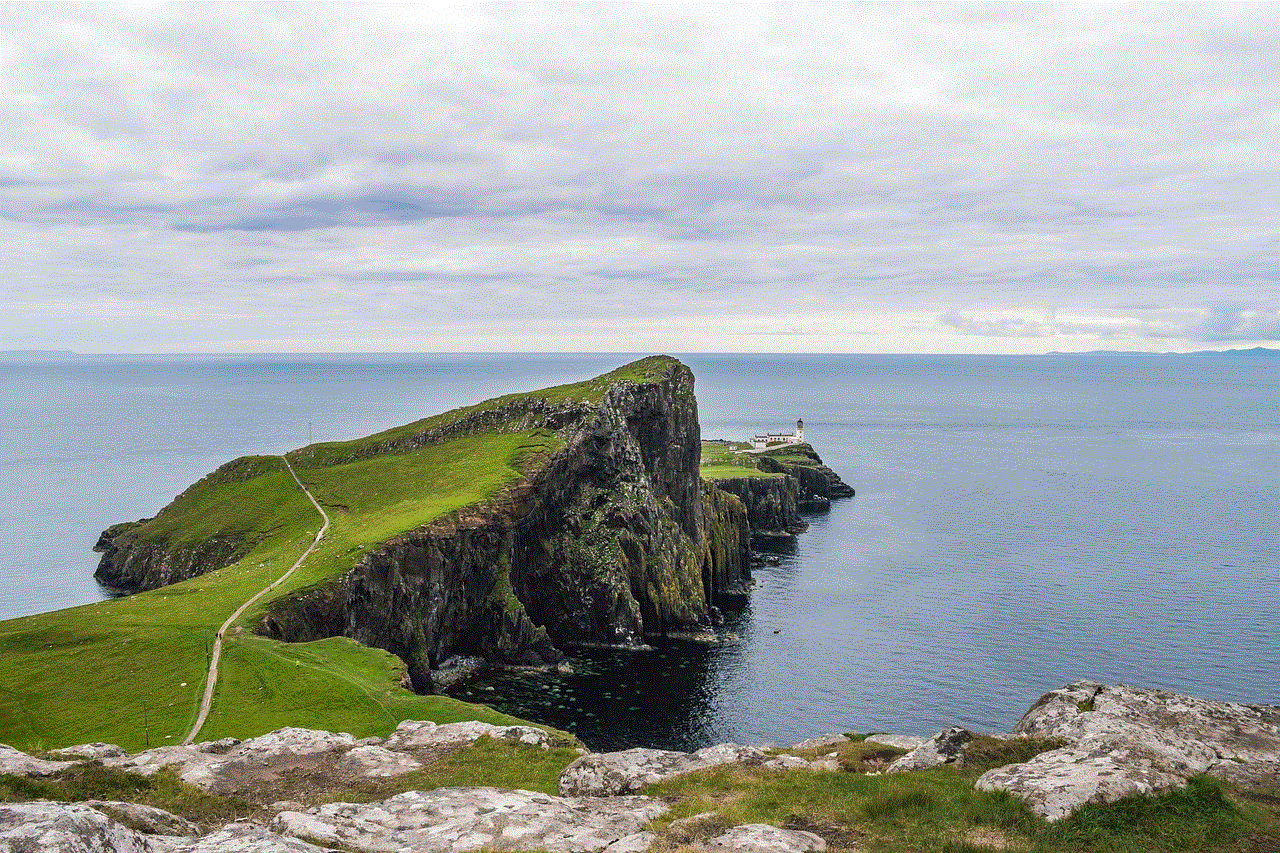
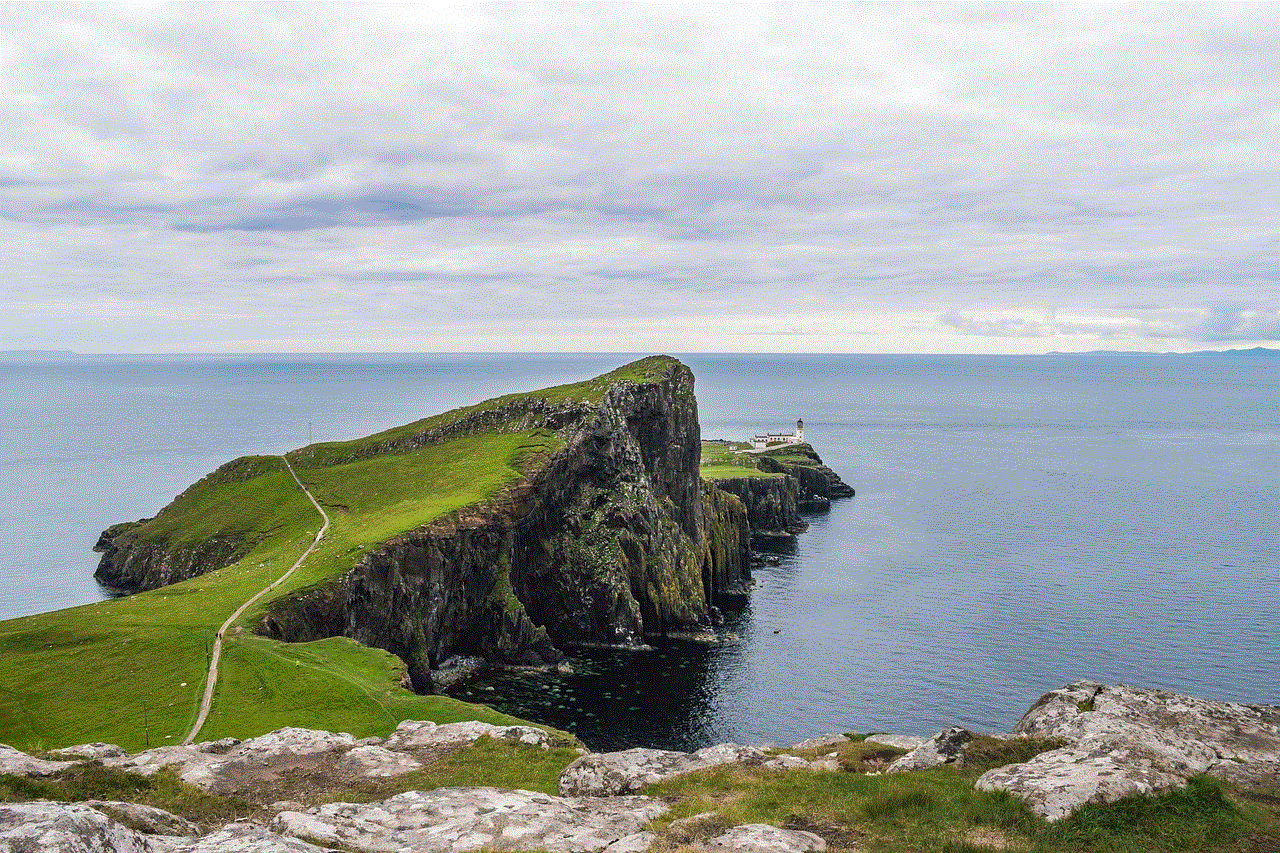
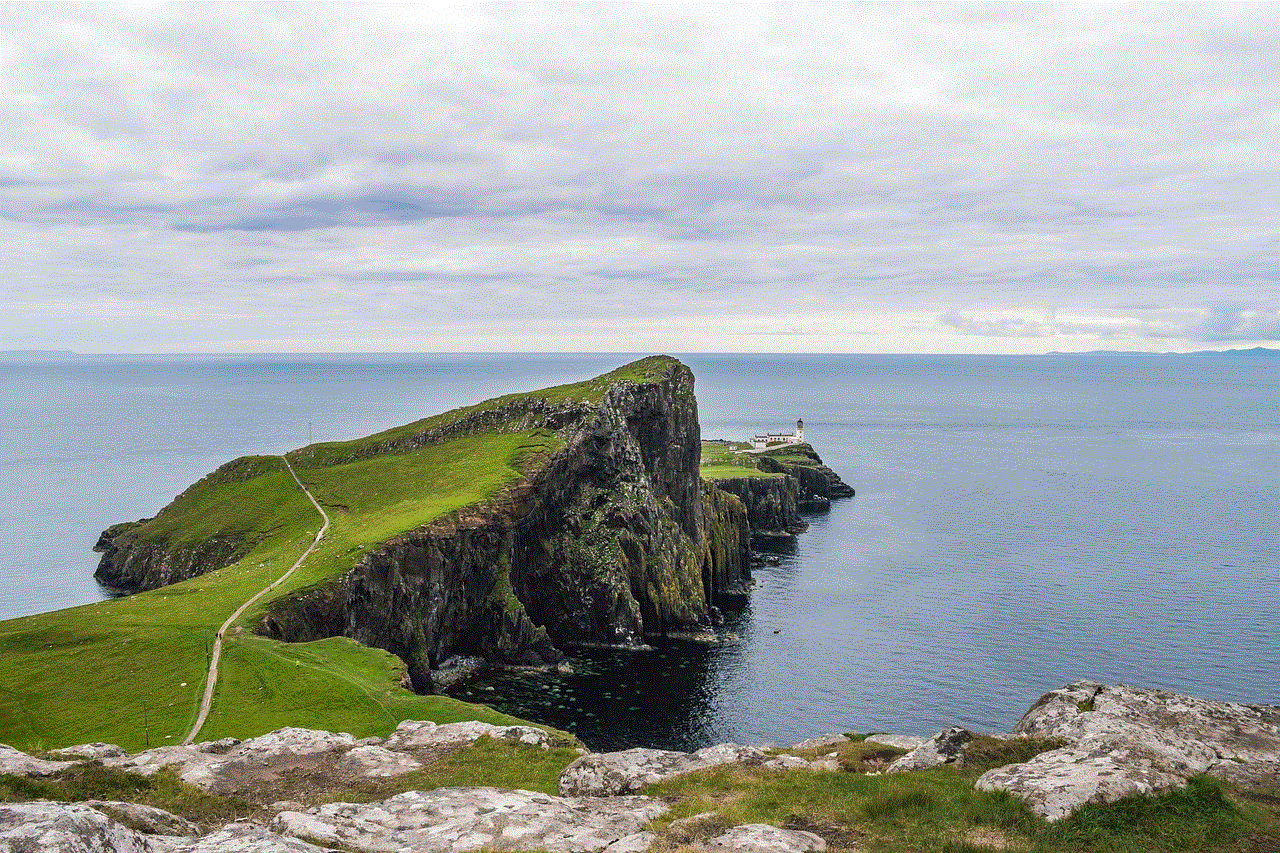
Conclusion
Hiding apps on iPhone’s settings is a useful feature that can help you declutter your home screen, maintain privacy, and prevent accidental deletion. With the various methods available, you can choose the one that suits your needs and preferences. However, it is important to note that hiding apps does not delete them from your phone; they are still accessible through the App Library or by searching for them. We hope this article has helped you understand how to hide apps on iPhone’s settings and has made your experience with your iPhone more organized and personalized.
0 Comments