how to view old snaps
Snapchat is a popular social media platform that allows users to share photos and videos, known as “snaps,” with their followers. These snaps are meant to be temporary, disappearing after a set amount of time. However, many users may wonder if it is possible to view old snaps that have disappeared from their feed. In this article, we will explore various methods for viewing old snaps on Snapchat .
Before we dive into the different ways to view old snaps, it is important to understand how Snapchat works. When a user sends a snap to another user, it will remain visible for the set amount of time, usually between 1 to 10 seconds. After that time, the snap will disappear from the recipient’s feed and cannot be viewed again. This feature made Snapchat popular among younger users, as it allowed them to share more candid and unfiltered moments without the fear of them being permanently saved or shared.
However, Snapchat also offers a “Memories” feature, which allows users to save and store their snaps within the app. These saved snaps can be accessed at any time and do not disappear after a set amount of time. So, if you are wondering how to view old snaps on Snapchat, the Memories feature is the first place to look.
To access Memories, open the Snapchat app and swipe up from the camera screen. This will take you to the Memories section, where you can see all your saved snaps. If you have not saved any snaps, this section will be empty. However, if you have saved snaps, you can scroll through them to view old snaps. You can also search for specific snaps by typing in keywords or the sender’s name in the search bar.
It is important to note that you can only save snaps that you have sent or received within the app. Snaps that were not saved will not appear in the Memories section, even if they were sent to you. Additionally, snaps that were saved by the sender will not appear in your Memories, unless they were also saved by you.
If the old snaps you are looking for are not in your Memories, there are a few other methods that you can try. One option is to download a third-party app that claims to be able to recover deleted Snapchat content. These apps work by accessing the temporary files stored on your device and recovering the deleted snaps. However, be cautious when using these apps as they may not always work as promised and could potentially compromise your privacy and security.
Another option is to contact the sender and ask them to resend the snap. This may not be a viable option for old snaps, as the sender may have deleted them as well. However, if the snap was recently sent and you accidentally missed it, this can be a quick and easy solution.
Additionally, if you are desperate to view an old snap, you can try taking a screenshot of the chat screen where the snap was sent. This will not bring back the actual snap, but it will serve as a reminder of what the snap was and potentially give you some idea of what it contained.
If none of these options work, unfortunately, there is no guaranteed way to view old snaps on Snapchat. The disappearing feature is a core aspect of the app, and the company is committed to ensuring that snaps truly disappear after the set time. While there may be some workarounds, they are not always reliable and may not work for all users.
On the bright side, Snapchat has recently introduced a new feature called “My Eyes Only,” which allows users to save and store snaps privately within the app. This feature is password-protected and can only be accessed by the user, making it a more secure way to save and view old snaps. To use this feature, simply long-press on the snap you want to save and select “Add to My Eyes Only.”
In conclusion, while Snapchat is known for its disappearing snaps, there are still ways to view old snaps within the app. The Memories feature and the new My Eyes Only feature are the most secure and reliable ways to save and access old snaps. However, if those options are not available, contacting the sender or using third-party apps may also be worth a try. Just remember to always use caution and be mindful of your privacy and security when using any third-party apps.
how to send disappearing messages on instagram
In the fast-paced world of social media, it’s no surprise that Instagram has become one of the most popular platforms for sharing photos, videos, and messages. With over 1 billion active users, it’s a place where individuals, businesses, and influencers can connect and engage with their audience. However, with the rise of privacy concerns and the desire for more private conversations, Instagram has introduced a new feature that allows users to send disappearing messages. In this article, we will explore how to send disappearing messages on Instagram and the impact it has on the platform.
What Are Disappearing Messages?
Disappearing messages, also known as “vanishing messages” or “ephemeral messages,” are a type of message that automatically self-destructs after a certain period. This feature has been popularized by platforms like Snapchat, where messages, photos, and videos disappear after being viewed. Instagram has now followed suit and introduced this feature to its users.
This feature allows users to send private messages that will disappear after they’ve been viewed. It adds an extra layer of privacy and security to Instagram’s messaging system, as the messages cannot be saved or forwarded to other users. This feature is especially useful for those who want to have more intimate conversations or share sensitive information without the fear of it being saved or shared.
How to Send Disappearing Messages on Instagram?
To send disappearing messages on Instagram, follow these simple steps:
1. Open the Instagram app on your mobile device.
2. Tap on the Direct Message icon located at the top right corner of your screen.
3. Select the person you want to send the message to or start a new conversation.
4. Type your message in the text box provided.
5. Tap on the camera icon next to the text box.
6. Take a photo or video or choose an existing one from your camera roll.
7. Once you’ve selected or taken your photo or video, you can add filters, stickers, or text to it.
8. Tap on the arrow icon to the right of the text box.
9. You will see an option to “View Once” or “Allow Replay.” Select “View Once” if you want the message to disappear after being viewed once. Select “Allow Replay” if you want the message to stay visible until the recipient closes it.
10. Finally, tap on “Send” to send your disappearing message.
And that’s it! Your disappearing message has now been sent to the recipient. They will receive a notification that they have received a disappearing message from you, and they can view it by tapping on the message. Once they’ve viewed the message, it will disappear, and they will not be able to see it again.
Impact of Disappearing Messages on Instagram



The introduction of disappearing messages on Instagram has had a significant impact on the platform. It has added a new layer of privacy and security, making it more appealing to users who value their privacy. This feature has also made Instagram more competitive with other social media platforms like Snapchat and WhatsApp , which have had this feature for a long time.
The disappearing messages feature has also changed the way people communicate on Instagram. Before, users had to be careful about what they shared in their direct messages, as they could be saved or screenshotted by the recipient. With the new feature, users can now have more candid and personal conversations without the fear of their messages being saved or shared.
This feature has also been a hit among influencers and businesses who use Instagram to promote their products or services. They can now share exclusive content and offers with their followers without the fear of it being shared or saved by others. This adds a sense of urgency and exclusivity to their content, making it more appealing to their audience.
However, the disappearing messages feature has also raised some concerns. Some users worry that it may lead to cyberbullying and harassment, as messages can disappear before being reported. Instagram has addressed this issue by allowing users to report disappearing messages and block the sender if necessary.
Tips for Using Disappearing Messages on Instagram
Here are a few tips for using disappearing messages on Instagram:
1. Use it for private conversations: Disappearing messages are perfect for having private conversations with close friends or family members.
2. Don’t share sensitive information: Although the disappearing messages feature adds an extra layer of privacy, it’s still not 100% secure. So avoid sharing sensitive information like passwords or financial details through disappearing messages.
3. Be mindful of the content you share: Just because the message will disappear doesn’t mean you should share inappropriate or offensive content. Remember, the recipient can still take a screenshot of the message before it disappears.
4. Use it for business promotions: If you’re a business or influencer, you can use disappearing messages to share exclusive content or offers with your followers.
5. Report any inappropriate messages: If you receive any inappropriate or harassing messages, report them immediately to Instagram.
In Conclusion
The introduction of disappearing messages on Instagram has been a game-changer for the platform. It has added a new level of privacy and security, making it more appealing to users who value their privacy. However, as with any new feature, it’s essential to use it responsibly and be mindful of the content you share. So go ahead and try out this new feature on Instagram and see how it can enhance your messaging experience on the platform.
why cant i add friend on facebook
Facebook is undoubtedly one of the most popular social media platforms in the world. With over 2.8 billion active users, it has become the go-to platform for staying connected with friends and family, sharing updates and photos, and even promoting businesses and brands. One of the key features of Facebook is the ability to add friends and expand one’s social circle. However, have you ever encountered the frustrating experience of not being able to add a friend on Facebook? If so, you are not alone. Many users have reported facing this issue, and in this article, we will dive deeper into the reasons behind it.
Before we address the specific reasons why you may not be able to add a friend on Facebook, let’s first understand the process of adding friends on this platform. When you come across someone you know or want to connect with on Facebook, you can send them a friend request by clicking on the “Add Friend” button on their profile. Once they accept your request, you become friends on Facebook, and you can see each other’s posts, photos, and updates on your newsfeed. It’s a simple and effective way to stay connected with people you know.
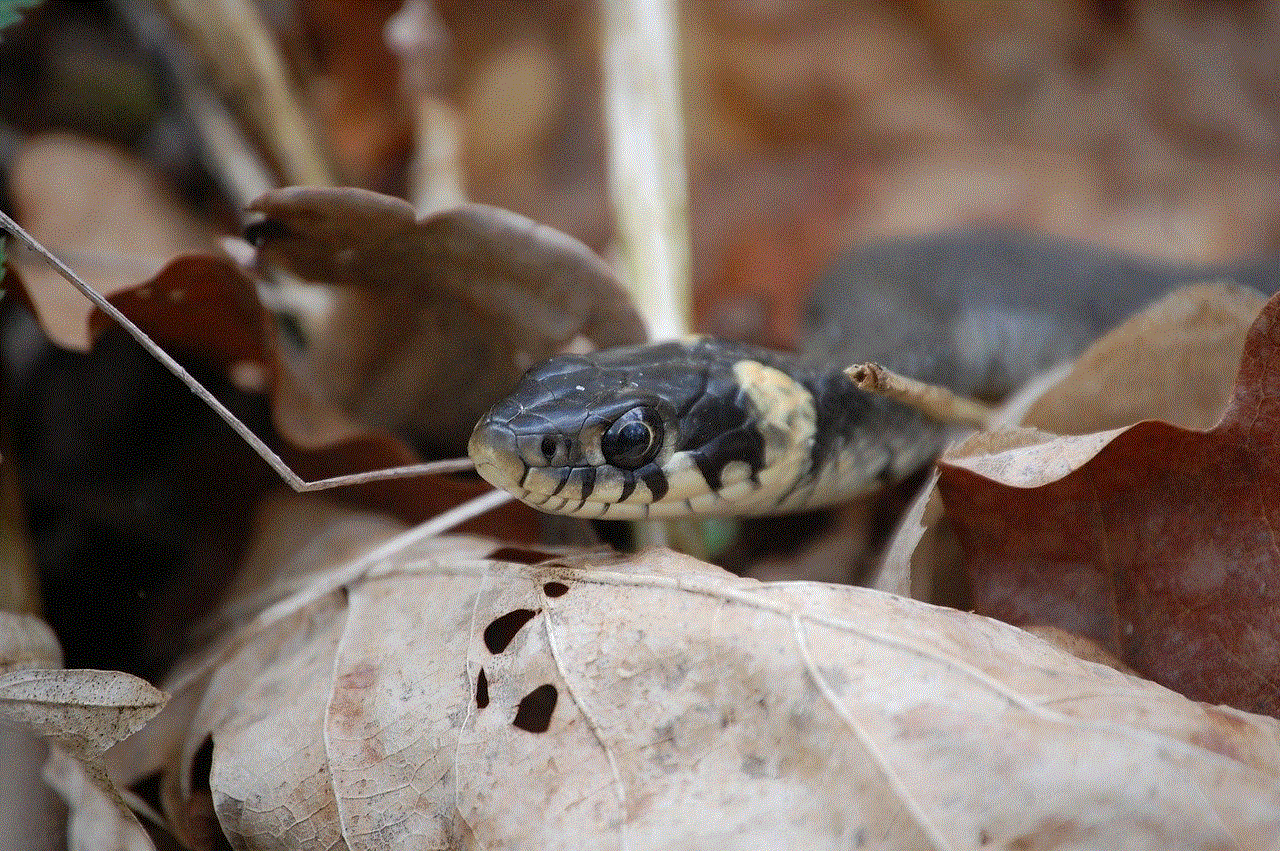
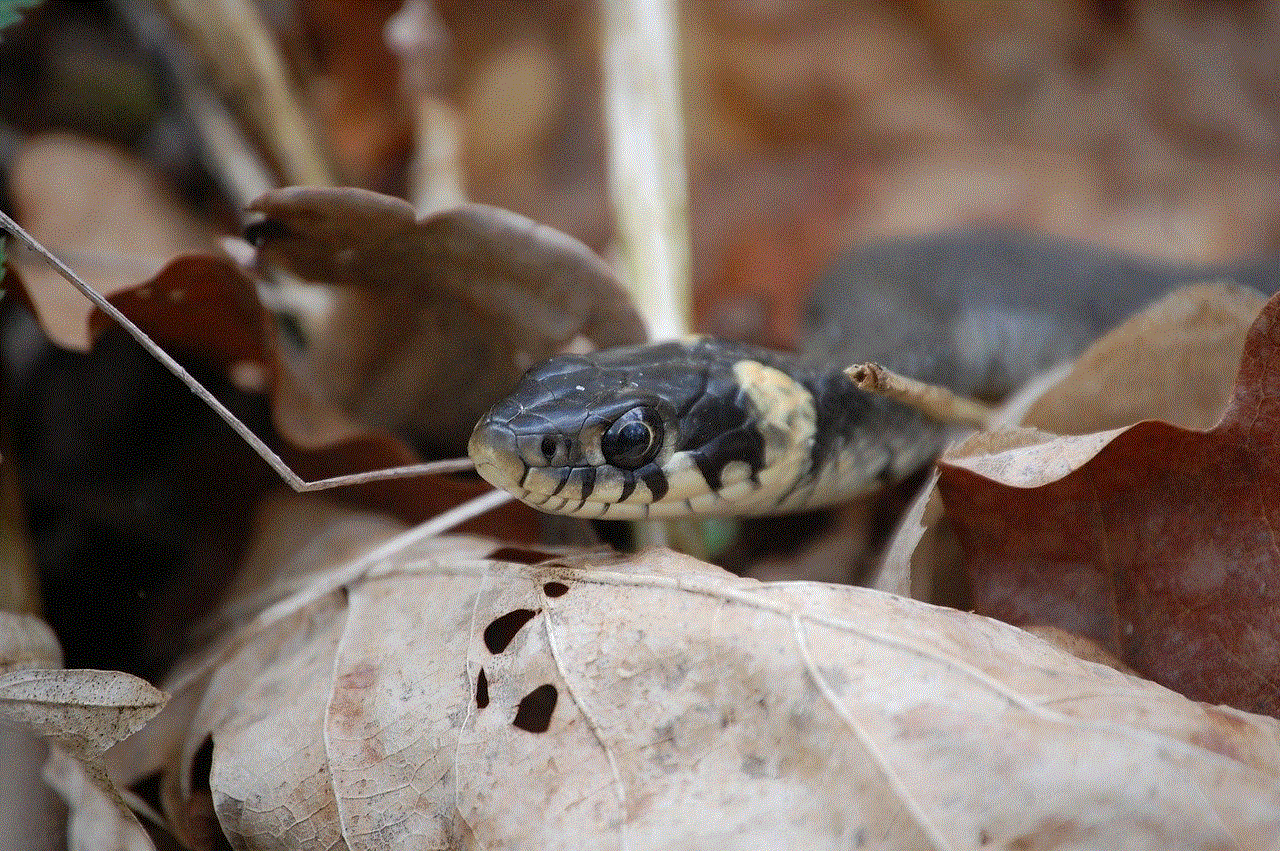
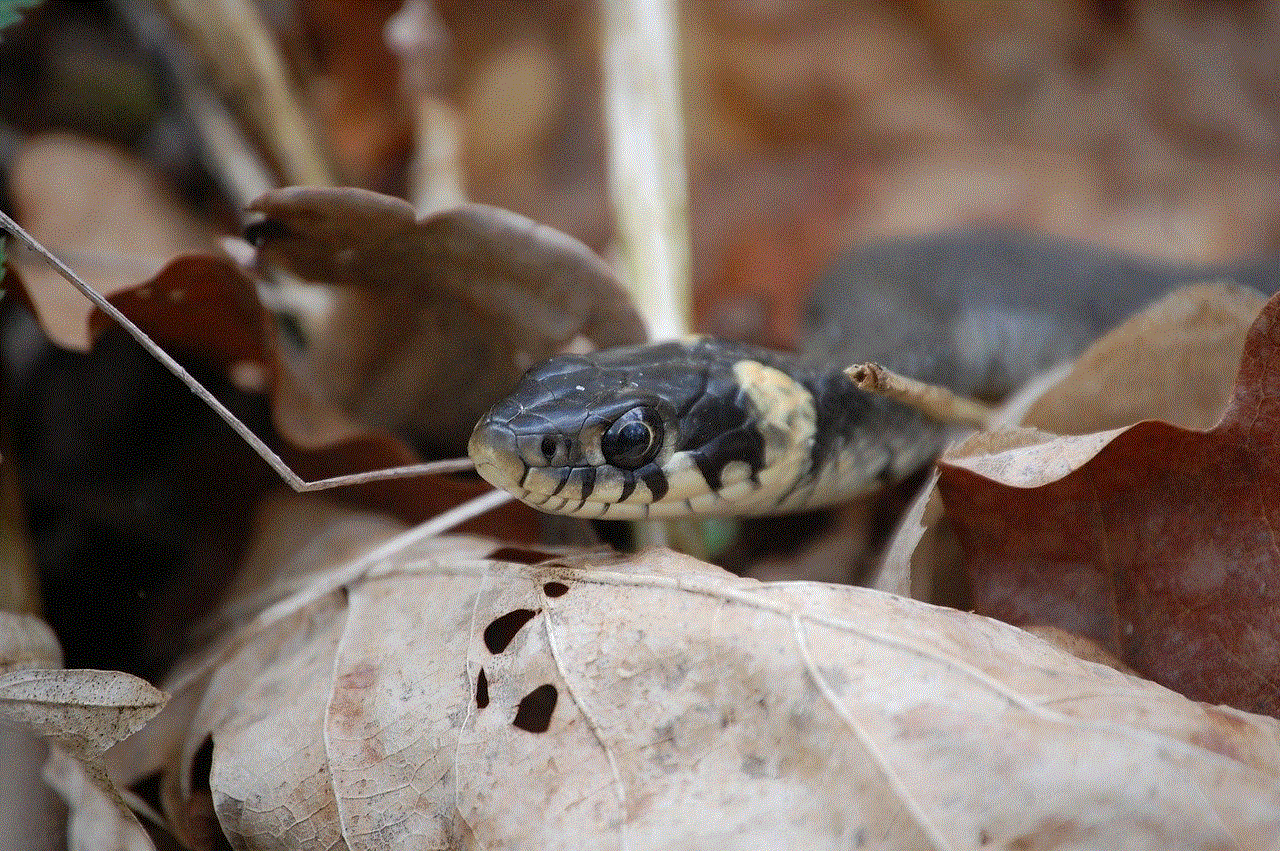
Now, let’s look at some of the possible reasons why you might be facing difficulties in adding friends on Facebook.
1. Privacy settings
One of the most common reasons why you can’t add a friend on Facebook is because of their privacy settings. Facebook offers a wide range of privacy options, allowing users to control who can see their profile, posts, and friend list. If the person you are trying to add has strict privacy settings, they may not receive your friend request or even see it. In such cases, you can send them a message explaining the situation and asking them to add you as a friend instead.
2. Too many pending requests
Facebook has a limit on the number of pending friend requests you can have at a time. If you have exceeded this limit, you won’t be able to send any more requests until the existing ones are accepted or rejected. This limit is in place to prevent spamming and protect users’ privacy. So, if you can’t add a friend on Facebook, it’s possible that you have too many pending requests, and you need to wait for them to be accepted or rejected before sending new ones.
3. The person has blocked you
Another reason why you may not be able to add a friend on Facebook is that the person has blocked you . When someone blocks you on Facebook, it means they no longer want to see your profile, posts, or any communication from you. In such cases, you won’t be able to send them a friend request, and their profile won’t appear in your search results. If you suspect that you have been blocked, you can try searching for the person using a different account or asking a mutual friend to check if they can see the person’s profile.
4. The person has deactivated their account
If the person you are trying to add has deactivated their Facebook account, you won’t be able to send them a friend request. Deactivating an account means the person has temporarily deleted their profile, and it won’t be visible to anyone on Facebook until they reactivate it. In such cases, you can try sending them a message on a different platform or waiting for them to reactivate their account.
5. You have been reported for spamming
Facebook takes spamming very seriously and has strict measures in place to prevent it. If multiple users report you for sending friend requests to people you don’t know or spamming their inbox with messages, Facebook may restrict your account from sending friend requests. This is to protect users from unwanted communication and maintain the platform’s integrity. If you believe you have been wrongly reported for spamming, you can contact Facebook’s support team to resolve the issue.
6. You have reached the friend request limit
Similar to the pending requests limit, Facebook also has a limit on the number of friend requests you can send in a day. This limit is in place to prevent spamming and protect users’ privacy. If you have sent too many friend requests in a short period, Facebook may temporarily restrict your account from sending more requests. In such cases, you can try again after 24 hours.
7. You are not using your real name
Facebook requires users to use their real names on their profiles. If you are using a pseudonym or a name that is not your legal name, you may not be able to add friends. This is to prevent fake accounts and protect users’ identity. If you are using a pseudonym and would like to use your real name, you can update your account information in the settings.
8. You have been blocked by Facebook
In rare cases, Facebook may block your account from sending friend requests due to a violation of their community standards. This could happen if you have been reported for inappropriate behavior, posting offensive content, or using fake accounts. If you believe you have been mistakenly blocked, you can contact Facebook’s support team to appeal the decision.
9. Technical glitches
Like any other technology, Facebook is not immune to technical glitches. There may be times when the platform experiences issues, and you may not be able to add friends. These issues are usually resolved quickly, and you can try again after some time.
10. Your account has been disabled
If your account has been disabled by Facebook, you won’t be able to add friends or perform any other actions on the platform. This could happen if you have violated Facebook’s community standards or terms of service. If you believe your account has been disabled mistakenly, you can contact Facebook’s support team to appeal the decision.
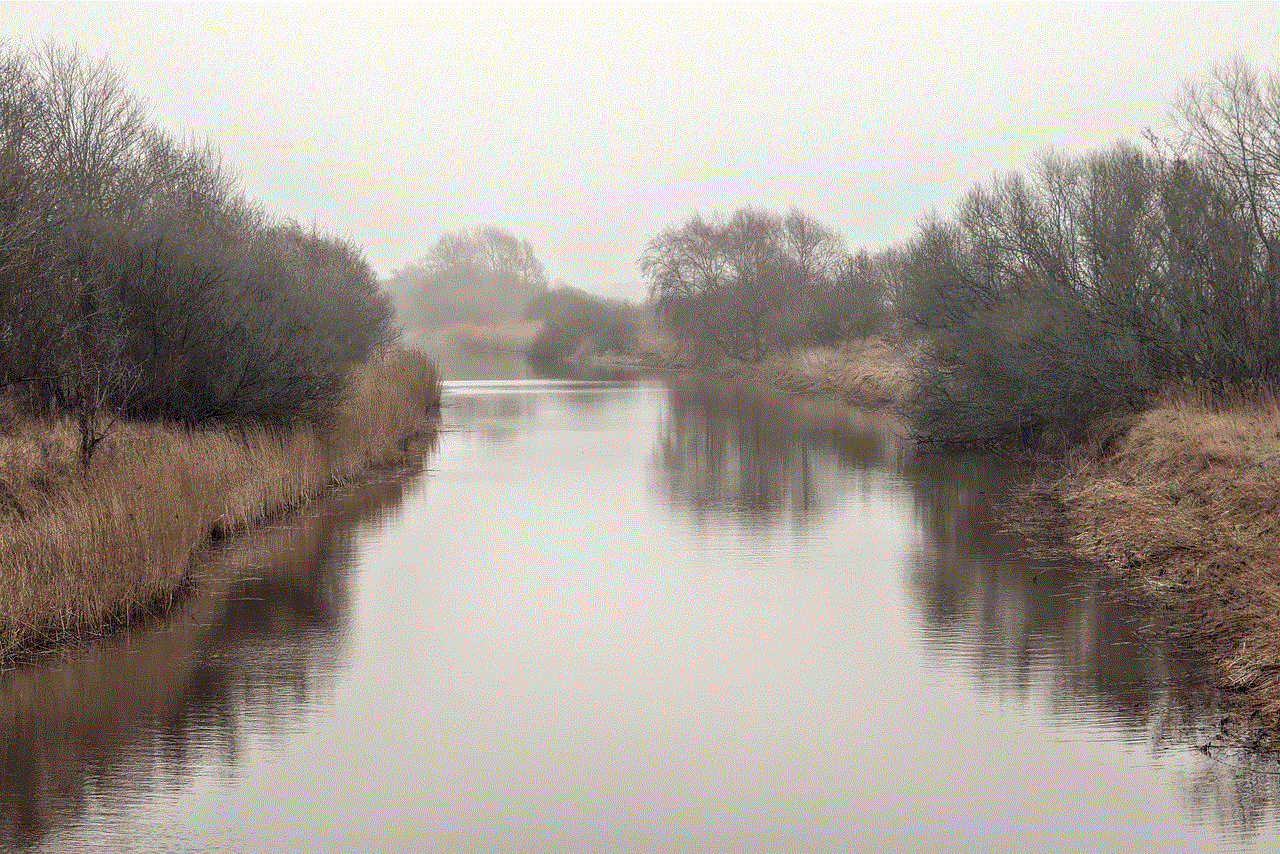
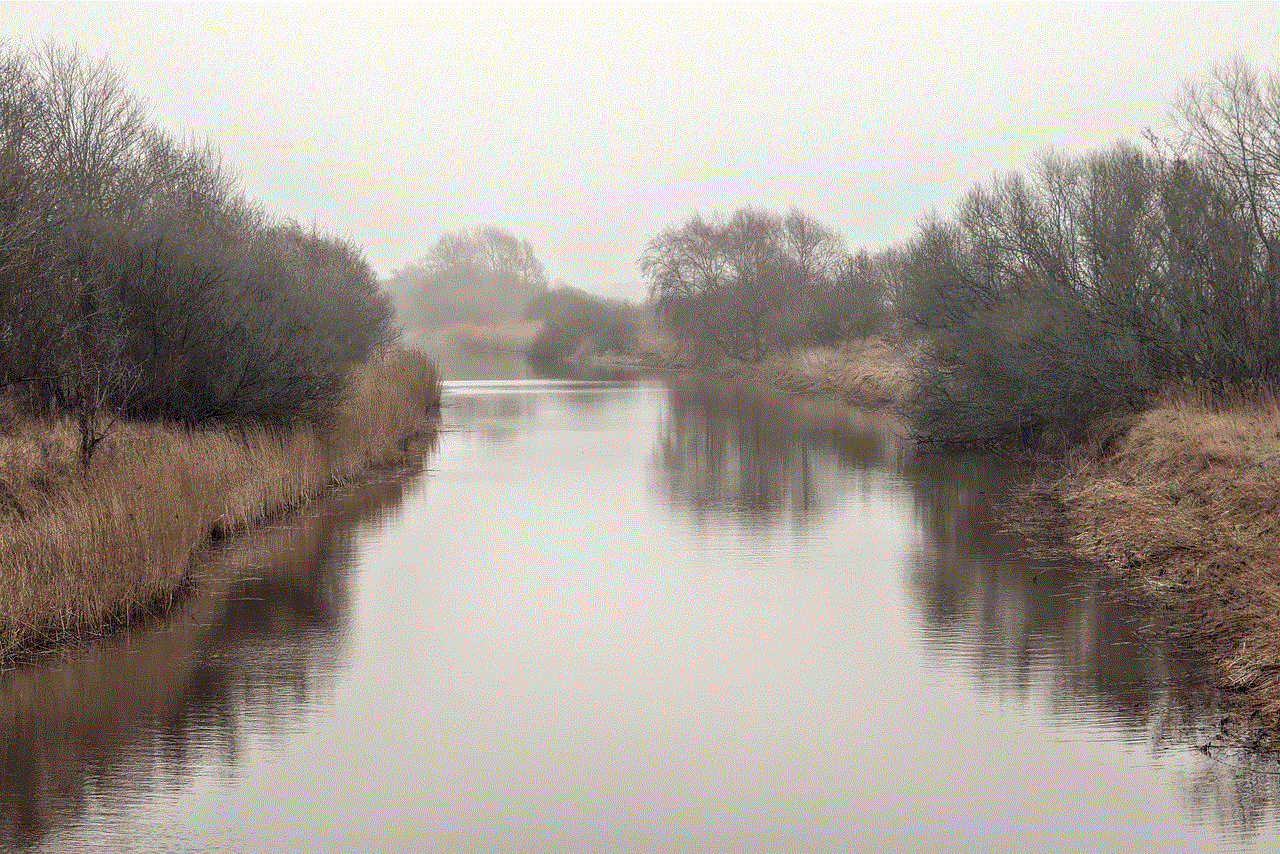
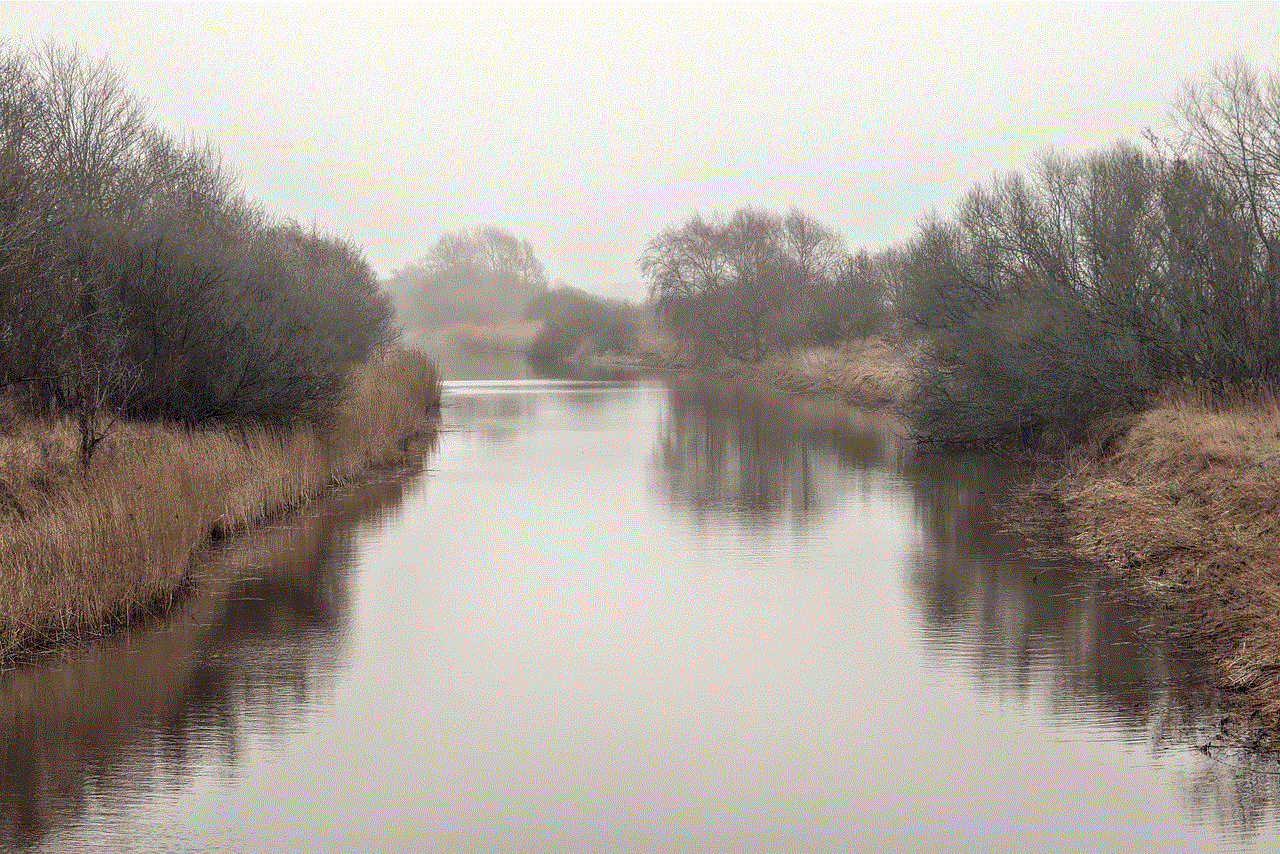
In conclusion, there could be several reasons why you can’t add a friend on Facebook. It’s essential to understand these reasons and try to resolve the issue by following the platform’s guidelines. Remember to always use Facebook responsibly and respect other users’ privacy. By doing so, you can continue to enjoy all the features Facebook has to offer and stay connected with your friends and family.
0 Comments