how to see who shared your posts on instagram
Instagram is one of the most popular social media platforms where users can share their photos and videos with their followers. With millions of users worldwide, it has become a hub for sharing content and connecting with others. When you post something on Instagram , it is not only seen by your followers but can also be shared by others. This raises the question, how can you see who shared your posts on Instagram?
In this article, we will delve into the details of how you can track the shares of your posts on Instagram, why it is important, and what you can do with this information.
Why is it important to see who shared your posts on Instagram?
Before we dive into the steps of how to see who shared your posts on Instagram, let us first understand why it is important to know this information.
1. Measure engagement: Knowing who shared your posts can give you an idea of how engaging your content is. If your posts are being shared by others, it means that people find them interesting and worth sharing with their own followers. This can also help you identify which type of posts are getting the most shares, allowing you to create more content that resonates with your audience.
2. Reach a wider audience: When someone shares your post on their Instagram story or profile, it exposes your content to their followers who may not be following you yet. This can help you reach a wider audience and potentially gain new followers.
3. Understand your audience: By seeing who is sharing your posts, you can get an idea of who your audience is. If your posts are being shared by influencers or brands, it means that your content is reaching a larger and more diverse audience. This information can help you tailor your content to better suit your target audience.
4. Track potential collaborations: If your posts are being shared by other brands or influencers, it can serve as a potential opportunity for collaborations. By knowing who is sharing your posts, you can reach out to them and discuss possible partnerships or collaborations that can benefit both parties.
5. Protect your content: Unfortunately, there are times when people may share your posts without giving you credit. By knowing who shared your posts, you can track down any unauthorized use of your content and take necessary measures to protect it.
Now that we understand the importance of knowing who shared your posts on Instagram, let us look at the steps you can follow to see this information.
Step 1: Switch your profile to a business account
To see who shared your posts on Instagram, you need to have a business account. If you do not have one, you can easily switch your personal account to a business account by going to your Instagram settings and clicking on “Switch to Business Profile”.
Step 2: Enable “View Story Reshares”
Once you have switched to a business account, go to your profile and click on the three lines on the top right corner. From the menu, select “Settings” and then “Privacy”. Under “Story”, enable the option for “View Story Reshares”.
Step 3: Post a story
Now, post a story on your Instagram profile. This can be a photo, video, or a boomerang. Make sure to add a hashtag, location, or mention other accounts in your story.
Step 4: Check the “Reshares” section
After your story has been live for 24 hours, go back to your profile and click on the story you posted. On the bottom left corner, click on the eye icon. This will take you to the viewers list of your story. Scroll down and you will see a section called “Reshares”. This section will show you the accounts that have shared your story on their own stories.
Step 5: Check your post’s insights
To see who shared your posts on Instagram, you can also check your post’s insights. Go to the post you want to track and click on “View Insights”. Scroll down to the “Discovery” section and click on “From Other Accounts”. This will show you the accounts that have shared your post on their profile.
Step 6: Use third-party apps
There are several third-party apps available that can help you track the shares of your posts on Instagram. These apps offer more detailed insights and analytics about your posts, including who shared them. Some popular options are Iconosquare, Buffer, and Hootsuite.
Step 7: Keep an eye on your notifications
Whenever someone shares your post on their Instagram profile, you will receive a notification. Make sure to keep an eye on your notifications to see who is sharing your posts.
Step 8: Engage with the accounts that shared your posts
Once you know who shared your posts, it is important to engage with them. Like and comment on their posts, and thank them for sharing your content. This can help build a relationship with them and potentially lead to collaborations in the future.
Step 9: Use hashtags and mentions
To increase the chances of your posts being shared, make sure to use relevant hashtags and mention other accounts in your posts. This can help your posts reach a wider audience and increase the chances of it being shared.
Step 10: Create share-worthy content
Last but not least, the best way to see who shared your posts on Instagram is by creating share-worthy content. Make sure to post high-quality, visually appealing content that resonates with your audience. Engage with your followers and create a community that loves to share your content.
In conclusion, tracking the shares of your posts on Instagram can provide valuable insights into your audience, help you reach a wider audience, and potentially lead to collaborations. By following the steps mentioned above, you can easily see who shared your posts and use this information to improve your content and engagement on the platform. Remember to create content that is share-worthy and engage with the accounts that share your posts to build a strong presence on Instagram.
unlock gmail account
Gmail is one of the most widely used email platforms, with over 1.5 billion active users worldwide. It offers a user-friendly interface, efficient communication tools, and a robust security system. However, there are times when users may face issues with their Gmail account, such as forgetting their password or getting locked out of their account. In this article, we will discuss how to unlock a Gmail account and regain access to your emails.
What Causes a Gmail Account to Get Locked?
Before we dive into the ways to unlock a Gmail account, it is essential to understand the reasons behind it. Google has strict security measures in place to protect users’ data and prevent unauthorized access to their accounts. If Google detects any suspicious activity or violation of their terms and conditions, they may lock the account as a security measure.
Some common reasons for a Gmail account to get locked are:
1. Multiple login attempts with incorrect password: If you or someone else tries to log in to your account multiple times with the wrong password, Google may assume that it is a hacking attempt and lock the account.
2. Suspicious activity: Google’s advanced algorithms constantly monitor user accounts for any unusual activity, such as sending a large number of emails in a short period or logging in from a different location. If they detect any such activity, they may lock the account.
3. Violation of Google’s terms and conditions: Google has strict policies against spamming, phishing, and other malicious activities. If they find any such violation, they may lock the account.
Now that we know the possible reasons behind a locked Gmail account let us discuss how to unlock it.
1. Use the Gmail Password Recovery Page: The most common reason for a locked Gmail account is forgetting the password. If you are unable to log in to your account, you can use the Gmail password recovery page to reset your password. Follow these steps to reset your password:
a) Go to the Gmail login page and click on “Forgot password.”
b) Enter your email address and click on “Next.”
c) You will be asked to enter the last password you remember. If you don’t remember, click on “Try a different question.”
d) You will be asked to verify your identity by providing the phone number or recovery email associated with your account.
e) Once you verify your identity, you will be able to reset your password and unlock your account.
2. Check for Suspicious Activity: If Google has locked your account due to suspicious activity, you will receive an email with a warning and instructions to secure your account. Follow the steps mentioned in the email to verify your identity and unlock your account.
3. Request for Account Recovery: If you are unable to recover your account using the password recovery page, you can request Google to review your account and unlock it. Here are the steps to request account recovery:
a) Go to the Gmail login page and click on “Need help?”.
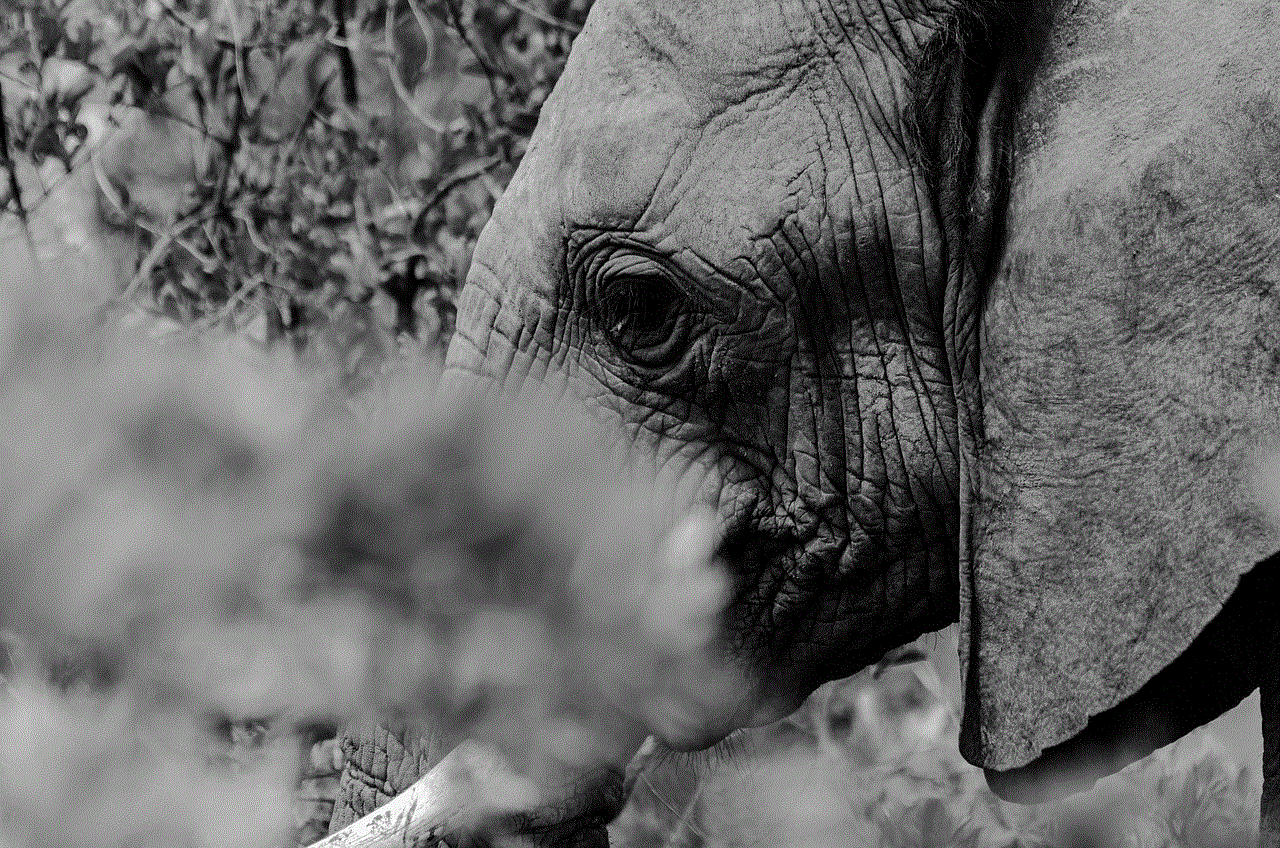
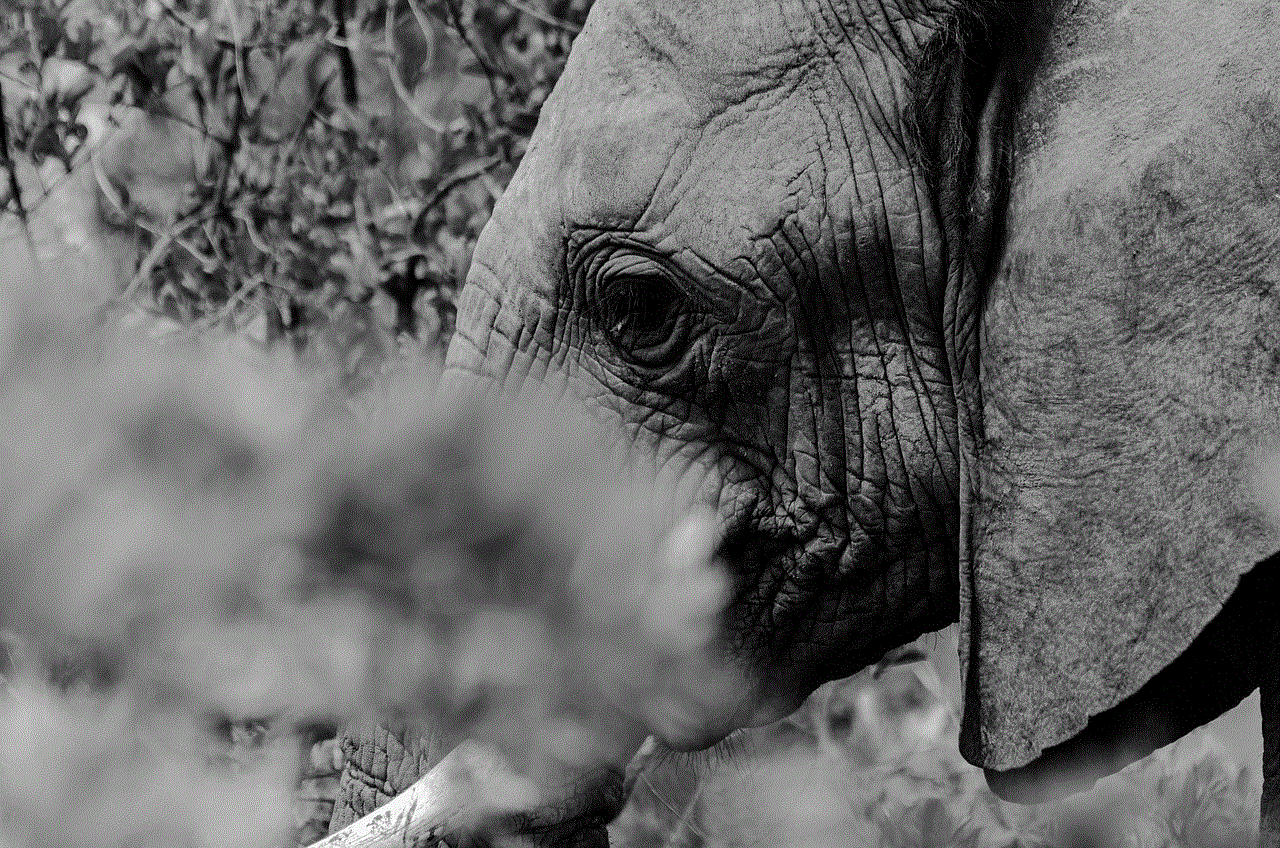
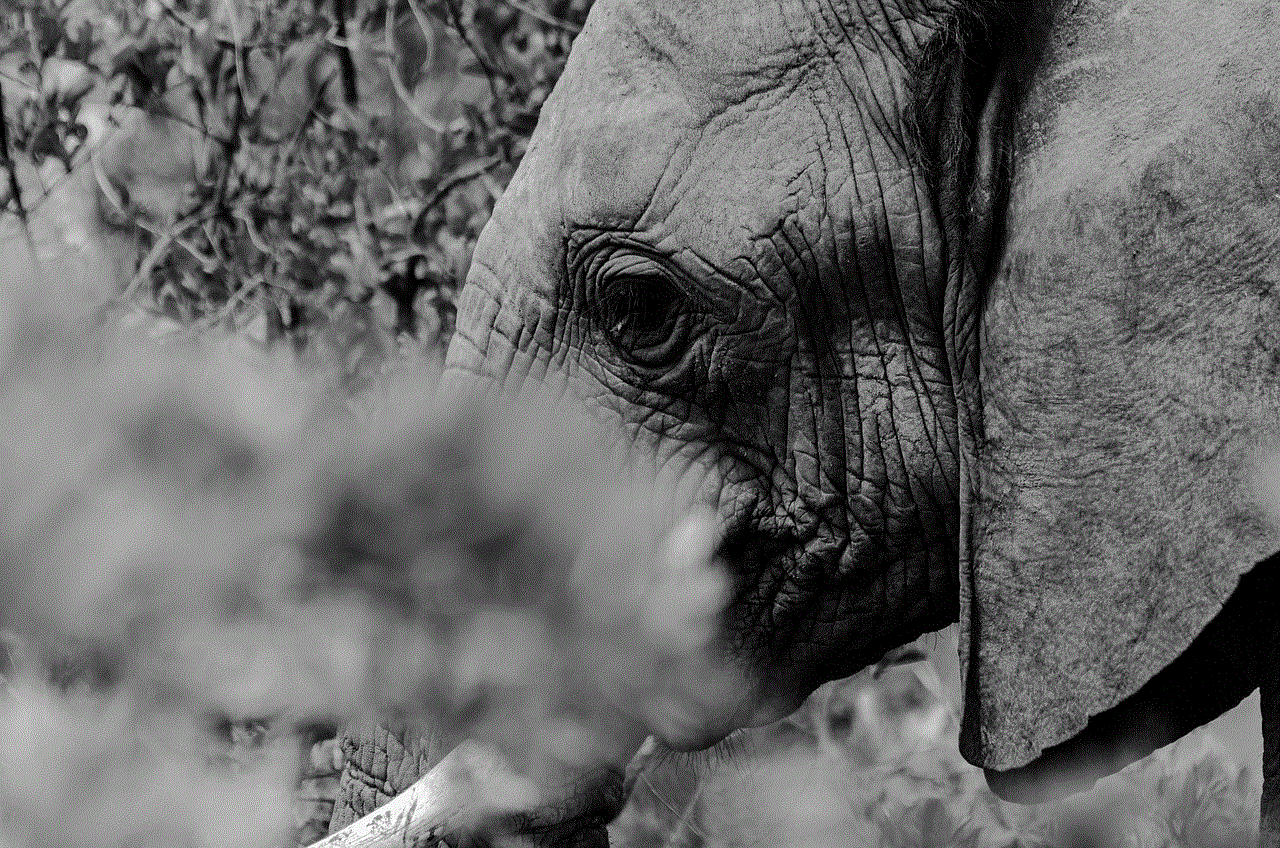
b) Select “I don’t know my password” and enter your email address.
c) Click on “Continue” and follow the instructions on the screen to verify your identity.
d) Once verified, you will receive an email with a link to reset your password and unlock your account.
4. Use Google Account Recovery: If you have lost access to your recovery email and phone number, you can use the Google Account Recovery page to recover your account. Here’s how:
a) Go to the Google Account Recovery page.
b) Enter your email address and click on “Next.”
c) Since you don’t have access to your recovery email and phone number, click on “Try a different question.”
d) You will be asked to verify your identity by answering some security questions.
e) Once your identity is verified, you will be able to reset your password and unlock your account.
5. Contact Google Support: If none of the above methods work, you can contact Google support for assistance. Google offers various support options, such as live chat, email, and phone support, to help users with their account-related issues. You can visit the Google support page to choose the appropriate support option and get your account unlocked.
Tips to Avoid Getting Locked out of Your Gmail Account
Getting locked out of your Gmail account can be frustrating, so here are some tips to avoid it:
1. Keep your password secure: Make sure you use a strong and unique password for your account. Do not share your password with anyone, and avoid using the same password for multiple accounts.
2. Keep your recovery options updated: Make sure you have a valid recovery email and phone number linked to your account. This will help you recover your account in case you forget your password or get locked out.
3. Avoid suspicious activities: Do not perform any actions that may seem unusual to Google, such as sending a large number of emails in a short period or logging in from a different location.
4. Enable 2-Step Verification: Enabling 2-Step Verification adds an extra layer of security to your account. You will receive a code on your phone or email to verify your identity whenever you log in from a new device or location.
Conclusion
Gmail offers various tools and options to help users unlock their accounts and regain access to their emails. It is essential to follow the recommended steps and keep your account secure to avoid getting locked out. In case you still face issues with unlocking your account, it is best to contact Google support for assistance. We hope this article has provided you with the necessary information on how to unlock a Gmail account.
how to see liked posts instagram
Instagram is one of the most popular social media platforms in the world, with over 1 billion active users. One of the key features of Instagram is the ability to like posts, which allows users to show their appreciation for a particular photo or video. However, have you ever wondered how to see all the posts that you have liked on Instagram? If so, you have come to the right place. In this article, we will guide you through the steps on how to see liked posts on Instagram.
Why Would You Want to See Liked Posts on Instagram?
Before we dive into the steps on how to see liked posts on Instagram, let’s first discuss why you might want to do so. There could be several reasons why you would want to see all the posts that you have liked on Instagram. For starters, it could be a way to reminisce on past memories or find inspiration for future posts. Additionally, it could also be a way to keep track of the content that you have engaged with on the platform. Lastly, it could be a way to manage your activity and make sure that you are not liking any inappropriate or unwanted content.
Now that we have established the reasons why you might want to see liked posts on Instagram, let’s move on to the steps on how to do so.
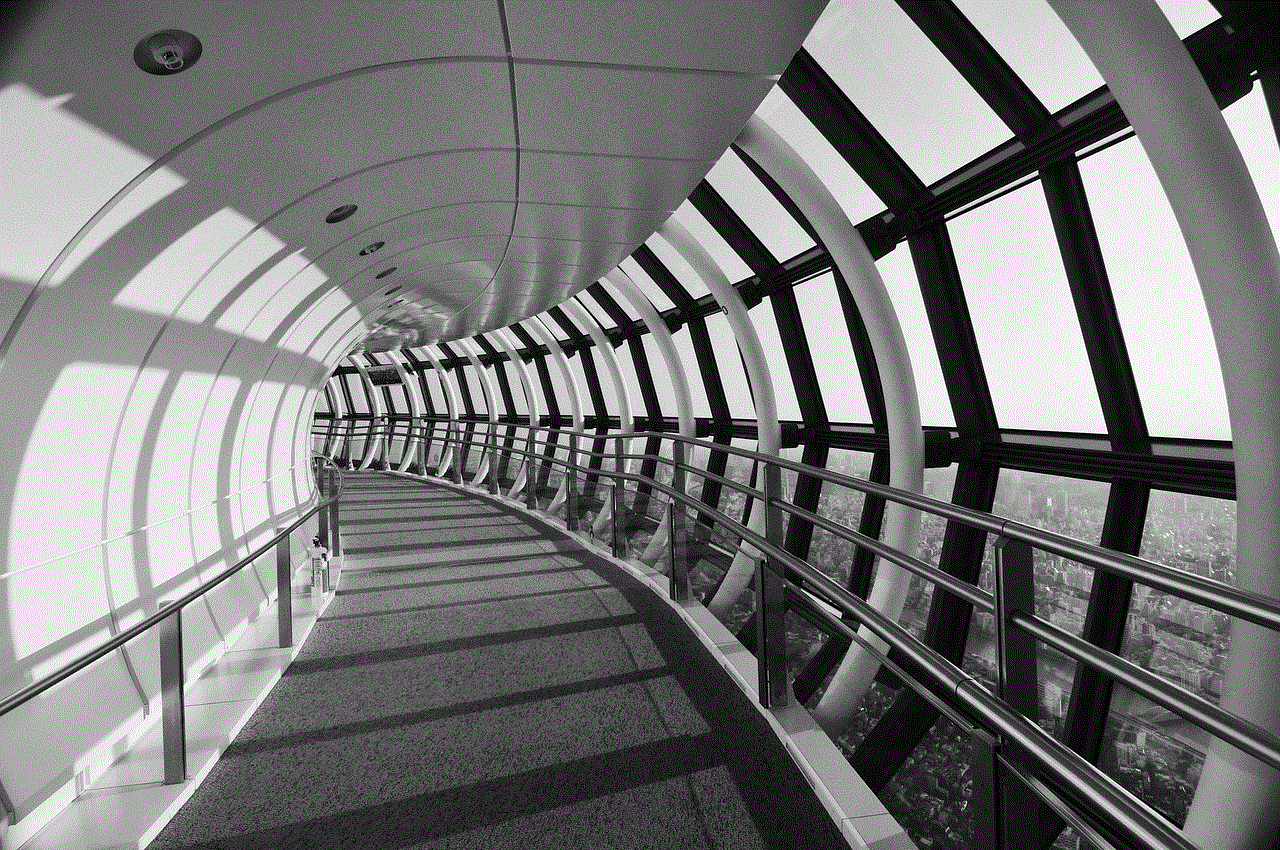
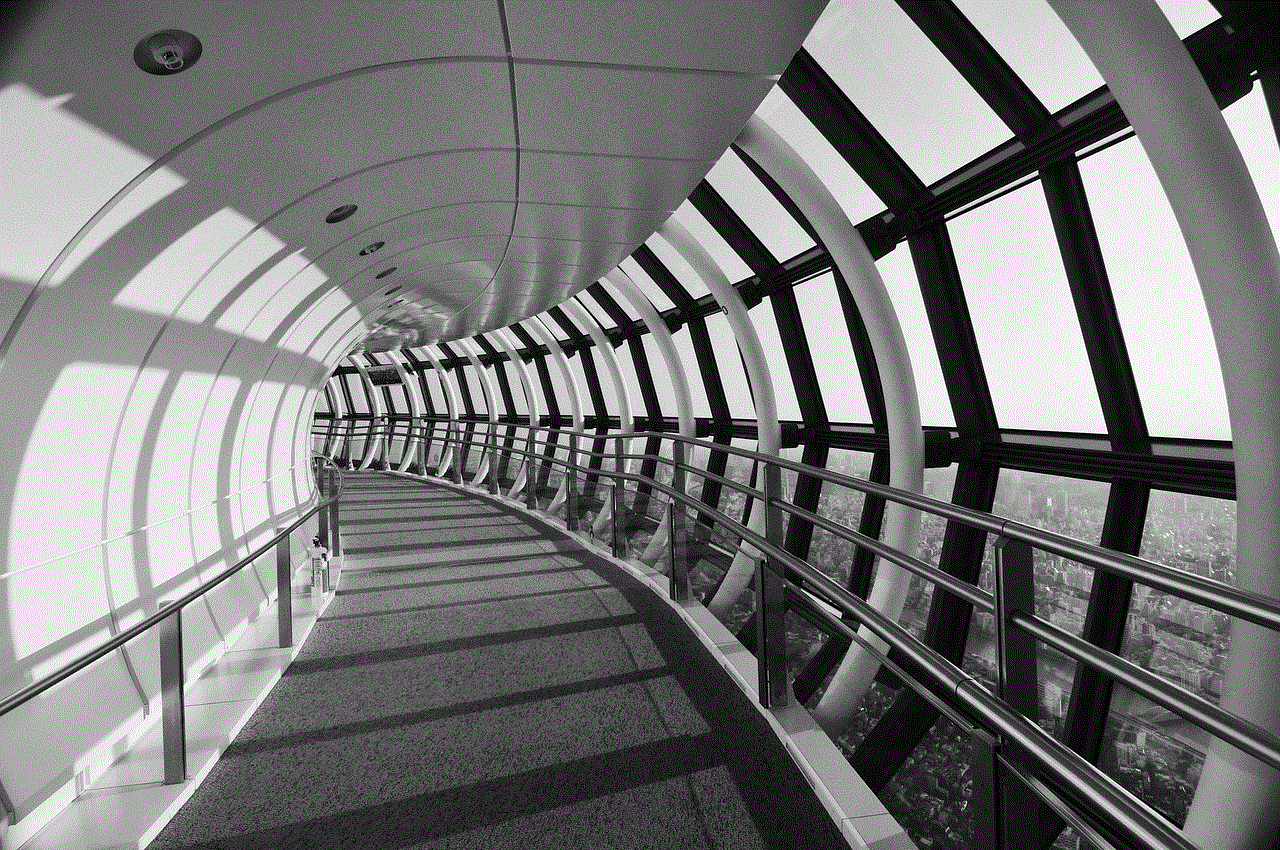
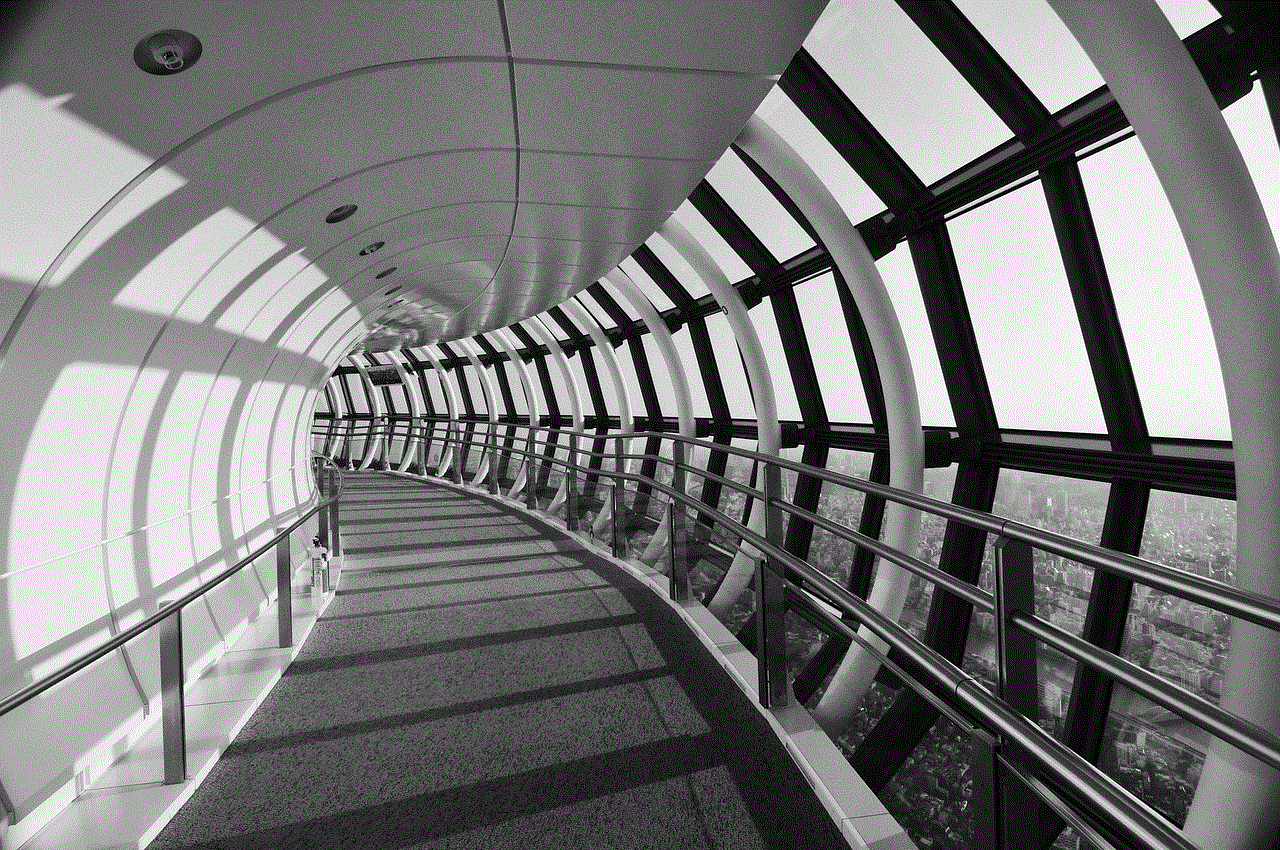
Step 1: Open Instagram and Go to Your Profile Page
The first step to see liked posts on Instagram is to open the app and go to your profile page. You can do this by tapping on the profile icon on the bottom right corner of your screen.
Step 2: Tap on the Three Horizontal Lines
Once you are on your profile page, tap on the three horizontal lines on the top right corner of your screen. This will open a menu with several options.
Step 3: Tap on Settings
From the menu, tap on the “Settings” option. This will take you to your account settings.
Step 4: Tap on “Account”
Once you are in your account settings, tap on the “Account” option. This will open a new page with various settings related to your account.
Step 5: Tap on “Posts You’ve Liked”
Scroll down until you see the “Posts You’ve Liked” option. Tap on it to see all the posts that you have liked on Instagram.
Step 6: Browse Through Your Liked Posts
You will now see a grid of all the posts that you have liked on Instagram. You can scroll through them to see the content that you have engaged with on the platform. You can also tap on a post to view it in full-screen mode.
Step 7: Unlike Posts if Desired
If you come across a post that you no longer want to be associated with, you can unlike it by tapping on the heart icon below the post. This will remove the post from your liked posts list.
Step 8: Use the Search Bar
If you are looking for a specific post that you have liked, you can use the search bar at the top of the page. Simply type in a keyword or the username of the account that posted the content, and Instagram will show you the relevant posts.
Step 9: Filter Your Liked Posts
You can also filter your liked posts by tapping on the filter icon on the top right corner of the page. This will allow you to sort your liked posts by date, media type, and more.
Step 10: Clear Your Liked Posts History
Lastly, if you want to clear your liked posts history, you can do so by tapping on “Clear All” at the top right corner of the page. This will remove all the posts from your liked posts list.
Other Ways to See Liked Posts on Instagram
Apart from the above method, there are a few other ways to see liked posts on Instagram. One way is to use a third-party app such as “Like Patrol” or “InMyStalker”. These apps allow you to see the posts that you have liked as well as the posts that others have liked on your account. However, using these apps can be risky as they often violate Instagram’s terms of service.
Another way is to use the Instagram website on your desktop. To do this, go to the Instagram website and log in to your account. Then, click on your profile icon on the top right corner of the page and click on “Settings”. From there, you can follow the same steps as mentioned above to see your liked posts.



In Conclusion
In this article, we have discussed how to see liked posts on Instagram. Whether you want to reminisce on past memories, keep track of your activity, or manage your engagement, the steps mentioned above will help you see all the posts that you have liked on the platform. Remember to use the search and filter options to make the process easier and to clear your liked posts history if desired. Happy scrolling!
0 Comments