how to leave a group story on snapchat
Snapchat has become one of the most popular social media platforms, especially among the younger generation. With its unique features like disappearing messages and filters, it has captured the attention of millions of users worldwide. One of the features that make Snapchat stand out from other social media platforms is its group story feature. This feature allows users to create a story with their friends and share it with their followers. However, there may be times when you want to leave a group story on Snapchat. In this article, we will discuss how to leave a group story on Snapchat and why you may want to do so.
What is a Group Story on Snapchat?
Before we dive into the process of leaving a group story on Snapchat, let’s first understand what a group story is. A group story on Snapchat is a feature that allows users to create a story with their friends. It is a collaborative story where all the members of the group can add photos and videos. The story is then visible to all the members of the group and their followers. This feature is a great way to share memories and moments with your close friends.
Why You May Want to Leave a Group Story on Snapchat
There can be several reasons why you may want to leave a group story on Snapchat. One of the main reasons is that you may no longer be friends with the people in the group. As we grow and change, our friendships also evolve. You may have added someone to a group story in the past, but now you no longer want to share your personal moments with them. In such a situation, it is best to leave the group story to maintain your privacy.
Another reason could be that you are no longer interested in the content being shared in the group story. It could be that the group story has become too crowded, and you are not interested in seeing everyone’s posts. Or, you may simply want to declutter your Snapchat feed and only see the stories that you are genuinely interested in.
The Process of Leaving a Group Story on Snapchat
Leaving a group story on Snapchat is a simple process. Follow the steps below to leave a group story:
Step 1: Open the Snapchat app on your phone.
Step 2: Go to the Stories page by swiping right on the camera screen.
Step 3: Scroll down to the ‘Stories’ section and find the group story that you want to leave.
Step 4: Once you have found the group story, click on the three dots on the right-hand side of the group name.
Step 5: A menu will appear with various options. Click on ‘Leave Group Story.’
Step 6: A confirmation pop-up will appear. Click on ‘Leave’ to confirm.
You have now successfully left the group story, and it will no longer appear on your Snapchat feed.
Things to Remember When Leaving a Group Story on Snapchat
When you leave a group story on Snapchat, there are a few things to keep in mind:
1. You will no longer be able to see the group story, and your posts will be removed from the story.
2. The members of the group will be notified that you have left the group story. They will also be able to see that you have left the group story on their own Stories page.
3. If you were the only administrator of the group story, the story will be deleted once you leave. If there are other administrators, the story will continue to exist, and you will no longer be a part of it.
4. You can rejoin the group story anytime by clicking on the ‘Join Group Story’ option in the same menu where you clicked on ‘Leave Group Story.’
5. If you want to remove someone from a group story that you have created, you can do so by clicking on the three dots next to their name and selecting ‘Remove from Group Story.’
6. If you remove someone from a group story, they will not be notified, and their posts will be removed from the story.
7. If you want to delete a group story entirely, you can do so by clicking on the three dots next to the group name and selecting ‘Delete Group Story.’
In Conclusion
Snapchat’s group story feature is a great way to share memories and moments with your close friends. However, there may be times when you want to leave a group story, either due to privacy concerns or lack of interest. The process of leaving a group story on Snapchat is simple, and you can rejoin the group story anytime you want. Just remember to consider the implications of leaving a group story, such as your posts being removed and the group members being notified. With this guide, you can now easily leave a group story on Snapchat and declutter your feed.
how to get out of private browsing mode on iphone
Private browsing mode, also known as incognito mode, is a feature available on most internet browsers that allows users to browse the internet without saving any browsing history, cookies, or other temporary data. This can be useful for maintaining privacy and preventing others from accessing your browsing information. However, there are times when you may want to get out of private browsing mode on your iPhone. In this article, we will discuss how to do so and explore the reasons why you might want to switch back to regular browsing mode.
Before we dive into the steps of getting out of private browsing mode, let’s take a closer look at what private browsing mode actually is and how it works. When you open a new private browsing window, your browser creates a temporary session that is separate from your regular browsing session. This means that any cookies, browsing history, or other data that is usually stored on your device will not be saved while you are in private browsing mode. This can be useful for a variety of reasons, such as preventing websites from tracking your activity, or for logging into multiple accounts on the same website without interfering with each other’s cookies.
Now, let’s get into the steps of how to get out of private browsing mode on your iPhone. The process may vary slightly depending on which internet browser you are using, but the general steps are the same. First, open your internet browser and look for the icon that represents private browsing mode. This is usually located in the top right corner of the screen and is often a small image of a mask or sunglasses. Once you have located the icon, tap on it to exit private browsing mode.
In Safari , the default internet browser on iPhones, the icon will be a square with two overlapping boxes. In Google Chrome, the icon is a square with three horizontal lines. Once you have tapped on the icon, a pop-up window will appear asking if you want to close all private tabs. If you have multiple tabs open in private browsing mode, select “Close All” to exit private browsing mode completely. If you only have one private tab open, you can select “Close Tab” to exit private browsing mode for that specific tab.
If you are using a different internet browser, such as Firefox or Opera, the steps may be slightly different. However, the general concept remains the same. Look for the icon that represents private browsing mode and tap on it to exit. If you are having trouble finding the icon, you can also try swiping left or right on the tabs at the bottom of the screen to see if any of them are in private browsing mode. If you find a tab with the private browsing icon, you can swipe up on it to close the tab and exit private browsing mode.
Now that you know how to exit private browsing mode on your iPhone, let’s discuss some of the reasons why you might want to do so. One of the main reasons is that private browsing mode does not offer complete privacy. While it does prevent your browsing history from being saved on your device, it does not prevent your internet service provider or the websites you visit from tracking your activity. This means that your browsing history can still be accessed by third parties, such as advertisers, if they have the means to do so.
Additionally, private browsing mode can interfere with certain features and services on websites. For example, if you are logged into a website in private browsing mode and then switch back to regular browsing, you may be automatically logged out of the website. This can be frustrating if you are in the middle of filling out a form or making a purchase. Some websites may also prevent you from accessing certain content or features while in private browsing mode, so switching back to regular browsing may be necessary in order to fully utilize the website’s capabilities.
Another reason why you might want to exit private browsing mode is to save your browsing history for future reference. While private browsing can be useful for keeping your browsing activity private, it also means that you will not have a record of the websites you have visited. This can be problematic if you need to revisit a website or find an article that you were looking at earlier. By switching back to regular browsing, your browsing history will be saved and easily accessible.
In addition, private browsing mode may not be necessary if you are already using a virtual private network (VPN) or other privacy tools. These services already encrypt your internet traffic and prevent your browsing activity from being tracked, so using private browsing mode on top of that may be redundant. Furthermore, if you are using a shared device and want to keep your browsing activity private, it may be more effective to use a separate browser or sign out of any accounts instead of relying solely on private browsing mode.
It is also important to note that private browsing mode does not protect you from viruses, malware, or phishing scams. While it may prevent your browsing history from being saved, it does not offer any additional security measures. Therefore, it is still important to exercise caution when browsing the internet and avoid clicking on suspicious links or downloading unknown files.
In conclusion, private browsing mode can be a useful tool for maintaining privacy and preventing your browsing history from being saved on your device. However, it may not be necessary in all situations and there are times when you may want to switch back to regular browsing mode. By following the steps outlined in this article, you can easily exit private browsing mode on your iPhone and return to your regular browsing session. Remember to always use caution when browsing the internet and be aware of the limitations of private browsing mode.
how to retrieve old text messages on android
Text messaging has become an integral part of our daily lives, allowing us to communicate with friends, family, and colleagues in a quick and convenient manner. However, with the constant influx of new messages, it’s easy to lose track of important conversations or accidentally delete old messages. This is where the need to retrieve old text messages on Android arises.
Fortunately, there are several ways to retrieve old text messages on Android devices. In this article, we will explore the different methods that you can use to recover your lost or deleted text messages and ensure that no important information gets lost in the digital void.
Method 1: Using a Backup Service
The most straightforward way to retrieve old text messages on Android is by using a backup service. Many Android devices come with built-in backup options, such as Google Drive, which automatically backs up your data, including text messages, to the cloud. This allows you to restore your messages if they get deleted or lost.
To check if your device is set to automatically back up your data, go to Settings > Backup & reset > Backup and make sure the Backup to Google Drive option is turned on. If it is, then your text messages should be backed up to your Google Drive account.



To restore your deleted messages, you can simply go to Google Drive, tap on the three horizontal lines in the top-left corner, and select Backups. From there, you can choose the backup that contains your deleted messages and restore them to your device.
Method 2: Using a Third-Party App
If your device doesn’t have a backup service or if your messages were not backed up, you can still retrieve them using a third-party app. There are many apps available on the Google Play Store that claim to recover deleted messages. Some of the most popular ones include Dr. Fone, EaseUS MobiSaver, and GT Recovery.
These apps work by scanning your device’s internal memory and SD card for deleted messages and then giving you the option to restore them. However, it’s worth noting that these apps may not always be successful in recovering your messages, and they may even require root access to your device, which can be complicated and risky.
Method 3: Contacting Your Service Provider
If you are unable to retrieve your old text messages using the above methods, you can try contacting your service provider. Most providers keep a record of your messages for a certain period, usually around 90 days, and may be able to retrieve them for you.
To request your old messages, you will need to contact your provider’s customer support and provide them with your phone number, the date and time of the message, and the phone number of the person you were communicating with. However, keep in mind that this method may not always be successful, and your provider may not have a record of your messages.
Method 4: Checking Your SIM Card
If your Android device uses a SIM card, you may be able to retrieve your old text messages by checking the SIM card. This method works best if you haven’t deleted the messages from your SIM card or if you have recently switched to a new device and transferred your SIM card.
To check if your SIM card contains your old messages, you will need to insert it into a SIM card reader and connect it to your computer. You can then use a data recovery software, such as Recuva or EaseUS, to scan your SIM card for deleted messages and recover them.
Method 5: Restoring From a Previous Backup
If you regularly backup your Android device, you may be able to retrieve your old text messages by restoring from a previous backup. This method is similar to using a backup service, but instead of restoring from the cloud, you will be restoring from a local backup stored on your computer.
To restore from a previous backup, you will need to connect your device to your computer, open your backup software, and select the backup that contains your old text messages. The software will then restore your device to the state it was in when the backup was made, including your deleted messages.
Method 6: Using a Data Recovery Software
If none of the above methods work, you can try using a data recovery software to retrieve your old text messages. These software programs work by scanning your device’s internal storage for deleted files and allowing you to recover them.
To use a data recovery software, you will need to connect your device to your computer and run the software. It will then scan your device for deleted messages and give you the option to restore them. However, keep in mind that these programs may not always be successful, and they may require root access to your device.
Method 7: Checking Your Email
If you have an email account set up on your Android device, you may be able to retrieve your old text messages through your email. This method works best if you have a habit of forwarding important messages to your email or if you have set your device to automatically back up your messages to your email account.
To check if your email contains your old messages, log in to your email account and search for the messages you are looking for. If you find them, you can either forward them to your phone or copy and paste them into a text message.
Method 8: Checking Other Messaging Apps
If you use messaging apps such as WhatsApp or Facebook Messenger, you may be able to retrieve your old text messages through these apps. These apps have their own backup options, allowing you to save your messages to the cloud or to your device’s internal storage.
To check if your messages are backed up on these apps, go to the app’s settings and look for the backup options. If your messages are backed up, you can restore them from there. However, keep in mind that this method will only work if you have used these apps to send and receive messages.
Method 9: Using a Recovery Tool
If all else fails, you can try using a recovery tool specifically designed to retrieve old text messages on Android devices. These tools work similarly to data recovery software but are specifically tailored to recover text messages.
To use a recovery tool, you will need to connect your device to your computer and run the tool. It will then scan your device for deleted messages and give you the option to restore them. However, keep in mind that these tools may not always be successful and may require root access to your device.
Method 10: Avoiding Future Loss of Messages
While it’s essential to know how to retrieve old text messages on Android, it’s also crucial to take measures to avoid losing your messages in the first place. Some simple steps you can take to prevent future loss of messages include regularly backing up your device, avoiding deleting important messages, and paying attention to any warning messages before deleting anything.
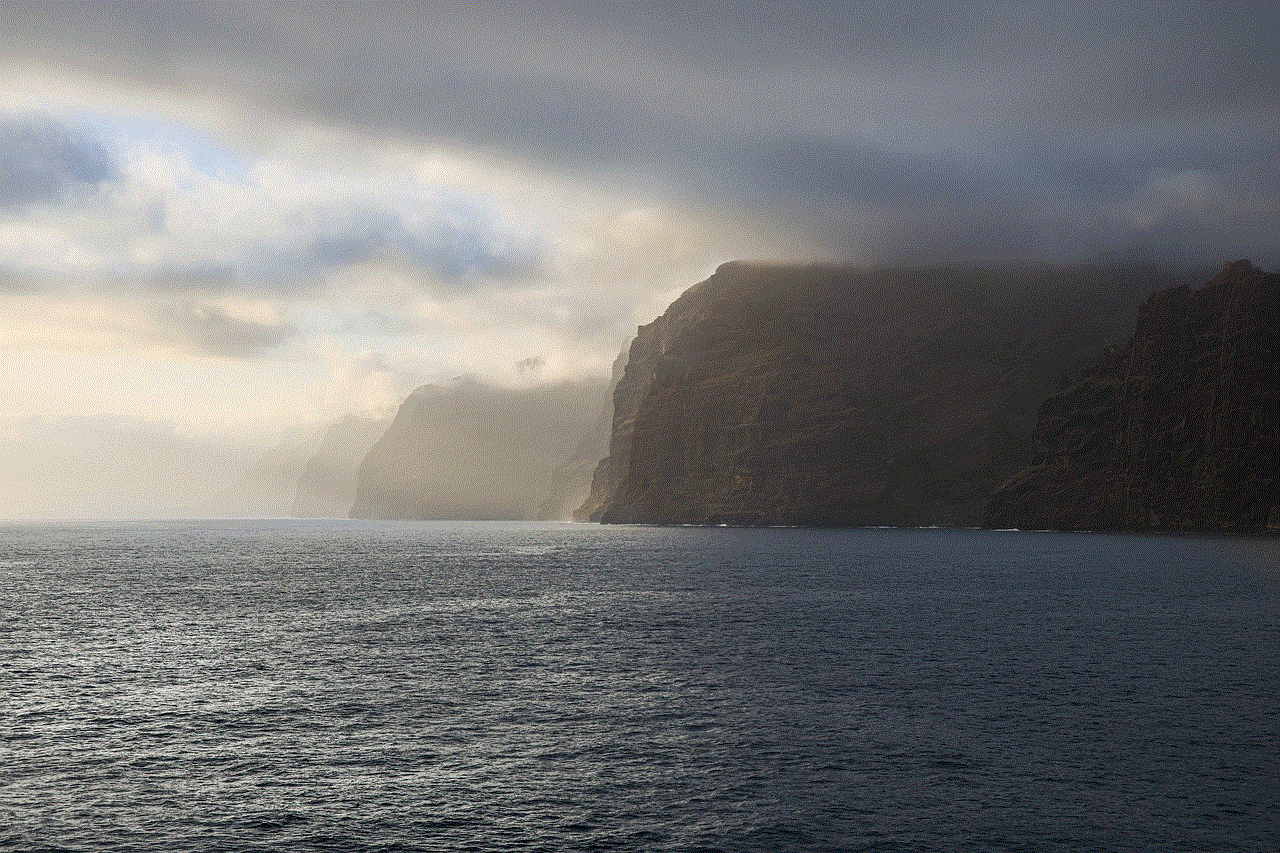
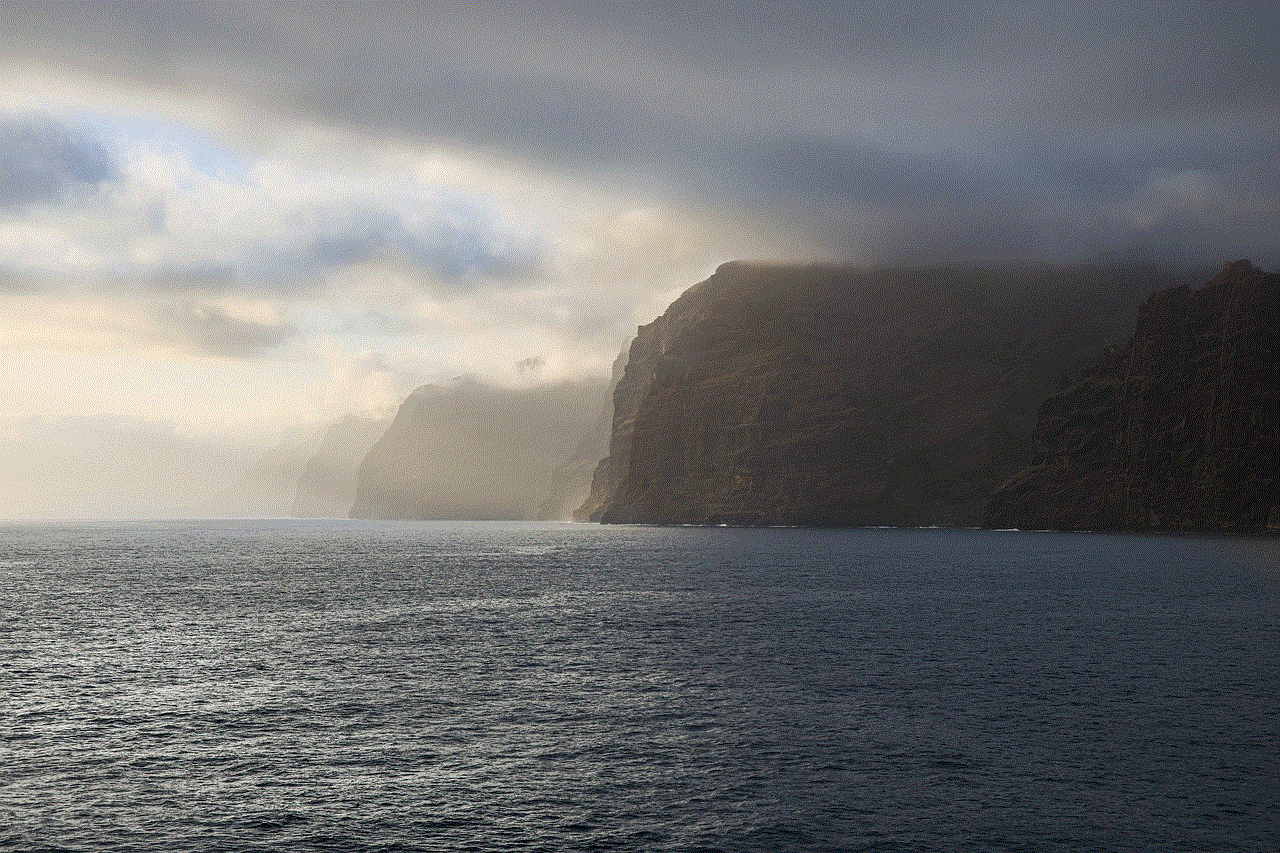
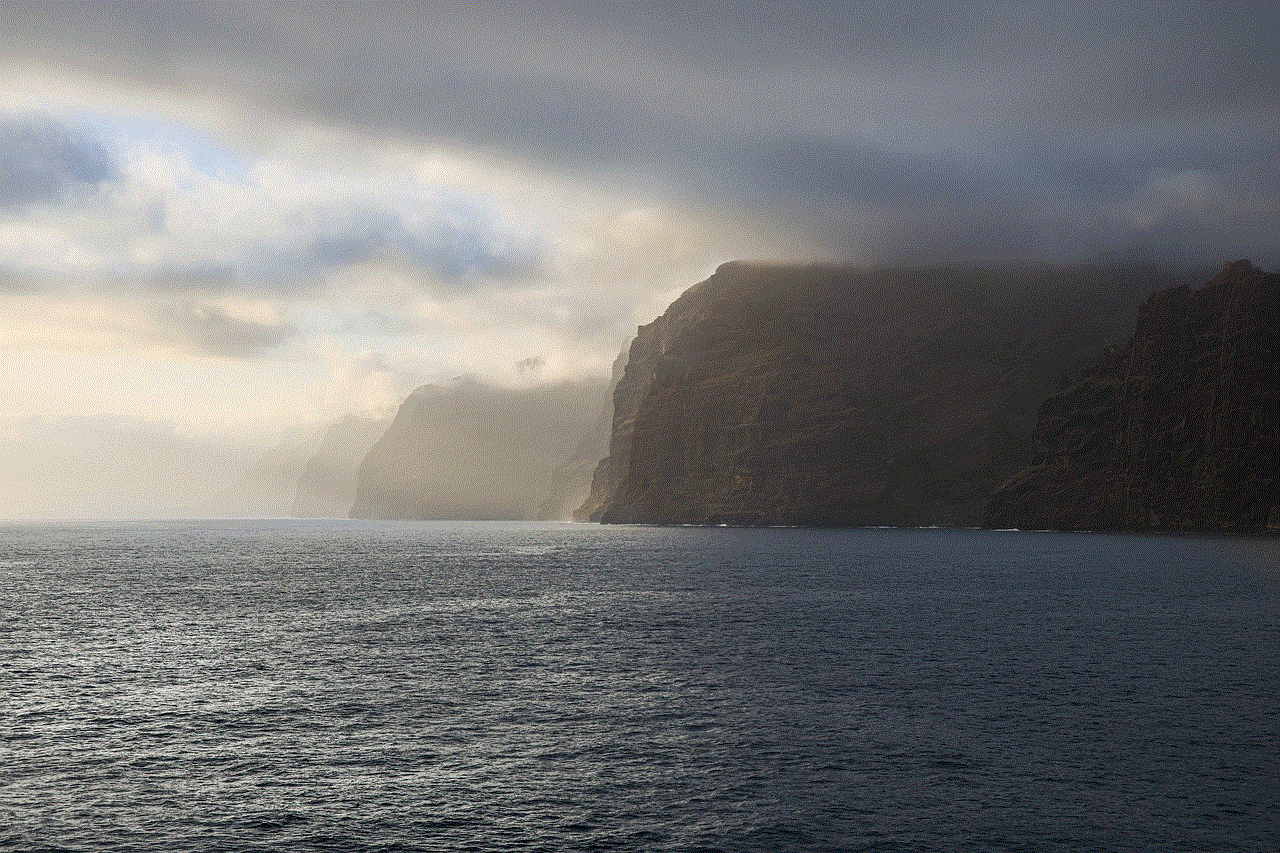
In conclusion, losing old text messages on your Android device doesn’t have to be a permanent loss. With the methods listed above, you can retrieve your deleted or lost messages and ensure that no crucial information gets lost in the digital world. However, it’s always best to take precautions and regularly back up your device to avoid any future loss of messages.
0 Comments