how do i clear my search history on my iphone
If you are an iPhone user, you may have noticed that your device keeps track of your search history. Every time you search for something on your iPhone, it gets saved in your device’s history. While this can be helpful at times, it can also become a privacy concern as anyone who has access to your phone can see your search history. In addition, a cluttered search history can make it difficult to find what you are looking for. Thankfully, the process of clearing your search history on an iPhone is quite simple. In this article, we will discuss how to clear your search history on an iPhone in detail.
What is Search History on an iPhone?
Search history on an iPhone refers to a list of all the searches you have performed on your device. This includes searches made on the Safari browser, App Store, and even within apps such as Maps and Apple Music. Every time you type something into the search bar or use the voice search feature, your iPhone saves that query in its history. This helps the device to provide you with quicker and more accurate search results in the future. However, it also means that anyone who has access to your device can view your search history.
Why Should You Clear Your Search History?
There are several reasons why you may want to clear your search history on your iPhone. The most obvious one is to maintain your privacy. Your search history can reveal a lot about you, including your interests, habits, and location. If you share your iPhone with others, clearing your search history can prevent them from accessing this information. Moreover, if you are selling or giving away your iPhone, it is essential to clear your search history to protect your personal information.
Another reason to clear your search history is to keep your device clutter-free. As mentioned earlier, a cluttered search history can make it challenging to find what you are looking for. By clearing your search history regularly, you can keep your device organized and make it easier to find your previous searches.
How to Clear Your Search History on an iPhone
There are a few different ways to clear your search history on an iPhone. The method you choose will depend on which app’s search history you want to clear. Let’s take a look at the various methods for clearing your search history on an iPhone.
1. Clearing Safari Search History
Safari is the default web browser on an iPhone, and it keeps track of all the websites you have visited. To clear your Safari search history, follow these steps:
Step 1: Open the Settings app on your iPhone.
Step 2: Scroll down and tap on “Safari.”
Step 3: Scroll down again and tap on “Clear History and Website Data.”
Step 4: A pop-up will appear asking you to confirm. Tap on “Clear History and Data” again to confirm.
This will clear your Safari search history, cookies, and other browsing data.
2. Clearing App Store Search History
If you have searched for apps on the App Store, your iPhone saves that information in its history as well. To clear your App Store search history, follow these steps:
Step 1: Open the App Store on your iPhone.
Step 2: Tap on your profile picture at the top right corner of the screen.
Step 3: Scroll down and tap on “Purchase History.”
Step 4: On the next screen, tap on “Search” at the top right corner.
Step 5: Swipe left on each search query you want to delete and tap on “Delete.”
3. Clearing Apple Maps Search History
If you have used Apple Maps to search for a location, that information is also saved in your search history. Here’s how you can clear it:
Step 1: Open the Apple Maps app on your iPhone.
Step 2: Tap on the search bar at the bottom of the screen.
Step 3: Tap on the “Favorites” icon at the top left corner of the screen.
Step 4: Scroll down and tap on “Recents.”
Step 5: Swipe left on each location you want to delete and tap on “Delete.”
4. Clearing Apple Music Search History
If you have used the Apple Music app to search for songs or artists, your search history is saved in the app. To clear it, follow these steps:
Step 1: Open the Apple Music app on your iPhone.
Step 2: Tap on the “Search” tab at the bottom of the screen.
Step 3: Tap on the search bar at the top of the screen.
Step 4: Tap on “Recent Searches.”
Step 5: Swipe left on each search query you want to delete and tap on “Delete.”
5. Using Private Browsing Mode
If you want to browse the web without leaving any traces of your activity, you can use the Private Browsing mode on Safari. When this mode is enabled, your iPhone will not save your browsing history, cookies, or other data. To enable Private Browsing mode, follow these steps:
Step 1: Open the Safari app on your iPhone.
Step 2: Tap on the “Tabs” icon at the bottom right corner of the screen.
Step 3: Tap on the “+” icon to open a new tab.
Step 4: Tap on “Private” at the bottom left corner of the screen.
Step 5: A new tab will open with a black background and a “Private” label at the bottom. You can now browse the web without leaving any traces.
6. Using Third-Party Apps
Apart from the built-in features, there are also third-party apps that can help you clear your search history on an iPhone. These apps can clear your search history from multiple apps and services in one go. Some popular options include “History Eraser” and “Privacy Pro.” These apps are available on the App Store and can be downloaded for free.
In addition to clearing your search history, these apps also offer other privacy features, such as clearing your call history, messages, and app cache.
Conclusion
Clearing your search history on an iPhone is essential for maintaining your privacy and keeping your device clutter-free. By following the methods mentioned in this article, you can easily clear your search history from various apps and services on your iPhone. It is recommended to clear your search history regularly to prevent anyone from accessing your personal information and to keep your device organized. Additionally, you can also use the Private Browsing mode or third-party apps to enhance your privacy and security on your iPhone.
how to check search history
In today’s digital age, our lives revolve around the internet and the vast amount of information it provides us with. We use search engines to find answers to our questions, to research products and services, and to stay updated on current events. With this constant dependence on search engines, our search history has become a valuable record of our online activity. However, many of us are unaware of the power and significance of our search history. In this article, we will explore how to check search history and why it is important to do so.
What is Search History?
Search history refers to the list of websites, keywords, and phrases that have been entered into a search engine by a user. This information is saved by the search engine and can be accessed by the user at any time. Every time we type something into a search engine, it is recorded in our search history, creating a trail of our online activity.
How to Check Search History?
There are several ways to access your search history, depending on the device and search engine you use. Here are some of the most common methods:
1. Google Search History: If you use Google as your primary search engine, you can access your search history by logging into your Google account and clicking on the ‘My Activity’ tab. This will display all your search activity, including websites visited and searches made.
2. Social Media Platforms: Many social media platforms such as Facebook and Instagram also keep track of our search history. This can be accessed by clicking on the ‘Activity Log’ or ‘Search History’ tab in the settings.
3. Browser History: All major web browsers have a history feature that records websites visited and search activity. This can be accessed by clicking on the history tab or by pressing ‘Ctrl + H’ on your keyboard.
4. Third-Party Tools: There are also third-party tools available that can track and display your search history in a more organized and user-friendly manner. These tools often have additional features such as the ability to filter and delete specific entries.
Why is it Important to Check Search History?
1. Personalization: Search engines use our search history to personalize our search results. This means that the more we search for a particular topic, the more tailored our results will be. By checking our search history, we can ensure that we are getting the most relevant and accurate information.



2. Security: Our search history can also reveal sensitive information such as our location, interests, and personal data. By regularly checking our search history, we can ensure that our privacy and security are not compromised.
3. Productivity: Checking our search history can also help us understand our online habits and identify any unproductive or time-wasting activities. This can help us make more informed decisions about how we spend our time online.
4. Memory Aid: Our search history can serve as a memory aid, reminding us of websites we have visited and information we have searched for in the past. This can be especially helpful for research purposes or when trying to recall specific information.
5. Tracking Online Activity: For parents or employers, checking search history can be a way to track the online activity of their children or employees. This can help ensure that they are not accessing inappropriate content or engaging in activities that could put them at risk.
6. Identifying Trends: By analyzing our search history, we can identify patterns and trends in our online behavior. This can provide valuable insights into our interests, needs, and preferences.
7. Discovering New Content: Our search history can also lead us to new and interesting content. By revisiting websites we have previously visited or searching for similar topics, we can discover new information and expand our knowledge.
8. Legal Purposes: In some cases, search history can serve as evidence in legal proceedings. By checking our search history, we can ensure that it is accurate and can be used to support our case if needed.
9. Managing Cookies: Many websites use cookies to track our online activity and provide personalized advertisements. By checking our search history, we can identify which websites are tracking us and manage our cookie preferences accordingly.
10. Clearing Clutter: Our search history can quickly become cluttered with irrelevant or outdated information. By regularly checking and clearing our search history, we can keep it organized and make it easier to find the information we need.
Conclusion
In conclusion, our search history is a powerful tool that can provide valuable insights into our online behavior. By regularly checking and managing our search history, we can ensure our privacy and security, improve our productivity, and discover new and relevant content. It is important to be aware of our search history and understand how it is being used by search engines and other platforms. So, the next time you open your search engine, take a moment to check your search history and see what it reveals about your online activity.
how to read snap without opening
Snapchat, or more commonly known as “Snap”, is a popular multimedia messaging app that allows users to send and receive photos, videos, and messages that disappear after a short period of time. With over 293 million daily active users, it has become one of the most widely used social media platforms in the world. However, have you ever wondered how to read Snap without opening it? In this article, we will discuss various methods and techniques on how to view Snap without actually opening it.
Before we dive into the methods, let’s first understand the concept of Snapchat and its unique features. Unlike other social media platforms, Snapchat focuses on the ephemerality of content. This means that the photos and videos shared on the app are only visible to the recipient for a limited time, after which they disappear. This feature has made Snapchat popular among teenagers and young adults, as it allows them to share moments and communicate with their friends without the pressure of it being permanently saved on the internet.
However, the disappearing feature of Snapchat also poses a challenge for some users who want to save or view a Snap without actually opening it. This could be due to various reasons, such as wanting to keep a certain Snap as a memory, or simply being curious about the content without alerting the sender. Whatever the reason may be, here are some ways on how to read Snap without opening it.
1. Use a Third-Party App
One of the easiest ways to view a Snap without opening it is by using a third-party app. There are various apps available on both the App Store and Google Play Store that claim to provide this feature. However, it is important to note that using third-party apps is against Snapchat’s terms of service, and your account could get permanently banned if caught.
One such app is “Snapchat Saver”, which allows users to view and save incoming Snaps without notifying the sender. To use this app, simply open it and log in with your Snapchat credentials. Then, when you receive a Snap, open the app and view it without actually opening it on Snapchat. However, as mentioned earlier, using third-party apps can be risky, so it is best to use them at your own discretion.
2. Use the Airplane Mode Trick
Another method to read Snap without opening it is by using the airplane mode trick. This technique takes advantage of the app’s notification system, where it marks a Snap as “read” when you receive a notification for it. To use this trick, open Snapchat and wait for the Snap to load, but don’t open it. Then, turn on airplane mode and open the Snap. This will prevent the app from sending a read receipt to the sender. Once you have viewed the Snap, close the app and turn off airplane mode. The Snap will remain unopened, and the sender won’t know that you have viewed it.
3. Use a Screen Recording
If you want to save a Snap without actually opening it, you can use the screen recording feature on your smartphone. This method works for both Android and iOS devices. For iOS users, simply swipe down from the top right corner of your screen to access the control center. Then, tap on the screen recording icon to start recording. Once the recording has started, open Snapchat and view the Snap. Once you are done, stop the recording, and the video will be saved in your camera roll.
4. View Snaps from the Memories Section
Snapchat has a feature called “Memories”, where all the Snaps you have saved or posted are stored. To view a Snap without actually opening it, you can access it from the Memories section. Open Snapchat, and on the camera screen, swipe up to access the Memories tab. Then, search for the Snap you want to view and tap on it. The Snap will play without notifying the sender.
5. Use a Second Device
If you have access to a second device, you can use it to view a Snap without opening it on your main device. Simply open Snapchat on the second device and log in with your credentials. Then, when you receive a Snap, open it on the second device while keeping your main device closed. This way, the Snap will be marked as “read” on the second device, but not on your main device.
6. Use a Third-Party Camera App
Another way to view a Snap without opening it is by using a third-party camera app. This method works by taking a screenshot of the Snap without actually opening it. One such app is “Casper”, which is available on Android devices. This app allows you to view Snaps without marking them as “read” and also has a feature to save Snaps without notifying the sender.
7. Use a Web Browser
Did you know you can also access Snapchat on a web browser? This means that you can view Snaps without opening them on your smartphone. To do this, open your web browser and go to https://accounts.snapchat.com. Log in with your Snapchat credentials, and you will be able to view your Snaps. However, this method only works for viewing Snaps, and you cannot send or receive Snaps through the web browser.
8. Use a VPN
A Virtual Private Network (VPN) can also help you view a Snap without actually opening it. A VPN works by masking your IP address, which prevents Snapchat from sending a read receipt to the sender. Simply turn on a VPN and open Snapchat to view the Snap without notifying the sender.
9. Use a Snap Map
Snap Map is a feature on Snapchat that allows you to see the location of your friends on a map. However, it can also be used to view Snaps without opening them. To do this, open Snapchat, and on the camera screen, pinch in with two fingers to access the Snap Map. Then, tap on the Bitmoji of the friend who sent you the Snap, and the Snap will play without opening it.
10. Disable Read Receipts
If you want to prevent others from knowing when you have opened their Snaps, you can disable read receipts on Snapchat. To do this, go to your settings and under the “Who Can…” section, select “View My Story” and choose “Custom”. Then, turn off the option for “Read Receipts”. This way, you can view Snaps without marking them as “read”.
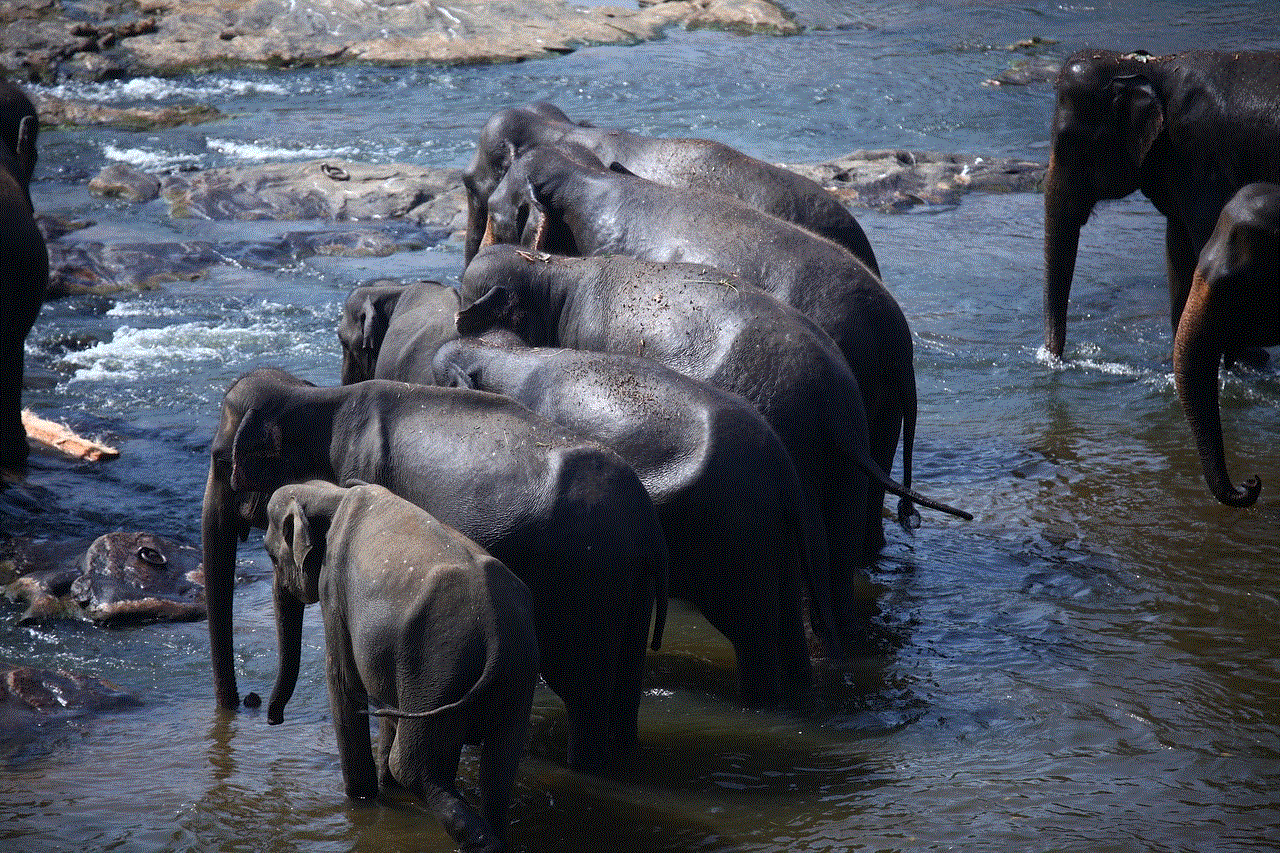
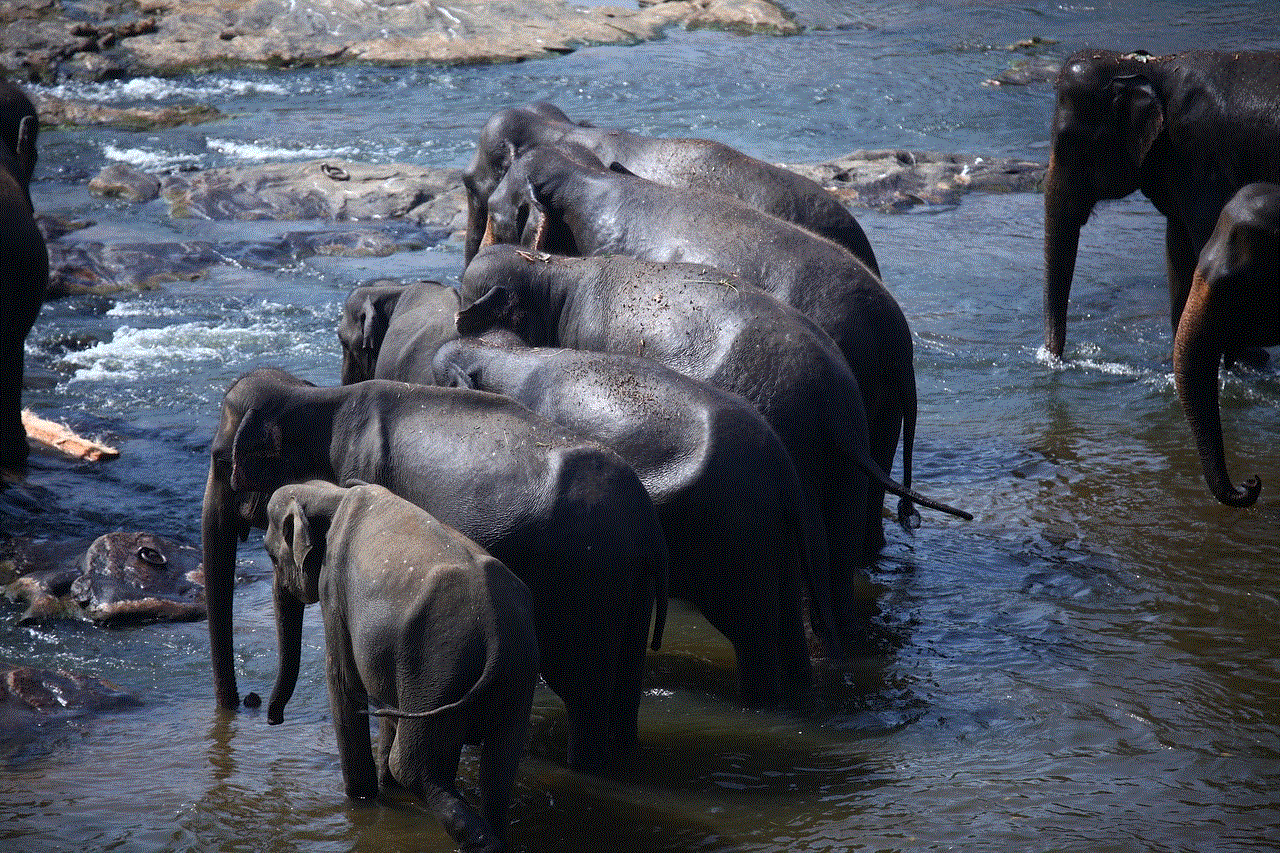
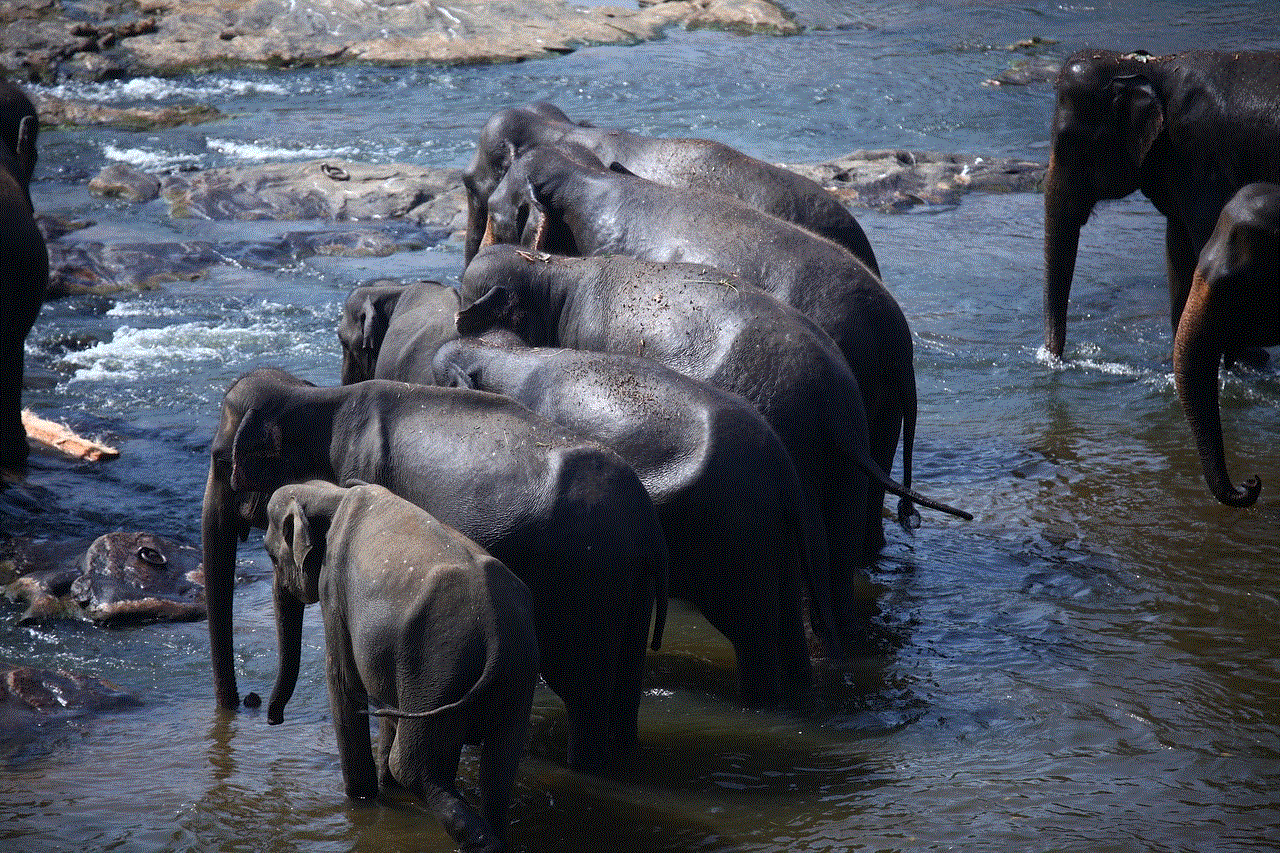
In conclusion, these are some ways on how to read Snap without opening it. However, it is important to remember that using third-party apps or tricks to bypass Snapchat’s features is against their terms of service. It is best to use these methods at your own discretion and responsibility. Snapchat’s disappearing feature is what sets it apart from other social media platforms, so it is important to respect that and use these methods ethically.
0 Comments