best rocket league settings
Rocket League is a high-octane, fast-paced sports game that combines elements of soccer and racing. It has gained a huge following since its release in 2015, with millions of players worldwide and a thriving competitive scene. Like any other game, having the right settings can greatly improve your gameplay experience and give you an edge over your opponents. In this article, we will discuss the best Rocket League settings that can help you improve your skills and dominate the field.
Before we dive into the best settings, it’s important to understand the different options available in Rocket League. The game offers a wide range of customizable settings, including camera settings, controller settings, video settings, and more. These settings allow players to personalize their gameplay experience and find what works best for them. However, with so many options to choose from, it can be overwhelming for new players to know where to start. That’s where this guide comes in – we will break down the best settings in each category and explain their benefits.
Camera settings are arguably the most crucial aspect of Rocket League as they greatly impact your ability to see and control your car on the field. There are four main camera settings: field of view (FOV), distance, height, and angle. The recommended FOV range is between 100-110, with most professional players opting for a FOV of 110. This setting allows you to see more of the field and react faster to incoming balls or opponents. The distance should be set between 260-300, and the height between 110-130. These settings provide a balance between being able to see the ball and your car’s position on the field. Lastly, the angle should be set between -3 to -5, which helps with accuracy and gives you a better view of your car.
Next up is controller settings, which are essential for executing precise movements in the game. The two main aspects to focus on are the deadzone and the controller vibration. The deadzone is the area on your controller’s analog stick where no input is detected. A lower deadzone value, between 0.05-0.10, is recommended as it allows for more precise movements. On the other hand, turning off controller vibration can help with accuracy and prevent distractions during intense gameplay. However, it ultimately comes down to personal preference, so feel free to experiment and find what works best for you.
Now let’s move on to video settings, which can greatly impact your game’s performance. The most important setting to adjust is the resolution, which should be set to your monitor’s native resolution for the best visual experience. The other settings, such as texture quality, anti-aliasing, and shadows, can be adjusted according to your computer ‘s capabilities. It’s recommended to turn off vertical sync (Vsync) and set your maximum frames per second (FPS) to unlimited for the smoothest gameplay. However, if you experience lag or screen tearing, you can limit your FPS to a value that your computer can handle.
Audio settings are often overlooked, but they can have a significant impact on your gameplay. The two settings to focus on are game volume and ball-cam indicator. The game volume should be set high enough to hear important sound cues, such as boost pickups and opponent’s engine sounds. On the other hand, the ball-cam indicator can help you keep track of the ball’s position when you’re not directly looking at it. It’s recommended to set this to high to ensure that the indicator is always visible.
Now that we have covered the essential settings, let’s move on to some advanced settings that can take your gameplay to the next level. These settings require some tweaking and practice, but they can greatly improve your skills once you get used to them. The first setting is air roll left/right, which allows you to rotate your car in mid-air without using the analog stick. This can be useful for more advanced aerial maneuvers and recoveries. Another advanced setting is the camera stiffness, which determines how much the camera moves when your car is hit by an opponent or the ball. A higher stiffness value, between 0.5-1.0, can help you maintain better control of your car during collisions.
Another important aspect of the game is the controls, which can greatly impact your ability to pull off advanced moves and tricks. The default controls in Rocket League are set to the most basic layout, but it’s recommended to customize them to your liking. Many players prefer to use the “air roll” button instead of the “powerslide” button for better control in the air. It’s also common for players to bind the “boost” button to their thumbstick for quick and easy access. Ultimately, it’s important to find a control layout that feels comfortable and allows you to execute moves effortlessly.
In addition to the in-game settings, there are also some external tools and settings that can help improve your gameplay. The first is BakkesMod, a third-party tool that allows players to customize their training, save and share replays, and more. It also offers features such as a ball speed indicator, which can help improve your timing and accuracy in shots. Another useful tool is AlphaConsole, which allows players to customize their car’s appearance and add decals, wheels, and more. These tools may not directly enhance your gameplay, but they can add an extra layer of fun and customization to the game.
Apart from the settings, there are also some tips and tricks that can greatly improve your gameplay experience. These include practicing in the training mode, watching replays of your games, and playing with and against better players. It’s also important to have a positive mindset and not get discouraged by losses. Remember, it takes time and practice to improve, and even the best players make mistakes.
In conclusion, having the right settings in Rocket League can greatly improve your gameplay and give you an edge over your opponents. It’s important to find a balance between personal preference and what works best for the game. Experiment with different settings and see what feels comfortable for you. It’s also important to keep practicing and learning new skills to continually improve your gameplay. With the right settings and mindset, you’ll be dominating the field in no time.
how to tell if you’re blocked on instagram
Instagram has become one of the most popular social media platforms, with over 1 billion active users worldwide. With its emphasis on visual content, it has become a hub for businesses, influencers, and everyday people to connect and share their lives with others. However, like any other social media platform, there may come a time when you notice a sudden decrease in your followers or engagement, which could indicate that you have been blocked by someone on Instagram. In this article, we will discuss how to tell if you’re blocked on Instagram and what you can do about it.
What does it mean to be blocked on Instagram?
Being blocked on Instagram means that the person you have been following or communicating with has decided to restrict your access to their profile. This could be due to various reasons, such as a personal conflict, privacy concerns, or spamming. When someone blocks you on Instagram, you will not be able to see their profile, posts, or stories. Additionally, you will not be able to send them direct messages or tag them in your posts.
How to tell if you’re blocked on Instagram?
1. Search for the user’s profile
The first and most obvious way to determine if you have been blocked on Instagram is by searching for the user’s profile. If you have been blocked, their profile will not appear in your search results. However, keep in mind that they may have deactivated or deleted their account, which will also result in their profile not showing up in your search results.
2. Look for their posts or comments
If you have been following the user and they have not blocked you , their posts and comments will appear in your feed. However, if you notice that their posts or comments have suddenly disappeared, it could be a sign that they have blocked you.
3. Check your direct messages
If you have been communicating with the user through direct messages, you can try to access your conversation with them. If you have been blocked, you will not be able to access your previous messages, and any new messages you send will not be delivered.
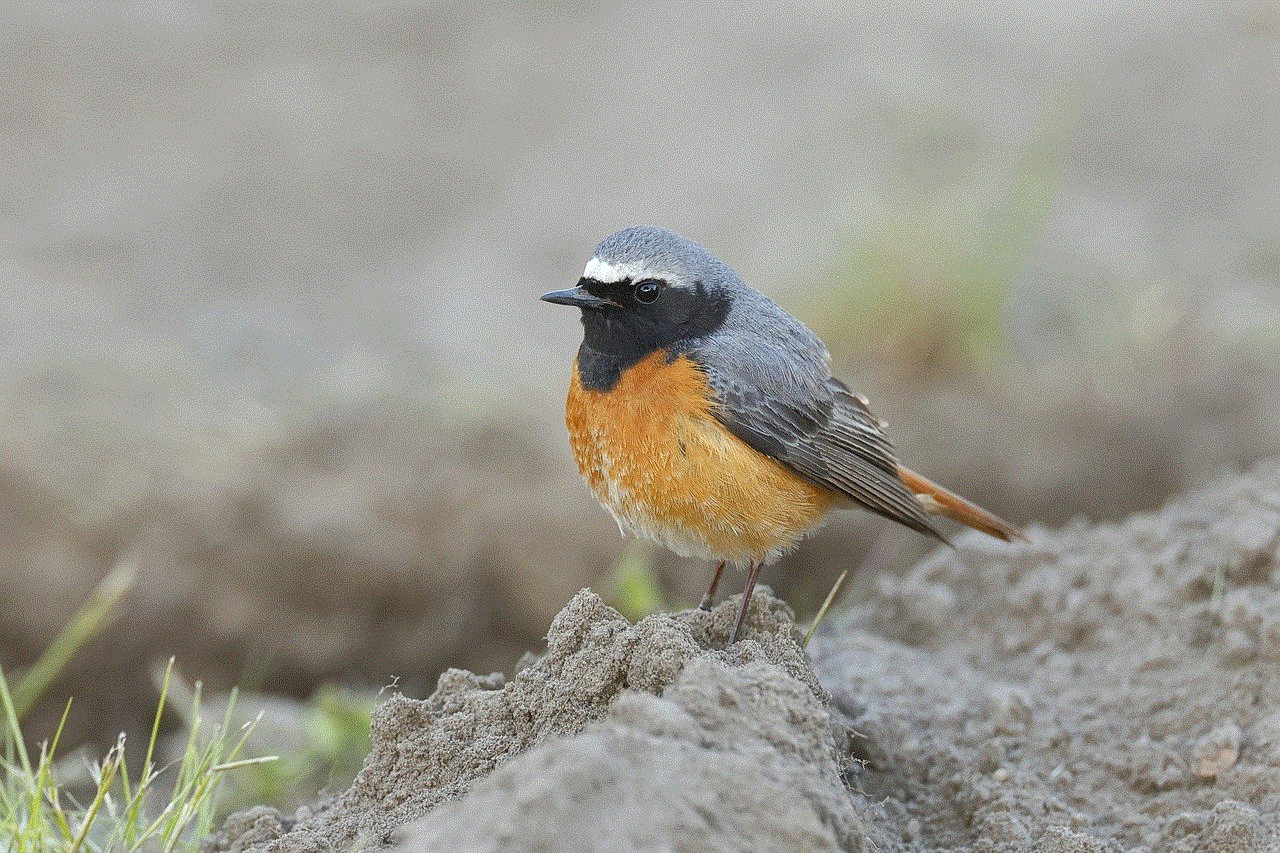
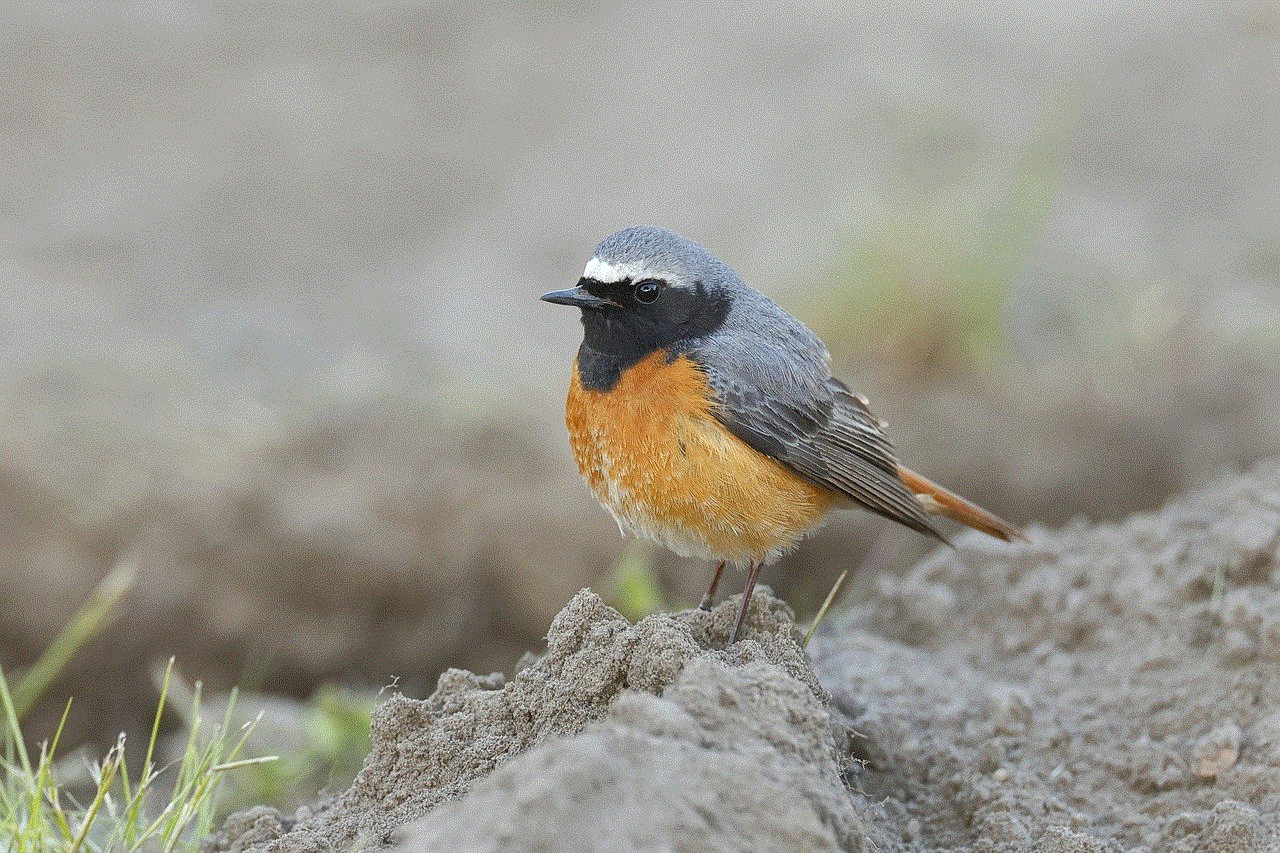
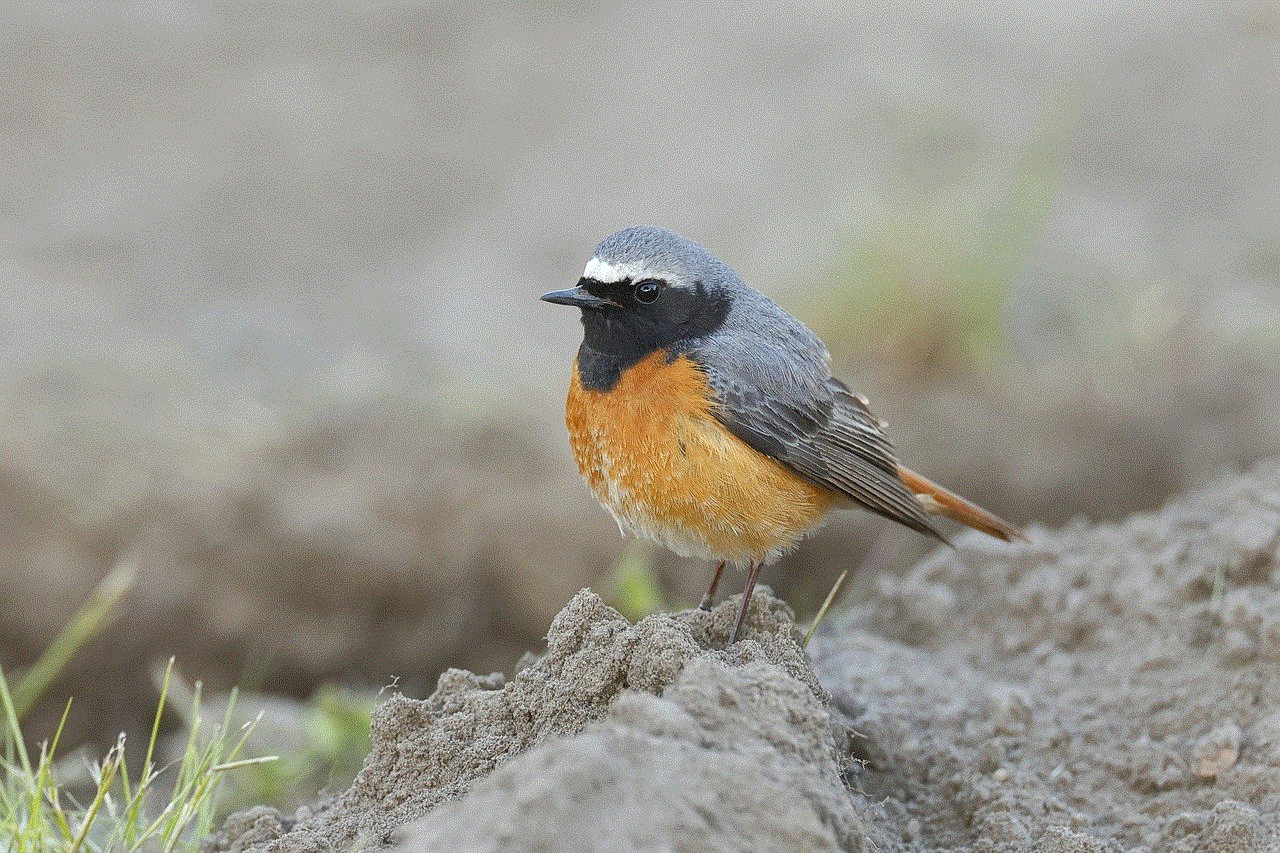
4. Try to tag them in a post
Another way to determine if you have been blocked on Instagram is by trying to tag the user in a post. If you have been blocked, their username will not appear in the list of suggested accounts when you start typing it.
5. Use a different account
If you have a second Instagram account, you can try to search for the user or access their profile using that account. If you can view their profile and posts, it is a clear indication that you have been blocked on your main account.
6. Ask a mutual friend
If you have mutual friends with the user who may have blocked you, you can ask them to check if they can view the person’s profile and posts. If they can, it is a sign that you have been blocked.
7. Check your followers and following list
If you have been blocked, the user’s profile will not appear in your followers or following list, even if you have been following each other. However, keep in mind that they may have unfollowed you, which will result in their profile not appearing in your lists.
8. Look for a “No Posts Yet” message
If you have been blocked, their profile may still appear in your search results, but when you click on it, you will see a “No Posts Yet” message. This means that the user has not posted anything yet or has blocked you.
9. Check your notifications
If you have been blocked, you will not receive any notifications from the user, such as likes or comments on your posts. However, keep in mind that they may have simply stopped engaging with your content, which will also result in no notifications.
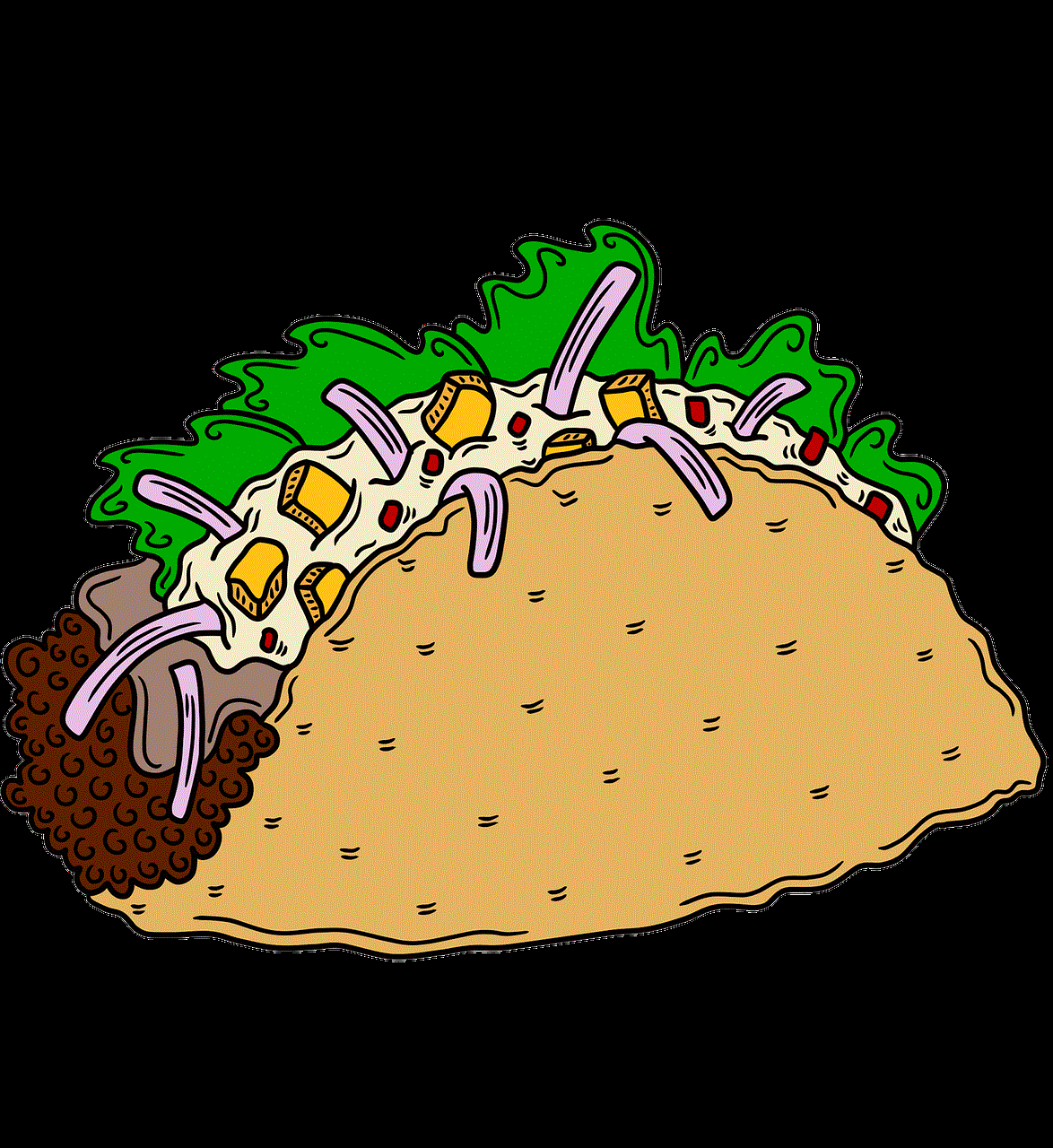
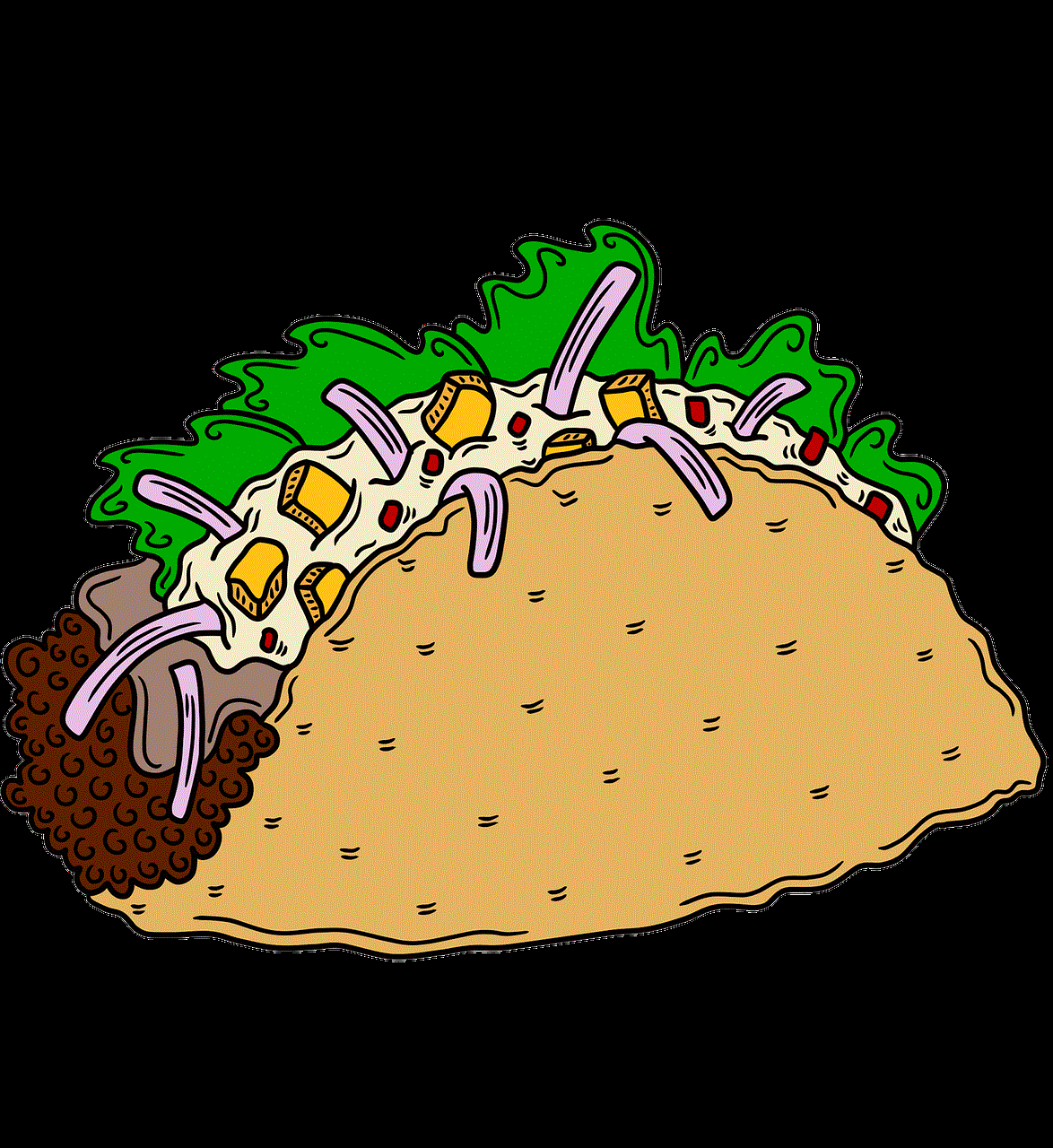
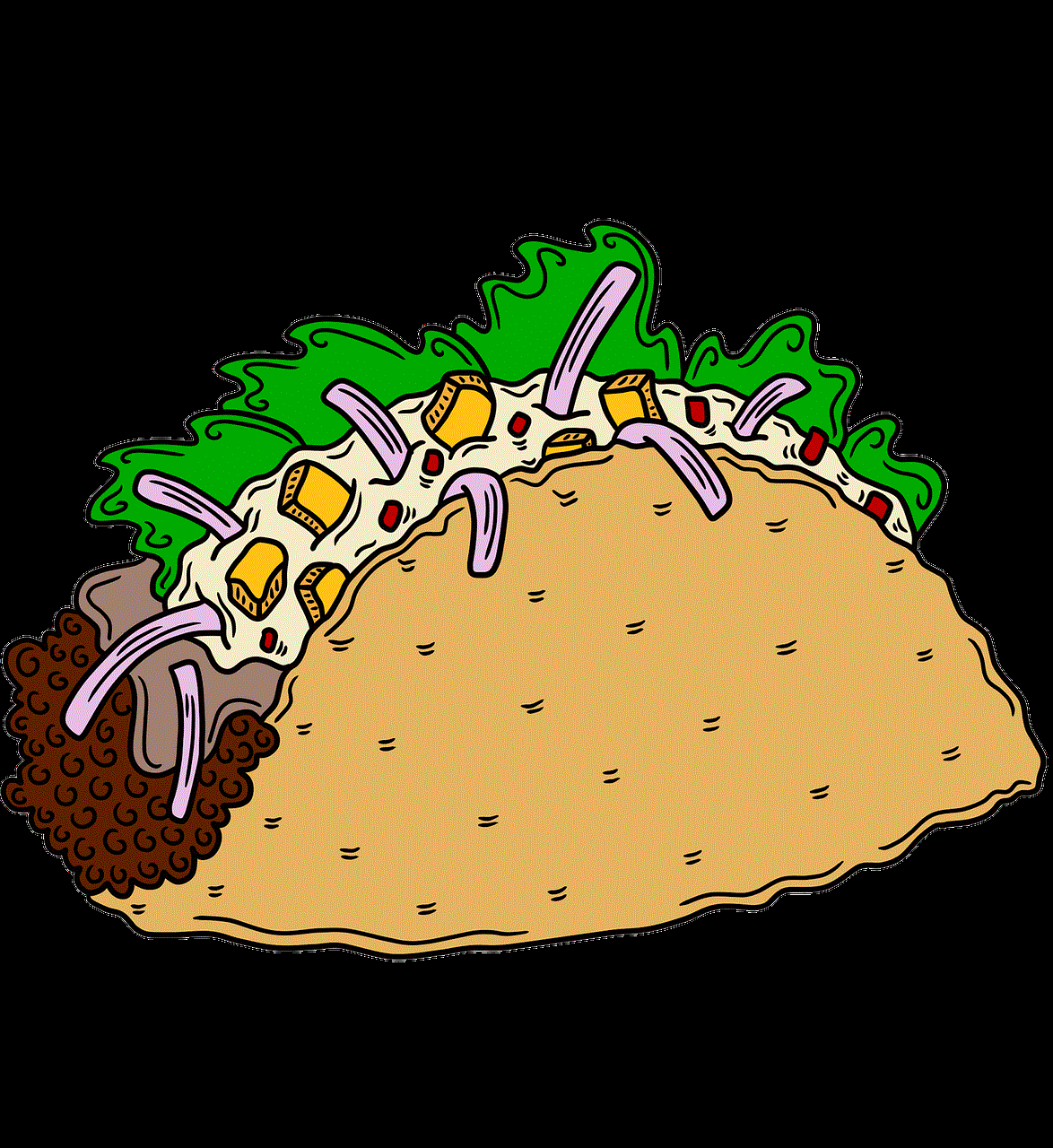
10. Use a third-party app
There are various third-party apps available that claim to show you who has blocked you on Instagram. While these apps may provide some insights, they are not always accurate and may violate Instagram’s terms of service.
What can you do if you’re blocked on Instagram?
1. Respect their decision
If you have been blocked, it’s important to respect the other person’s decision. They may have their reasons for blocking you, and it’s best to give them their space and move on.
2. Reflect on your actions
If you have been blocked, it may be a good time to reflect on your actions and see if there is something you may have said or done to upset the other person. If so, apologize and try to make amends, but also understand that they may not be ready to forgive or reconnect with you.
3. Reach out through a different platform
If you have been blocked on Instagram, you can try reaching out to the person through a different platform, such as email or another social media platform. However, make sure to respect their decision and do not harass or spam them.
4. Create a new account
If you have been blocked, you can create a new Instagram account and start fresh. However, make sure to avoid any actions that may have led to you being blocked in the first place.
5. Move on
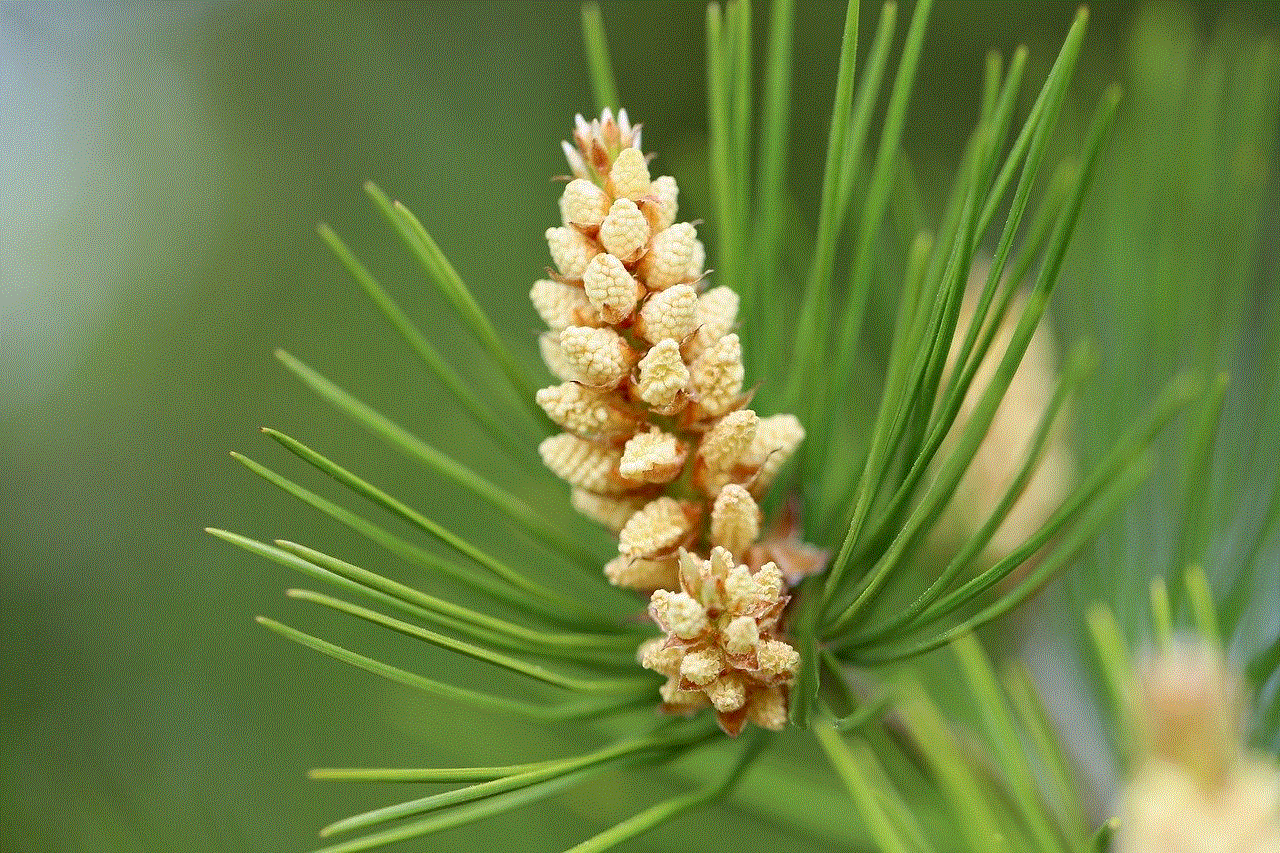
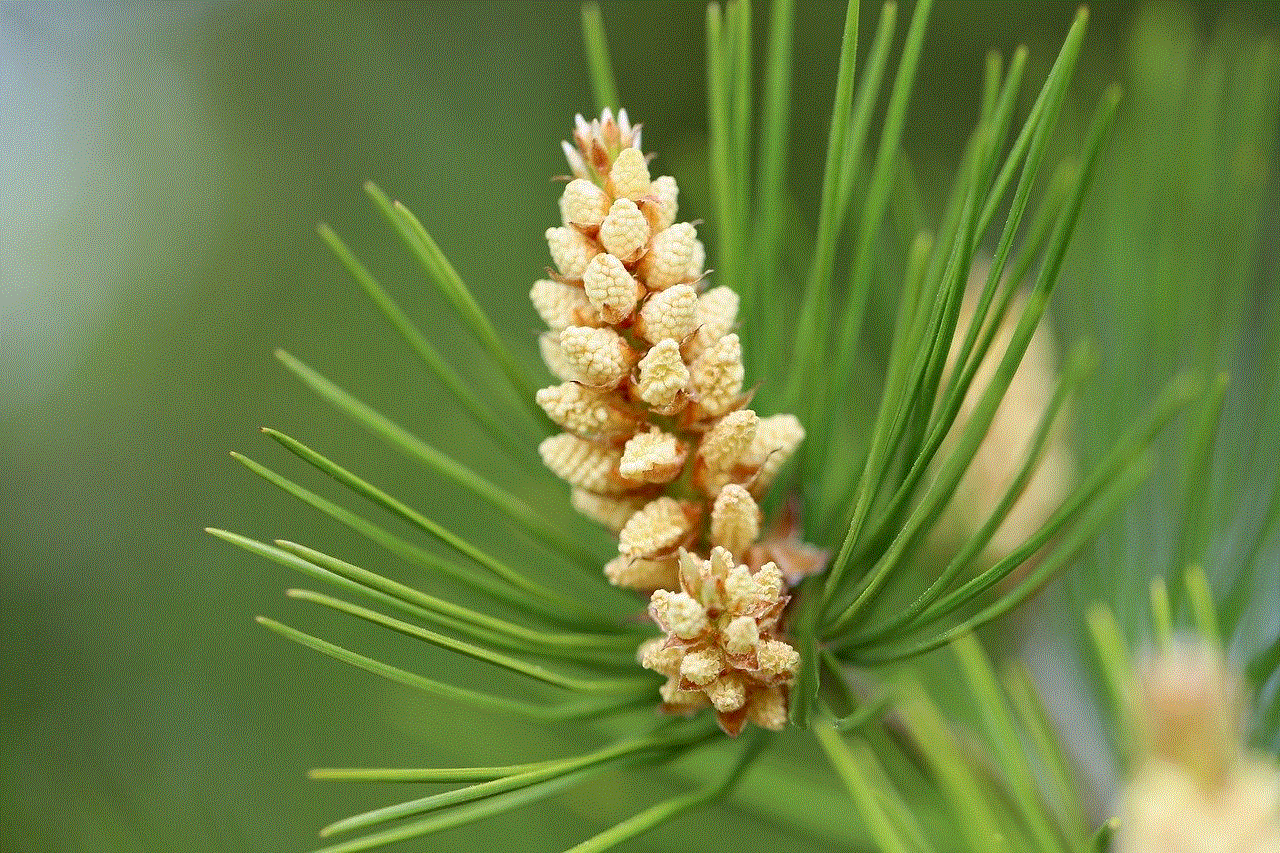
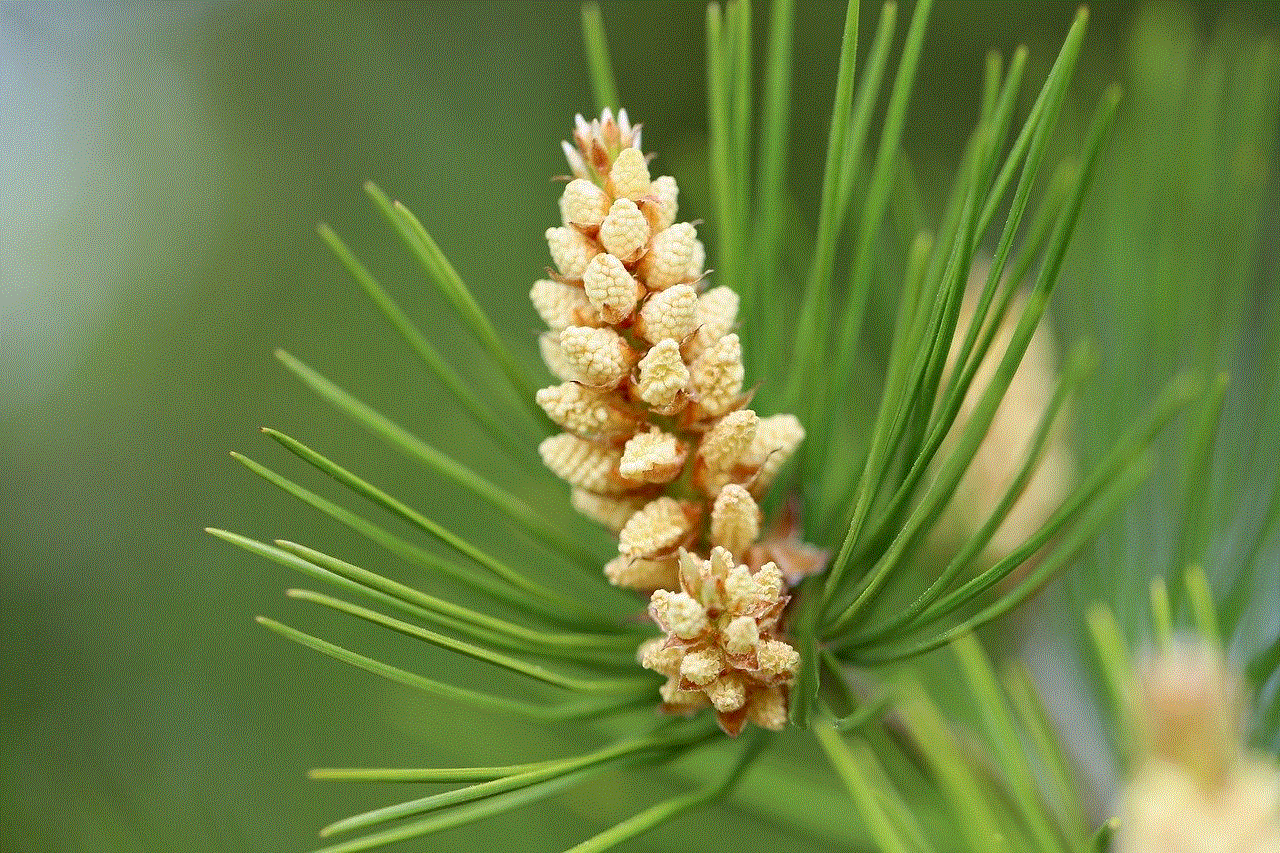
If you have been blocked, the best thing to do is to move on and focus on building positive relationships with others on Instagram. There are plenty of other users on the platform who will appreciate your content and engage with you without any conflicts or issues.
In conclusion, being blocked on Instagram can be a frustrating experience, but it’s important to respect the other person’s decision and move on. If you suspect that you have been blocked, you can try the methods mentioned above to confirm your suspicions. However, it’s essential to remember that being blocked does not define your worth, and it’s important to focus on building positive relationships with others on the platform.
0 Comments