picture in picture samsung tv
# Picture-in-Picture on Samsung TV : A Comprehensive Guide
In the modern age of technology, the way we consume media has evolved dramatically. One of the most exciting features that enhance the viewing experience is the Picture-in-Picture (PiP) mode. Samsung TV s, known for their innovative features and high-quality displays, offer a robust Picture-in-Picture functionality that allows viewers to multitask effectively while enjoying their favorite shows. This article delves into the ins and outs of Picture-in-Picture on Samsung TVs, exploring its features, benefits, usage, troubleshooting, and much more.
## Understanding Picture-in-Picture (PiP)
Picture-in-Picture is a feature that allows a user to watch two different video sources simultaneously on one screen. Typically, one video will occupy the entire screen while a smaller window displays the second video, often in a corner. This feature is particularly useful for those who want to keep up with live sports events while simultaneously watching news or for parents who want to monitor their children’s activities while enjoying their favorite series.
Samsung TVs have integrated this feature into many of their models, enabling users to maximize their viewing experience. With the rise of streaming services and multiple devices, PiP can significantly enhance how content is consumed.
## Features of Picture-in-Picture on Samsung TV
Samsung TVs come equipped with a range of features that make Picture-in-Picture mode not only functional but also enjoyable. Some of the standout features include:
### 1. Dual Source Viewing
One of the standout features of Samsung’s PiP is the ability to watch content from two different sources at the same time. For example, you can watch a sports game on cable while also keeping an eye on the news from a streaming service. This dual-source capability provides flexibility and convenience.
### 2. Adjustable Window Size
Samsung TVs allow users to adjust the size of the PiP window. Whether you prefer a small thumbnail view or a larger window that still allows you to see the primary content, the flexibility is a game-changer. This customization helps cater to personal preferences, ensuring that users can engage with both video sources comfortably.
### 3. Easy Navigation
Navigating between the main content and the Picture-in-Picture window is straightforward. Samsung’s remote control features dedicated buttons that make switching between the two sources seamless. Users can easily change the audio source or pause one of the videos without hassle.
### 4. Picture Quality
Samsung is renowned for its exceptional display quality, and this extends to the Picture-in-Picture feature. Both the main screen and the PiP window maintain high resolution and color accuracy, ensuring that viewers don’t compromise on quality while multitasking.
## Setting Up Picture-in-Picture on Samsung TV
Setting up Picture-in-Picture mode on a Samsung TV is a relatively simple process. Here’s a step-by-step guide on how to get started:
### Step 1: Check Compatibility
Before diving into the setup, ensure that your Samsung TV model supports the Picture-in-Picture feature. Most modern Samsung smart TVs do, but it’s always best to check the user manual or the Samsung website for specifics.
### Step 2: Connect Your Devices
To utilize the PiP feature, connect the devices you wish to use. This could include a cable box, gaming console, streaming device, or even a second television. Make sure all devices are properly connected to the HDMI ports on the TV.
### Step 3: Access the Menu
Turn on your Samsung TV and press the “Home” button on your remote. Navigate to the settings menu, where you can find the Picture-in-Picture option under the “Picture” or “Display” settings.
### Step 4: Enable Picture-in-Picture
Once you locate the PiP settings, toggle the feature on. You might need to select the primary source (the main content you want to watch) and then choose the secondary source for the PiP window.
### Step 5: Adjust Settings
After enabling PiP, you can adjust the window size and position. Use the remote to choose the preferred layout, whether it’s in the corner or along the side of the screen.
### Step 6: Enjoy Multitasking
Once everything is set, sit back and enjoy your content! You can easily switch audio between the two sources and navigate through the menus with ease.
## Benefits of Using Picture-in-Picture
The Picture-in-Picture feature offers numerous benefits that enhance the overall viewing experience:
### 1. Enhanced Multitasking
In a world where time is of the essence, the ability to multitask while watching TV is invaluable. PiP allows viewers to catch up on multiple shows or events without having to choose one over the other. This is particularly useful during sports seasons or award shows where multiple events happen simultaneously.
### 2. Increased Productivity
For professionals working from home or students attending online classes, PiP can help increase productivity. Users can participate in virtual meetings while referencing documents or presentations, all on the same screen.
### 3. Family-Friendly Viewing
Families often have different viewing preferences. With PiP, parents can enjoy their favorite shows while keeping an eye on children watching cartoons or educational programs. This feature promotes family bonding while respecting individual viewing choices.
### 4. Real-Time Updates
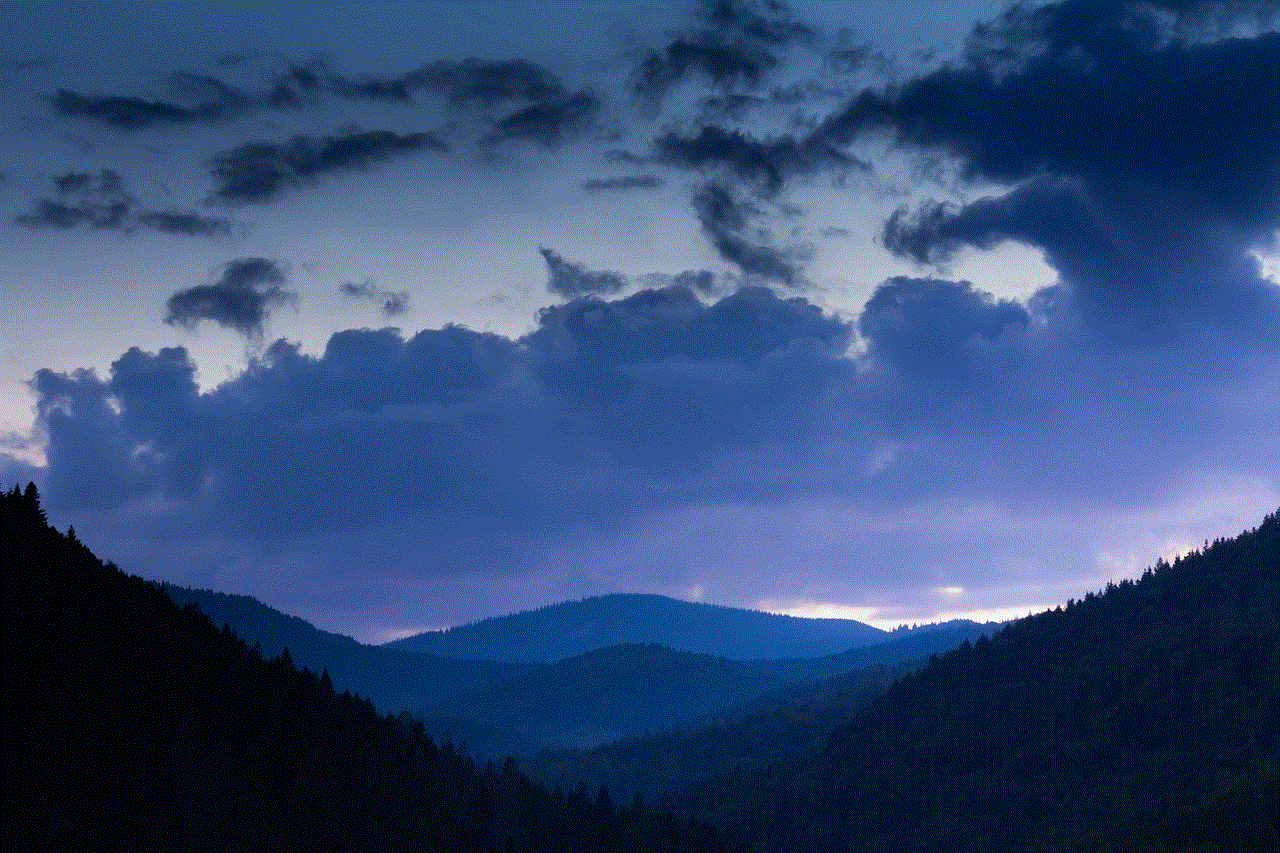
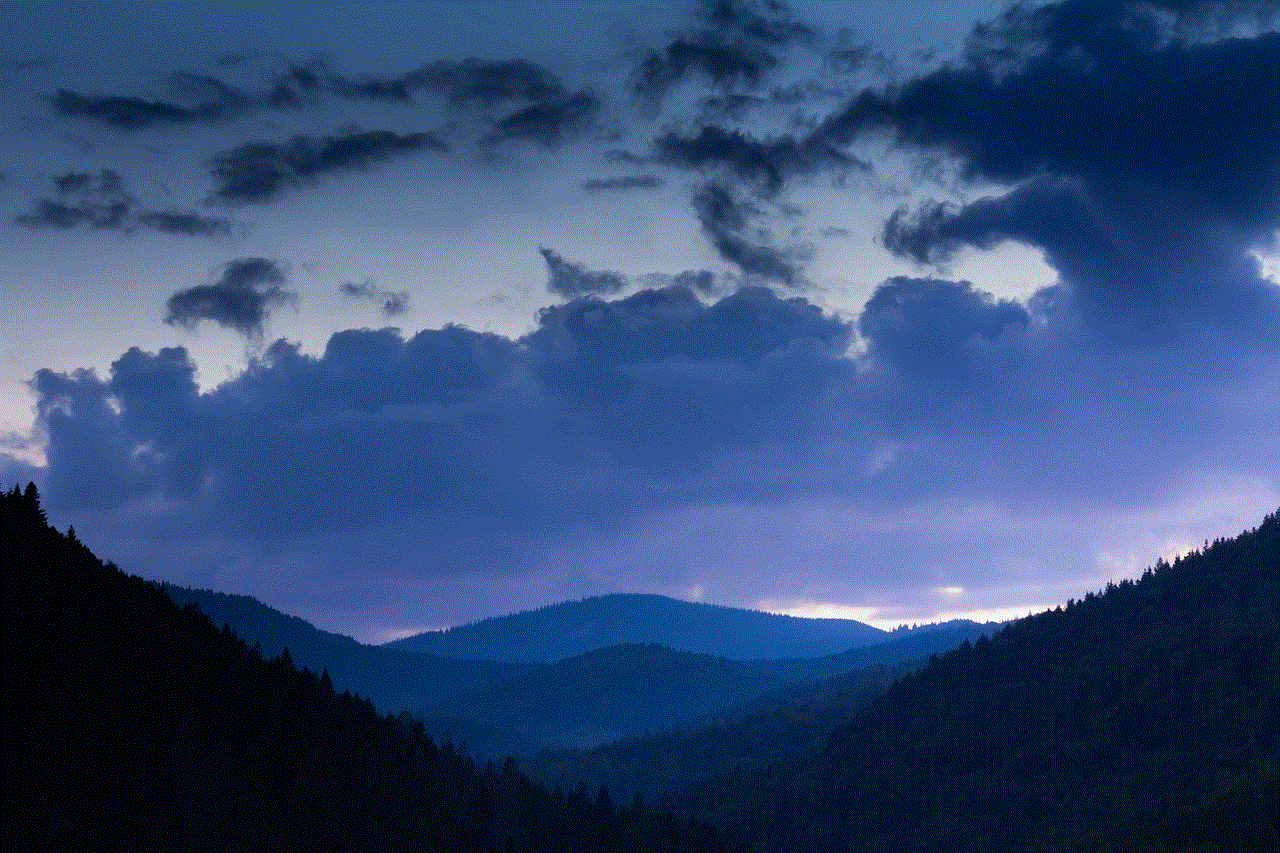
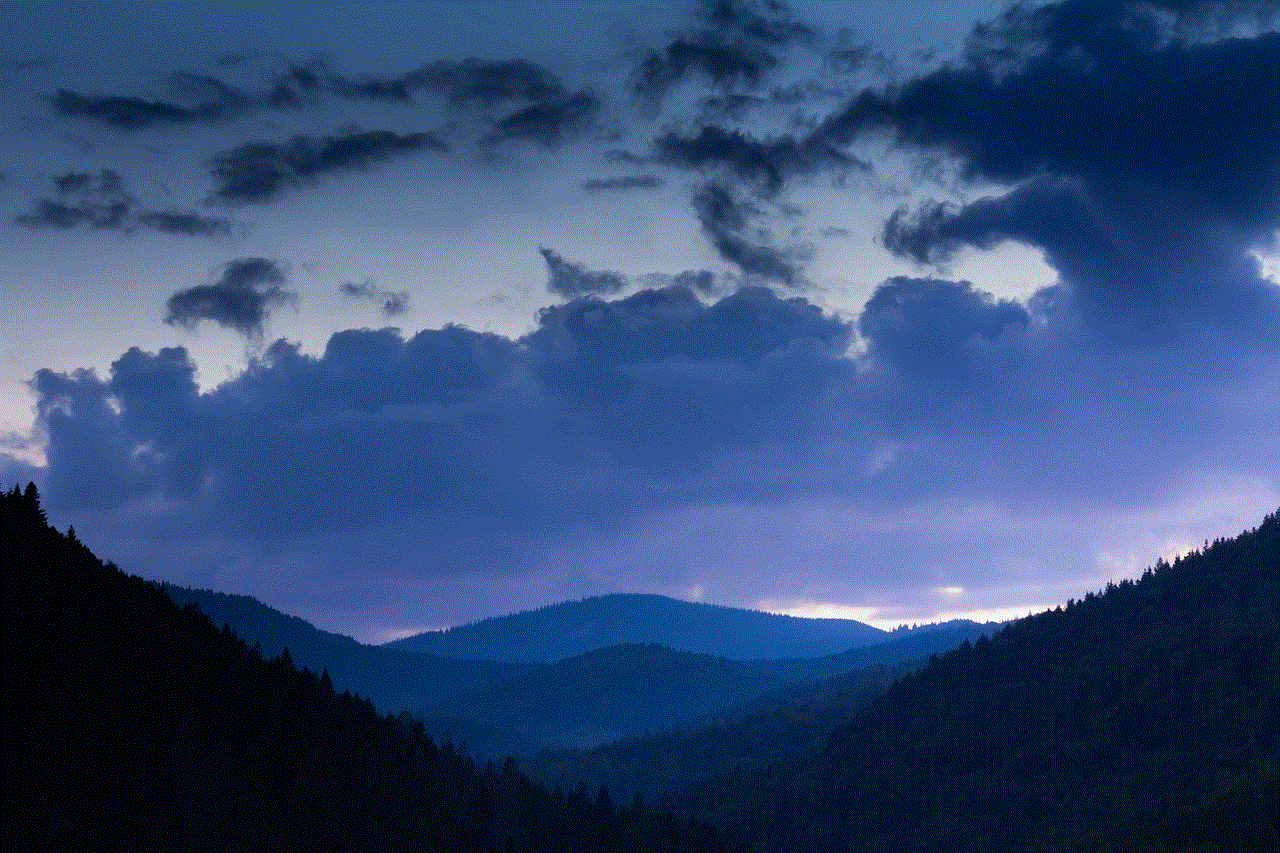
For news junkies or sports enthusiasts, PiP provides real-time updates without the need to switch channels. This is particularly beneficial during critical moments in a game or breaking news events, ensuring that viewers stay informed.
### 5. Greater Control
Viewers have greater control over their viewing experience with PiP. The ability to adjust window size and position allows users to create a personalized viewing environment that caters to their needs.
## Troubleshooting Picture-in-Picture Issues
While Picture-in-Picture is a fantastic feature, users may encounter issues from time to time. Here are some common problems and their solutions:
### 1. PiP Not Working
If the PiP feature is not activating, first double-check that your TV model supports it. Ensure that the devices you are trying to connect are properly connected and powered on. Restarting the TV can often resolve temporary glitches.
### 2. Poor Picture Quality
If the Picture-in-Picture quality is subpar, check the resolution settings on both the main source and the secondary source. Ensure that both inputs are set to a compatible resolution that the TV can display effectively.
### 3. Audio Problems
If you are experiencing audio issues, confirm that the audio settings are appropriately configured. The Samsung remote allows you to switch between audio sources easily. Make sure the volume is adjusted on both sources.
### 4. Limited Source Options
Some users may find that they cannot access certain sources for PiP. This may be due to HDMI port limitations or the type of content being displayed. Consult the user manual for specific information on supported sources.
### 5. Software Updates
Ensure that your Samsung TV is running the latest software version. Outdated software can sometimes lead to functionality issues. Check for updates in the settings menu and install any available updates.
## Alternative Multitasking Features on Samsung TVs
While Picture-in-Picture is a fantastic feature, Samsung TVs offer several other multitasking capabilities that enhance the viewing experience:
### 1. Multi View
Samsung’s Multi View feature allows users to split the screen into multiple sections, viewing several inputs at once. This is particularly beneficial for gamers who want to monitor gameplay while watching a tutorial or live stream.
### 2. Smart Hub
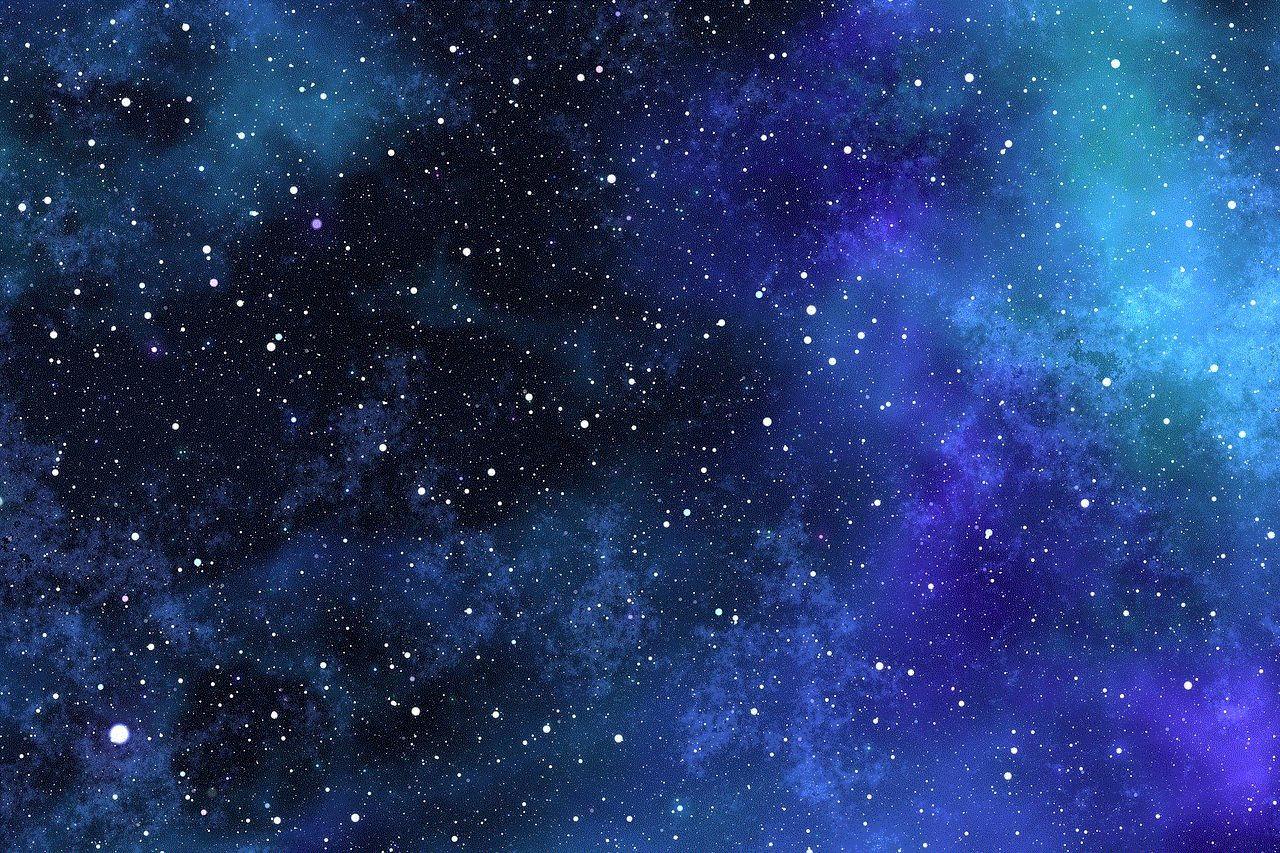
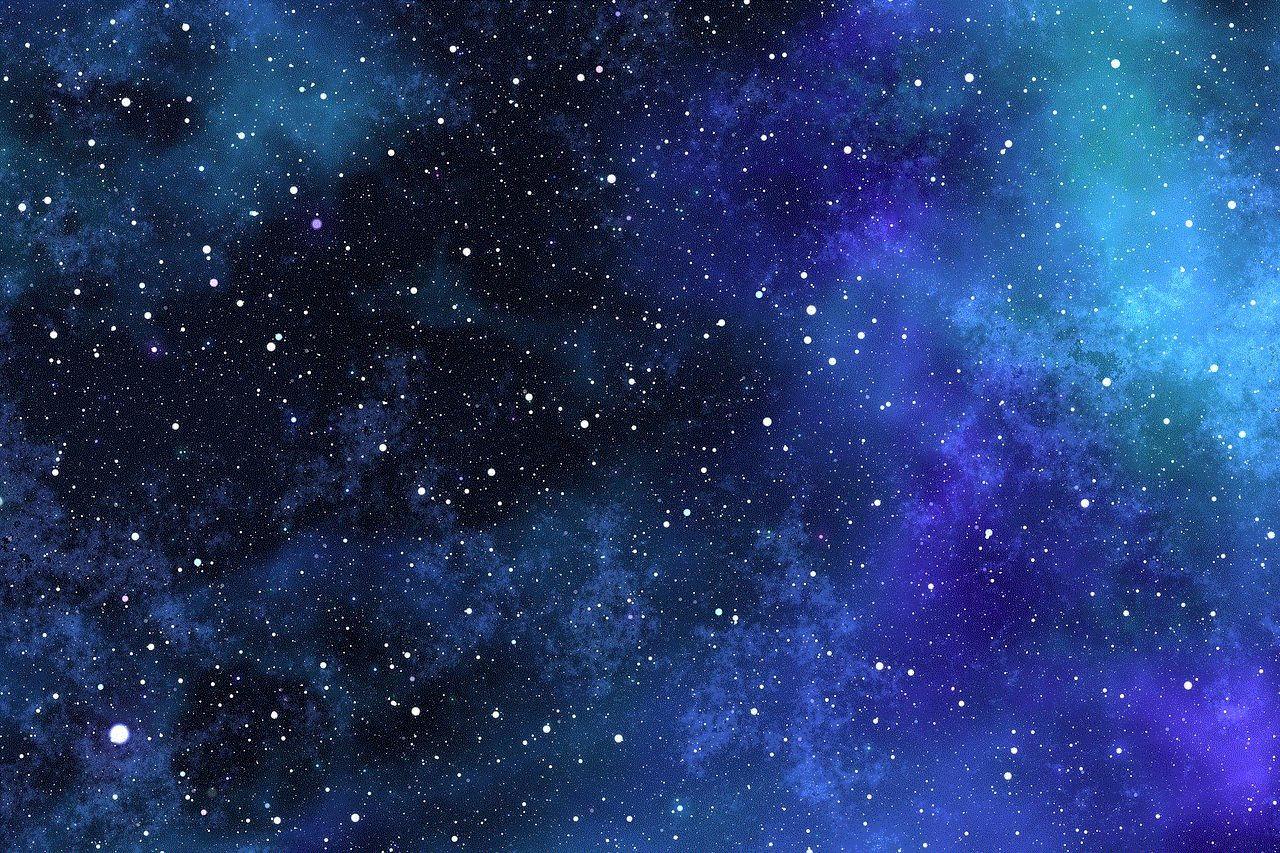
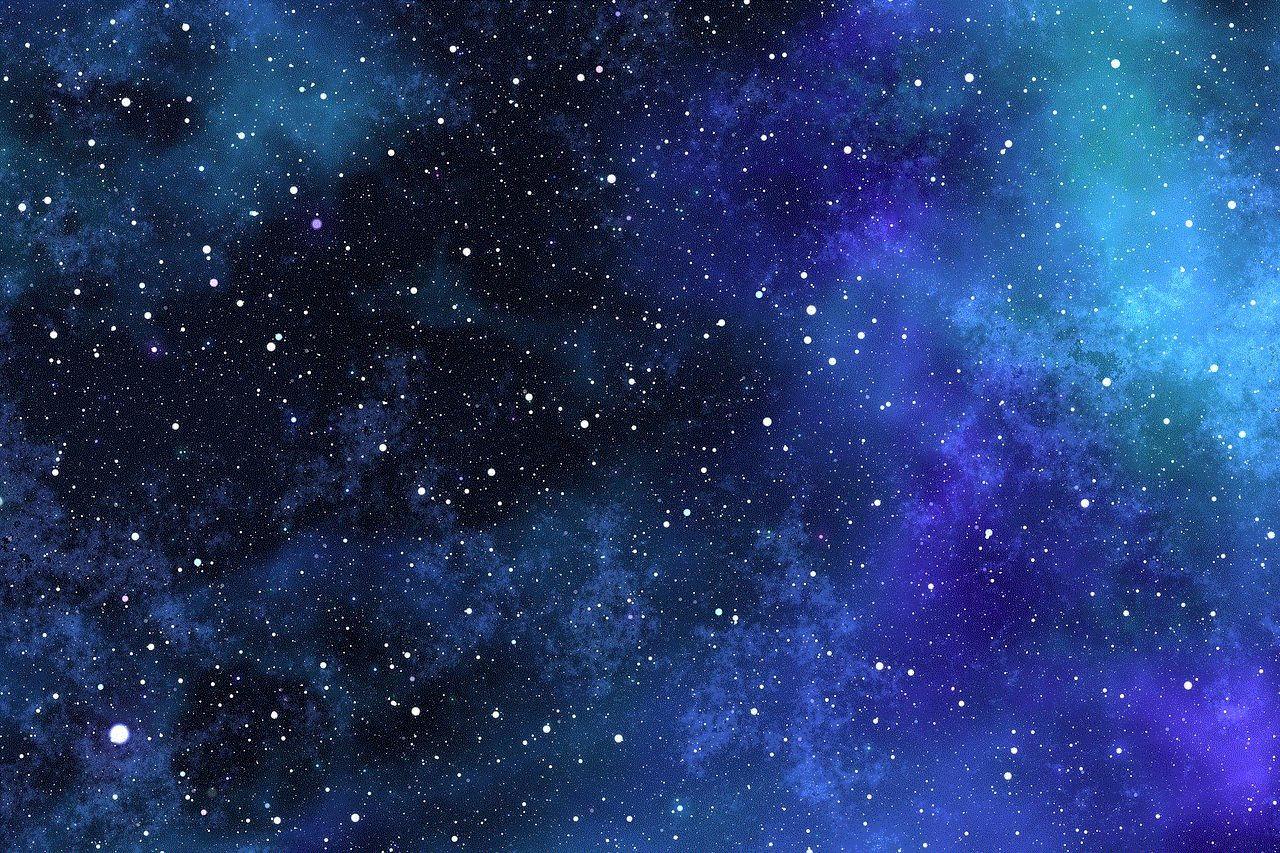
The Smart Hub on Samsung TVs provides easy access to various apps and streaming services. Users can switch between apps without leaving their current program, ensuring a seamless viewing experience.
### 3. screen mirroring
For those who want to share content from their mobile devices, Samsung TVs support screen mirroring. This feature allows users to display their phone or tablet screen on the TV, making it easy to share photos, videos, or presentations with a larger audience.
## Conclusion
Picture-in-Picture on Samsung TVs is a revolutionary feature that enhances the viewing experience by allowing users to multitask effectively. With its dual-source viewing capability, adjustable window sizes, and ease of navigation, PiP caters to the needs of modern viewers who desire flexibility in their media consumption.
From setting up the feature to troubleshooting common issues, this comprehensive guide aims to empower users to make the most of their Samsung TV’s capabilities. As technology continues to evolve, features like Picture-in-Picture will only become more integral to how we enjoy our favorite content.
In a world where time is precious and entertainment options are abundant, leveraging the power of Picture-in-Picture can significantly enhance how we interact with media. Whether you’re a sports fan, a busy professional, or a family looking to balance different viewing preferences, Samsung’s PiP feature is designed to elevate your television experience. So, get ready to explore this feature and unlock a new level of viewing potential in your home entertainment setup!
block texts iphone
In today’s digital age, our smartphones have become an integral part of our daily lives. We use them for communication, entertainment, and even as a tool for work. With the constant influx of notifications and messages, it’s easy to get distracted and lose focus on the task at hand. This is where the concept of “block texts” comes in. In this article, we will delve deeper into what block texts are and how they can benefit iPhone users.
Block texts, also known as “do not disturb” or “focus mode”, is a feature that allows users to block out distractions on their iPhones. It essentially silences notifications and calls, allowing users to focus on a specific task without any interruptions. This feature has become increasingly popular as more and more people struggle with the constant influx of information on their phones.
To enable block texts on an iPhone, users can simply go to the Settings app and select “Do Not Disturb”. From there, they can choose to manually turn it on or schedule it to activate at specific times. Users can also customize the settings to allow certain calls or notifications to come through, such as calls from their favorite contacts or emergency alerts.
One of the primary benefits of block texts is its ability to improve productivity. By silencing notifications and calls, users are able to focus on the task at hand without any distractions. This can be especially helpful for those who work from their iPhones or need to concentrate on a specific project. With block texts, users can set aside a specific time to check their messages and notifications, rather than constantly being bombarded with them throughout the day.
Furthermore, block texts can also help improve mental health. Studies have shown that constantly being connected to our phones can lead to increased stress, anxiety, and even depression. By taking a break from notifications and calls, users can reduce their screen time and give their minds a much-needed break. This can lead to improved overall well-being and a healthier relationship with technology.
In addition, block texts can also benefit relationships. How often have we been in a conversation with someone, only to be interrupted by a notification or call? By enabling block texts, users can give their undivided attention to the people they are with, whether it’s at a social gathering or a one-on-one conversation. This can help improve communication and strengthen bonds with loved ones.
Another advantage of block texts is its ability to promote better sleep. Many of us are guilty of scrolling through our phones in bed, checking notifications and messages before we sleep. However, the blue light emitted from our phones can disrupt our sleep patterns and make it difficult to fall asleep. By using block texts, users can set a specific time for their phones to go into “do not disturb” mode, allowing them to wind down and get a good night’s rest.
Block texts can also be helpful for those who are trying to limit their screen time. With the constant use of social media and other apps, it can be challenging to disconnect from our phones. By using block texts, users can set boundaries for themselves and limit their screen time, leading to a more balanced and healthier lifestyle.
Moreover, block texts can also aid in maintaining focus and reducing distractions while driving. Texting and driving is one of the leading causes of accidents on the road. By enabling block texts, users can avoid the temptation of checking their phones while driving and stay focused on the road.
While block texts may seem like a simple feature, it has proven to be highly beneficial for iPhone users. In today’s fast-paced world, it’s essential to have some time away from our phones to maintain a healthy balance and improve our overall well-being.
Despite its benefits, there are some criticisms of block texts. Some argue that it can lead to a fear of missing out (FOMO) and cause users to constantly check their phones during their scheduled “do not disturb” time. However, this can be easily managed by setting realistic periods of time for block texts and being mindful of one’s phone usage.
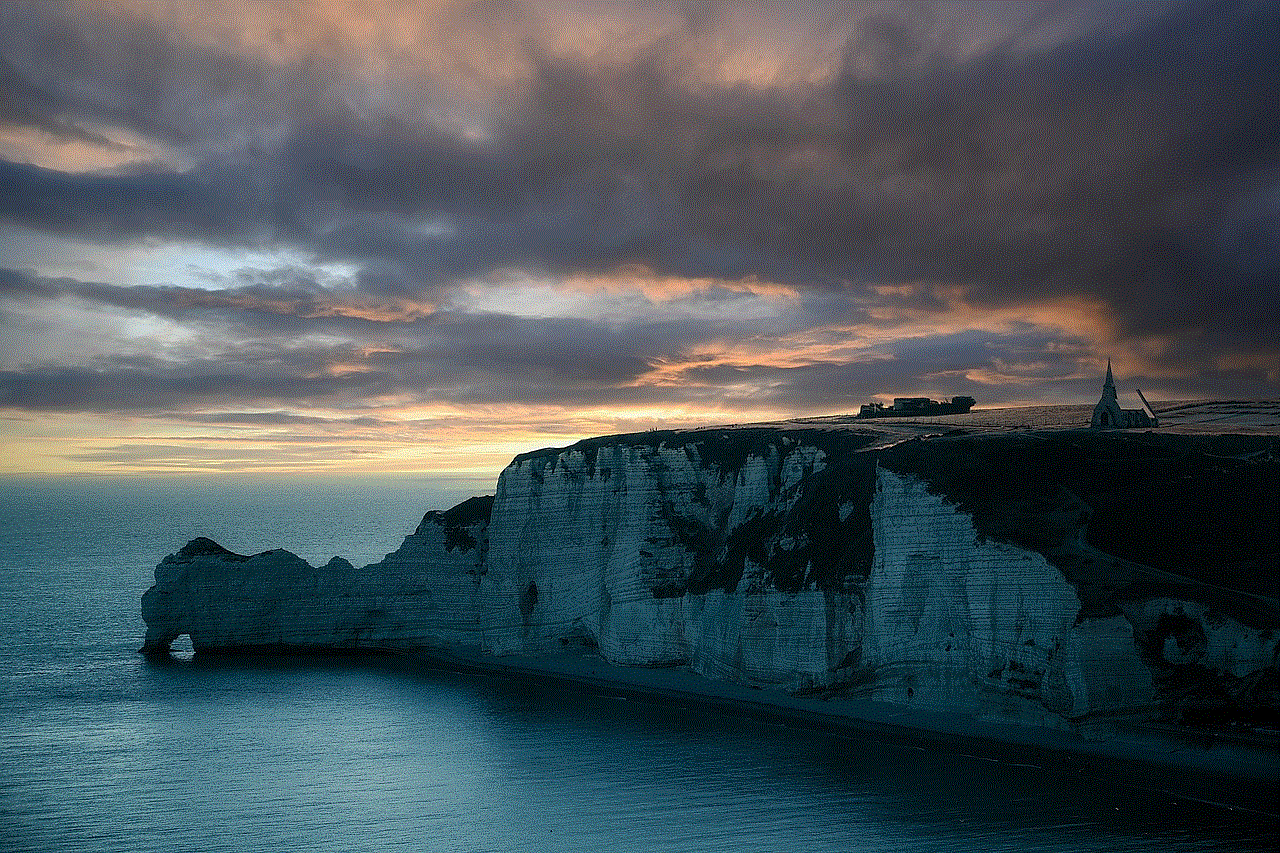
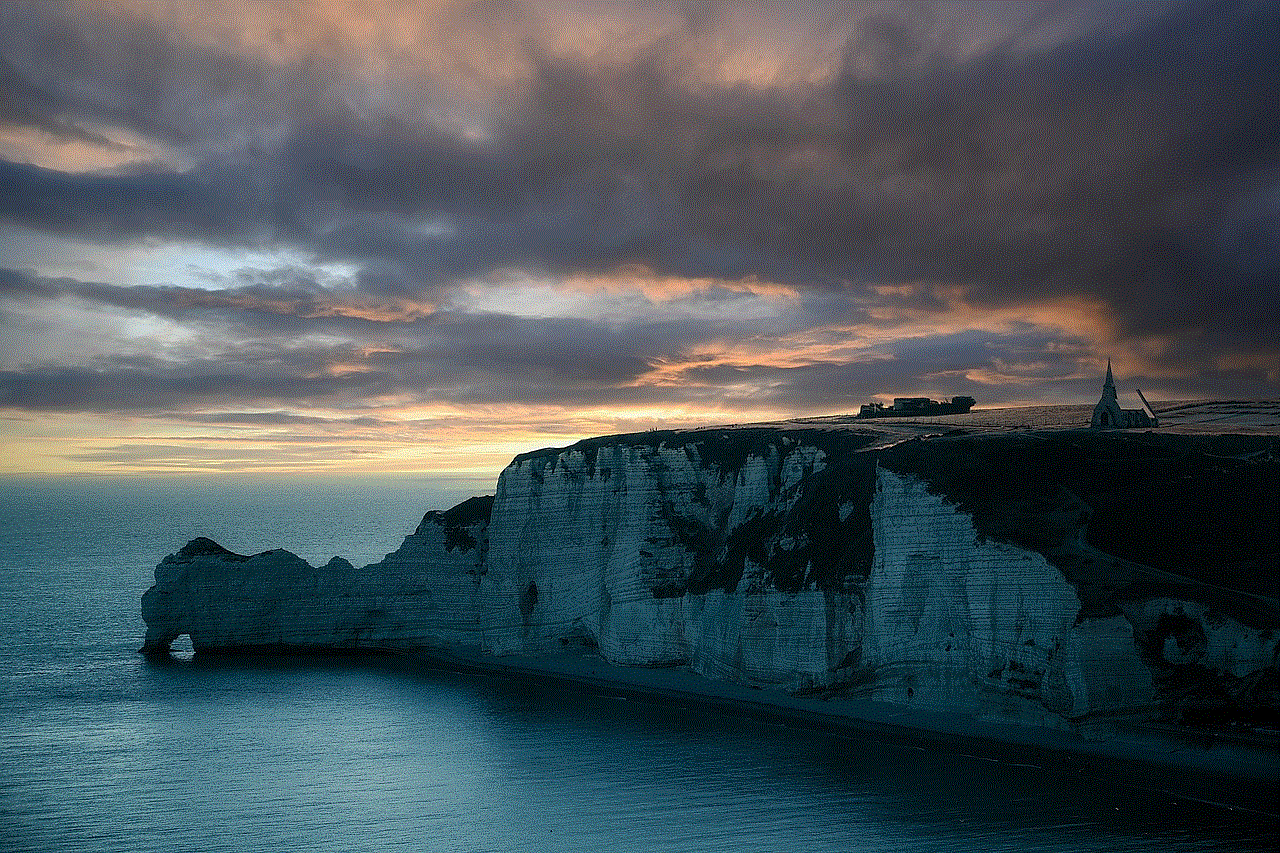
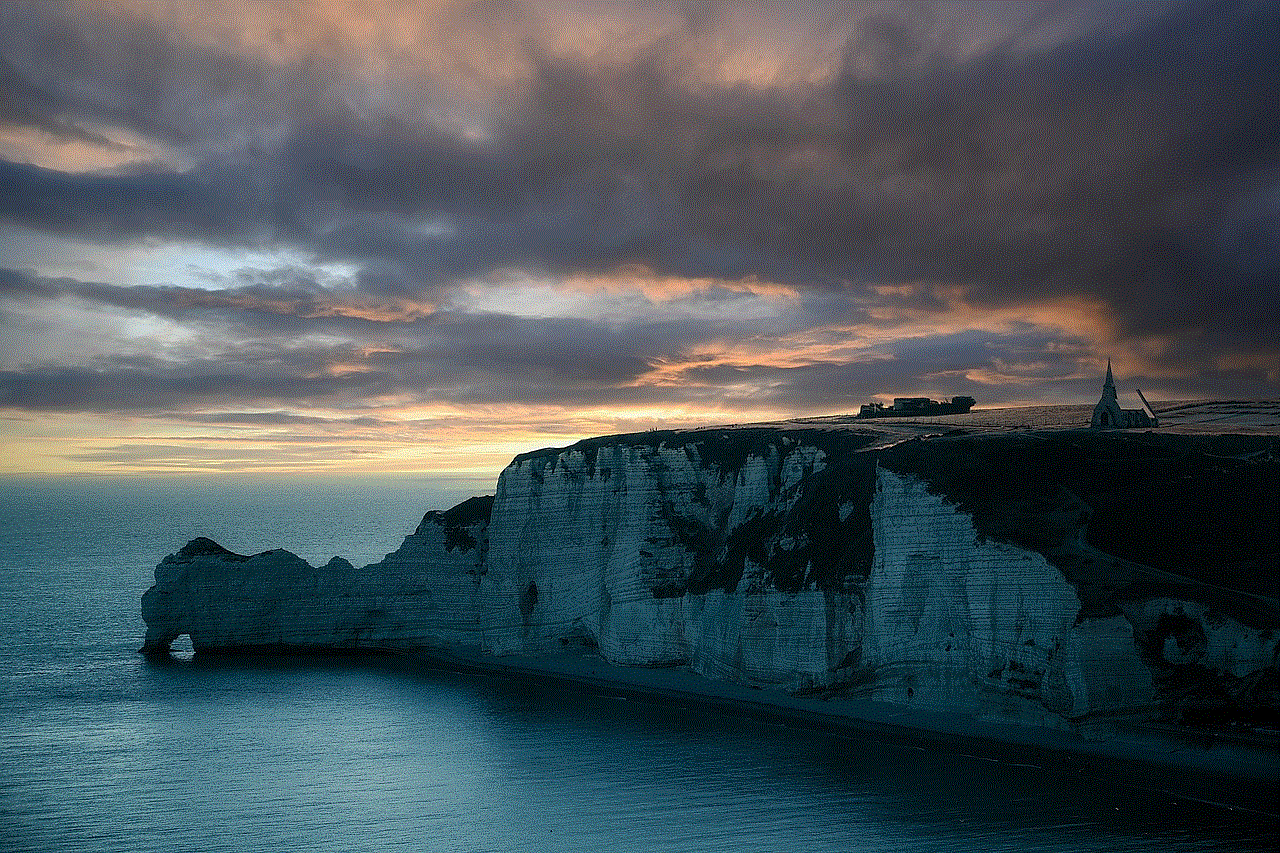
In conclusion, block texts on iPhones can be a useful tool to improve productivity, mental health, relationships, and overall well-being. It allows users to take a break from the constant influx of information and notifications and focus on the present moment. By utilizing this feature, iPhone users can strike a balance between staying connected and disconnecting from their devices. So the next time you need to focus or disconnect, don’t forget to enable block texts on your iPhone.
0 Comments