how to turn on privacy screen on iphone 11
# How to Turn On Privacy Screen on iPhone 11: A Comprehensive Guide
In today’s digital age, privacy has become a paramount concern for smartphone users. With the increasing amount of sensitive information stored on our devices, having a way to protect our data from prying eyes is essential. The iPhone 11, with its advanced technology and user-friendly interface, offers several features designed to enhance privacy. This article will guide you through various methods to ensure your iPhone 11 remains secure and private, including the concept of a privacy screen.
## Understanding Privacy Screen Features
Before we delve into the specifics of enabling privacy settings on the iPhone 11, it’s essential to clarify what a privacy screen is. A privacy screen, in the context of smartphones, refers to a combination of hardware and software features designed to limit the visibility of your screen to anyone who isn’t directly in front of it. This can include screen protectors that narrow the viewing angle and software settings that enhance privacy by obscuring notifications or restricting access to sensitive information.
### 1. Using Screen Privacy Filters
One of the most straightforward methods to enhance privacy on your iPhone 11 is to use a physical privacy screen protector. These specialized screen protectors limit the viewable angle of your screen, making it difficult for anyone to see what you’re doing unless they are directly in front of the device. Here’s how to install and use a screen privacy filter:
#### Step-by-Step Installation
1. **Purchase a Privacy Screen Protector**: Look for a privacy screen protector specifically designed for the iPhone 11. Ensure it fits the device correctly for optimal protection.
2. **Clean Your Screen**: Before applying the privacy filter, clean your iPhone screen using a microfiber cloth to remove dust and fingerprints.
3. **Align the Protector**: Carefully align the privacy screen protector with your iPhone’s screen. Ensure that the holes for the camera and sensors are correctly positioned.
4. **Apply the Protector**: Gently press down on the center of the screen protector and allow it to adhere. Use a plastic card to smooth out any bubbles that may form.
5. **Test the View**: Once applied, test the privacy filter by tilting your device at various angles to ensure it effectively restricts visibility.
### 2. Adjusting Display Settings
In addition to using a physical screen protector, you can adjust various display settings on your iPhone 11 to enhance privacy. This includes changing the brightness, using Night Shift, and enabling Dark Mode. Here’s how:
#### Changing Brightness
– **Open Settings**: Go to the Settings app on your iPhone.
– **Select Display & Brightness**: Adjust the brightness slider to a lower setting to make it harder for onlookers to see your screen.
#### Enabling Night Shift
– **Settings > Display & Brightness > Night Shift**: This feature reduces blue light exposure, which can make your screen less glaring and more private at night.
#### Activating Dark Mode
– **Settings > Display & Brightness**: Toggle Dark Mode on. This mode changes the interface to darker colors, making it less noticeable in low-light situations.
### 3. Managing Notifications
Another crucial aspect of maintaining privacy on your iPhone 11 is managing notifications. By adjusting how notifications appear on your screen, you can prevent sensitive information from being displayed openly. Here’s how to customize your notification settings:
#### Customizing Notifications
1. **Open Settings**: Tap on the Settings app.
2. **Select Notifications**: Here, you can see a list of all your apps.
3. **Choose an App**: Select an app for which you want to change notification settings.
4. **Toggle Show Previews**: Change the setting to “When Unlocked” or “Never” to hide notification content when the phone is locked.
### 4. Using Face ID and Passcodes
Utilizing Face ID or a strong passcode is essential for securing your iPhone 11. This prevents unauthorized access to your device and protects sensitive information stored on it.
#### Setting Up Face ID
1. **Go to Settings > Face ID & Passcode**: Enter your passcode.
2. **Set Up Face ID**: Follow the on-screen instructions to register your face.
#### Creating a Strong Passcode
1. **Settings > Face ID & Passcode**: Enter your current passcode.
2. **Change Passcode**: Choose a six-digit numeric code or a custom alphanumeric code for added security.
### 5. Restricting Access to Apps
Another effective way to enhance your phone’s privacy is to restrict access to specific apps. You can use the Screen Time feature to set app limits or require a passcode to access certain apps.
#### Enabling Screen Time
1. **Open Settings**: Tap on Settings.
2. **Select Screen Time**: Enable Screen Time if it’s not already on.
3. **App Limits**: You can set daily limits for specific apps, which can help you manage privacy and usage.
### 6. Managing location services
Your iPhone 11 uses location services for various apps and functionalities. However, sharing your location can compromise your privacy. Here’s how to manage location settings:
#### Adjusting Location Settings
1. **Open Settings > Privacy > Location Services**: You can see all apps that access your location.
2. **Customize Settings**: Set location access to “Never,” “While Using the App,” or “Always” based on your preferences.
### 7. Enabling Find My iPhone
“Find My iPhone” is an invaluable feature that can help you locate your device if it’s lost or stolen. However, it also provides an added layer of privacy by allowing you to remotely erase data from your phone if needed.
#### Setting Up Find My iPhone
1. **Open Settings > [your name] > Find My**: Tap on “Find My iPhone.”
2. **Enable Find My iPhone**: Toggle it on and ensure “Send Last Location” is also enabled for added security.
### 8. Regularly Updating iOS
Keeping your iPhone’s operating system updated is crucial for maintaining security and privacy. Apple regularly releases updates that patch vulnerabilities and enhance privacy features.
#### Updating iOS
1. **Open Settings > General > Software Update**: Check for available updates.
2. **Install Updates**: Follow the prompts to download and install any updates.



### 9. Understanding Privacy Policies
Being aware of the privacy policies for the apps you use is essential. Many apps collect data that can infringe on your privacy. Here’s how to review the privacy settings of your apps:
#### Checking App Privacy Reports
1. **Open Settings > Privacy**: Review the permissions for each app.
2. **Adjust permissions **: Toggle off access for apps that you feel do not need certain permissions.
### 10. Utilizing Third-Party Privacy Apps
In addition to built-in features, there are numerous third-party apps designed to improve privacy and security on your iPhone 11. These apps can help with everything from secure messaging to VPN services.
#### Recommended Privacy Apps
– **Signal**: A secure messaging app that encrypts your messages.
– **NordVPN**: A VPN service that helps protect your online activities.
– **1Password**: A password manager that secures your login credentials.
### Conclusion
In conclusion, the iPhone 11 offers a plethora of features that can help you maintain your privacy and security. From physical privacy screen protectors to software settings that manage notifications and location access, there are numerous ways to customize your device to meet your privacy needs. By being proactive and aware of the available options, you can ensure that your sensitive information remains secure and that your iPhone 11 serves you effectively without compromising your privacy. Remember, privacy is not just a feature; it’s an essential aspect of using technology in today’s interconnected world.
how to see liked photos instagram
Instagram is one of the most popular social media platforms with over 1 billion active users worldwide. It allows users to share photos and videos, follow their favorite accounts, and connect with friends and family. One of the features that make Instagram unique is the ability to like and save photos. In this article, we will explore how to see liked photos on Instagram and some tips to make the most out of this feature.
Understanding Instagram’s Like Feature
The like feature on Instagram is a way for users to show their appreciation for a post. When you like a photo or video, it appears as a heart-shaped button below the post. The number of likes a post receives is visible to anyone who views it. This feature has become an essential part of the platform, with many users looking forward to getting more likes on their posts.
However, Instagram has also faced some criticism for its like feature. Some argue that it promotes a toxic culture of comparison and validation. In response, Instagram has been testing the removal of likes in some countries to create a more positive user experience. Nevertheless, the like feature remains an integral part of the platform, and users can still see the number of likes on their own posts.
How to See Liked Photos on Instagram
Now that we understand the like feature on Instagram let’s dive into how to see liked photos on the platform. There are a few different methods to view liked photos, and we will explore each one in detail.
Method 1: On Your Profile
The most straightforward way to see your liked photos on Instagram is through your profile. Here’s how you can do it:
1. Open the Instagram app on your device.
2. Tap on your profile icon, located at the bottom right corner of the screen.
3. On your profile, tap on the hamburger menu icon (three horizontal lines) at the top right corner of the screen.
4. From the menu, select “Settings” and then tap on “Account.”
5. Scroll down and select “Posts You’ve Liked.”
6. Here, you will see all the photos and videos you have liked on Instagram.



Method 2: Through the Activity Tab
Another way to see your liked photos on Instagram is through the Activity tab. Here’s how:
1. Open the Instagram app on your device.
2. Tap on the heart-shaped icon at the bottom of the screen. This will take you to the Activity tab.
3. Here, you will see all the recent activity on your account, such as likes, comments, and follows.
4. To filter the activity and only see your likes, tap on “Following” at the top of the screen.
5. From the drop-down menu, select “You.”
6. You will now see all the posts you have liked on Instagram.
Method 3: Through the Post
Lastly, you can also see your liked photos directly from the post. Here’s how:
1. Open the Instagram app on your device.
2. Find the post that you have liked.
3. Tap on the post to open it.
4. Below the post, you will see the number of likes it has received. Tap on it.
5. You will now see a list of all the users who have liked the post, including your own username.
6. Tap on your username to see all the posts you have liked on Instagram.
Tips for Making the Most Out of Liked Photos on Instagram
Now that you know how to see your liked photos on Instagram let’s explore some tips to make the most out of this feature.
1. Use the Save Feature
Besides liking photos, Instagram also has a save feature that allows you to save posts for later viewing. To save a post, tap on the bookmark icon below the post. You can access your saved posts from your profile by tapping on the hamburger menu icon and selecting “Saved.” This feature is handy for keeping track of posts you want to revisit or use for inspiration.
2. Engage with Other Users
Liking posts is a great way to show support and appreciation to other users. However, to build a genuine connection, it’s essential to engage with other users by commenting and sharing their posts. This not only helps you build a community but also increases the chances of your posts being seen by others.
3. Unliking Photos
If you accidentally like a photo or change your mind about a post, you can easily unlike it. To do this, go to the post you have liked, and tap on the heart-shaped button again. This will remove your like from the post.
4. Be Mindful of Your Likes
As mentioned earlier, the like feature on Instagram can sometimes promote a culture of comparison and validation. It’s essential to be mindful of the posts you like and the reasons behind it. By being selective with your likes, you can create a more positive and authentic Instagram experience for yourself.
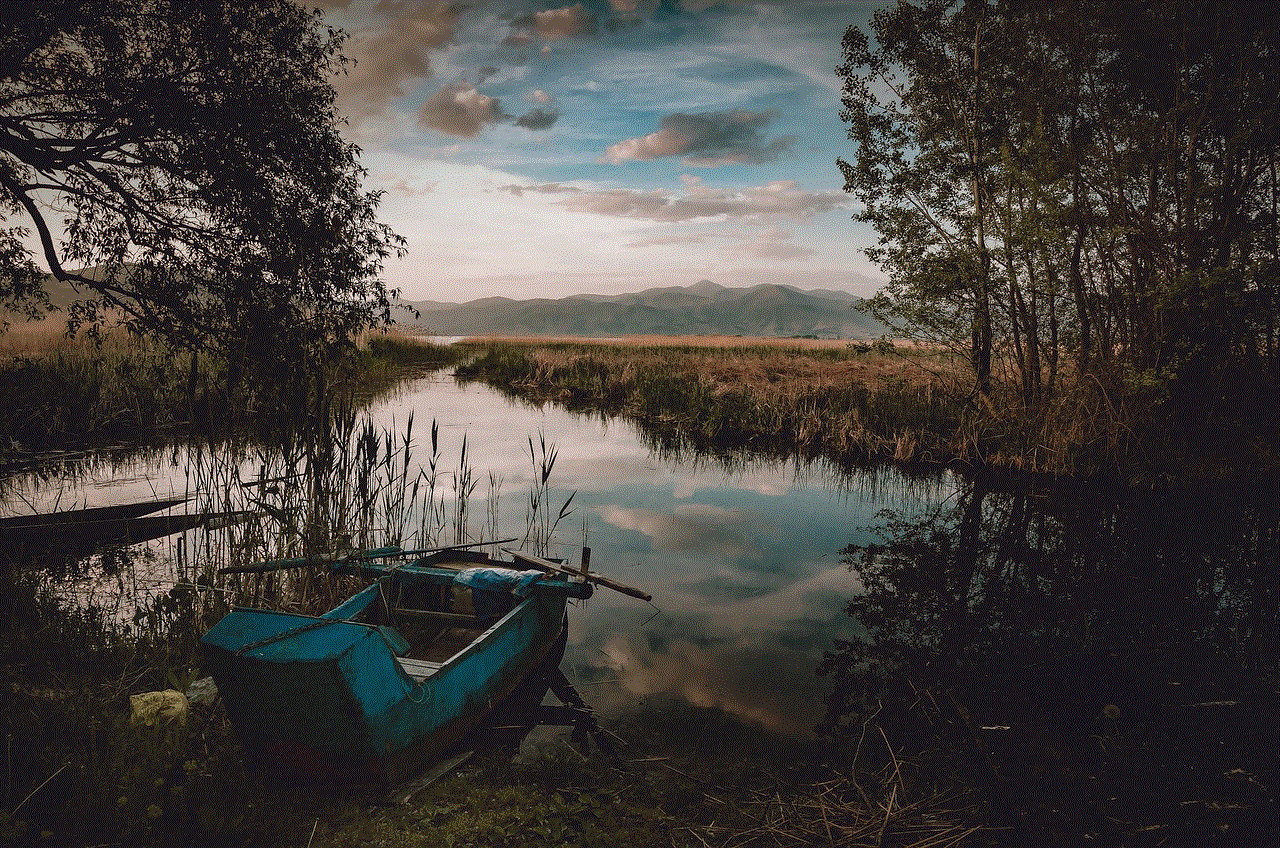
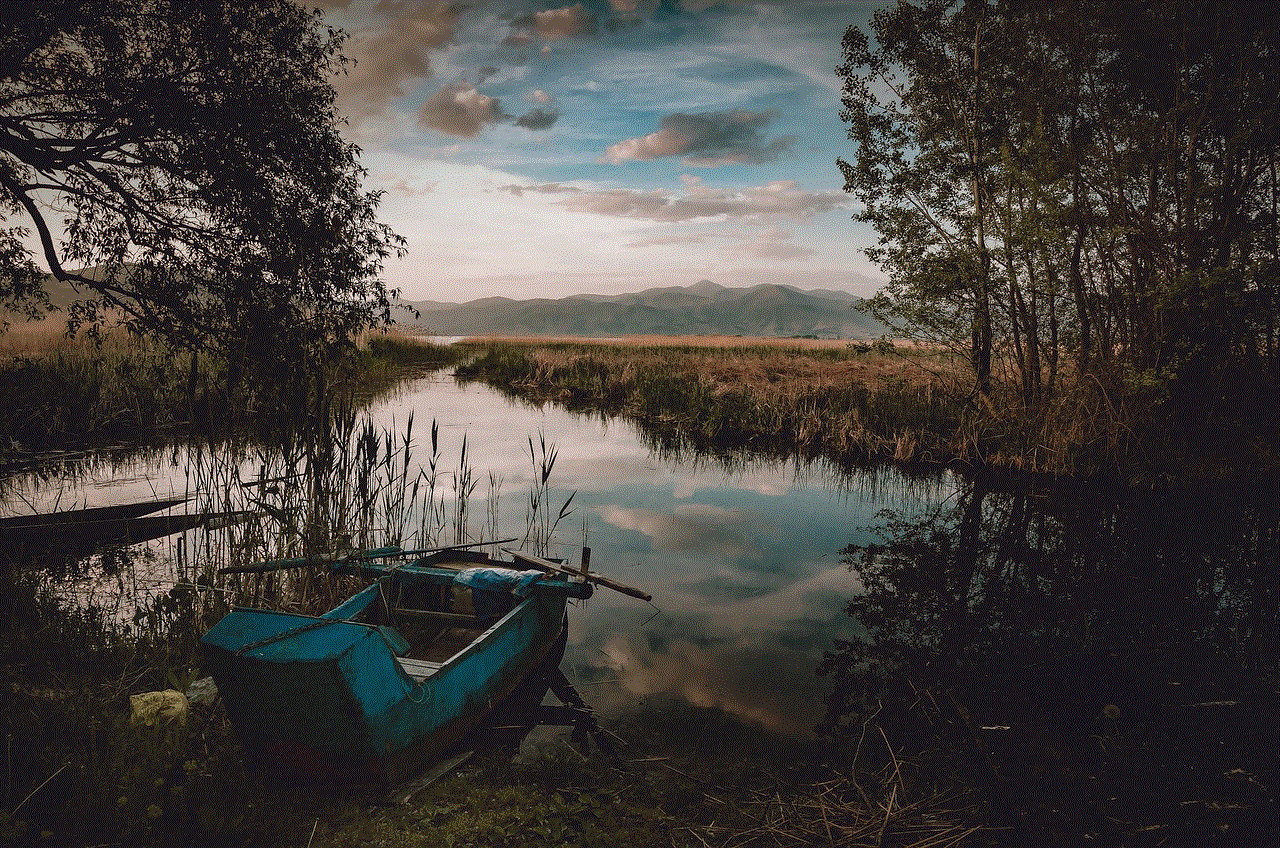
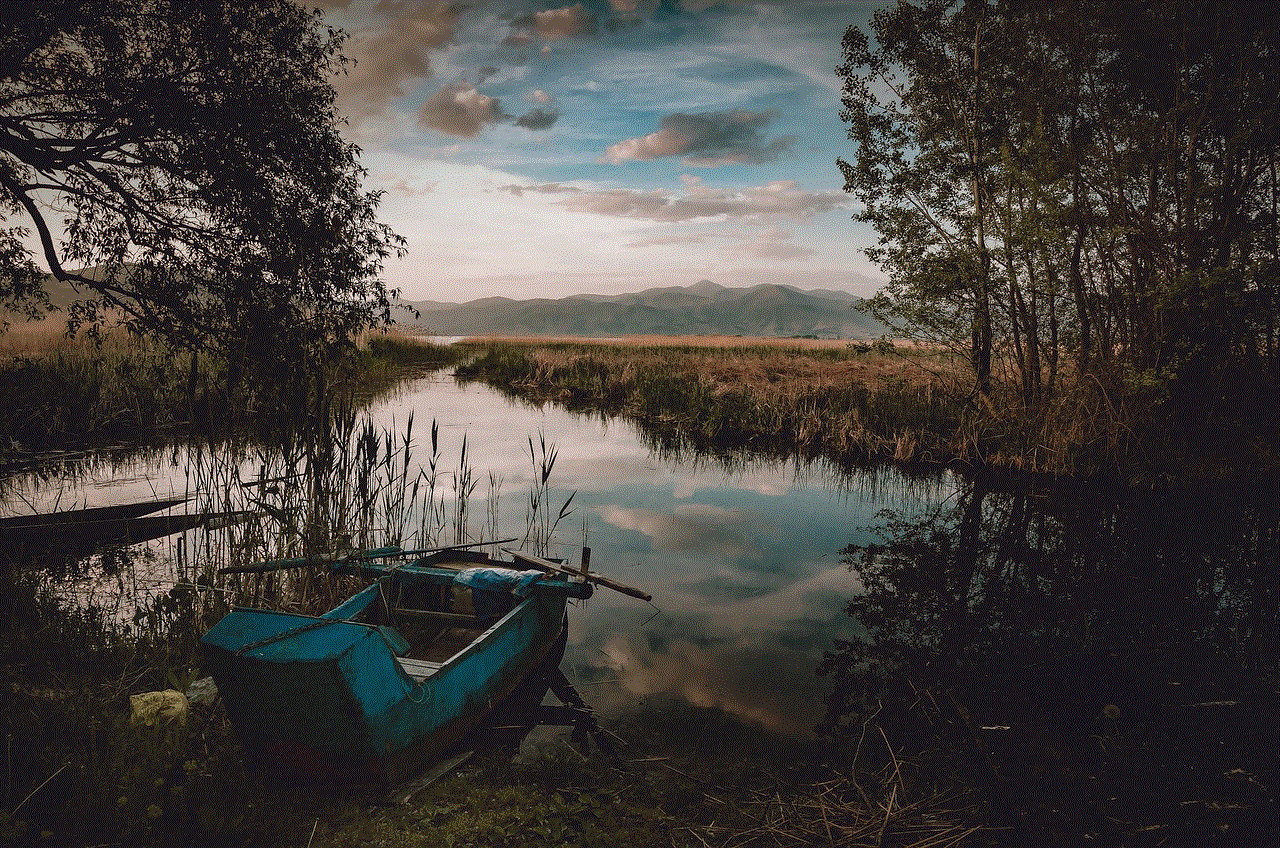
Conclusion
The like feature on Instagram is a simple yet powerful way to show your appreciation for a post. Whether you want to see your own liked photos or engage with other users, Instagram offers different methods for viewing liked posts. By following the tips mentioned in this article, you can make the most out of this feature and create a positive and meaningful experience on the platform. So go ahead and start exploring your liked photos on Instagram today!
0 Comments