how do you change your username on roblox
# How to Change Your Username on Roblox : A Comprehensive Guide
Roblox is an immensely popular online platform that allows users to create and play games created by other users. With millions of users worldwide, Roblox has become a significant part of online gaming culture. One of the most common questions among new and seasoned players alike is how to change their username on Roblox. Your username is not just a handle; it’s your identity on the platform. Whether you want to reflect a new persona, align your username with your interests, or simply get rid of an embarrassing old name, changing your Roblox username is a straightforward process. This article will provide a detailed guide on how to change your username, the associated costs, the implications of such a change, and tips for choosing the best username.
## Understanding the Importance of Your Username
Your username on Roblox is more than just a series of characters. It represents your identity in the gaming community. When you enter a game, your username is how other players recognize you. A good username can enhance your reputation and make you more memorable to friends and fellow gamers. Additionally, a well-thought-out username can reflect your personality, interests, or the type of games you enjoy.
When considering a username change, think about what you want your new name to convey. Do you want it to be fun and quirky, or cool and edgy? Your username can also influence how people perceive you in the gaming community. For instance, a username that reflects your favorite game or character can help you connect with like-minded players.
## The Process of Changing Your Username
Changing your username on Roblox is a relatively simple process, but it does come with some requirements and costs. Here’s a step-by-step guide on how to do it:
### Step 1: Log In to Your Roblox Account
Before you can change your username, you need to log in to your Roblox account. Go to the Roblox website or open the app on your device. Enter your username and password to access your account.
### Step 2: Access the Account Settings
Once you are logged in, navigate to the settings menu. You can do this by clicking on the gear icon located in the upper-right corner of the screen. From the dropdown menu, select “Settings.”
### Step 3: Go to the Account Info Tab
In the settings menu, you will see several tabs. Click on the “Account Info” tab. This section contains all the essential information about your account, including your username, email address, and password.
### Step 4: Change Your Username
In the Account Info tab, you will find an option to change your username. Click on the “Change Username” button. You will be prompted to enter your new username. Keep in mind that your new username must be unique and adhere to Roblox’s username guidelines.
### Step 5: Review the Cost
Changing your username on Roblox is not free. As of the last update, Roblox charges 1,000 Robux to change your username. Make sure you have enough Robux in your account before proceeding with the change. If you don’t have enough Robux, you can purchase some through the Roblox website or app.
### Step 6: Confirm the Change
After entering your new username and confirming that it meets the guidelines, you will be prompted to confirm the change. Review all the information carefully and make sure you are satisfied with your new username. If everything looks good, proceed with the change.
### Step 7: Enjoy Your New Username
Once you’ve confirmed the change, your username will be updated immediately. You can now enjoy your new identity on Roblox. Keep in mind that your old username will no longer be associated with your account, so your friends will need to recognize you by your new name.
## Guidelines for Choosing a Username
When changing your username, it’s essential to keep in mind Roblox’s username guidelines. Here are some key points to consider:
1. **Length**: Usernames can be between 3 and 20 characters long.
2. **Allowed Characters**: Usernames can include letters, numbers, and underscores. Special characters and spaces are not allowed.
3. **Uniqueness**: Your username must be unique. If someone else is already using the name you want, you will need to choose a different one.
4. **Appropriateness**: Roblox is a family-friendly platform, so your username must be appropriate for all ages. Avoid using offensive language, personal information, or anything that may be considered inappropriate.
## The Cost of Changing Your Username
As mentioned earlier, changing your username on Roblox costs 1,000 Robux. For many players, this is a significant investment, especially if they have limited Robux. Here are a few tips to consider regarding the cost:
– **Robux Acquisition**: If you want to change your username but don’t have enough Robux, you can purchase Robux through the Roblox website or app. There are various pricing options, so consider what works best for your budget.
– **Earning Robux**: If you’re not looking to spend money, consider ways to earn Robux. You can create and sell items in the Roblox marketplace, develop games, or participate in community events to earn Robux.
– **Weighing the Decision**: Before spending 1,000 Robux on a username change, take some time to think about whether it’s worth it. If you’re frequently unhappy with your username, it might be a good investment. However, if you’re satisfied with your current name, consider holding off on making the change.
## Implications of Changing Your Username
Changing your username on Roblox can have various implications, both positive and negative. Here are some factors to consider:
### Friendships and Connections
One of the most significant implications of changing your username is how it affects your friendships and connections within the game. If you have a close circle of friends, they may have trouble finding you after the change. To mitigate this, consider informing your friends about your username change ahead of time. You can send them a message or post on your profile to let them know about your new username.
### Game Progress and Achievements
Your game progress and achievements will not change when you update your username. All the items, Robux, and achievements associated with your account will remain intact. However, it’s essential to note that some players may not recognize you immediately, so they may not associate your new username with your previous accomplishments.
### Reputation and Recognition
If you have built a reputation within the Roblox community, changing your username may affect how others perceive you. Some players may not recognize you under your new name, which could impact your interactions. If you’ve established a positive reputation, consider choosing a username that is still somewhat recognizable or similar to your old name.
## Tips for a Smooth Username Change
To ensure a smooth transition when changing your username, consider the following tips:
1. **Choose Wisely**: Take your time when selecting a new username. Think about how it will represent you in the gaming community.
2. **Inform Friends**: Let your friends know about the change before you make it. This will help them find you easily in the game.
3. **Check Availability**: Before committing to a new username, check its availability. If your first choice is taken, have a few backup options in mind.
4. **Test It Out**: After changing your username, spend some time in the game to see how it feels. If you’re not satisfied with it, remember that you can change it again—though you’ll need to pay the fee again.
## Conclusion
Changing your username on Roblox is a simple yet significant process that can enhance your gaming experience. Your username is your identity within the platform, and choosing the right one can have a lasting impact on how you connect with others. By following the steps outlined in this article and considering the implications of a username change, you can make an informed decision that aligns with your gaming persona. Remember to take your time when selecting a new username, and enjoy your adventures in the vibrant world of Roblox! Whether you’re a casual player or a devoted developer, your new username can pave the way for exciting new connections and experiences. Happy gaming!
where to find discord id on mobile
Discord has become one of the most popular communication platforms for gamers, content creators, and online communities. With its user-friendly interface and diverse features, it has gained a massive following since its launch in 2015. One of the essential elements of Discord is the unique identification number or ID that every user has. This ID serves as a unique identifier for each user and is necessary for various features and functions on the platform. In this article, we will explore in-depth where to find Discord ID on mobile devices.
What is a Discord ID?
Before we dive into the details of finding Discord ID on mobile, let’s first understand what a Discord ID is and why it is essential. Discord ID is a unique number assigned to every user on the platform. It consists of a combination of numbers and letters and is usually 17 characters long. It serves as a unique identifier for each user and is used for various purposes, such as adding friends, joining servers, and sending friend requests.
Discord ID is different from a username, which is the name displayed on your profile and can be changed at any time. Your Discord ID, on the other hand, cannot be changed and will remain the same as long as you have your account.
Where to Find Discord ID on Mobile?
Now that we have a better understanding of what a Discord ID is let’s explore where to find it on mobile devices. There are a few different ways to access your Discord ID on mobile, and we will go through each of them in detail.
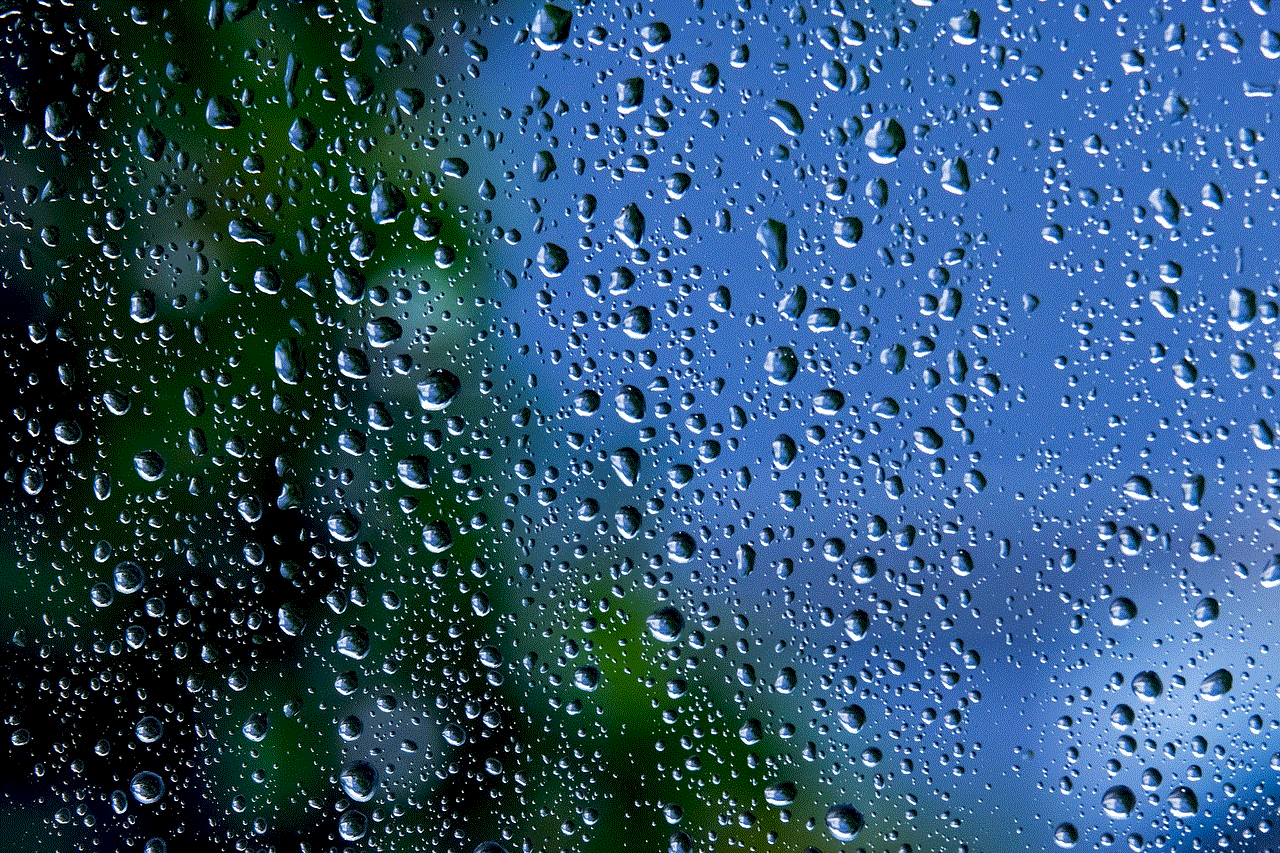
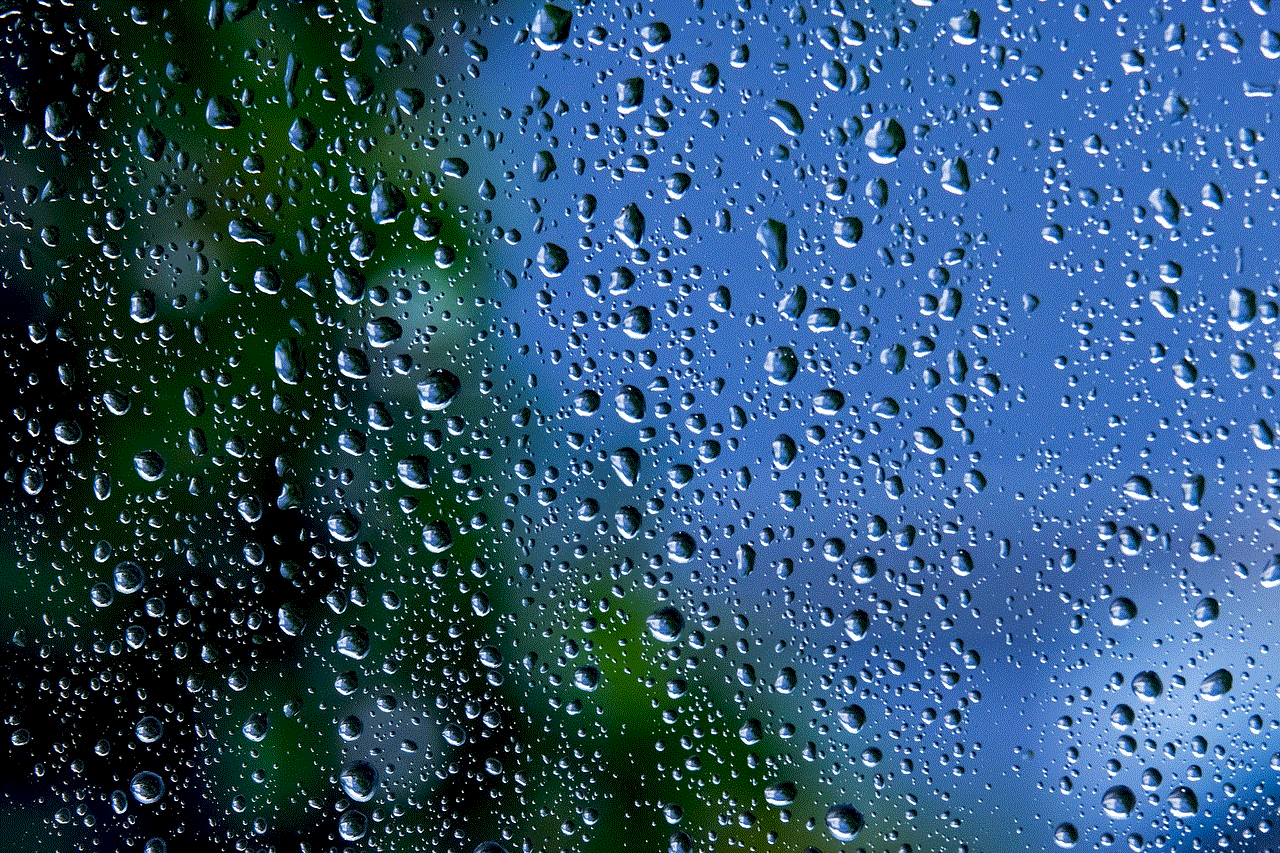
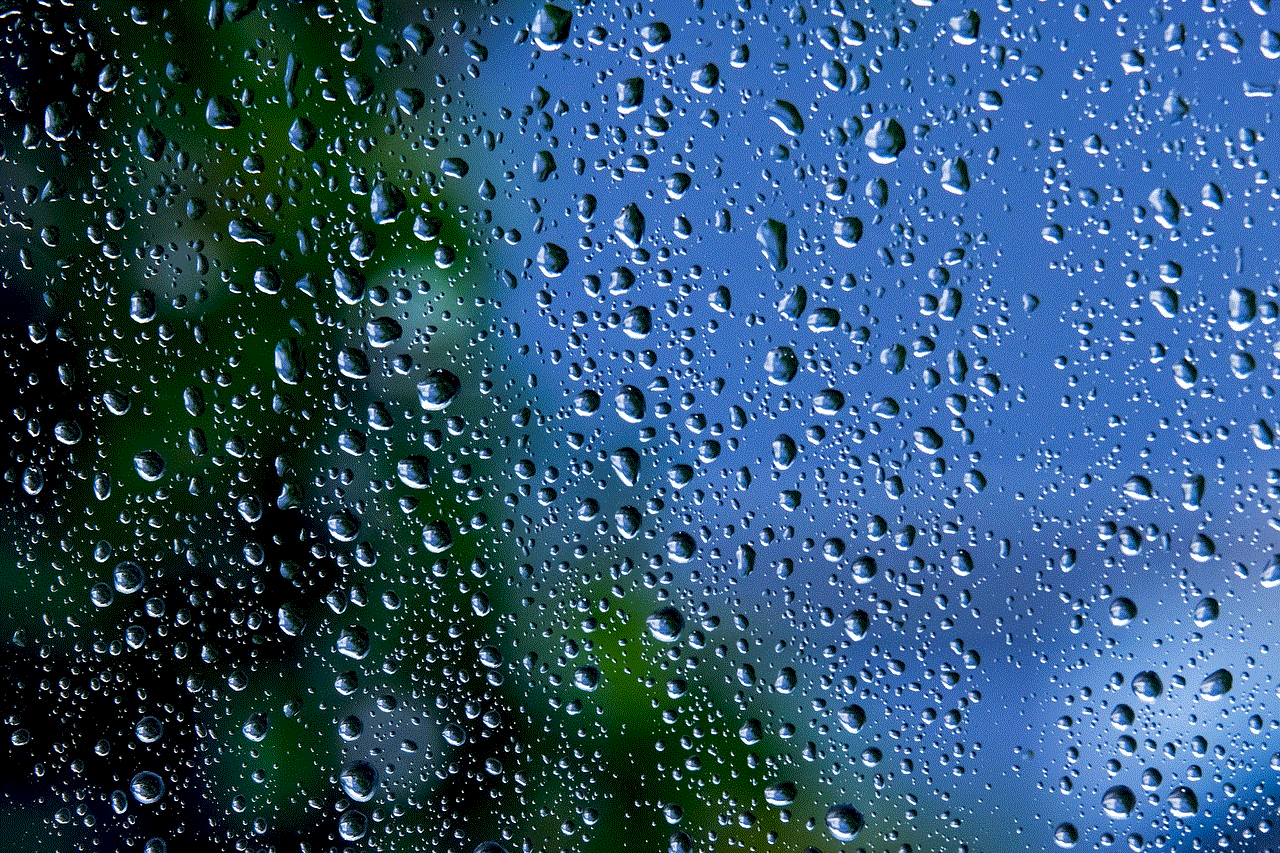
Method 1: Through User Settings
The most straightforward and quickest way to find your Discord ID on mobile is through the user settings. Here’s how to do it:
Step 1: Open the Discord app on your mobile device and log in to your account.
Step 2: Once you are logged in, click on the three horizontal lines in the top left corner of the screen to open the menu.
Step 3: From the menu, select “User Settings” located at the bottom of the screen.
Step 4: In the user settings, click on the “Appearance” tab on the left side of the screen.
Step 5: Scroll down to the bottom of the appearance settings, and you will find your Discord ID listed under the “Advanced” section.
Method 2: Through Developer Mode
The second method to find your Discord ID on mobile is through the developer mode. Here’s how to enable developer mode and find your ID:
Step 1: Open the Discord app on your mobile device and log in to your account.
Step 2: Once you are logged in, click on the three horizontal lines in the top left corner of the screen to open the menu.
Step 3: From the menu, select “User Settings” located at the bottom of the screen.
Step 4: In the user settings, click on the “Appearance” tab on the left side of the screen.
Step 5: Scroll down to the bottom of the appearance settings, and you will find the “Developer Mode” option. Toggle it on.
Step 6: Go back to the Discord main screen and click on your profile icon in the bottom right corner.
Step 7: Right-click on your profile icon, and a menu will appear. Click on “Copy ID” to copy your Discord ID to your clipboard.
Method 3: Through Server Settings
The third method to find your Discord ID on mobile is through the server settings. Here’s how to do it:
Step 1: Open the Discord app on your mobile device and log in to your account.
Step 2: Once you are logged in, click on the three horizontal lines in the top left corner of the screen to open the menu.
Step 3: From the menu, select the server you want to find your ID for.
Step 4: Once you are in the server, click on the three dots in the top right corner of the screen to open the server settings.
Step 5: In the server settings, click on the “Widget” tab.
Step 6: Scroll down, and you will find your Discord ID listed under the “Server ID” section.
Why is Discord ID important?
Now that we know where to find Discord ID on mobile let’s understand why it is essential. Discord ID is necessary for various features and functions on the platform, such as adding friends, joining servers, and sending friend requests. It also serves as a unique identifier for each user, making it easier to find and communicate with others on the platform.



Additionally, Discord ID is used for security purposes, as it is required for two-factor authentication and changing account settings. It also helps to prevent impersonation, as each user has a unique ID that cannot be changed or duplicated.
In conclusion, Discord ID is an essential element of the platform and is necessary for various features and functions. It is relatively easy to find on mobile devices, and there are a few different methods to access it. Knowing your Discord ID can make it easier to connect with others on the platform and ensure the safety and security of your account. So, the next time you need to find your Discord ID on mobile, you know where to look.
0 Comments