turn off restricted mode
# Turning Off Restricted Mode: A Comprehensive Guide
In the digital era, where content is abundant and easily accessible, platforms like YouTube have implemented features to enhance user experience and ensure a safe browsing environment. One of these features is ‘Restricted Mode’, a setting that helps filter out potentially mature content. While this can be beneficial in many contexts, there are times when users may want to turn off Restricted Mode to access a broader range of content. This article will explore the reasons behind Restricted Mode, how to disable it, and the implications of doing so.
## Understanding Restricted Mode
Restricted Mode is a feature available on various online platforms, including YouTube, that allows users to restrict their exposure to potentially inappropriate or sensitive content. When enabled, this mode uses various algorithms, community flagging, and user feedback to filter out videos that may not be suitable for all audiences. This feature is particularly popular among parents who wish to create a safer environment for their children when using these platforms.
However, while Restricted Mode serves a critical purpose, it may also limit access to valuable content, especially for users seeking educational, artistic, or uncensored materials. Turning off Restricted Mode can open up a wealth of information and entertainment that may otherwise be hidden.
## Why Users Might Want to Turn Off Restricted Mode
There are several reasons why individuals may choose to turn off Restricted Mode on YouTube or other similar platforms:
### 1. Access to Diverse Content
YouTube is home to a vast array of content creators, many of whom discuss topics that are educational, artistic, or political in nature. When Restricted Mode is enabled, users may miss out on valuable insights and perspectives that can only be found in certain videos. Turning off this mode allows for a more comprehensive exploration of the platform.
### 2. Educational Purposes
Educators, students, and researchers often rely on video content to supplement their learning. Restricted Mode can limit access to critical resources, tutorials, and presentations that are essential for academic and professional development. Disabling this feature can enhance the educational experience by providing unrestricted access to relevant materials.
### 3. Personal Choice and Freedom of Expression
Many users believe in the principle of free expression and the right to access all forms of content. Restricted Mode can feel like an unnecessary limitation, especially for adults who can discern what is appropriate for themselves. Turning it off empowers users to make their own choices regarding the material they consume.
### 4. Community Engagement and Feedback
Content creators often rely on viewer engagement and feedback to improve their work and reach wider audiences. When Restricted Mode is enabled, certain videos may not be visible to users, which can hinder the community’s ability to support creators. Turning off this mode can foster a more robust interaction between content creators and their audiences.
### 5. The Search for Authenticity
In a world increasingly concerned with censorship, many users are drawn to content that challenges norms and explores controversial topics. Restricted Mode may block videos that are critical in nature or that tackle difficult subjects. Disabling this feature allows users to engage with authentic voices and narratives that reflect real-world complexities.
## How to Turn Off Restricted Mode on YouTube
Turning off Restricted Mode is a straightforward process, but it varies slightly depending on the device you are using. Below are the steps for different platforms.
### On Desktop
1. **Sign In**: Open YouTube and sign in to your account.
2. **Access Settings**: Click on your profile picture in the top right corner, then select “Settings” from the dropdown menu.
3. **Navigate to General**: In the left sidebar, click on “General”.
4. **Restricted Mode**: Scroll down to find the “Restricted Mode” section. If it’s enabled, you will see a toggle Switch .
5. **Toggle Off**: Click on the toggle switch to turn off Restricted Mode. You may need to enter your account password to confirm the change.
6. **Refresh**: Once turned off, refresh your page to see the changes take effect.
### On Mobile Devices
1. **Open the App**: Launch the YouTube app on your mobile device and ensure you are signed in.
2. **Access Settings**: Tap on your profile picture in the top right corner, then select “Settings”.
3. **General Settings**: Tap on “General”.
4. **Restricted Mode**: Find the “Restricted Mode” option and tap on it.
5. **Toggle Off**: Switch off Restricted Mode by tapping the toggle. Confirm any prompts that may appear.
6. **Restart the App**: Close and reopen the app to ensure the settings are updated.
### On Smart TVs
1. **Open YouTube**: Launch the YouTube app on your smart TV.
2. **Access Settings**: Navigate to the left sidebar and scroll down to “Settings”.
3. **General Settings**: Select “General”.
4. **Restricted Mode**: Look for the “Restricted Mode” option.
5. **Toggle Off**: Change the setting to off, and exit the settings menu.
### Important Considerations
While turning off Restricted Mode can enhance your browsing experience, it’s essential to consider the implications of this choice. Particularly for parents and guardians, it is crucial to weigh the benefits of unrestricted access against the potential risks of exposing younger viewers to inappropriate content.
In many cases, creating separate accounts for children that have Restricted Mode enabled can offer a balanced solution, allowing adults to enjoy unrestricted access while providing a safe space for younger users.
## The Implications of Turning Off Restricted Mode
Disabling Restricted Mode can lead to a more fulfilling experience on platforms like YouTube, but it also comes with responsibilities and potential consequences. Here are some of the key implications to keep in mind:
### 1. Exposure to Mature Content
One of the primary risks of turning off Restricted Mode is the increased likelihood of encountering mature or inappropriate content. While adults may feel comfortable navigating this, younger viewers may not have the same discernment. It is vital to monitor viewing habits and guide discussions around sensitive topics.
### 2. Diverse Perspectives
On the flip side, disabling Restricted Mode can introduce users to diverse perspectives and ideas. This exposure can lead to richer discussions and a better understanding of the complexities of various issues. Engaging with content that challenges one’s worldview can foster critical thinking and empathy.
### 3. The Role of Content Creators
By accessing a broader range of videos, users can support content creators who tackle underrepresented topics. Many creators rely on viewer engagement to sustain their channels, and turning off Restricted Mode can help them reach a wider audience. This engagement can lead to a more vibrant and diverse content ecosystem.
### 4. Community Standards
When viewing content outside of Restricted Mode, users should remain mindful of community standards and the impact of their viewing habits. Engaging with content that promotes hate speech, misinformation, or harmful behavior can contribute to a toxic online environment. Users should strive to support creators who promote positive and constructive messages.
### 5. Personal Responsibility
Ultimately, turning off Restricted Mode places the onus of content consumption on the individual. Users must be aware of their choices and the potential impacts of the content they engage with. This responsibility can lead to more mindful viewing habits and a greater appreciation for the diversity of content available.
## Conclusion
Turning off Restricted Mode can significantly enhance the user experience on platforms like YouTube by providing access to a wealth of content that may otherwise be hidden. While this decision can open doors to diverse perspectives and valuable resources, it also requires careful consideration of the potential risks involved, especially for younger viewers.
By understanding the purpose of Restricted Mode and the implications of disabling it, users can make informed decisions that align with their values and needs. Whether for educational, personal, or professional reasons, accessing unrestricted content can enrich one’s online experience and foster a deeper engagement with the world around us.
In a landscape increasingly defined by censorship and restrictions, the ability to choose what content we engage with is more important than ever. By turning off Restricted Mode, we reclaim our agency in content consumption and contribute to a vibrant, diverse online community.
how to set up a fitbit
# How to Set Up a Fitbit: A Comprehensive Guide
In recent years, fitness trackers have become an essential tool for individuals looking to monitor their health and fitness progress. Among these devices, Fitbit has emerged as a leading brand, offering a range of products that cater to various fitness levels and preferences. This article will provide a comprehensive guide on how to set up a Fitbit, ensuring that you maximize its capabilities and benefits.
## Understanding Your Fitbit
Before diving into the setup process, it’s important to understand the different models of Fitbit devices available. Fitbit offers a variety of models, including the Fitbit Charge, Fitbit Inspire, Fitbit Versa, and Fitbit Sense, each with its unique features, such as heart rate monitoring, GPS tracking, and sleep analysis. Knowing which model you have will help tailor the setup instructions and ensure you take full advantage of your device’s features.
## Unboxing Your Fitbit
Once you’ve purchased your Fitbit, the first step is to unbox it carefully. Inside the box, you’ll typically find:
– The Fitbit device itself
– A charging cable
– Quick start guide
– Warranty information
Take a moment to familiarize yourself with the device and its components. Most Fitbits have a touchscreen interface, while others may have buttons to navigate through the menus. Following the quick start guide will help you locate the power button and understand how to turn on your device.
## Charging Your Fitbit
Before setting up your Fitbit, it’s essential to charge it fully. Connect the charging cable to a USB port on your computer or a wall adapter. Align the pins on the charging cable with the ports on the back of your Fitbit and press gently until it snaps into place. The device should show a charging icon on the screen. Allow your Fitbit to charge for at least an hour to ensure it has enough power for the setup process.
## Downloading the Fitbit App
The next step in setting up your Fitbit is to download the Fitbit app, which is available on both iOS and Android devices. To do this:
1. Open the App Store (iOS) or Google Play Store (Android) on your smartphone.
2. Search for “Fitbit” and select the official app developed by Fitbit, Inc.
3. Tap on “Install” or “Get” to download the app.
4. Once the app is installed, open it.
## Creating a Fitbit Account
After launching the Fitbit app, you’ll need to create a Fitbit account if you don’t already have one. Here’s how:
1. Tap on “Join Fitbit” on the app’s home screen.
2. Enter your email address, create a password, and fill in your personal information, including your name, date of birth, height, weight, and gender.
3. Review and accept the terms of service and privacy policy.
4. Tap “Join” to create your account.
If you already have a Fitbit account, simply log in with your credentials.
## Connecting Your Fitbit to the App
Once you’ve created an account or logged in, you’ll need to connect your Fitbit device to the app:
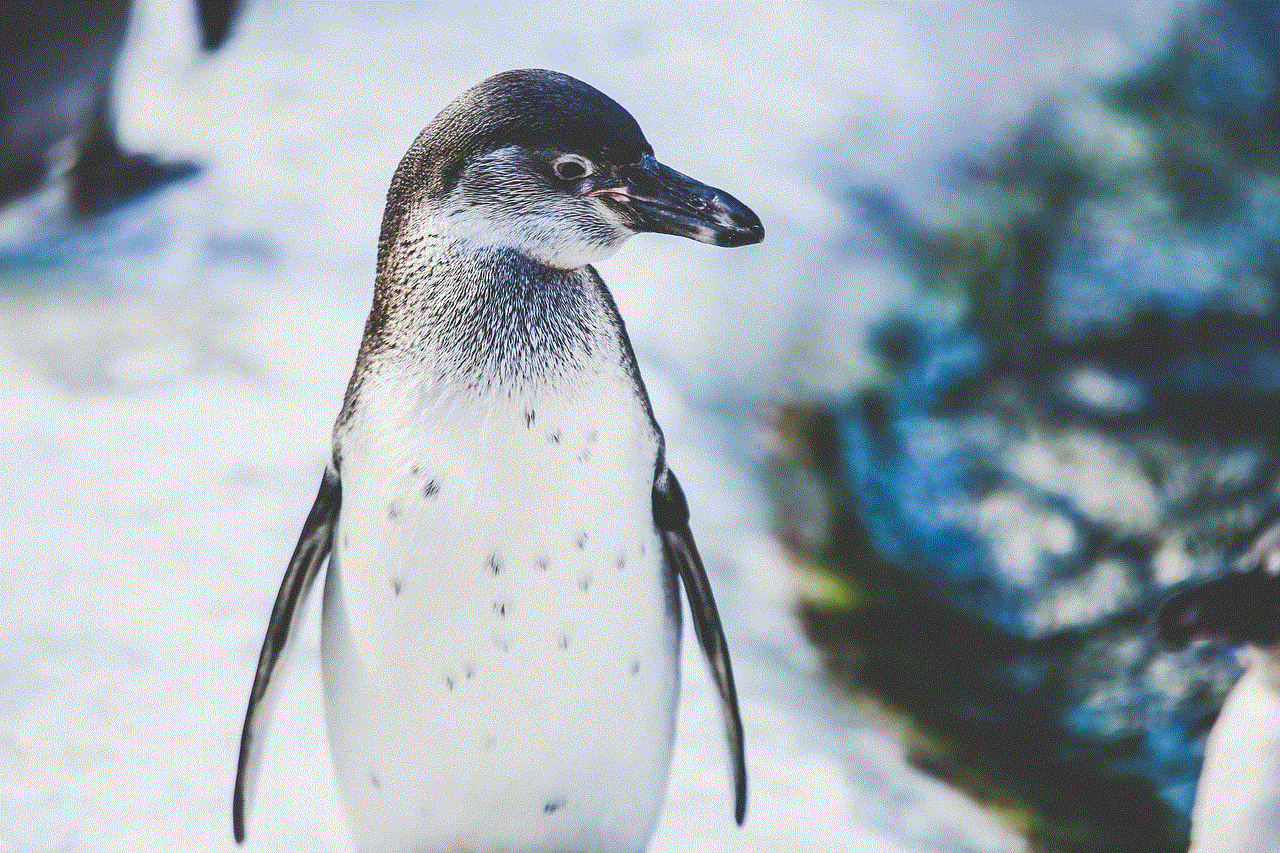
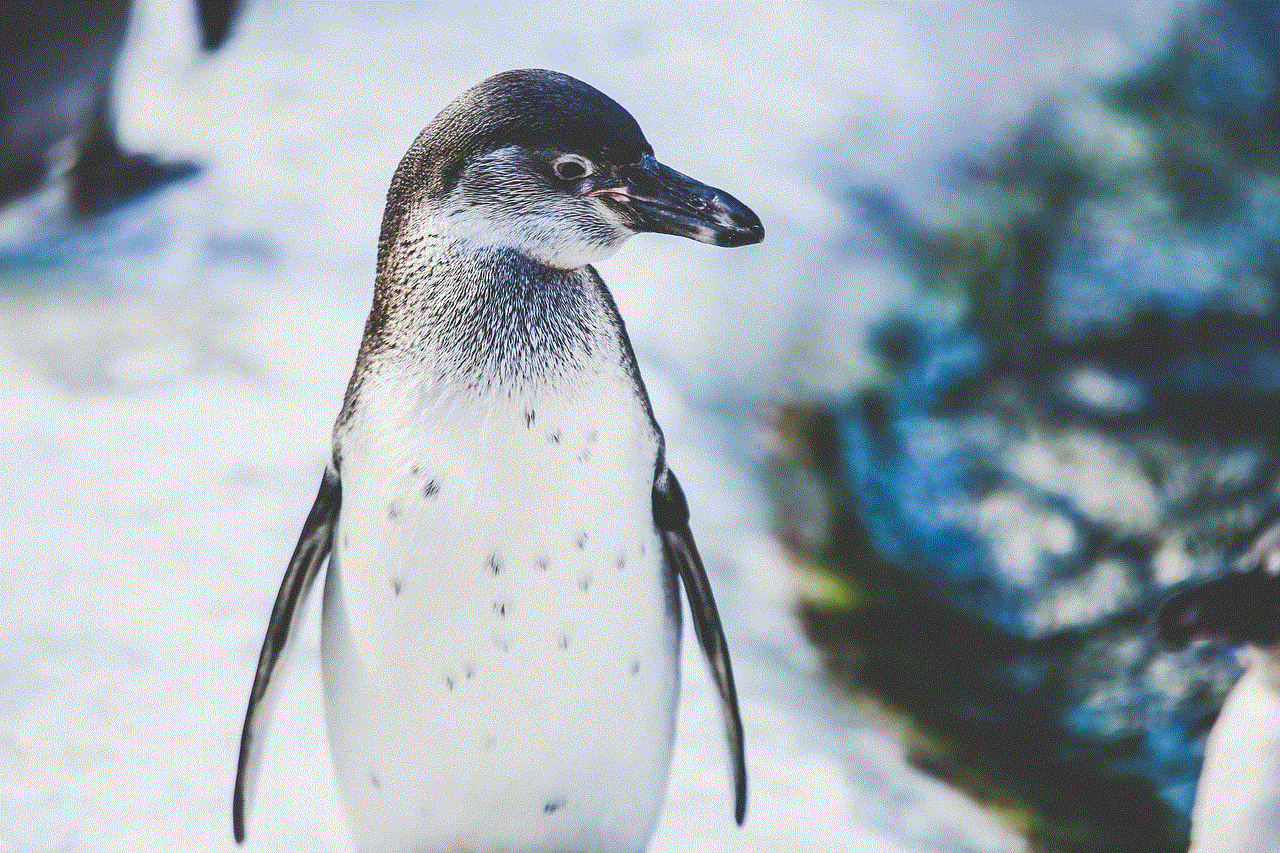
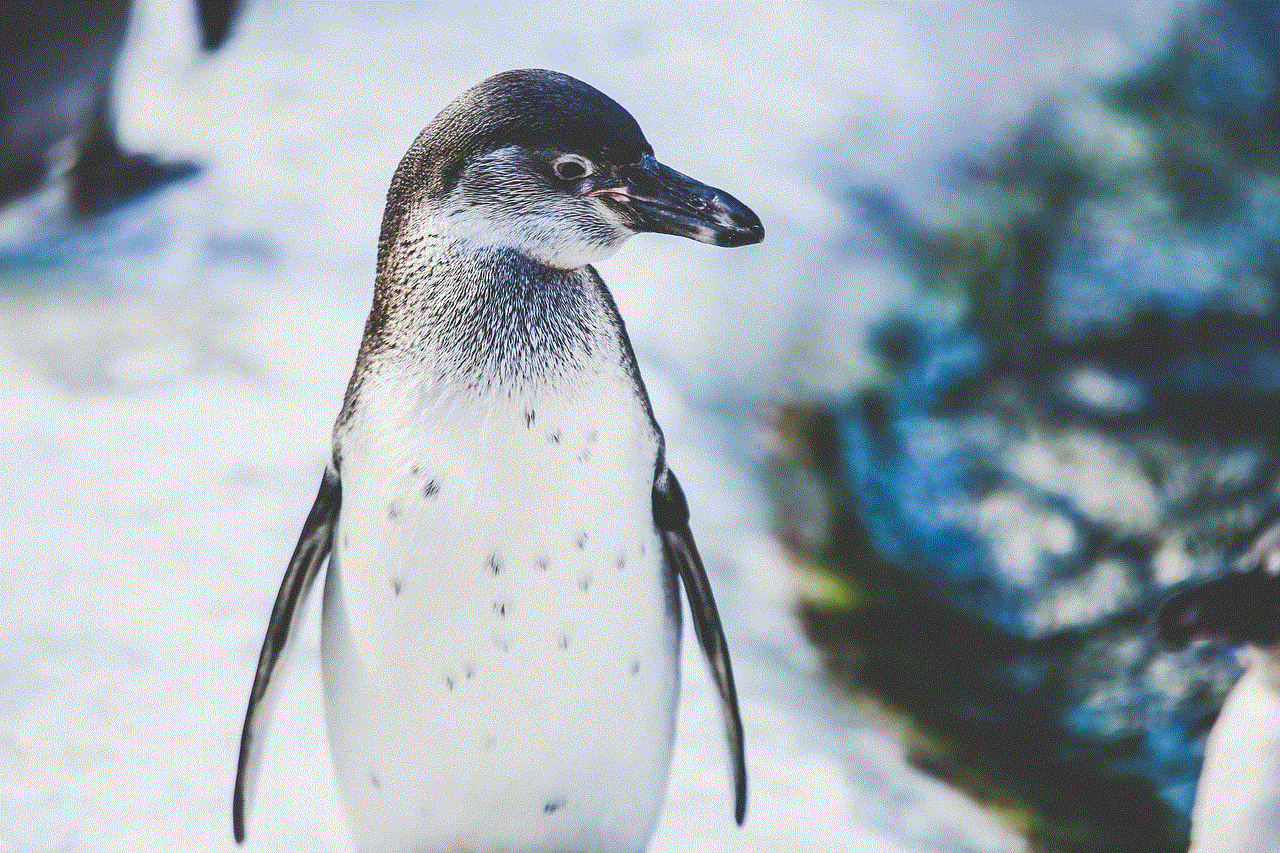
1. In the app, tap on your profile icon in the top left corner.
2. Select “Set Up a Device.”
3. Choose your specific Fitbit model from the list provided.
4. Follow the on-screen instructions to pair your Fitbit with your smartphone. This usually involves tapping “Connect” on your device screen.
Ensure that Bluetooth is enabled on your phone, as this is necessary for the connection process. The app will guide you through any necessary permissions required for the connection.
## Personalizing Your Fitbit Settings
Now that your Fitbit is connected to the app, it’s time to personalize your settings. This step is crucial for maximizing the device’s functionality. Here’s what to do:
1. **Profile Settings**: Update your profile with health information such as activity goals, weight targets, and exercise preferences. This data helps the Fitbit app provide personalized recommendations.
2. **Notifications**: You can customize notifications for calls, texts, and apps. Go to the “App Notifications” section in the app settings and select which notifications you want your Fitbit to display.
3. **Activity Goals**: Set daily goals for steps, exercise, and active minutes. The app allows you to adjust these goals based on your personal fitness journey.
## Syncing Your Fitbit
Syncing your Fitbit with the app is an important step to ensure that all your data is recorded accurately. To sync your device:
1. Open the Fitbit app on your smartphone.
2. Make sure your device is close to your phone and that Bluetooth is enabled.
3. Pull down on the app’s home screen to initiate a sync.
Your Fitbit will automatically sync data periodically, but you can also sync manually whenever you want to check your stats or update your device.
## Exploring Fitbit Features
Fitbit devices are packed with features designed to help you track your health and fitness. Here are some of the key features you might want to explore:
1. **Activity Tracking**: Monitor your daily steps, distance, and calories burned. Many models also track specific activities, such as running, cycling, and swimming.
2. **Heart Rate Monitoring**: Most Fitbits have built-in heart rate monitors that provide real-time heart rate data, helping you optimize your workouts and monitor your heart health.
3. **Sleep Tracking**: Fitbit devices can analyze your sleep patterns, providing insights into sleep quality, duration, and stages of sleep.
4. **Exercise Modes**: Start specific exercises by selecting the mode on your device. This allows for more accurate tracking of workouts such as running, swimming, or yoga.
5. **Health Metrics**: Some advanced models, like the Fitbit Sense, offer additional health metrics such as stress management and skin temperature tracking.
## Setting Up Fitness Challenges
One of the most motivating aspects of using a Fitbit is the ability to participate in challenges with friends and family. You can challenge others to step competitions or join community challenges to stay active. To set up a challenge:
1. Open the Fitbit app and navigate to the “Friends” tab.
2. Tap on “Challenges” and select “Create a Challenge.”
3. Choose the type of challenge you want to initiate, set a duration, and invite friends from your Fitbit network.
Challenges can motivate you to achieve your fitness goals while creating a sense of community.
## Utilizing the Fitbit Dashboard
The Fitbit app features a comprehensive dashboard that displays all your health and fitness data in one place. Take time to explore the dashboard:
1. **Daily Stats**: View your daily activity stats, including steps, active minutes, and calories burned.
2. **Sleep Analysis**: Check your sleep patterns, including total sleep duration and sleep stages.
3. **Heart Rate Trends**: Monitor your heart rate trends over time, and view your resting heart rate for insights into your cardiovascular health.
4. **Food Logging**: Use the food log feature to track your daily caloric intake and nutritional information, which is essential for weight management and healthy eating.
## Keeping Your Fitbit Updated
To ensure your Fitbit operates smoothly and access new features, it’s important to keep the device and app updated. Check for updates regularly:
1. Open the Fitbit app and tap on your profile icon.
2. If an update is available, a notification will appear prompting you to install it.
3. Follow the on-screen instructions to complete the update process.
Updates can include new features, bug fixes, and performance enhancements, so staying current is advantageous.
## Troubleshooting Common Issues
While setting up and using your Fitbit, you might encounter common issues. Here are some troubleshooting tips:
1. **Syncing Problems**: If your device isn’t syncing, restart both your phone and Fitbit. Ensure Bluetooth is enabled and try syncing again.
2. **Battery Life**: If your Fitbit’s battery drains quickly, check for background app activity and reduce notifications if necessary.
3. **Software Updates**: If your device isn’t responding, it might need a software update or a reset. Refer to the user manual for specific reset instructions.
## Conclusion
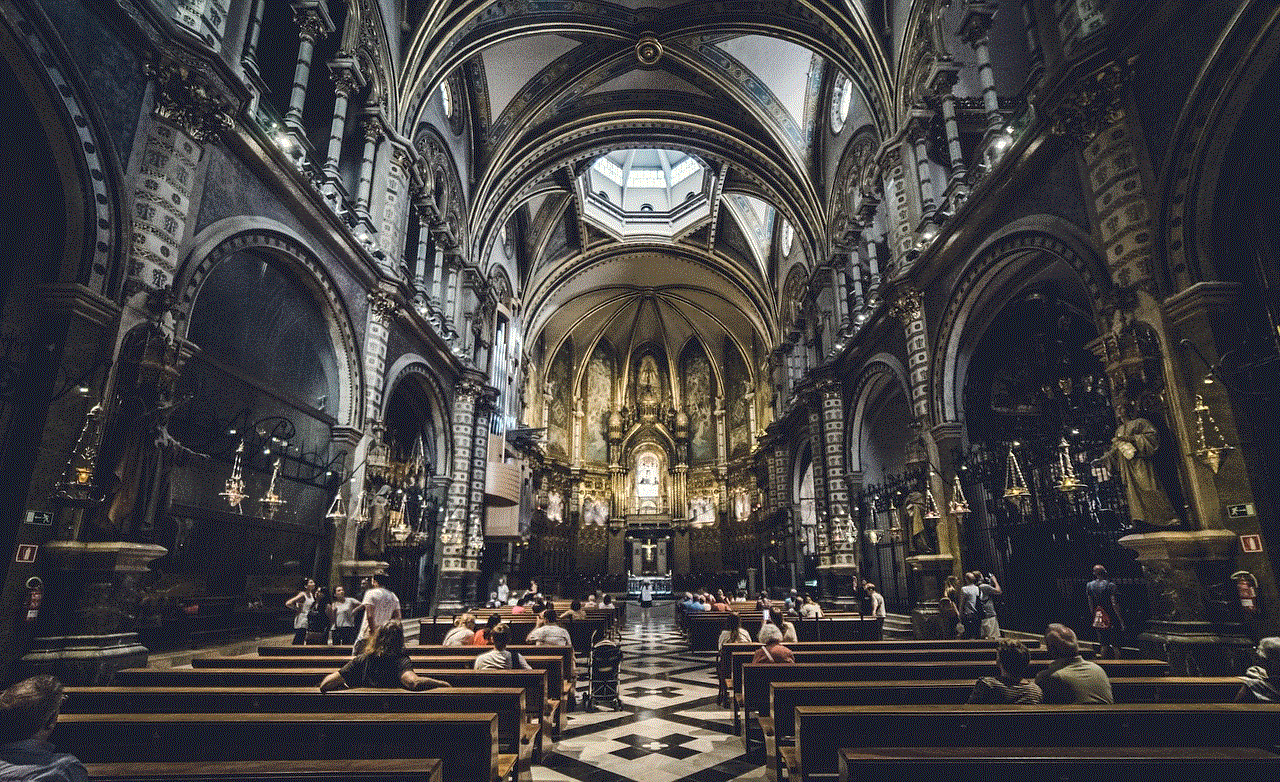
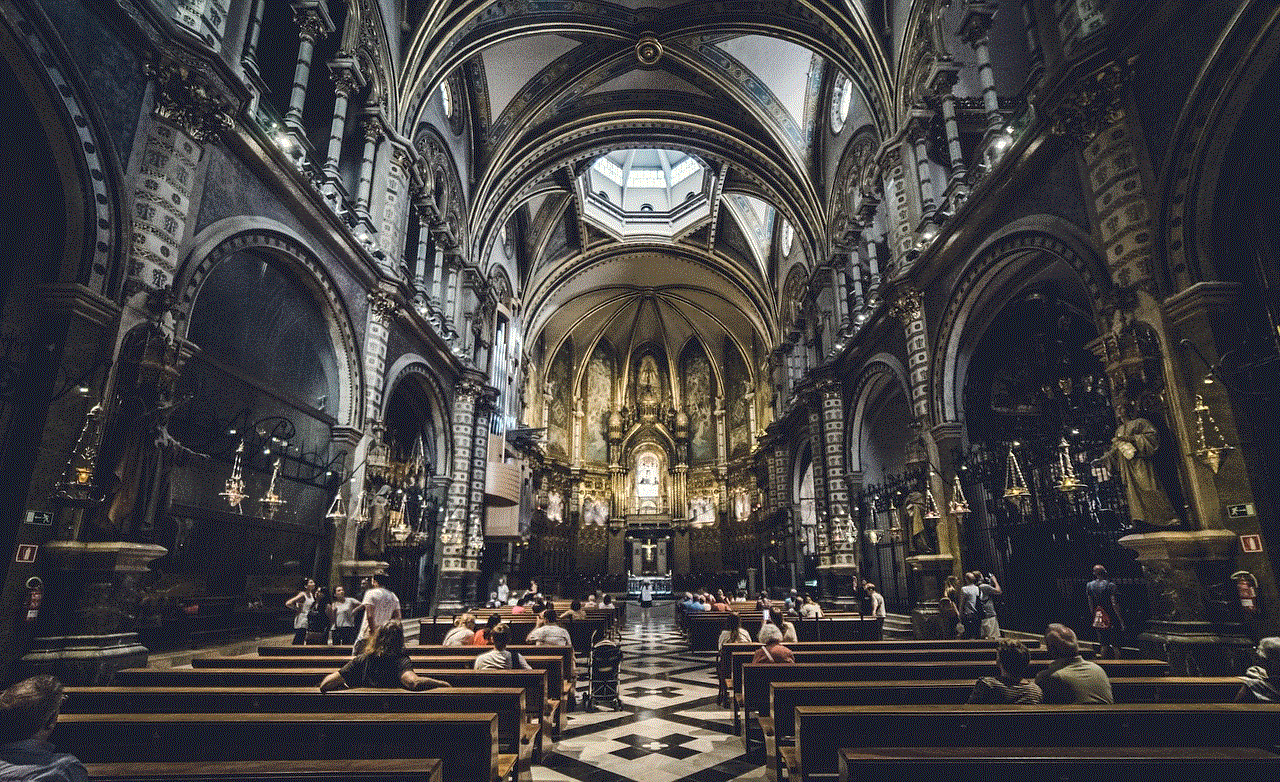
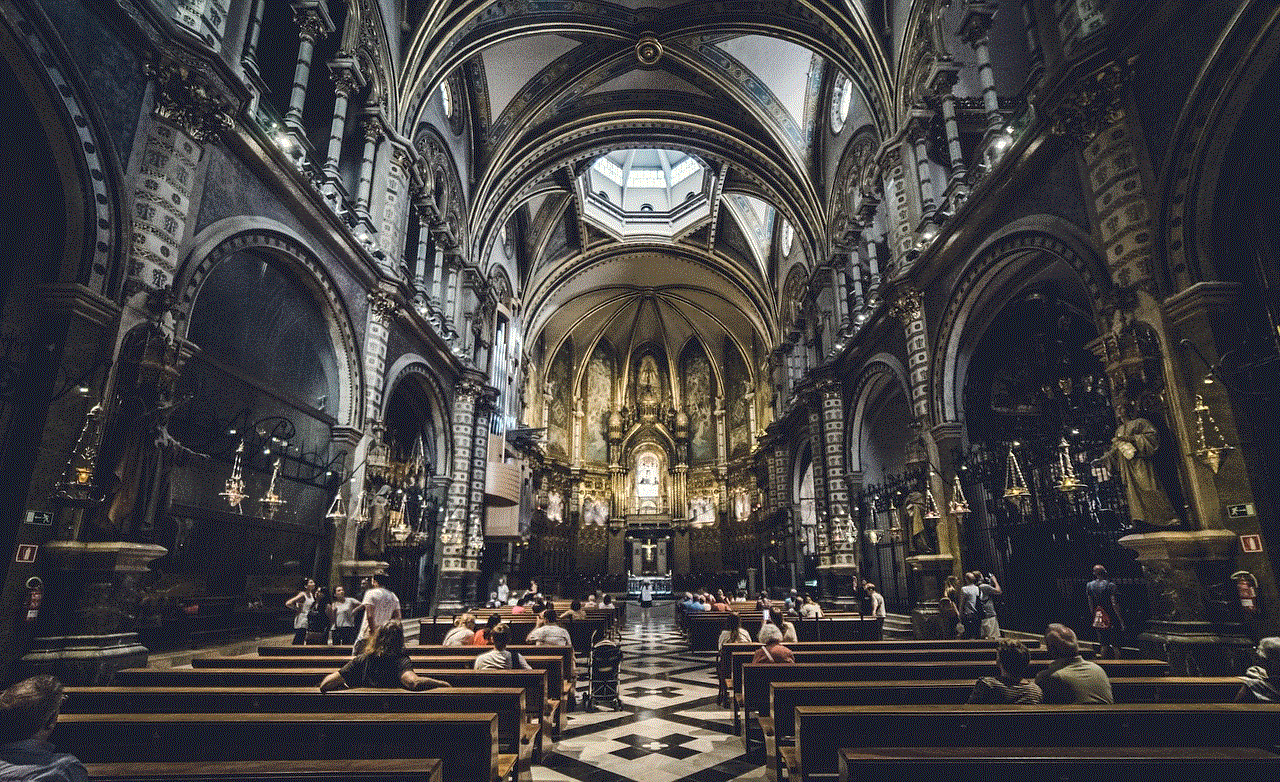
Setting up your Fitbit is a straightforward process that opens the door to a world of health and fitness tracking. By following this comprehensive guide, you can ensure that your device is set up correctly and tailored to your personal fitness goals. Whether you’re looking to monitor your daily activity, improve your sleep quality, or participate in fitness challenges, your Fitbit can be a powerful ally in your journey toward better health. With consistent use and engagement with the app, you’ll be well on your way to achieving your fitness aspirations and leading a healthier lifestyle.
0 Comments