tile phone finder
# Tile Phone Finder: The Ultimate Solution for Lost Devices
In an age where technology has become an integral part of our daily lives, losing a smartphone can be a frustrating experience. With the wealth of personal information and important data stored on our devices, the anxiety that accompanies a lost phone can be overwhelming. Enter the Tile Phone Finder, a revolutionary solution designed to help users locate their lost devices quickly and efficiently. This article will explore the ins and outs of Tile technology, its benefits, features, and how it has transformed the way we manage our belongings.
## Understanding Tile Technology
Tile is a Bluetooth-enabled tracking device that helps users keep track of their belongings, including smartphones, keys, wallets, and more. The Tile Phone Finder is part of a broader ecosystem that consists of small, adhesive or keychain-like devices that can be attached to various items. These devices communicate with a smartphone app, allowing users to track their possessions via Bluetooth within a certain range.
The technology operates primarily through the Tile app, which is available on both iOS and Android platforms. Once a Tile device is attached to an item, users can easily pair it with their smartphones, enabling a seamless tracking experience. The app displays the last known location of the item, providing a crucial advantage when trying to retrieve lost belongings.
## The Benefits of Using Tile Phone Finder
### 1. Enhanced Security
One of the main advantages of using the Tile Phone Finder is the enhanced security it offers. With the ability to track your device in real-time, users can quickly locate their phones if they misplace them. The Tile app provides an option to ring the device, making it easier to find even if it’s buried under cushions or hidden in a bag.
### 2. Community Search Feature
Tile has a unique community search feature that sets it apart from other tracking devices. If a user loses their Tile-enabled item outside of their Bluetooth range, they can rely on the vast Tile community for assistance. When another Tile user comes within range of the lost device, the app will update the owner with the location of their item, enhancing the chances of recovery.
### 3. Versatility and Compatibility
Tile devices are versatile and can be attached to a variety of items, not just smartphones. Users can track keys, backpacks, luggage, and even pets. This compatibility makes Tile an excellent investment for anyone looking to keep track of multiple valuable items. The ease of use, combined with its effectiveness, makes it a favorite among tech-savvy consumers.
### 4. User-Friendly Interface
The Tile app is designed with user experience in mind. The interface is intuitive, allowing users to navigate effortlessly through its features. From setting up a Tile device to tracking your belongings, everything is straightforward and uncomplicated. This user-friendliness makes it accessible for people of all ages, from tech enthusiasts to those less familiar with technology.
### 5. Long Battery Life
Tile devices come equipped with a long-lasting battery, ensuring that users don’t have to worry about frequent replacements. Depending on the model, Tile devices can last anywhere from one to several years before needing a battery replacement. This feature adds to the convenience of using Tile, as users can focus on tracking their items without the hassle of constant maintenance.
## How to Set Up Your Tile Phone Finder
### Step 1: Download the Tile App
The first step in utilizing the Tile Phone Finder is to download the Tile app from the Apple App Store or Google Play Store. Once installed, users can create an account or log in if they already have one.
### Step 2: Activate Your Tile Device
After setting up the app, users need to activate their Tile device. This process typically involves pressing the button on the Tile, which will trigger a sound, indicating that the device is ready to pair. The app will guide users through the pairing process, ensuring a seamless connection between the Tile and the smartphone.
### Step 3: Attach Tile to Your Item
Once activated, users can attach the Tile device to the item they wish to track. For instance, if you’re using the Tile to track your phone, simply place the Tile in your phone case or attach it to your keychain. The adhesive Tiles can be stuck onto various surfaces, making them incredibly versatile.
### Step 4: Customize Your Settings
The Tile app allows users to customize settings according to their preferences. Users can set up notifications, adjust the volume of the Tile, and even share their Tiles with family and friends for collaborative tracking.
### Step 5: Start Tracking
With everything set up, users can begin tracking their items. The app will display the last known location of the Tile and allow users to ring the device if it’s within Bluetooth range. The simplicity of tracking makes it easy to recover lost items swiftly.
## Common Scenarios Where Tile Phone Finder Can Save the Day
### 1. Misplaced Phone at Home
Imagine coming home after a long day and misplacing your phone somewhere in your house. With the Tile Phone Finder, you can simply open the app and ring your device. The sound will help you locate it quickly, saving you from unnecessary frustration and time.
### 2. Lost Keys
Keys often go missing, whether they’re left at the office, a restaurant, or simply misplaced at home. By attaching a Tile to your keychain, you can easily track down your keys by ringing the Tile or checking the last known location on the app.
### 3. Traveling with Luggage
Traveling can be stressful, especially when it comes to keeping track of luggage. Attaching a Tile to your suitcase allows you to monitor its location during transit. If your luggage is lost or delayed, the Tile can provide peace of mind and help you stay informed.
### 4. Finding Pets
For pet owners, keeping track of furry friends can be a challenge. Attaching a Tile to your pet’s collar allows you to monitor their whereabouts, reducing the anxiety that comes with losing a pet. The community search feature can also assist in locating lost pets if they wander too far from home.
### 5. Shared Items
In a household where multiple people share items like bikes or tools, a Tile can help keep track of who has what. By attaching a Tile to shared belongings, users can easily monitor their locations and ensure that everything is returned after use.
## Limitations of Tile Phone Finder
While the Tile Phone Finder offers numerous benefits, it does come with certain limitations that users should be aware of. Understanding these limitations can help users make informed decisions about whether Tile is the right solution for their tracking needs.
### 1. Bluetooth Range
The primary limitation of Tile technology is its reliance on Bluetooth. Tile devices typically have a range of approximately 200 feet (60 meters) for the standard models, which may not be sufficient in larger spaces or outdoor environments. Once the device moves out of range, users cannot track it in real-time.
### 2. Dependency on Community
While the community search feature is a significant advantage, it also relies on the presence of other Tile users. In less populated areas, the chances of another Tile user coming within range of a lost item may be lower, which could hinder the recovery process.
### 3. Subscription Costs
While the basic functionality of Tile is free, some advanced features require a subscription. Tile offers a premium membership that includes additional benefits such as smart alerts and item reimbursement. For users who want the full suite of features, this subscription can represent an additional cost.
### 4. Battery Replacement
Although Tile devices come with long-lasting batteries, they will eventually need to be replaced, depending on the model. For those who prefer a completely maintenance-free solution, this can be a drawback.
### 5. Limited Functionality
While Tile is excellent for tracking items, it does not offer GPS functionality for real-time tracking as some other devices do. Users looking for precise location tracking may need to consider alternative solutions.
## The Future of Tile Technology
As technology continues to evolve, so too does the Tile ecosystem. The company is actively working on developing new features and products that enhance the user experience. Innovations such as integration with smart home devices and wearables could further expand the capabilities of Tile technology.
Additionally, the growing popularity of smart tracking devices has prompted Tile to explore partnerships with various brands and manufacturers. As more products incorporate Tile technology, users will benefit from seamless integration across multiple items, making it easier to manage their belongings.
Furthermore, advancements in Bluetooth technology and location services may lead to improved accuracy and range for Tile devices. As the company continues to innovate, we can expect exciting developments that will enhance the functionality of the Tile Phone Finder and other tracking products.
## Conclusion
In summary, the Tile Phone Finder is an invaluable tool for anyone looking to keep track of their belongings in today’s fast-paced world. With its user-friendly app, community search feature, and versatility, Tile has transformed the way we manage and locate our items. While there are some limitations to consider, the benefits far outweigh the drawbacks for most users.
As technology continues to advance, the future of Tile looks promising, with new features and integrations on the horizon. Whether you’re prone to losing your phone, misplacing your keys, or simply want to keep track of your belongings, the Tile Phone Finder is a reliable and effective solution that provides peace of mind in an increasingly complex world. With Tile by your side, you can focus on what truly matters, knowing that your valuable items are just a tap away.
change text sound android
# How to Change Text Sound on Android : A Comprehensive Guide
In the modern digital age, smartphones have become integral to our daily lives. Among the myriad features that smartphones offer, one of the most personal and customizable is the ability to change sounds. Whether it’s the ringtone that alerts you to incoming calls, the notification sound that signals a message, or the text sound that notifies you of new messages, sound customization allows users to express their personality and preferences. This article will delve into how to change the text sound on Android devices, exploring various methods, the importance of sound customization, and tips for choosing the perfect notification tone.
## Understanding Text Sounds on Android
Text sounds, also known as notification tones, are audio alerts that inform users of new messages. Unlike ringtones, which are typically associated with incoming calls, text sounds are specifically designated for messaging applications, such as SMS and popular messaging apps like WhatsApp , facebook -parental-controls-guide”>Facebook Messenger, and others. These sounds can vary in tone, length, and style, allowing users to select a sound that resonates with them personally.
On Android devices, the text sound can be altered through the device settings or within individual apps. Understanding how to navigate these options is essential for those who wish to personalize their experience fully.



## Why Change Your Text Sound?
Customizing your text sound is more than just an aesthetic choice; it has practical implications as well. Here are some reasons why changing your text sound can enhance your smartphone experience:
1. **Personalization**: Everyone has unique preferences. By selecting a text sound that you love, you can make your device truly your own.
2. **Easier Identification**: Different sounds can help you identify which app is sending a message. For instance, you might choose a specific tone for SMS messages and another for WhatsApp notifications.
3. **Mood Enhancement**: Sounds can influence your mood. Choosing a pleasant or uplifting tone can make receiving messages feel more enjoyable.
4. **Avoiding Confusion**: If you share a device with someone or are in a group with friends who have similar phones, customizing your text sound can help you recognize your notifications amidst the noise.
5. **Professionalism**: For work-related notifications, opting for a subtle and professional sound can help maintain focus and decorum in a work environment.
## How to Change Text Sound on Android Devices
Changing the text sound on an Android device can vary slightly depending on the device manufacturer and the version of Android being used. However, the general steps are similar across most devices. Below is a detailed step-by-step guide on how to change the text sound from the device settings.
### Step 1: Access Settings
1. **Open the Settings App**: Look for the gear icon on your home screen or app drawer and tap on it to open the Settings menu.
### Step 2: Navigate to Sound Settings
2. **Select Sound & Vibration**: Scroll down to find the “Sound” or “Sound & Vibration” option and tap on it. This section allows you to manage all audio settings for your device.
### Step 3: Change Default Notification Sound
3. **Tap on Default Notification Sound**: In the Sound settings, you will find an option labeled “Default notification sound” or something similar. Tap on it to see a list of available notification tones.
### Step 4: Choose Your Sound
4. **Browse Through Available Tones**: You will see a list of pre-installed notification sounds. Tap on each sound to preview it. When you find one you like, select it.
### Step 5: Save Your Changes
5. **Confirm Your Selection**: After choosing your preferred sound, go back to the previous menu to save your changes. Your text sound is now set!
## Changing Text Sound for Specific Apps
While the default notification sound can be changed through the device settings, many messaging apps also allow users to customize sound notifications for individual conversations or chats. Here’s how to do that for some popular messaging applications:
1. **Open WhatsApp**: Launch the app on your Android device.
2. **Select a Chat**: Open the chat for which you want to change the notification sound.
3. **Tap on the Contact’s Name**: At the top of the chat window, tap on the contact’s name or group title.
4. **Select Custom Notifications**: Scroll down and tap on “Custom notifications.”
5. **Change Notification Tone**: Here you can change the notification tone specific to that chat. Select your desired sound and save your changes.
### Facebook Messenger
1. **Open Messenger**: Start the Messenger app.
2. **Select a Conversation**: Choose the conversation for which you wish to change the sound.
3. **Tap on the Name**: At the top of the screen, tap on the person’s name or group name.
4. **Select Notifications**: Tap on “Notifications.”
5. **Change Sound**: Here, you can choose a different notification sound for that specific chat.
### Telegram
1. **Open Telegram**: Launch the Telegram app on your device.
2. **Choose a Chat**: Select the chat you want to customize.
3. **Tap on the Name**: Click on the contact’s name at the top of the screen.
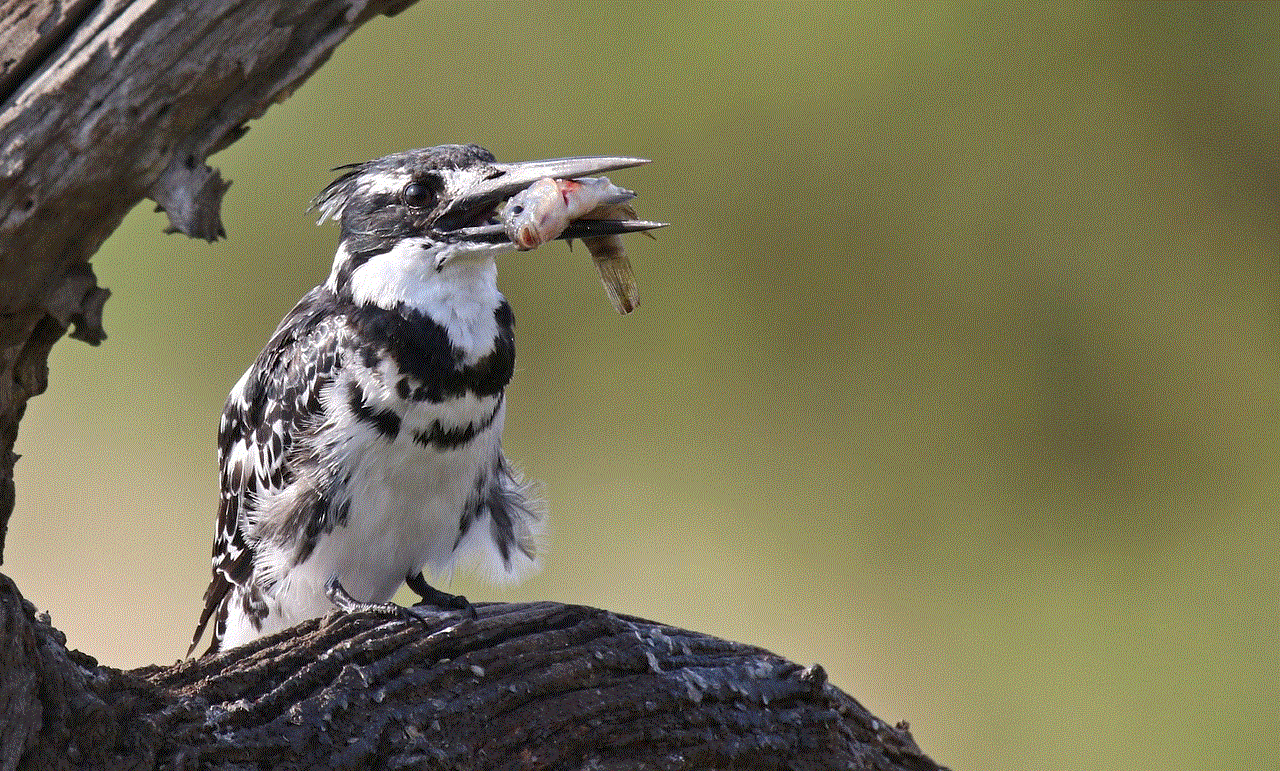
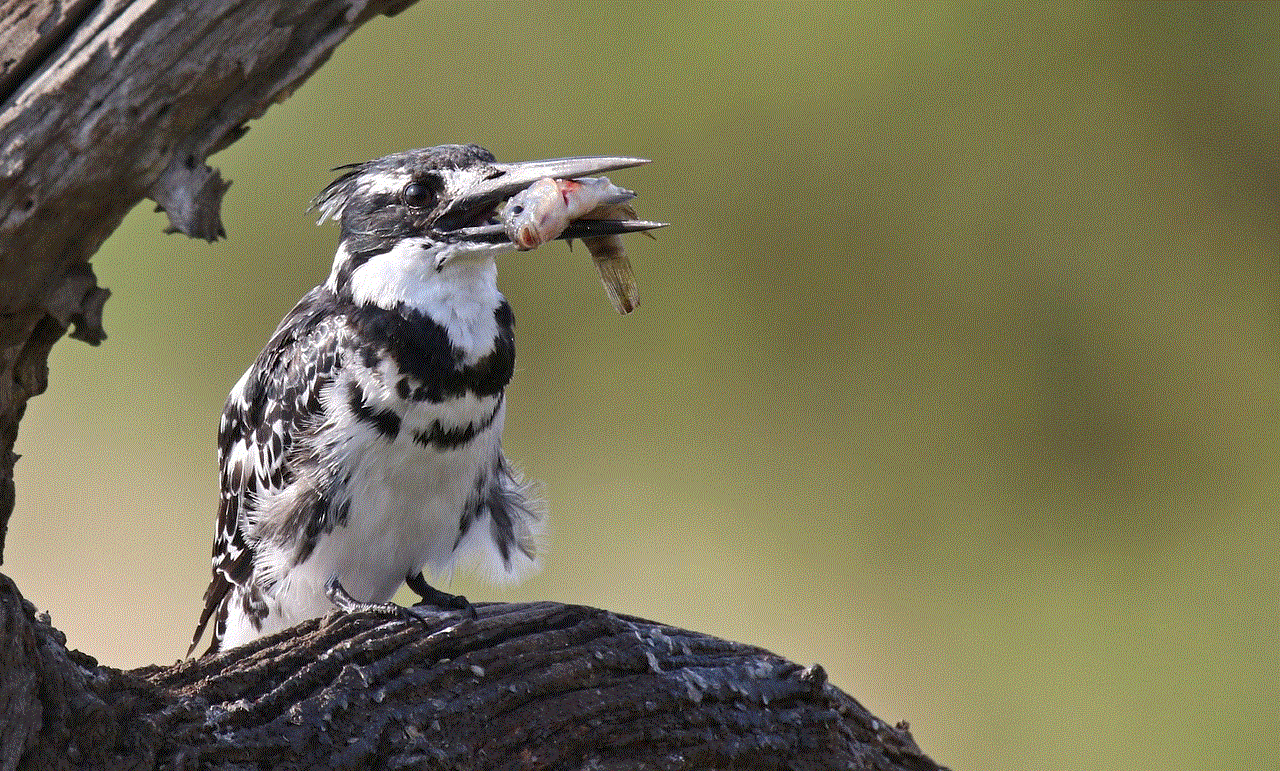
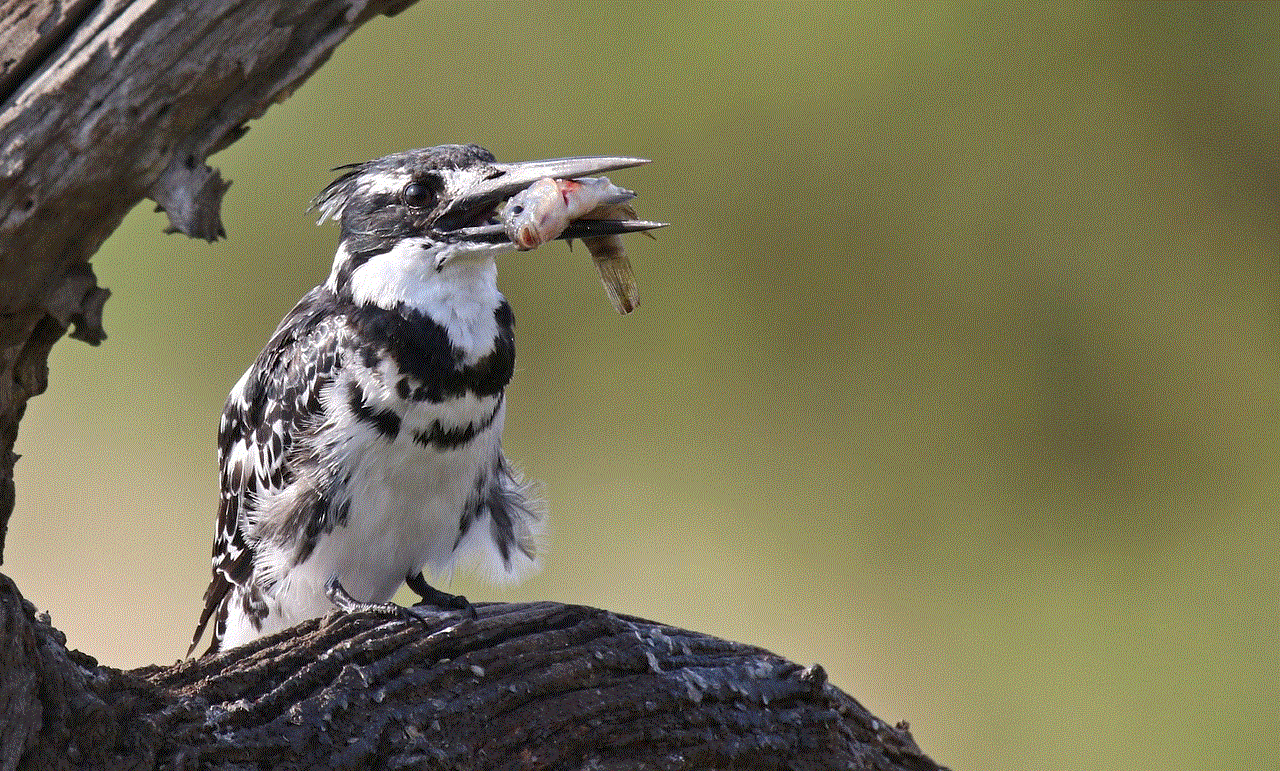
4. **Select Notifications**: Tap on “Notifications” and then “Sound.”
5. **Choose Your Sound**: Pick a sound from the list and save your changes.
## Downloading Custom Notification Sounds
While Android devices come with a variety of pre-installed notification sounds, users often seek more unique options. Luckily, you can download custom notification sounds from various sources. Here are some popular methods to obtain new sounds:
### 1. Using Sound Apps
Many apps available on the Google Play Store are specifically designed for downloading ringtones and notification sounds. Some popular options include:
– **Zedge**: A well-known app that offers a wide variety of ringtones and notification sounds. Users can browse categories and download sounds directly to their devices.
– **Ringtone Maker**: This app allows users to create custom ringtones and notification sounds from their own audio files or songs.
### 2. Downloading from Websites
There are numerous websites where you can download free notification sounds. Just ensure that the website is reputable to avoid potential malware. Some popular sites include:
– **Freesound.org**: A collaborative database of Creative Commons Licensed sounds that are free to use.
– **Zedge.net**: In addition to the app, Zedge also has a website where users can access a wide range of ringtones and notification sounds.
### 3. Creating Your Own Sounds
For the truly creative, making your own notification sounds can be a fun project. You can use audio editing software or apps to trim and edit audio files to create a unique sound that fits your style.
## Tips for Choosing the Perfect Text Sound
Selecting the right text sound can enhance your user experience significantly. Here are some tips to help you choose the perfect notification tone:
1. **Keep It Short**: Ideally, your notification tone should be short and sweet. Long sounds can become annoying, especially if you receive frequent messages.
2. **Choose a Distinct Sound**: Opt for a tone that stands out. This will help you recognize your notifications even in a noisy environment.
3. **Consider Context**: Think about where you typically use your phone. In a professional setting, a subtle sound may be more appropriate, while at home, a fun or quirky sound might be better.
4. **Test It Out**: Before settling on a sound, test it in different environments to see how it fits. A sound that seems perfect in a quiet room might not be as effective in a crowded space.
5. **Change It Up**: Don’t be afraid to change your notification sound periodically. This can keep the experience fresh and exciting.
## Troubleshooting Common Issues
While changing the text sound on Android is generally straightforward, users may encounter some issues. Here are some common problems and their solutions:
### 1. Sound Not Changing
If you find that your notification sound does not change after following the steps, try restarting your device. Sometimes, a simple reboot can resolve lingering issues.
### 2. Custom Sounds Not Appearing
If you’ve downloaded custom sounds but they are not appearing in the notification sound list, ensure that the files are in a compatible format (such as MP3 or OGG) and are stored in the correct folder on your device.
### 3. App-Specific Issues
If you’re having trouble changing sounds within specific apps, ensure that the app is up to date. Sometimes, bugs in older versions can cause these issues.
### 4. Volume Settings
Check your volume settings to ensure that notification sounds are not muted or set too low. This can often be overlooked when trying to troubleshoot sound issues.
## Conclusion
Changing the text sound on your Android device is a simple yet effective way to personalize your smartphone experience. By understanding the various methods to customize your notification tones, users can enhance their ability to recognize and respond to messages quickly. The ability to choose sounds that resonate with your personal style and preferences adds a layer of individuality to your device.
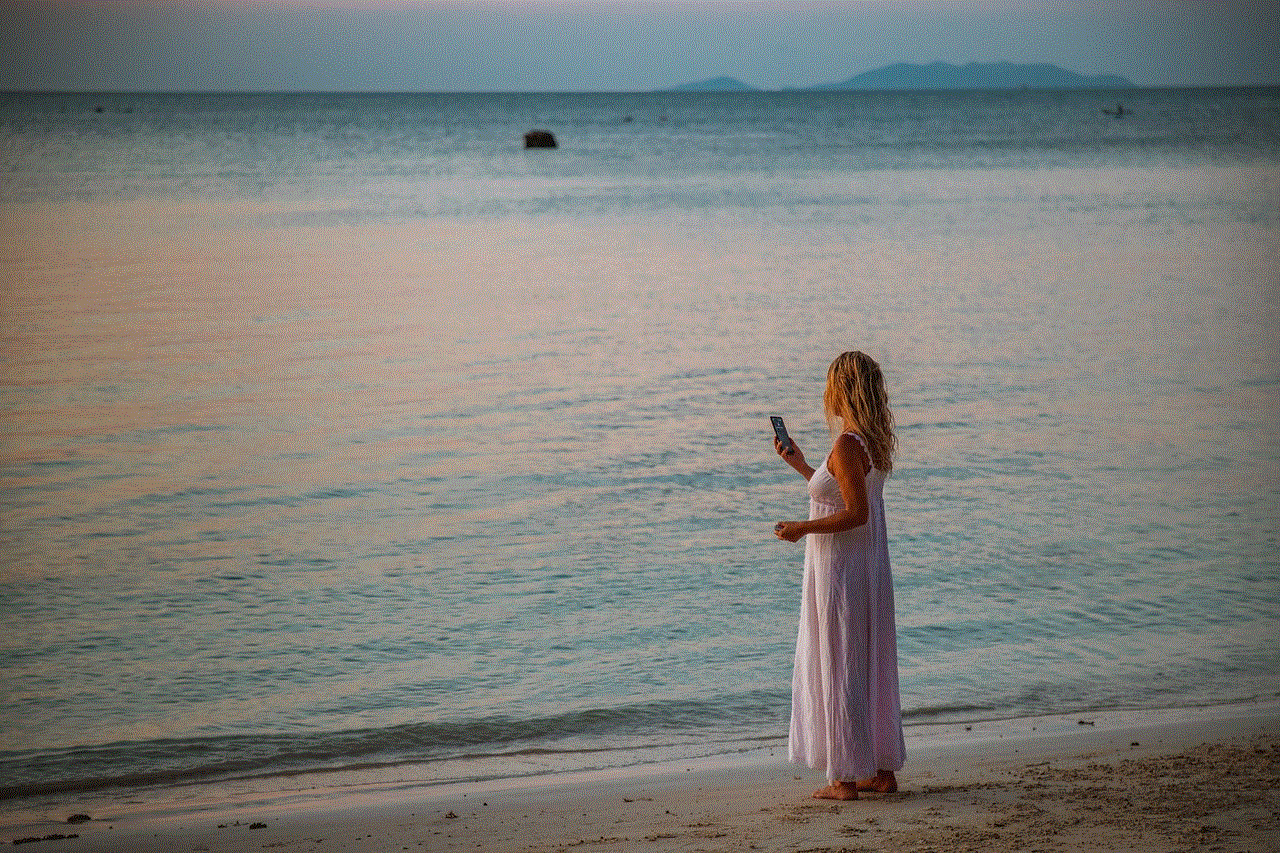
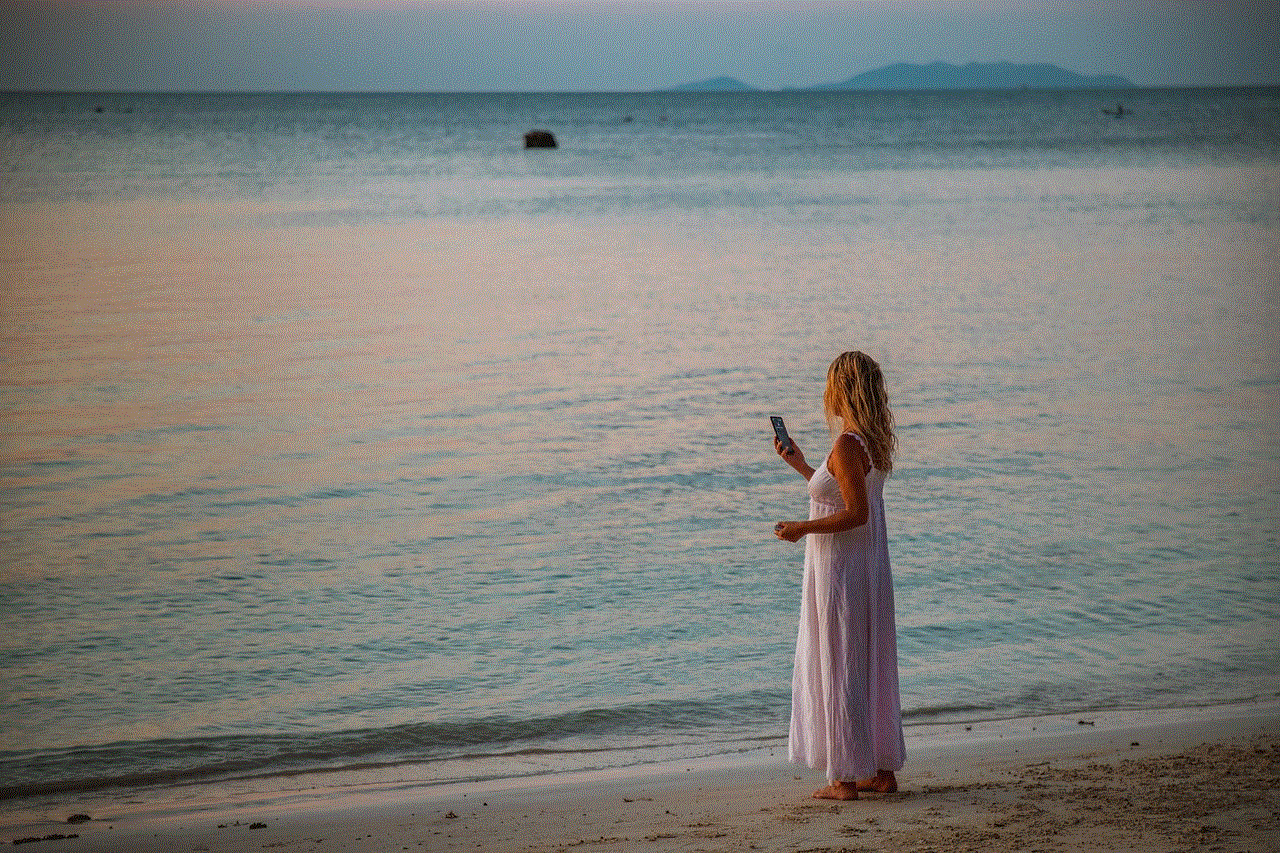
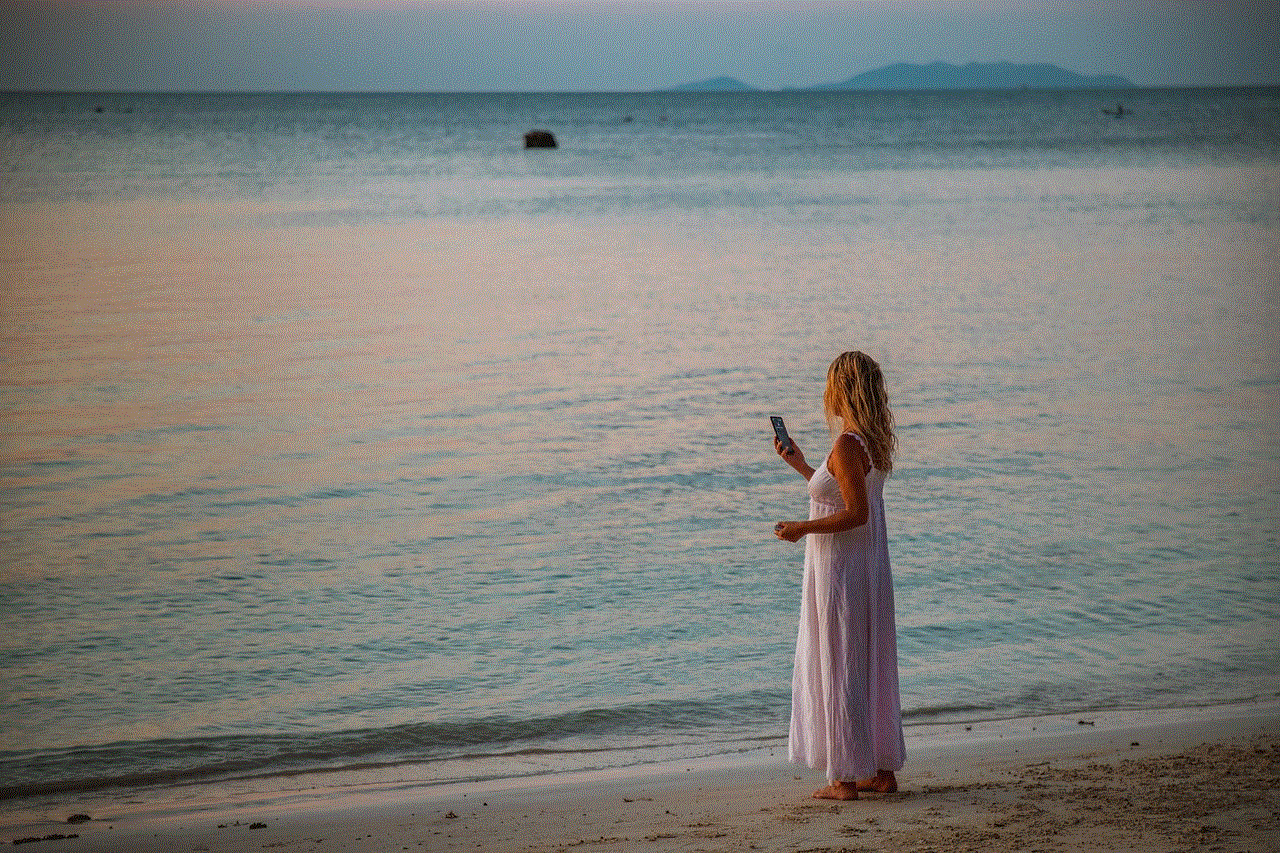
Whether you prefer a classic notification tone, a custom sound, or a fun melody, the options are virtually limitless. Taking the time to explore and experiment with different sounds can lead to a more enjoyable smartphone experience. As technology continues to evolve, so too will the ways in which we customize and personalize our devices, making them truly our own.
0 Comments