when driving in fog or snow
# Driving in Fog and Snow: A Comprehensive Guide
Driving in adverse weather conditions, such as fog and snow, poses unique challenges and risks for motorists. As weather patterns become increasingly unpredictable, understanding how to navigate these conditions safely is essential for every driver. This article aims to provide a comprehensive guide on how to drive safely in fog and snow, covering preparation, techniques, and tips to enhance safety during these challenging conditions.
## Understanding Fog and Snow
### The Nature of Fog
Fog is a type of low-lying cloud that forms when water vapor condenses into tiny droplets, reducing visibility. It typically occurs when there is high humidity and cool temperatures, often at night or early in the morning. Fog can form quickly, and its density can vary significantly, leading to drastically reduced visibility. When driving in fog, visibility can sometimes drop to less than 50 meters, making it crucial for drivers to adapt their driving behavior.
### The Challenges of Snow
Snow presents a different but equally challenging driving environment. Snow can accumulate on road surfaces, creating slick and potentially hazardous conditions. Additionally, snow can reduce visibility, especially during heavy snowfall. Ice can form underneath the snow, further complicating driving conditions. Drivers must be particularly cautious of black ice, which is difficult to see but can lead to loss of traction and control.
## Preparing to Drive in Fog and Snow
### Vehicle Maintenance
Before embarking on a journey in fog or snow, ensure your vehicle is well-maintained. This includes checking tire tread depth and pressure, as well as ensuring your windshield wipers are in good condition. Consider using winter tires, which provide better traction in snowy conditions. Additionally, make sure your headlights and brake lights are functioning correctly, as they are essential for visibility in fog and snow.
### Emergency Kit
Preparation is key when driving in adverse weather. An emergency kit should be kept in your vehicle, equipped with essential items such as blankets, a flashlight, water, non-perishable snacks, a first-aid kit, and basic tools. In snowy conditions, consider including a shovel, ice scraper, and sand or kitty litter to help improve traction if you become stuck.
### Check Weather and Road Conditions
Before setting out, check the weather forecast and road conditions. Many local transportation departments provide real-time updates on road closures, accidents, and weather-related hazards. If the forecast indicates heavy fog or snow, consider postponing your trip until conditions improve.
## Driving Techniques for Fog
### Reducing Speed
When driving in fog, always reduce your speed. The general rule is to drive at a speed that allows you to stop within the distance you can see. This may require significant speed reduction, particularly in dense fog. Adapting your speed will give you more time to react to obstacles or other vehicles.
### Using Headlights Wisely
Using your headlights correctly is vital in foggy conditions. Turn on your low-beam headlights, as high beams can reflect off the fog and create glare, further reducing visibility. Additionally, fog lights can be beneficial, as they are designed to illuminate the road directly in front of your vehicle without causing glare.
### Maintaining Distance
Increase your following distance when driving in fog. This extra space provides more time to react to sudden stops or emergencies. A minimum of three seconds should be your goal, but consider increasing this distance even further in dense fog.
### Listening for Sounds
In fog, visibility is compromised, but listening can be a valuable tool. Keep your windows slightly open to hear the sounds of approaching vehicles, trains, or other potential hazards. Avoid using your radio at high volumes so you can stay alert to your surroundings.
## Driving Techniques for Snow
### Controlling Speed and Acceleration
In snowy conditions, it’s crucial to control your speed and acceleration. Sudden movements can cause your vehicle to lose traction. Accelerate slowly and gently, and avoid sudden turns or stops. If you begin to skid, steer in the direction you want to go and avoid slamming on the brakes.
### Using Anti-Lock Brakes Properly
If your vehicle is equipped with anti-lock brakes (ABS), understand how they work. When braking on slippery surfaces, apply firm and continuous pressure to the brake pedal. ABS will prevent the wheels from locking up, allowing you to maintain steering control while slowing down.
### Navigating Hills
Driving uphill in snow can be challenging. Maintain a steady speed and avoid shifting gears while climbing. If you start to slide backward, steer in the direction you want to go and apply the brakes gently. When descending, use low gears to help control your speed, and avoid sudden braking.
### Recognizing Black Ice
Black ice can form on roadways, especially during early morning or late evening when temperatures drop. Always be cautious on bridges and overpasses, which are prone to freezing before other road surfaces. If you suspect black ice, reduce your speed, avoid sudden movements, and keep a safe distance from other vehicles.
## General Safety Tips for Driving in Fog and Snow
### Stay Focused and Avoid Distractions
Distraction can be particularly dangerous when driving in fog or snow. Keep your focus on the road, and avoid using your phone or engaging in other distracting activities. Consider using hands-free devices if you must make calls, but prioritize safe driving.
### Use Your Windshield Wipers and Defroster
Ensure your windshield wipers are functioning properly and use them to maintain visibility. In foggy conditions, using the defroster will help keep your windshield clear. Clear any snow or ice from your windows, mirrors, and roof before driving to ensure maximum visibility.
### Know When to Pull Over
If conditions worsen and visibility becomes dangerously low, it’s best to pull over. Find a safe location away from traffic, such as a parking lot, and wait for conditions to improve. Turn on your hazard lights to alert other drivers of your presence.
### Practice Defensive Driving
Defensive driving is crucial in adverse weather conditions. Be aware of your surroundings, anticipate the actions of other drivers, and always be prepared to react to potential hazards. Keep a safe distance from other vehicles, especially larger trucks that may create visibility issues.
## Conclusion
Driving in fog and snow requires a heightened sense of awareness and caution. By understanding the unique challenges posed by these weather conditions and preparing adequately, drivers can significantly reduce their risk of accidents. Remember to maintain your vehicle, pack an emergency kit, and always check weather conditions before heading out. When on the road, adjust your speed, use headlights wisely, and practice defensive driving techniques. With these strategies in mind, you can navigate fog and snow safely and confidently, ensuring a safer journey for yourself and others on the road.
why cant i hear my text notifications
# Why Can’t I Hear My Text Notifications?
In today’s fast-paced world, staying connected is more important than ever. Our smartphones serve as lifelines for communication, entertainment, and information. However, many users encounter a frustrating issue: they can’t hear their text notifications. This problem can stem from various factors, ranging from simple settings misconfigurations to complex hardware issues. In this article, we will explore the reasons behind this issue, offer solutions, and provide tips for ensuring that you never miss an important message again.
## Understanding Notification Settings
One of the most common reasons people can’t hear their text notifications is related to the notification settings on their devices. Both Android and iOS offer a plethora of options for customizing notifications, and it’s easy to overlook a critical setting.
### Checking Notification Volume



The first step is to check the notification volume. Most smartphones have separate volume controls for different functions, including media, calls, and notifications. If you’ve turned down the notification volume, you might not hear incoming text messages.
To check this, go to your device’s settings and look for the sound or volume section. Adjust the notification slider to ensure it’s at an adequate level. On iPhones, you can access this through Settings > Sounds & Haptics. on Android devices, it varies by manufacturer, but generally, you can find it in Settings > Sound.
### Do Not Disturb Mode
Another common culprit is the “Do Not Disturb” mode. This feature allows users to silence notifications during certain hours or while focused on specific tasks. While it’s useful for minimizing distractions, it can lead to missed messages if forgotten about.
To check if this mode is enabled, go to your device’s settings. On iOS, you can find this under Settings > Do Not Disturb. On Android, it’s usually located in the sound settings, or you may need to swipe down from the top of your screen to access quick settings.
### App-Specific Notification Settings
Even if your device’s overall notification settings are correctly configured, individual apps may have their own notification settings. For instance, if you’re using a third-party messaging app, it might have its own settings that differ from the default messaging app.
Open the messaging app and navigate to its settings. Look for notification options and ensure that sound alerts are enabled. You may also want to check if the app has specific notification tones that differ from the system sounds.
## Hardware Issues
If you’ve checked your settings and everything appears to be in order, the problem might be related to hardware issues. Over time, devices can suffer from various physical problems, including speaker malfunctions.
### Speaker Problems
If you can’t hear any notifications, it might be due to a malfunctioning speaker. Dust, debris, or physical damage can affect a speaker’s ability to produce sound. To troubleshoot this, try playing music or a video to see if sound is produced. If the speaker isn’t working at all, you may need to clean the speaker grill or visit a repair shop.
### Software Glitches
Software glitches can also interfere with your device’s ability to deliver notifications. These glitches might arise from an operating system update, a newly installed app, or even a corrupt file.
### Restarting Your Device
A simple restart can often resolve temporary software issues. Restart your smartphone and check if the text notifications are functioning properly afterward. It’s a basic troubleshooting step but can be surprisingly effective.
## Bluetooth and Audio Connections
Many users connect their smartphones to Bluetooth devices, such as headphones or speakers. If your phone is connected to a Bluetooth device, notifications may be routed through that device instead of the phone’s speaker.
### Disconnecting Bluetooth Devices
To determine if this is the issue, check if your smartphone is connected to any Bluetooth devices. You can do this in the Bluetooth settings section of your device. If you’re connected, either disconnect the device or turn off Bluetooth temporarily to see if notifications play through the phone’s speaker.
### Audio Routing Settings
Some devices offer options for audio routing and may have settings that prioritize audio output to connected devices. Explore your audio settings to ensure notifications are set to play through the desired output.
## Application permissions
Certain applications may require specific permissions to send notifications. If you’ve denied these permissions, it can hinder the app’s ability to alert you.
### Reviewing App Permissions
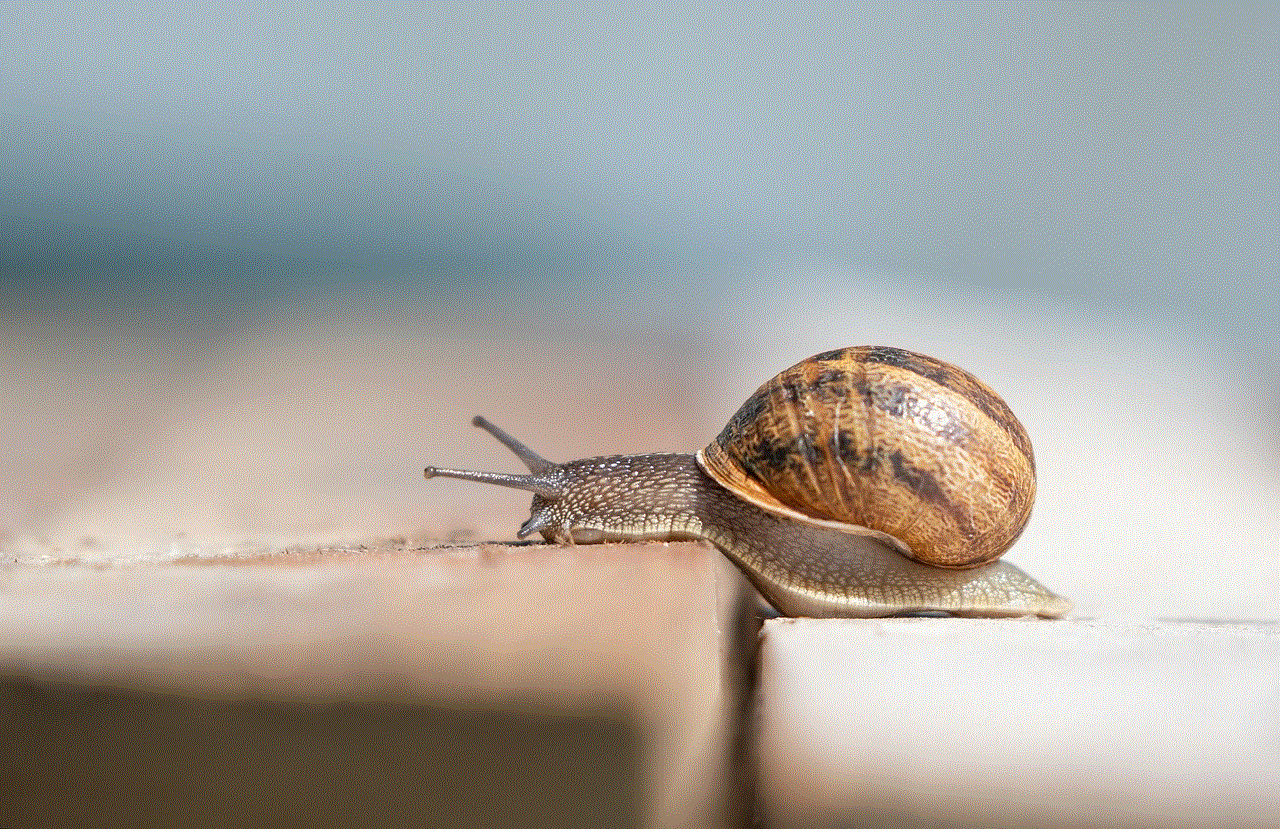
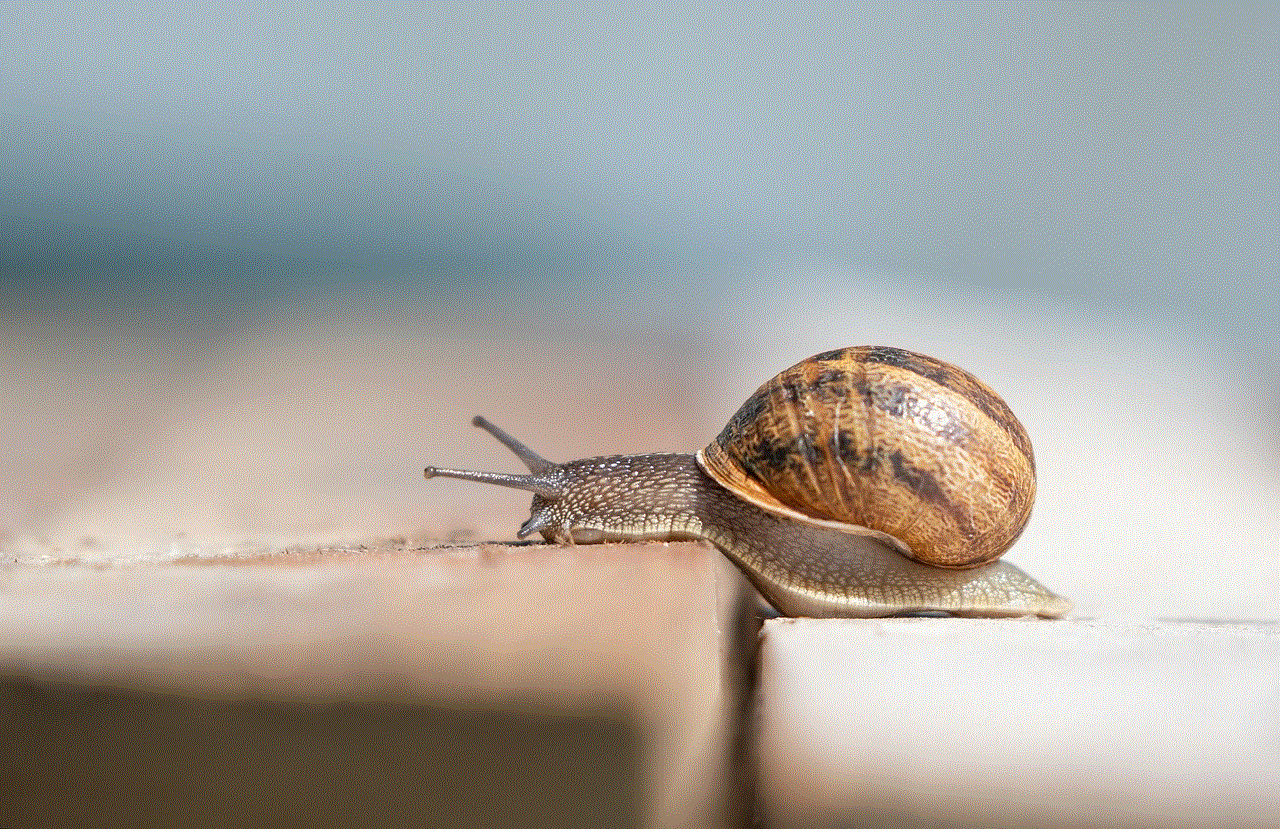
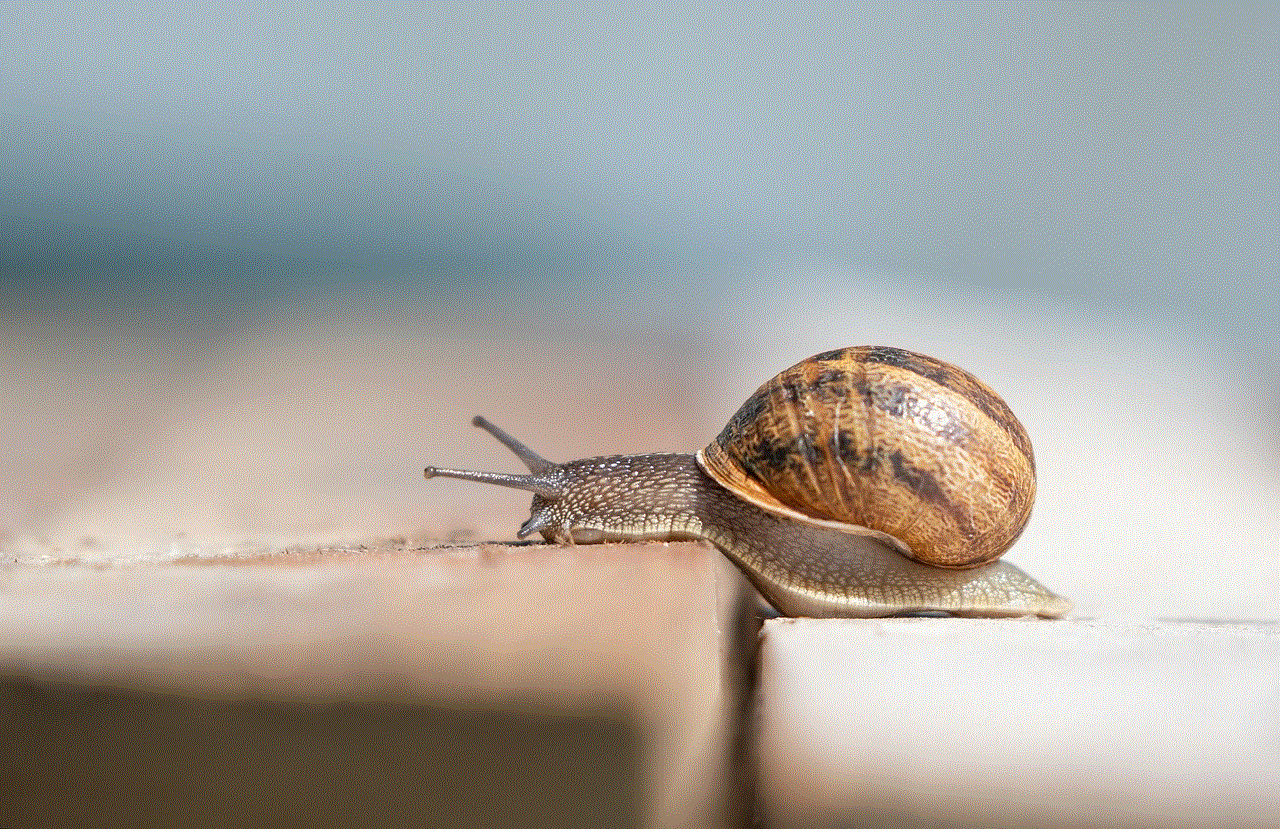
To check app permissions, head to your device settings and navigate to the app section. Select your messaging app and review the permissions granted. Ensure that notification permissions are enabled. On iOS devices, you can check this under Settings > Privacy > Notifications, while Android users can find this in the app settings.
### Reinstalling the App
If the app permissions seem fine, but you’re still not receiving notifications, consider uninstalling and reinstalling the app. This action can reset the app’s settings and permissions, potentially resolving the issue.
## Software Updates
An outdated operating system or app version can also lead to notification issues. Developers regularly release updates to fix bugs and improve performance.
### Keeping Your Device Updated
To check for system updates, go to Settings > About Phone > System Updates on Android or Settings > General > Software Update on iOS. Ensure that your device is running the latest version of the operating system.
For individual apps, visit the Google Play Store or Apple App Store to check for updates. Keeping your apps updated can resolve compatibility issues and improve overall functionality.
## Third-Party Applications
Sometimes, third-party applications can interfere with your device’s notification system. If you have recently installed a new app, it may be worth investigating whether it’s causing problems.
### Identifying Problematic Apps
To identify if a third-party app is causing the issue, boot your phone into safe mode. Safe mode disables third-party applications, allowing you to determine if the problem persists. If notifications work in safe mode, a third-party app is likely the culprit. You can then uninstall recently added apps one at a time to see which one is causing the issue.
## Accessibility Settings
Both Android and iOS devices offer accessibility settings that can affect how notifications are delivered. If you’ve enabled certain accessibility features, they may be interfering with your notification sounds.
### Reviewing Accessibility Options
Check your accessibility settings in the device settings menu. Depending on the features you’ve enabled, you may need to adjust settings like VoiceOver, TalkBack, or other accessibility options that could affect notification delivery.
## When All Else Fails: Factory Reset
If you’ve explored all the above options and are still unable to hear your text notifications, you may need to consider a factory reset. This step should be a last resort, as it erases all data on your device and restores it to its original settings.
### Backing Up Your Data
Before performing a factory reset, it’s crucial to back up your data. Both Android and iOS offer options for backing up data to cloud services or local storage. Once you’ve backed up your data, you can proceed to reset your device through the settings menu.
### Performing a Factory Reset
To perform a factory reset, navigate to Settings > System > Reset Options on Android or Settings > General > Reset on iOS. Follow the on-screen instructions to complete the reset.
## Conclusion
Missing text notifications can be more than just a minor annoyance; they can lead to missed opportunities, important messages, and miscommunication. By understanding the various factors that can affect your notification sounds, you can take the necessary steps to troubleshoot and resolve the issue.
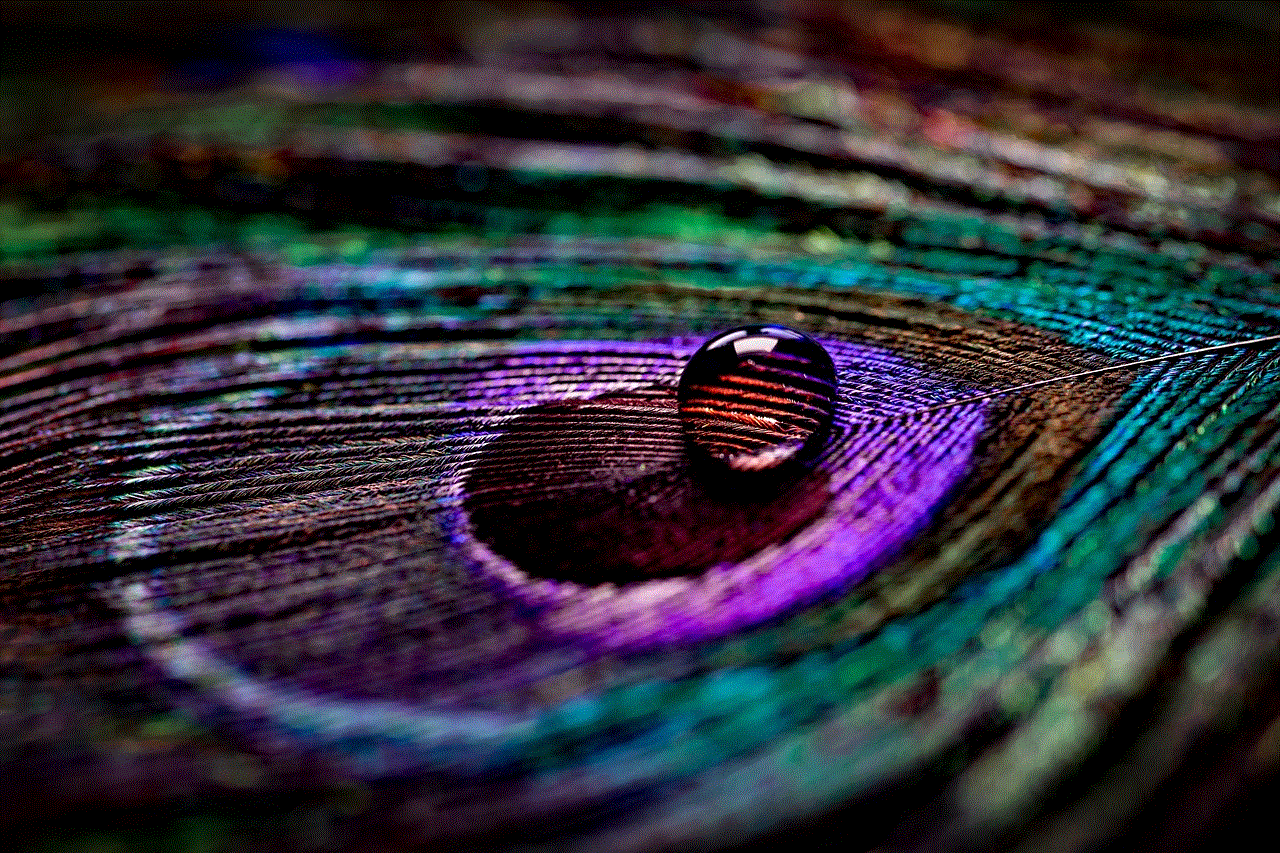
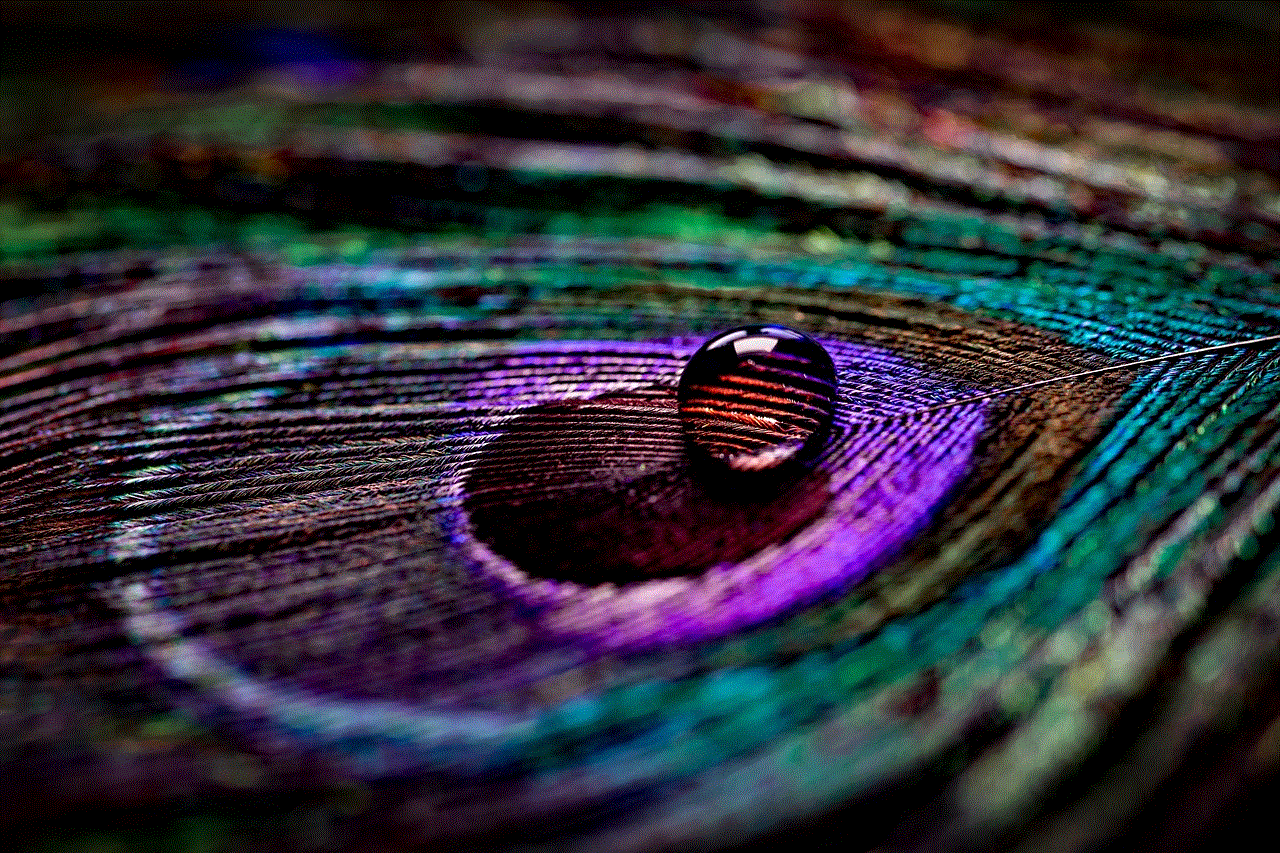
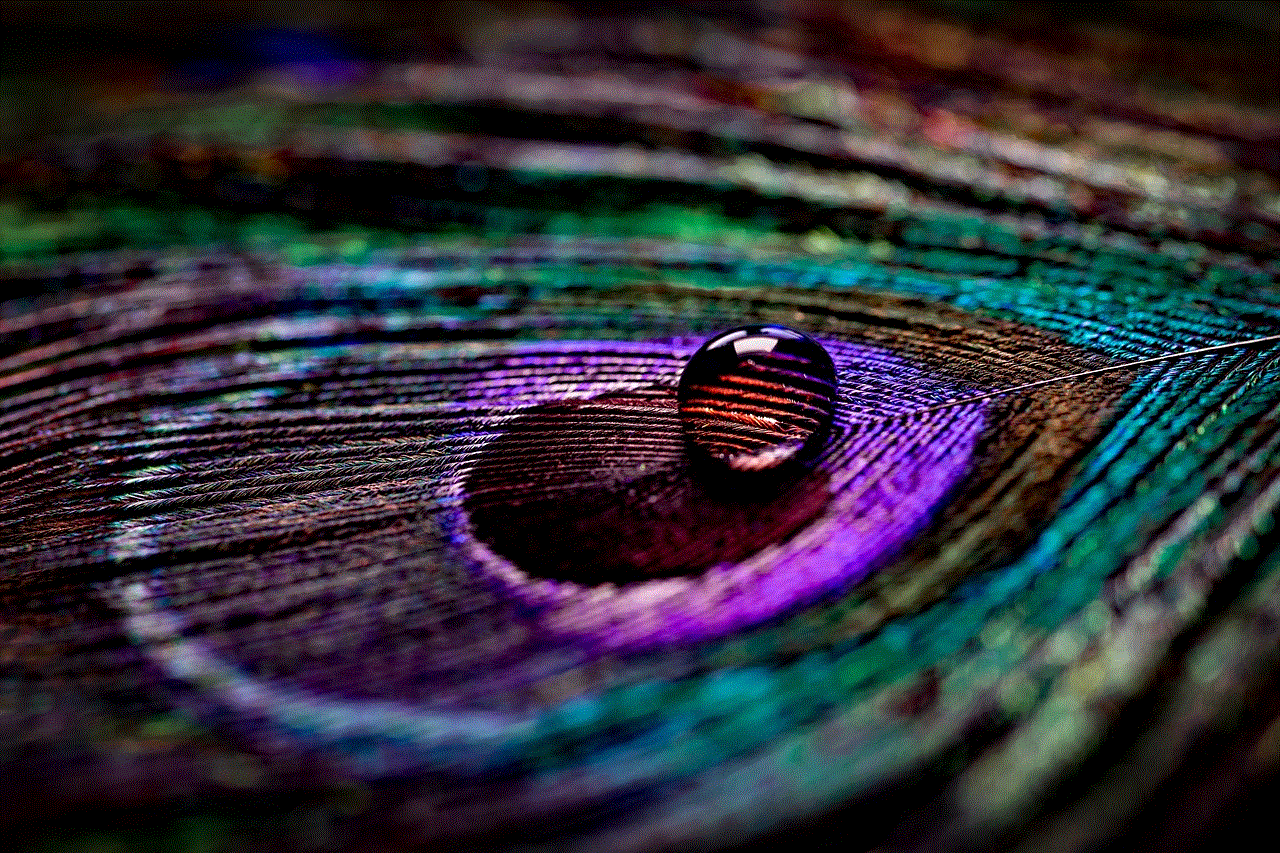
From checking notification settings and hardware issues to ensuring your device is up-to-date and all apps are functioning correctly, there are numerous avenues to explore. With a little patience and persistence, you can restore your device’s notification capability and stay connected with the world around you.
Ultimately, technology is meant to enhance our lives, and addressing notification issues is just one way to ensure that your smartphone remains a reliable tool in your daily routine. Whether you’re a busy professional, a student, or someone who simply enjoys staying in touch, keeping your text notifications audible is essential for maintaining those connections.
0 Comments