christmas gifts from preschoolers to parents
Christmas is a time of joy, love, and giving, and there is something truly special about the gifts that preschoolers create for their parents. These handmade treasures are often filled with love and thoughtfulness, making them cherished keepsakes for years to come. In this article, we will explore some wonderful Christmas gift ideas that preschoolers can make for their parents. From simple crafts to personalized creations, these gifts are sure to warm the hearts of moms and dads everywhere.
1. Handprint Ornaments: One of the most popular and timeless Christmas gifts from preschoolers to parents is a handprint ornament. These ornaments capture the size and shape of a child’s hand at this precious age. To make a handprint ornament, all you need is some air-dry clay, a rolling pin, and some acrylic paint. Roll out the clay and help your preschooler press their hand into it, creating a handprint. Once it dries, your child can paint the ornament in festive colors and add their name and the year. This gift is not only sentimental but also a beautiful addition to the family Christmas tree.
2. Personalized Photo Frames: Another wonderful gift idea is a personalized photo frame. Preschoolers can decorate a plain wooden frame with paint, glitter, stickers, or even small trinkets. Once the frame is dry, you can insert a cherished family photo or a picture of the preschooler themselves. This gift is a lovely way to display special memories and will surely make any parent smile.
3. Handmade Cards: Sometimes, the simplest gifts are the most meaningful. A handmade card from a preschooler is a heartfelt way to express love and appreciation. Encourage your child to draw, color, and decorate their card with stickers, glitter, and crayons. They can write a sweet message or dictate one for you to write down. For an extra special touch, your child can include a small hand-drawn portrait of themselves and their parents.
4. Love Coupons: Love coupons are a fun and creative gift idea that preschoolers can make for their parents. Help your child create a booklet of coupons that their parents can redeem throughout the year. These coupons can be for simple tasks like “One free hug” or “Breakfast in bed,” or they can be more elaborate, like “A day at the park with Mom” or “Movie night with Dad.” Parents will appreciate these coupons as they offer quality time together and a chance to bond.
5. Handprint Apron: If your preschooler’s parents love to cook or bake, a handprint apron is a perfect gift. Purchase a plain white apron and some fabric paint, then help your child dip their hands in the paint and press them onto the apron. They can create a pattern with their handprints or scatter them randomly. Once the paint dries, the apron is ready to be used in the kitchen. This gift is not only practical but also a beautiful keepsake that parents can use for years.
6. Personalized Calendar: A personalized calendar is a thoughtful gift that parents can use throughout the year. With the help of an adult, preschoolers can create a calendar using their artwork, photographs, or even magazine cutouts. Each month can feature a different picture or drawing made by the child. This gift is not only practical but also a wonderful way for parents to cherish their child’s artwork every day.
7. Handprint Dish Towels: Another great gift idea for preschoolers to make for their parents is handprint dish towels. Purchase some plain white dish towels and fabric paint, then help your child dip their hands in the paint and press them onto the towels. They can create a pattern or scatter their handprints randomly. Once the paint dries, these towels can be used in the kitchen and will remind parents of their child’s tiny hands every time they use them.
8. Personalized Keychains: Keychains are small but meaningful gifts that parents can carry with them every day. Preschoolers can create personalized keychains using polymer clay, beads, or even wooden blocks. Help your child shape the clay or thread the beads onto a string, and then bake or seal the finished keychain to make it durable. Your child can choose colors or shapes that hold significance for their parents, making this gift even more special.
9. Handprint Wreath: Wreaths are a classic Christmas decoration, and preschoolers can create a unique version by using their handprints. Cut out a wreath shape from green construction paper or cardboard, and help your child dip their hands in paint and press them onto the wreath. They can use different shades of green to create a vibrant and textured look. Once the paint dries, your child can add bows, ribbons, or small ornaments to complete the wreath. Parents will love hanging this handmade masterpiece on their front door or in their home during the holiday season.
10. Personalized Memory Box: A personalized memory box is a beautiful way for parents to store and cherish special mementos. Preschoolers can decorate a plain wooden box with paint, stickers, or even decoupage using family photographs or cutouts from magazines. Once the box is decorated, parents can use it to store letters, pictures, or other keepsakes that hold sentimental value. This gift not only allows parents to keep their cherished memories safe but also provides a wonderful opportunity for preschoolers to learn about the importance of treasuring special moments.
In conclusion, the Christmas gifts that preschoolers create for their parents hold a special place in their hearts. These handmade treasures are a testament to the love and thoughtfulness that children put into making something unique for their mom and dad. From handprint ornaments to personalized photo frames, love coupons to handprint aprons, there are countless gift ideas that preschoolers can make for their parents. These gifts not only bring joy and happiness during the holiday season but also serve as cherished keepsakes that parents will treasure for years to come. So, this Christmas, encourage your preschooler to create a heartfelt gift for their parents and watch as their faces light up with joy and appreciation.
how to turn on microphone on apple watch series 6
The Apple Watch Series 6 is the latest and most advanced smartwatch from the tech giant Apple. It comes with a wide range of features, from tracking fitness and health to making calls and sending messages. One of the most useful features of the Apple Watch Series 6 is its built-in microphone. With the microphone, you can easily make voice commands, take phone calls, and even use voice-to-text features. However, many users are not aware of how to turn on the microphone on their Apple Watch Series 6. In this article, we will guide you through the steps to activate your microphone on your Apple Watch Series 6.
Before we dive into the steps, it is important to note that the Apple Watch Series 6 comes with a built-in microphone. This means that you do not need to connect any external microphone to use voice commands or make calls. The microphone is located on the side of the watch, next to the speaker. It is a small hole that is barely noticeable, but it is powerful enough to capture your voice commands and conversations. Now, let’s take a look at the steps to activate your microphone on your Apple Watch Series 6.
Step 1: Wake up your Apple Watch Series 6
The first step is to wake up your Apple Watch Series 6 by tapping on the screen or pressing the Digital Crown. You can also lift your wrist to wake up the watch if you have enabled this feature in the settings.
Step 2: Access the Control Center
Once your watch is awake, swipe up from the bottom of the screen to access the Control Center. The Control Center is a convenient menu that gives you quick access to various features and settings on your Apple Watch.
Step 3: Tap on the Microphone Icon
In the Control Center, you will see a microphone icon. This icon is located on the bottom row and has a small speaker symbol on it. Tap on this icon to activate the microphone on your Apple Watch Series 6.
Step 4: Confirm the Activation
After tapping on the microphone icon, you will see a confirmation message on your watch screen that says “Microphone On”. This means that your microphone is now active and ready to use.
Step 5: Use Voice Commands
Now that your microphone is activated, you can start using voice commands on your Apple Watch Series 6. Simply raise your wrist and say “Hey Siri” to activate the virtual assistant. You can then give commands or ask questions and Siri will respond accordingly.
Step 6: Make Phone Calls
With the microphone activated, you can also make phone calls directly from your Apple Watch Series 6. Simply tap on the Phone app on your watch and select a contact to call. You can then use the microphone to have a conversation without having to take out your phone.
Step 7: Use Voice-to-Text Feature
Another useful feature that you can use with the microphone on your Apple Watch Series 6 is the voice-to-text feature. This allows you to dictate messages, notes, and emails directly from your watch. Simply tap on the Messages, Notes, or Mail app and use the microphone to dictate your message.
Step 8: turn off Microphone
If you want to turn off the microphone on your Apple Watch Series 6, simply follow the same steps as above. In the Control Center, tap on the microphone icon again to turn it off. You will see a confirmation message that says “Microphone Off”.
Step 9: Adjust Microphone Settings
You can also adjust the microphone settings on your Apple Watch Series 6 to suit your preferences. To do this, go to the Settings app on your watch and select “Sounds & Haptics”. Here, you can control the volume of your microphone, set the audio routing for phone calls, and enable or disable the “Hey Siri” feature.
Step 10: Troubleshooting Microphone Issues
If you are experiencing issues with your microphone on your Apple Watch Series 6, there are a few things you can try. First, make sure that the microphone is not obstructed by any dirt or debris. You can clean it using a soft, dry cloth. Also, make sure that you are in a quiet environment when using voice commands or making calls. If the issue persists, you can try restarting your watch by holding down the side button until the power off slider appears. If none of these solutions work, you may need to contact Apple support for further assistance.
In conclusion, the microphone on the Apple Watch Series 6 is a powerful feature that allows you to make voice commands, phone calls, and use voice-to-text features without having to take out your phone. By following the simple steps outlined in this article, you can easily turn on your microphone and start using it to its full potential. So go ahead and activate your microphone on your Apple Watch Series 6 and enjoy the convenience and efficiency it brings to your daily activities.
forgot password to notes on iphone
In today’s fast-paced world, it’s common for people to have multiple online accounts and passwords that they need to remember. With the rise of technology, we have become reliant on our devices to store important information, and this includes our iPhones. Many people use the Notes app on their iPhones to jot down important information, from grocery lists to personal thoughts. However, what happens when you forget the password to your Notes on your iPhone? In this article, we will explore the steps to take when you forget the password to Notes on your iPhone and how to prevent this from happening in the future.
Firstly, let’s understand why the Notes app on the iPhone requires a password. The Notes app is designed to protect your confidential information from prying eyes. When you set a password for your Notes, it ensures that only authorized users can access the information stored in the app. This adds an extra layer of security to your device, especially if you have sensitive information stored in your Notes. However, with so many passwords to remember, it’s not uncommon for users to forget the password to their Notes.
So, you may be wondering, what can I do if I forget the password to Notes on my iPhone? Well, there are a few steps you can take to retrieve your password or reset it. Let’s take a look at them in detail.
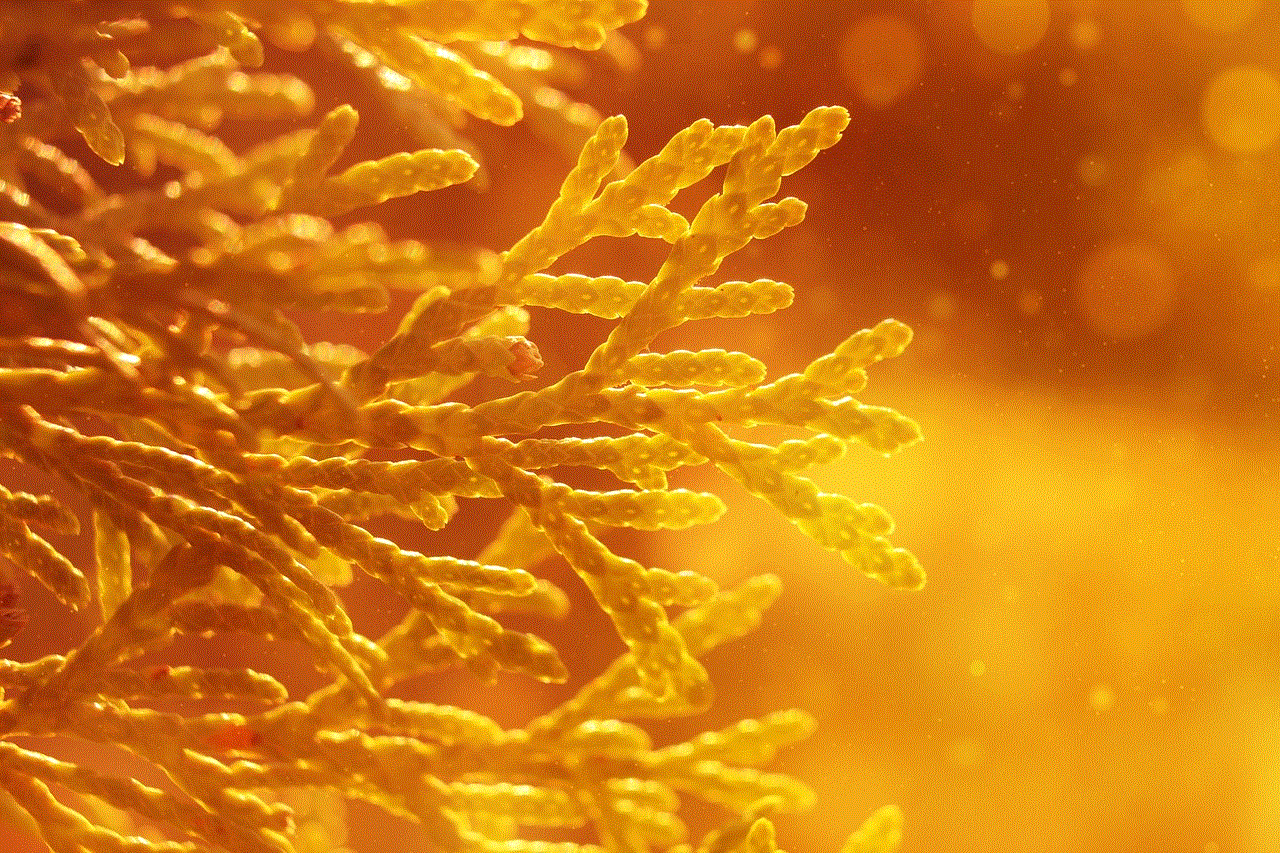
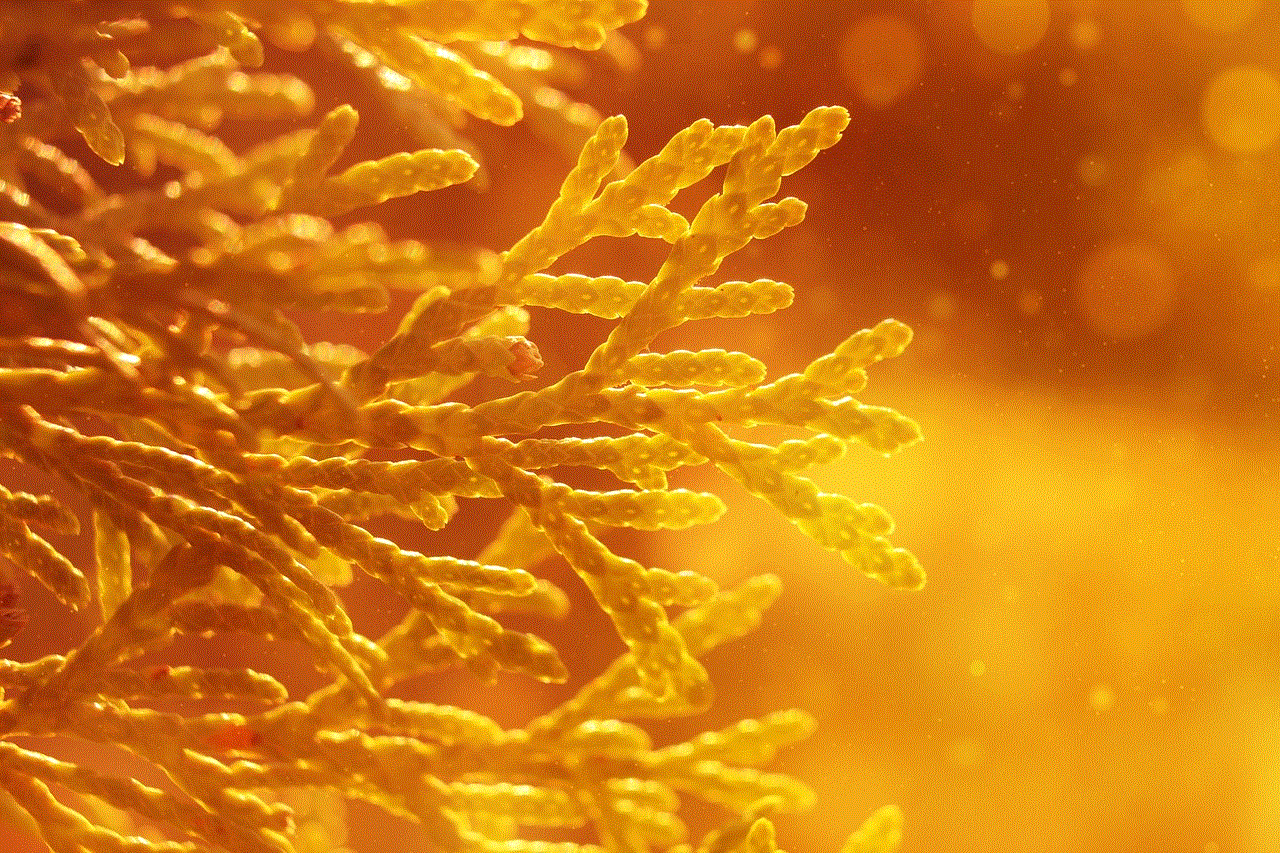
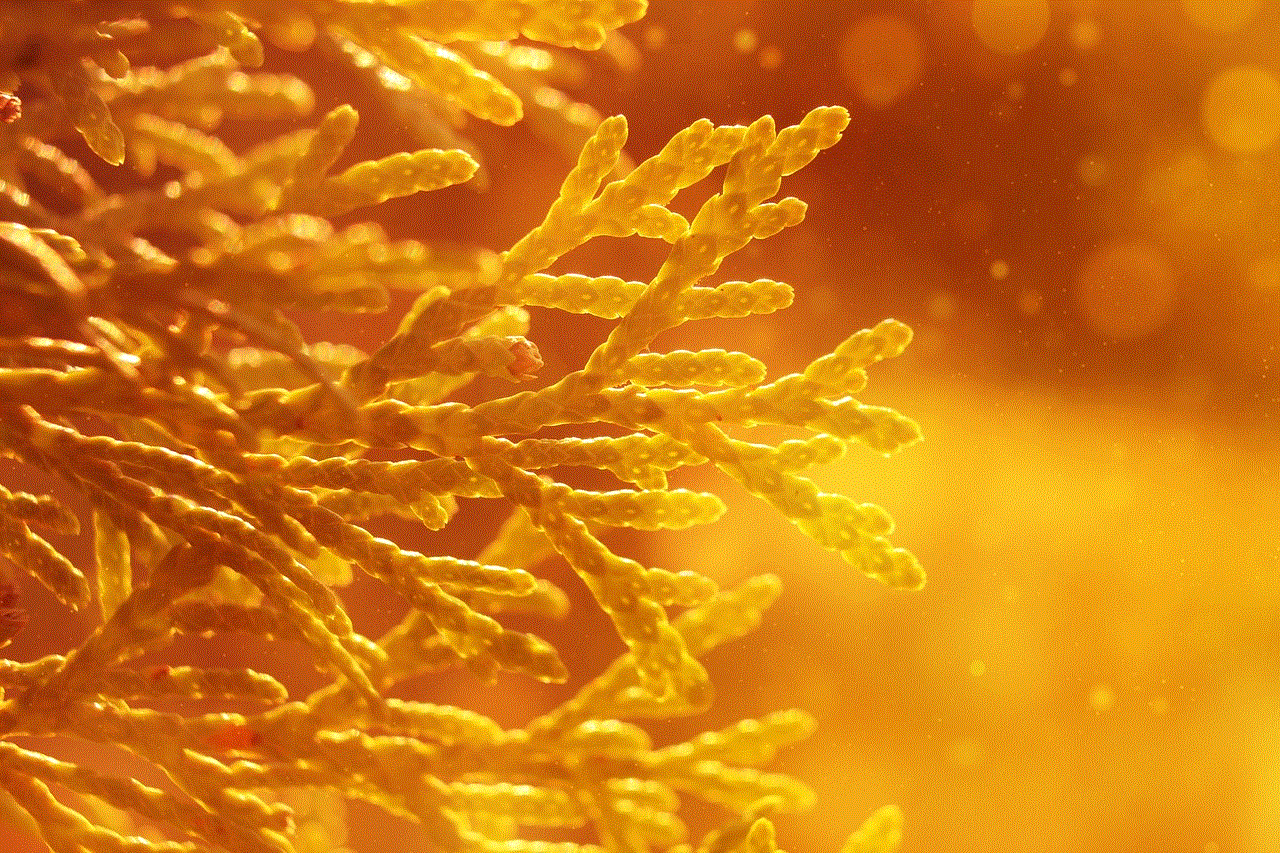
1. Try your default password
When you first set up the Notes app on your iPhone, it prompts you to set a password. This password is usually a four-digit numeric code that you can easily remember. If you are unsure of your password, try entering your default password. If you haven’t changed your password since setting up the app, this may work. The default password could also be the same as your iPhone’s passcode. If you haven’t changed your iPhone’s passcode, try entering it as your Notes password.
2. Use Touch ID or Face ID
If you have set up Touch ID or Face ID on your iPhone, you can use it to access your Notes. This feature allows you to use your fingerprint or face to unlock your device and various apps, including Notes. If you have enabled this feature, you can open the Notes app, and it will prompt you to use Touch ID or Face ID to access your notes. This is a quick and convenient way to access your Notes without having to remember a password.
3. Use your Apple ID to reset your password
If you are unable to access your Notes using the above methods, you can reset your password using your Apple ID. To do this, open the Notes app and enter the wrong password three times. After the third attempt, the app will prompt you with a message saying “Password Recovery.” Tap on this option, and it will take you to a screen where you can reset your password using your Apple ID. Keep in mind that this method will only work if you have associated your Apple ID with your Notes app.
4. Use a third-party app
If the above methods fail, you can use a third-party app to recover your Notes password. There are several apps available on the App Store that can help you retrieve your password. These apps use various techniques, such as brute force attacks, to decrypt your password. However, keep in mind that using a third-party app can compromise the security of your device, and it’s always best to use the official methods provided by Apple.
5. Contact Apple Support
If none of the above methods work, you can contact Apple Support for assistance. They may be able to help you retrieve your password or guide you on how to reset it. Apple Support has a team of experts who can assist you with any issues related to your device and its apps.
Now that we have explored the steps to take when you forget the password to Notes on your iPhone let’s look at some tips to prevent this from happening in the future.
1. Use a strong password
When setting a password for your Notes, make sure it’s strong, unique, and difficult to guess. A strong password should be a combination of uppercase and lowercase letters, numbers, and special characters. Avoid using easily guessable information, such as your birth date, name, or phone number, as your password.
2. Use a password manager
With so many passwords to remember, it’s easy to forget them. To prevent this, you can use a password manager app that securely stores all your passwords in one place. These apps use encryption to protect your passwords, and you only need to remember one master password to access all your other passwords.
3. Enable Two-Factor Authentication
Two-Factor Authentication adds an extra layer of security to your device and apps. When enabled, it requires you to enter a unique code, usually sent to your phone or email, to access your device or app. This makes it difficult for anyone to access your Notes even if they have your password.
4. Write down your password
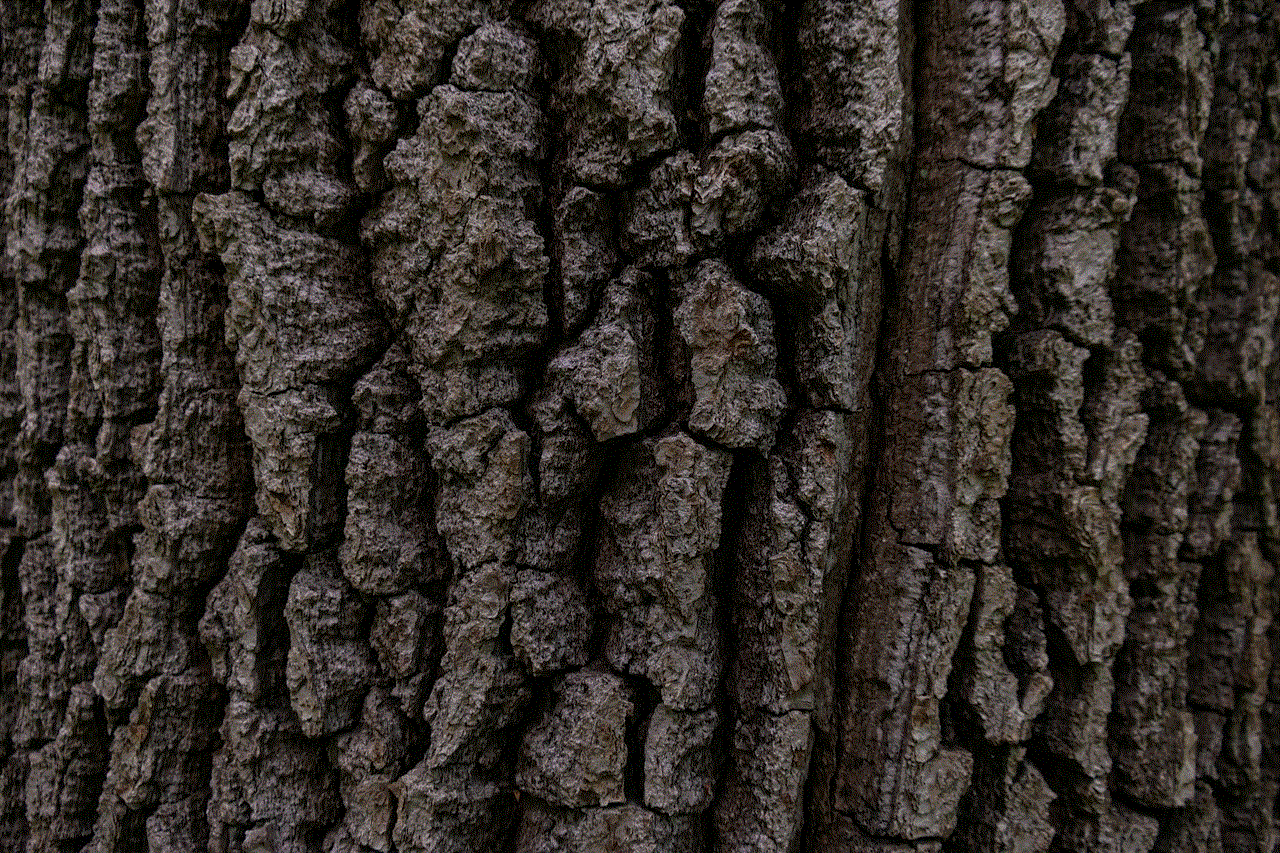
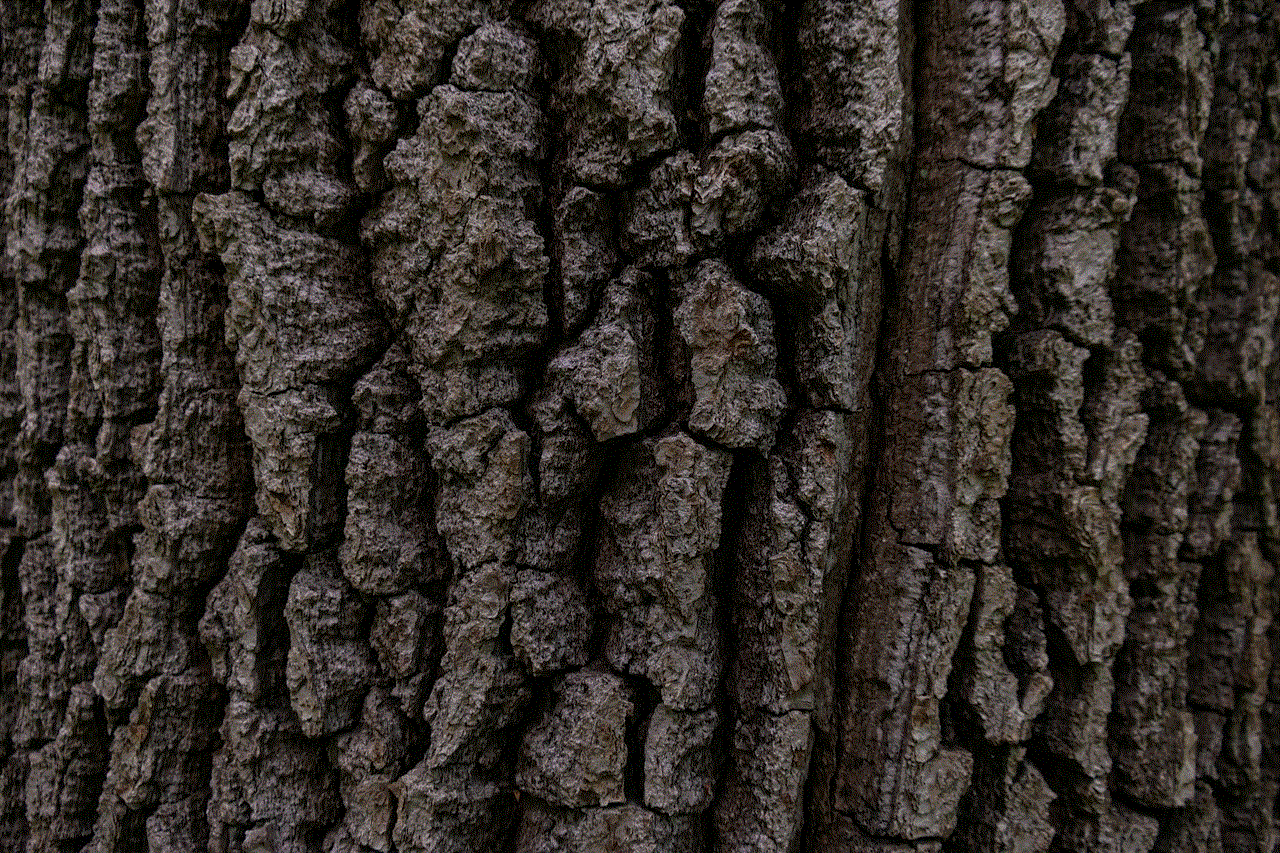
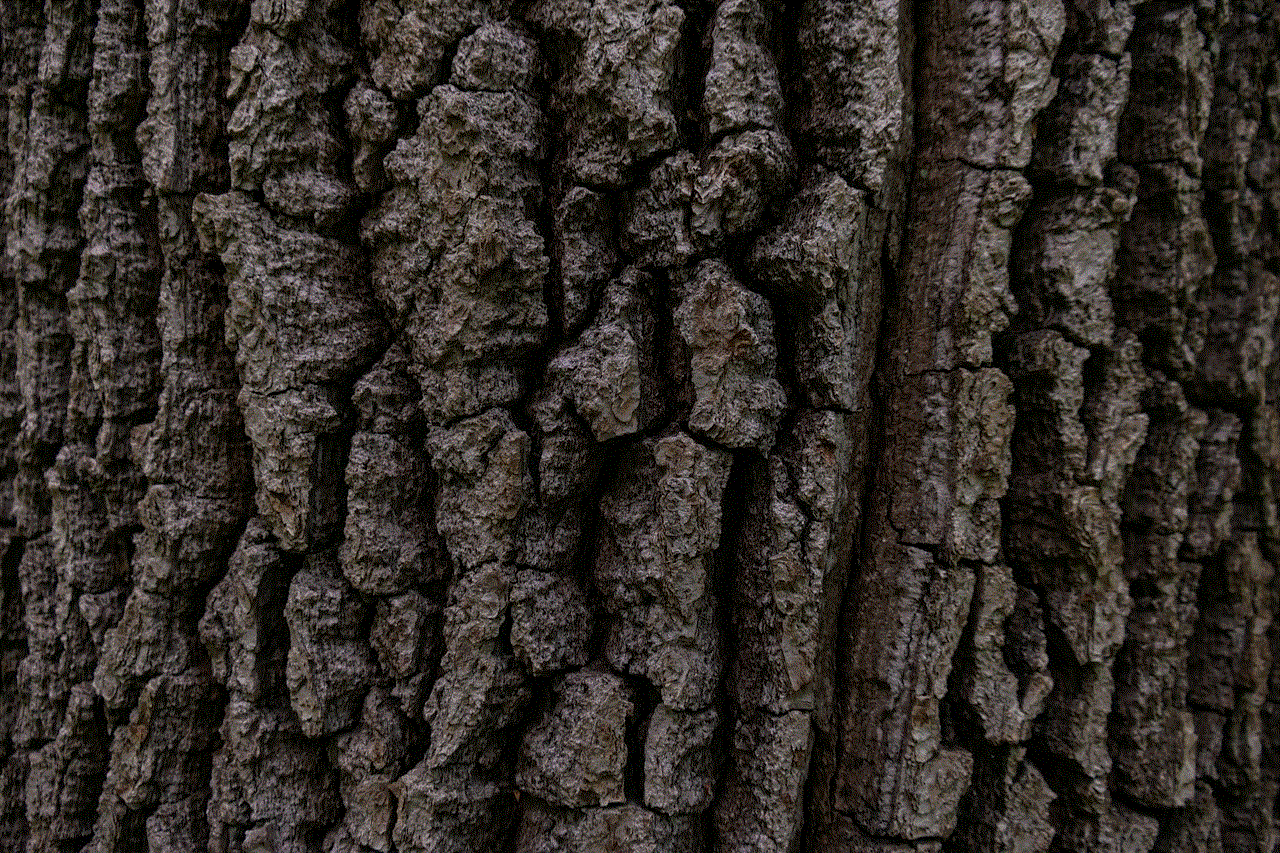
If you have trouble remembering passwords, you can write them down and store them in a safe place. However, make sure to keep them secure and away from prying eyes. You can also use a password-protected document to store your passwords.
In conclusion, forgetting the password to Notes on your iPhone can be frustrating, but there are various methods you can use to retrieve or reset it. It’s always best to try the official methods provided by Apple before resorting to third-party apps. To prevent this from happening in the future, make sure to use a strong password, enable Two-Factor Authentication, and consider using a password manager. With these tips, you can ensure the security of your confidential information stored in the Notes app on your iPhone.
0 Comments