apps like pandora for android
Top 10 Pandora-Like Music Streaming Apps for Android
Introduction:
In the age of smartphones, music streaming apps have become an essential part of our lives. They allow us to access a vast library of songs and discover new artists with just a few taps. One such popular music streaming app is Pandora, which offers personalized radio stations based on users’ music preferences. However, if you are looking for alternatives to Pandora for your Android device, this article has got you covered. We have compiled a list of the top 10 Pandora-like music streaming apps for Android that will satisfy your craving for good music.
1. Spotify:
Spotify is a household name when it comes to music streaming apps. With its massive library of over 70 million songs, Spotify offers a similar experience to Pandora. It allows users to create personalized radio stations based on their favorite artists, genres, or songs. The app also offers curated playlists and recommendations based on your listening habits. With its intuitive interface and easy-to-use features, Spotify is a top choice for Android users.
2. Apple Music:
While Apple Music was initially designed for iOS users, it has now expanded its availability to Android devices. With Apple Music, you can access a vast catalog of songs, create personalized radio stations, and explore curated playlists. The app also offers exclusive content, such as live radio shows and interviews with artists. If you are an Apple fan and want a music streaming app like Pandora for your Android device, Apple Music is worth considering.
3. Google Play Music:
Google Play Music comes pre-installed on many Android devices and offers a seamless music streaming experience. It allows users to create personalized radio stations based on their favorite artists, songs, or genres. The app also offers a feature called “I’m feeling lucky” that plays a random selection of songs based on your preferences. Additionally, Google Play Music allows users to upload their music library to the cloud and access it from any device.
4. Amazon Music:
If you are an Amazon Prime member, you already have access to Amazon Music at no additional cost. Amazon Music offers a vast library of songs and allows users to create personalized radio stations based on their favorite artists or genres. The app also offers curated playlists and recommendations based on your listening habits. With its ad-free experience and seamless integration with Amazon Echo devices, Amazon Music is a solid alternative to Pandora for Android users.
5. YouTube Music:
YouTube Music is Google’s dedicated music streaming app that offers a Pandora-like experience. It allows users to create personalized radio stations based on their favorite artists, songs, or genres. The app also offers music videos, live performances, and remixes. With its vast library of songs and seamless integration with YouTube, YouTube Music is a great choice for Android users who enjoy visual content along with their music.
6. Deezer:
Deezer is a popular music streaming app that offers a vast catalog of songs and personalized radio stations. It allows users to create playlists, explore curated content, and discover new artists. The app also offers a feature called “Flow,” which creates a personalized mix of songs based on your listening habits. With its intuitive interface and extensive library, Deezer is a strong contender in the Pandora-like music streaming app market.
7. TIDAL:
TIDAL is a high-fidelity music streaming app that offers a premium listening experience. It allows users to access a vast library of songs, create personalized radio stations, and explore curated playlists. The app also offers exclusive content, such as music videos and live performances. With its emphasis on high-quality audio and exclusive releases, TIDAL is a great option for audiophiles looking for a Pandora-like experience on their Android devices.
8. SoundCloud:
SoundCloud is a unique music streaming app that focuses on independent artists and emerging talent. It allows users to discover new music, create playlists, and follow their favorite artists. The app also offers a feature called “Stations,” which plays a continuous stream of songs based on your listening habits. With its emphasis on discovery and independent music, SoundCloud is a fantastic alternative to Pandora for Android users who enjoy exploring new artists.
9. iHeartRadio:
iHeartRadio is a free music streaming app that offers access to live radio stations from around the world. It allows users to create personalized radio stations based on their favorite artists, songs, or genres. The app also offers podcasts, talk radio, and sports radio. With its extensive selection of live radio stations and diverse content, iHeartRadio is a great option for Android users who prefer a more traditional radio experience.
10. Jango Radio:
Jango Radio is a free music streaming app that offers personalized radio stations based on users’ music preferences. It allows users to create stations based on their favorite artists and discover new music. The app also offers a feature called “QuickMix,” which plays a continuous stream of songs based on your listening habits. With its simplicity and focus on personalized radio stations, Jango Radio is a solid alternative to Pandora for Android users.
Conclusion:
In conclusion, if you are looking for music streaming apps like Pandora for your Android device, there are plenty of options to choose from. Whether you prefer a vast library of songs like Spotify or a more traditional radio experience like iHeartRadio, these top 10 Pandora-like music streaming apps for Android will cater to your music needs. So go ahead, download one of these apps, and immerse yourself in the world of music.
app data usage iphone
App Data Usage on iPhone: How to Monitor and Control Your Mobile Data Consumption
Introduction:
In today’s digital age, smartphones have become an integral part of our lives. With powerful features and a plethora of apps available, our iPhones have transformed into multi-functional devices capable of performing a wide range of tasks. However, this increased functionality comes at a cost – data consumption. As we rely more on apps and online services, it’s crucial to understand and manage our app data usage on iPhones effectively. In this article, we will explore various aspects of app data usage on iPhones, including how to monitor and control it, to ensure that you stay within your data plan limits.
1. Understanding App Data Usage:
Before delving into monitoring and controlling app data usage on iPhones, it’s important to understand how apps consume data. Apps use data in various ways, such as downloading and updating content, syncing data with online services, streaming media, sending and receiving notifications, background app refresh, and more. It’s essential to be aware of these data-consuming activities to effectively manage your app data usage.
2. Monitoring App Data Usage:
To start managing your app data usage, you need to monitor it first. Luckily, iPhones provide built-in tools that allow you to track your data consumption. To access these tools, go to Settings > Cellular (or Mobile Data) on your iPhone. Here, you will find a list of all the apps on your device along with their respective data usage. You can also see your overall data usage during a specific period and reset the statistics to monitor it from scratch.
3. Identifying Data-Hungry Apps:
Once you have access to your app data usage statistics, you can identify which apps are consuming the most data. This information is crucial as it helps you prioritize and manage your data usage effectively. Some apps, like video streaming and social media platforms, tend to consume more data due to their content-rich nature. By identifying these data-hungry apps, you can make informed decisions about when and how to use them.
4. Managing App Data Usage:
Now that you know which apps are consuming the most data, it’s time to manage their usage. There are several ways to control app data consumption on iPhones. Firstly, you can disable cellular data access for specific apps that you don’t need to use while on the go. This can be done by navigating to Settings > Cellular (or Mobile Data), and toggling off the switch next to the respective app. By doing so, these apps will only be able to use data when connected to a Wi-Fi network.
5. Utilizing Wi-Fi Networks:
One of the simplest and most effective ways to reduce app data usage on iPhones is by connecting to Wi-Fi networks whenever possible. Wi-Fi networks are generally faster and more reliable than cellular data connections, making them ideal for data-intensive activities like streaming videos, downloading large files, or updating apps. By switching to Wi-Fi whenever available, you can significantly reduce your app data consumption.
6. Enabling Low Data Mode:
iOS provides a feature called “Low Data Mode” that can help conserve data usage on your iPhone. When enabled, this feature optimizes your device’s network-related functions to reduce data consumption. It can be particularly useful if you’re nearing your data limit or if you’re in an area with limited connectivity. To enable Low Data Mode, go to Settings > Cellular (or Mobile Data) and toggle on the switch next to “Low Data Mode.”
7. Disabling Background App Refresh:
Background App Refresh is a feature that allows apps to update content in the background, even when you’re not actively using them. While this feature provides convenience by keeping your apps up to date, it can also consume a significant amount of data. To disable Background App Refresh for specific apps, go to Settings > General > Background App Refresh, and toggle off the switch for the apps you want to restrict. This way, apps will only refresh when you open them, saving your precious data.
8. Managing Video Streaming Quality:
Video streaming apps like YouTube and Netflix can consume a substantial amount of data, particularly if you’re watching videos in high definition. To reduce data usage while streaming, consider adjusting the video quality settings within these apps. Most streaming services offer options to lower video quality, which can significantly reduce data consumption. By opting for lower quality settings, you can enjoy your favorite content while minimizing data usage.
9. Using Data Compression:



Another effective method to manage app data usage on iPhones is by utilizing data compression techniques. Some apps, like web browsers, offer data compression features that can reduce the size of webpages, images, and other online content. By enabling data compression, you can browse the web, access social media platforms, and consume online content while using less data. Check the settings of your preferred apps to see if they offer this feature.
10. Updating Apps Over Wi-Fi:
App updates often include bug fixes, new features, and performance improvements. However, these updates can consume a significant amount of data if downloaded over a cellular connection. To avoid unnecessary data usage, configure your iPhone to update apps only when connected to a Wi-Fi network. You can do this by going to Settings > App Store and toggling off the switch next to “Cellular Data.”
Conclusion:
Managing app data usage on iPhones is crucial to avoid exceeding your data plan limits and incurring additional charges. By understanding how apps consume data, monitoring your usage, and implementing various strategies like disabling unnecessary data access, utilizing Wi-Fi networks, enabling Low Data Mode, and adjusting video streaming quality, you can effectively manage and control your app data consumption. With these tips in mind, you can make the most of your iPhone’s functionality while staying within your data limits.
how to get a pokemon emulator on iphone
Pokemon has been a beloved franchise for decades, captivating millions of fans around the world with its charming creatures and exciting adventures. For many, the desire to play Pokemon on their iPhones is a dream come true. Fortunately, thanks to the wonders of technology, it is now possible to get a Pokemon emulator on your iPhone and relive those nostalgic moments. In this article, we will guide you through the process of obtaining a Pokemon emulator on your iPhone, step by step.
Before we delve into the details, it’s important to understand what an emulator is and how it works. An emulator is a software program that replicates the hardware and software of a different device, allowing you to run programs or games designed for that device on another platform. In this case, we are looking to emulate the Game Boy Advance (GBA) system, which is where the Pokemon games were initially released.
Step 1: Jailbreak your iPhone
To install a Pokemon emulator on your iPhone, you will need to jailbreak your device. Jailbreaking is the process of removing the limitations imposed by Apple on their devices, giving you more freedom to customize and install third-party apps. Keep in mind that jailbreaking your iPhone will void its warranty and may introduce security risks, so proceed with caution and at your own risk.
Step 2: Install a reliable emulator app
Once your iPhone is jailbroken, it’s time to find a trustworthy emulator app. There are several options available, but one of the most popular and reliable ones is called “GBA4iOS.” GBA4iOS is a Game Boy Advance emulator that offers a user-friendly interface and a wide range of features.
To install GBA4iOS, open the Cydia app (which is installed during the jailbreaking process) and search for “GBA4iOS” in the search bar. Once you find it, tap on it, and select the “Install” button. The app will begin downloading and installing onto your iPhone.
Step 3: Trust the emulator app
After the installation is complete, you may encounter an “Untrusted Enterprise Developer” error when trying to open the emulator app. This error occurs because the app is not from the official App Store. To resolve this issue, go to your iPhone’s settings, tap on “General,” then “Device Management.” Look for the profile associated with the emulator app and tap on it. Finally, tap on the “Trust” button to allow the app to run on your device.
Step 4: Download Pokemon ROMs
Now that you have a working emulator on your iPhone, it’s time to obtain the Pokemon games themselves. ROMs are digital copies of the original game cartridges and are required to play the games on an emulator. However, it’s important to note that downloading ROMs for games you do not already own is considered piracy and is illegal. Therefore, we highly recommend only downloading ROMs for Pokemon games that you own.
To find Pokemon ROMs, you can search online for reputable websites that offer them. Be cautious when downloading ROMs from unknown sources, as they may contain viruses or malware. Once you have found a reliable source, download the ROMs onto your iPhone.
Step 5: Transfer the ROMs to your iPhone
To transfer the Pokemon ROMs to your iPhone, you will need a file management app like iFile or Filza. These apps allow you to browse and manage the files on your device. Once you have downloaded a file management app, connect your iPhone to your computer using a USB cable.
On your computer, open iTunes and select your iPhone. Under the “Apps” tab, you will find a section called “File Sharing.” Select the file management app you installed and click on the “Add” button. Locate the Pokemon ROMs on your computer and add them to the file management app. Disconnect your iPhone from the computer once the transfer is complete.
Step 6: Launch the emulator and play Pokemon
Now that everything is set up, it’s time to launch the emulator app and start playing Pokemon on your iPhone. Locate the emulator app on your home screen and tap on it to open it. The app will display a list of the ROMs you transferred earlier. Select the Pokemon game you want to play, and the emulator will start running it.
You can customize the emulator’s settings to enhance your gaming experience. For example, you can adjust the screen size, control layout, and even enable cheat codes if you desire. Experiment with the settings to find what works best for you.
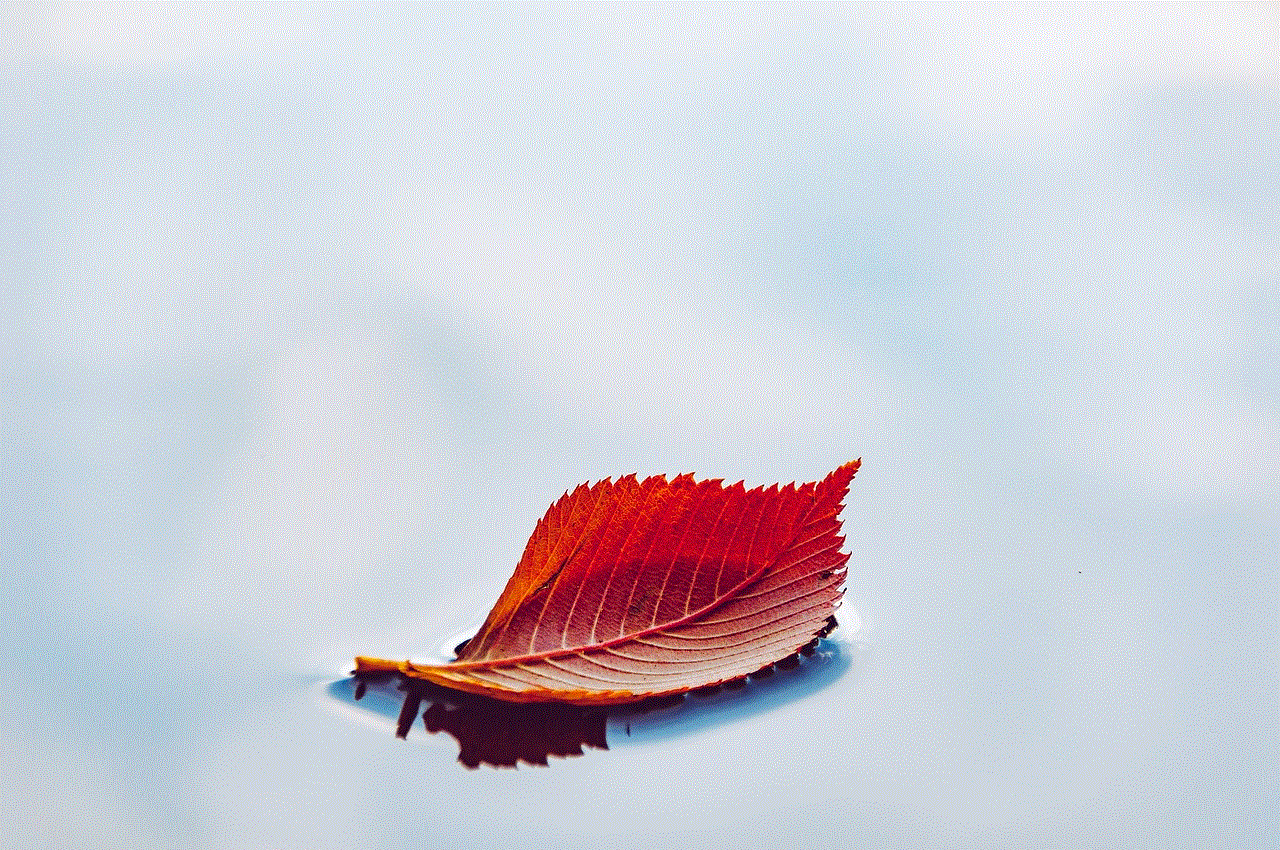
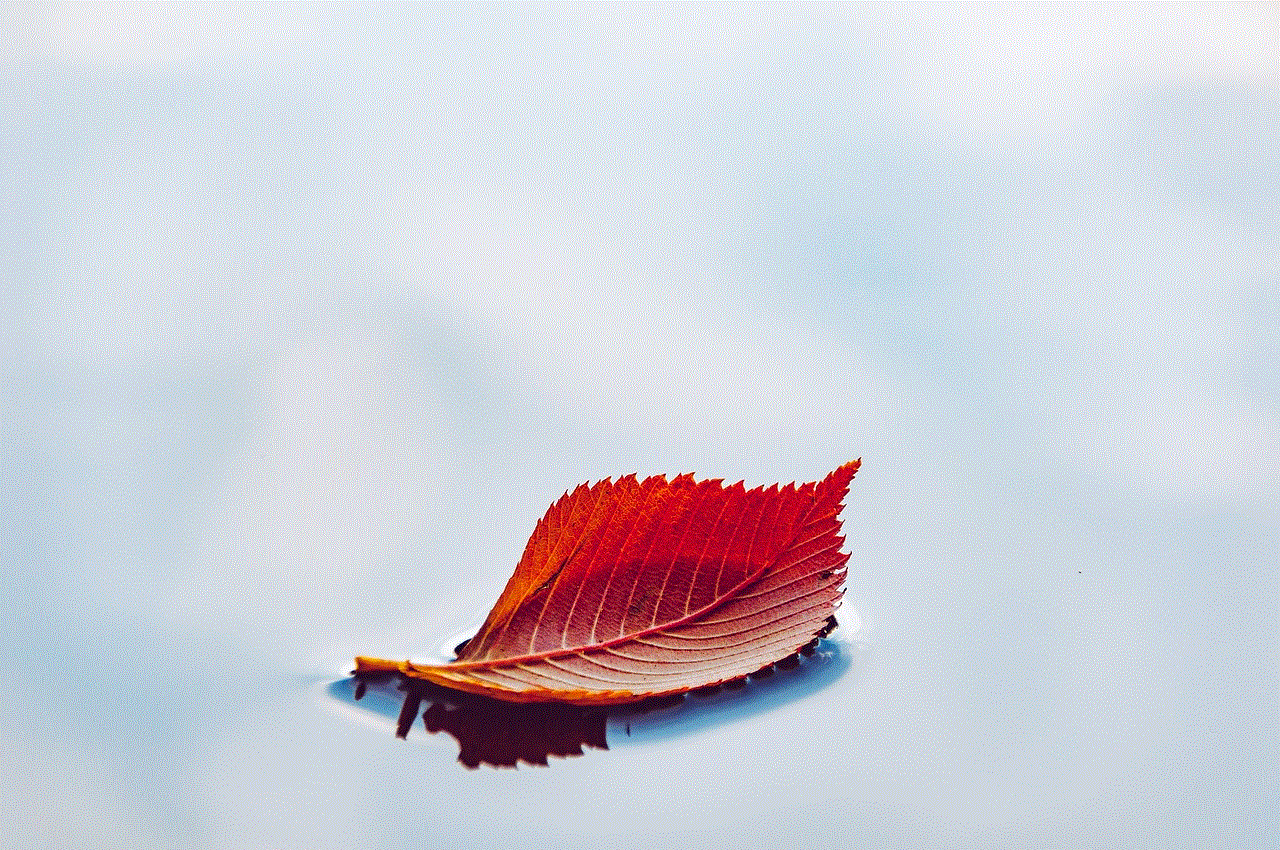
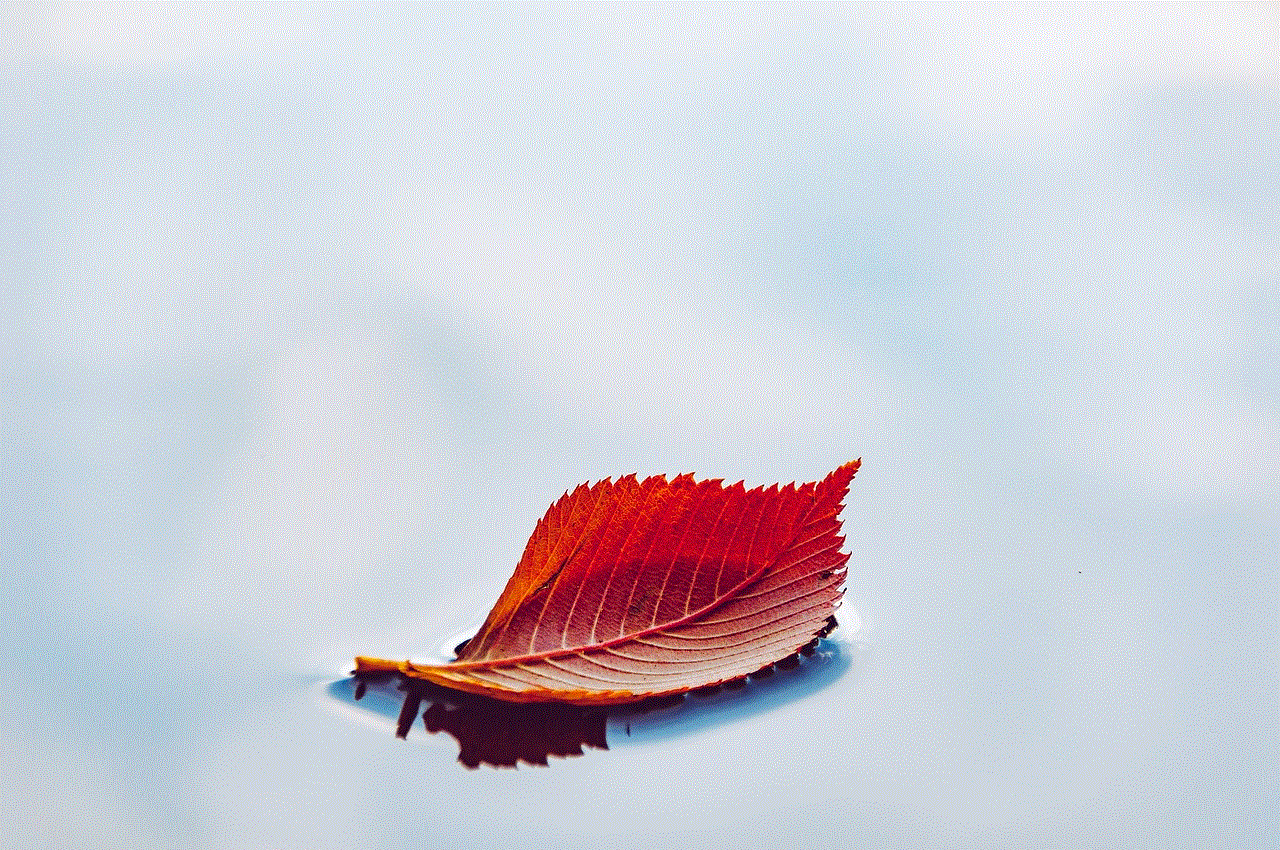
And there you have it! By following these steps, you can successfully get a Pokemon emulator on your iPhone and enjoy playing your favorite Pokemon games. Remember to always respect copyright laws and only download ROMs for games that you own. Happy gaming!
0 Comments