block youtube on phone
Title: How to Effectively Block YouTube on Your Phone: A Step-by-Step Guide
Introduction:
In this digital age, YouTube has become an integral part of our lives, providing us with a vast array of content to explore and enjoy. However, excessive or inappropriate use of YouTube can often lead to distractions, decreased productivity, and even addiction. If you find yourself constantly tempted to spend hours mindlessly watching videos on your phone, it might be time to consider blocking YouTube access. In this article, we will delve into various methods and tools to effectively block YouTube on your phone, helping you regain control of your time and focus.
1. Understand the Need for Blocking YouTube:
Before diving into the methods, it’s crucial to understand why you might want to block YouTube on your phone. Whether you’re a student struggling to concentrate on studies, a professional aiming to boost productivity, or a parent concerned about excessive screen time for your child, blocking YouTube can be a helpful solution.
2. Use Built-in Parental Control Features:
Both Android and iOS devices offer built-in parental control features that allow you to restrict access to specific apps, including YouTube. By enabling these restrictions, you can effectively block YouTube on your phone. On Android, navigate to Settings > Digital Wellbeing & Parental Controls > Parental Controls, while on iOS, go to Settings > Screen Time > Content & Privacy Restrictions.
3. Utilize Third-Party Apps:
If your device lacks built-in parental control features or you seek additional functionalities, numerous third-party apps can help you block YouTube effectively. Apps like “BlockSite,” “Freedom,” or “StayFocused” allow you to set up schedules, timers, or even block access to specific websites or apps like YouTube.
4. Implement DNS Filtering:
DNS filtering is another effective method to block YouTube on your phone. By configuring your Wi-Fi settings or using specific apps, you can block access to YouTube by manipulating the DNS server. Apps like “DNS66” or “Blokada” can help you achieve this by filtering DNS queries related to YouTube and preventing access to the site.
5. Configure Router Settings:
If you want to block YouTube access on all devices connected to your home network, configuring your router settings is a viable option. Access your router’s admin panel, locate the “Parental Controls” or “Access Restrictions” section, and add YouTube to the blocked websites list. This method ensures that YouTube is blocked across all devices connected to your home network.
6. Try Browser Extensions:
If you primarily access YouTube via a web browser on your phone, browser extensions can be useful tools for blocking access. Extensions like “BlockSite,” “Freedom,” or “Video Blocker” allow you to block specific websites, including YouTube, ensuring that you won’t be able to access it regardless of the browser used.
7. Opt for YouTube Restricted Mode:
YouTube offers a Restricted Mode feature that filters out potentially mature content. While it may not entirely block YouTube, it can still help limit access to inappropriate or distracting videos. Enable Restricted Mode by scrolling to the bottom of any YouTube page, clicking on “Restricted Mode: Off,” and toggling the switch to “On.”
8. Create a Distraction-Free Environment:
Blocking YouTube on your phone is an effective step, but it’s essential to address the underlying causes of excessive usage. Create a distraction-free environment by organizing your workspace, setting clear goals, and establishing a schedule. Additionally, consider using productivity apps or techniques like the Pomodoro Technique to stay focused and avoid distractions.
9. Seek Support from Accountability Partners:
If self-control is challenging, consider seeking support from accountability partners. Share your goals and concerns with trusted friends or family members who can help keep you accountable and check in on your progress. This support system can greatly assist in developing healthier habits and reducing the temptation to access YouTube.
10. Practice Mindful Use of Technology:
Ultimately, blocking YouTube on your phone is just one part of the equation. Practicing mindful use of technology is crucial for long-term success. Reflect on your digital habits, set realistic goals, and strive to strike a balance between entertainment and productivity. By being mindful of your actions and consciously managing your screen time, you can achieve a healthier relationship with technology.
Conclusion:
Blocking YouTube on your phone can be a powerful step towards regaining control over your time and focus. Whether you opt for built-in parental control features, third-party apps, DNS filtering, or router settings, there are various methods available to suit your needs. Remember to address the underlying causes of excessive usage, create a distraction-free environment, and seek support from accountability partners. By combining these strategies and practicing mindful use of technology, you can successfully block YouTube on your phone and reclaim your productivity and well-being.
spectrum blocking kodi
Title: Understanding Spectrum Blocking in Kodi: Enhancing Streaming Quality and Performance
Introduction (150 words)
Kodi, an open-source home theater software, has revolutionized the way we consume media content. However, as with any streaming platform, there are certain technical challenges that users may encounter. One such challenge is spectrum blocking, which can significantly impact the streaming quality and performance of Kodi. In this article, we will delve deeper into the concept of spectrum blocking, its causes, and how to overcome it to enhance the Kodi streaming experience.
Paragraph 1 (200 words)
Spectrum blocking refers to the interference caused by various factors that hinder the smooth transmission of data packets between a streaming device running Kodi and the media server. This interference can lead to buffering issues, pixelation, freezing, and overall poor streaming performance. Spectrum blocking can be caused by a range of factors, including network congestion, channel interference, signal strength, and even hardware limitations.
Paragraph 2 (200 words)
One of the primary causes of spectrum blocking is network congestion. When multiple devices in a network are simultaneously accessing the internet, it can lead to a limited bandwidth availability, resulting in slower data transmission. This congestion can be particularly problematic during peak usage hours when many users are attempting to stream content simultaneously. To alleviate this issue, users can try using a wired connection instead of relying solely on Wi-Fi, as wired connections tend to provide more stable and consistent bandwidth.
Paragraph 3 (200 words)
Another common cause of spectrum blocking is channel interference. Wi-Fi routers operate on various channels, and if multiple routers in close proximity use the same channel, it can lead to interference. This interference affects the signal strength and quality, impacting the streaming performance. Users can resolve this issue by accessing their router settings and manually changing the channel to one that is less crowded. By selecting a less congested channel, the signals will experience fewer interruptions, resulting in improved streaming quality.
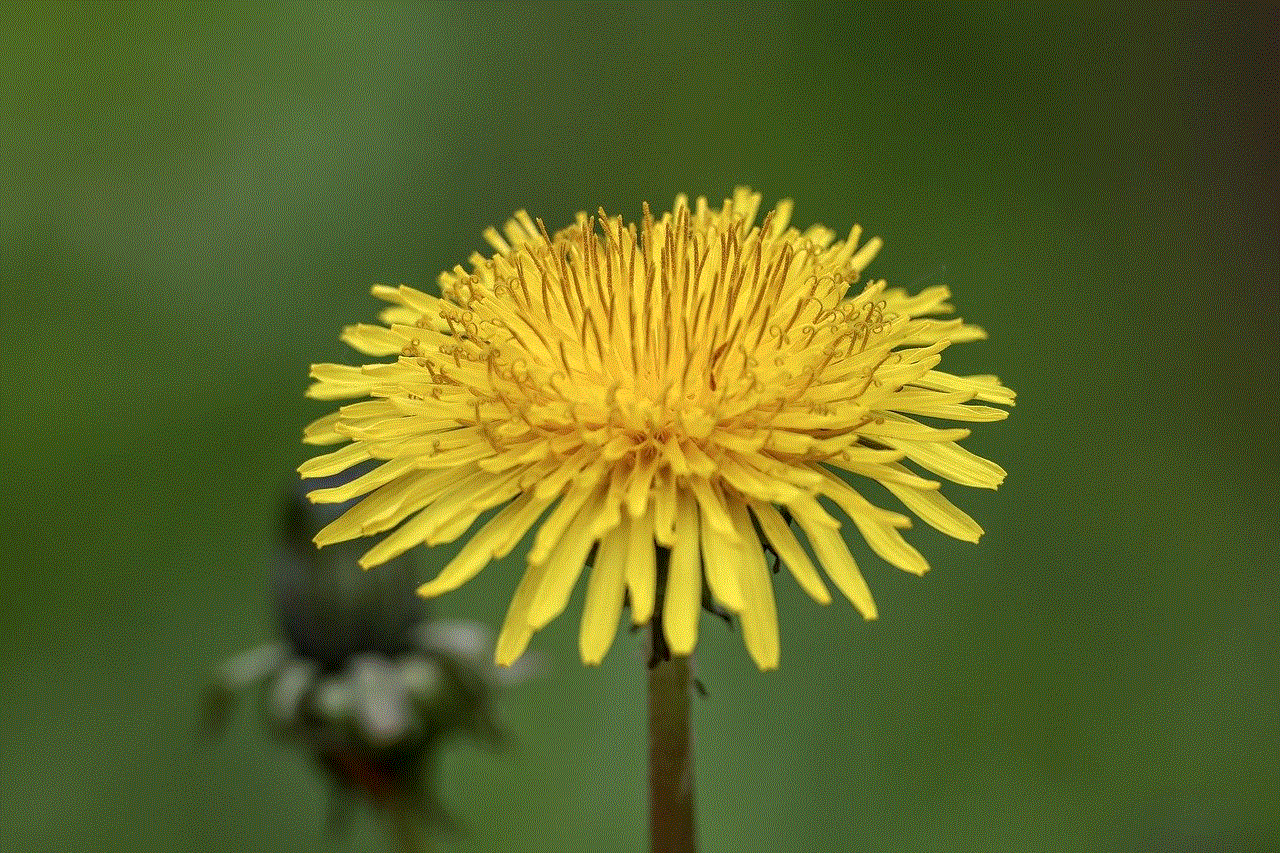
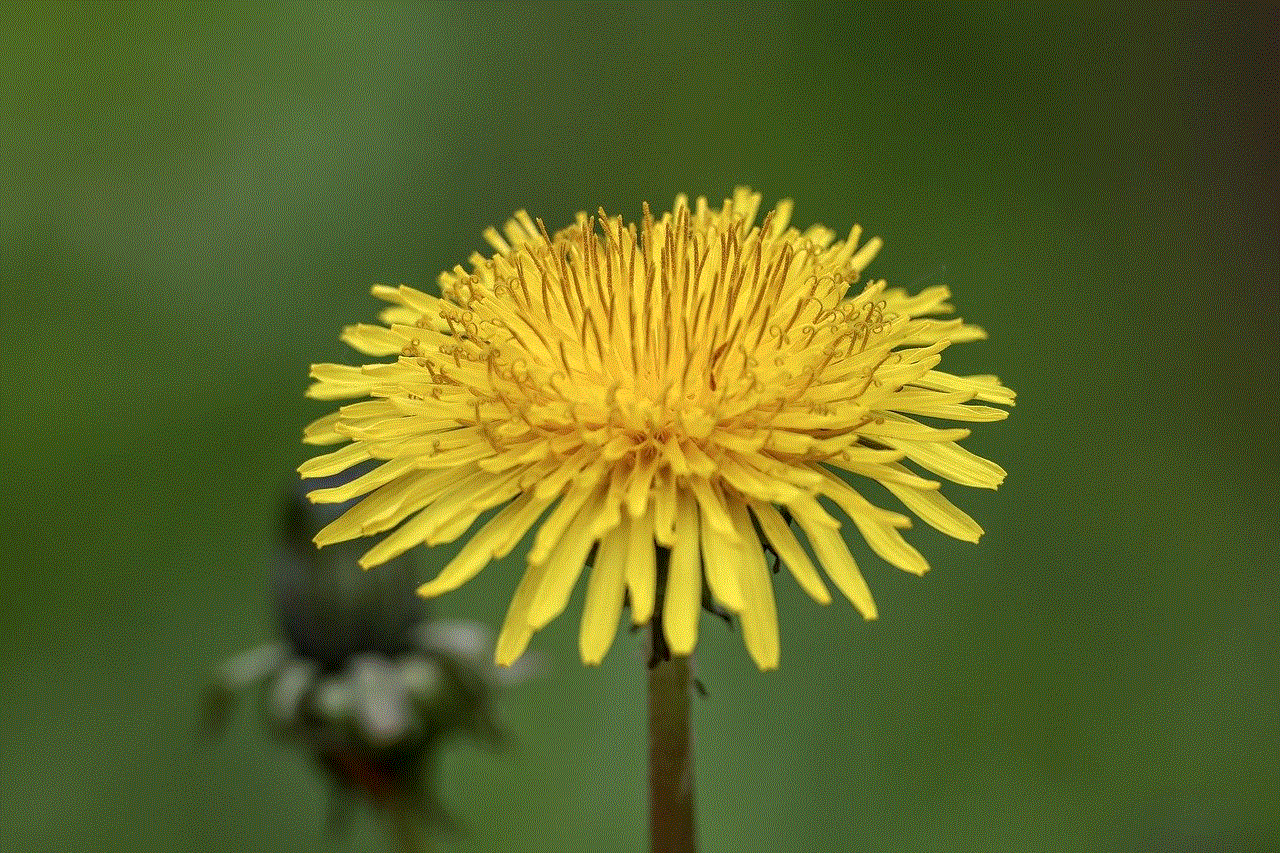
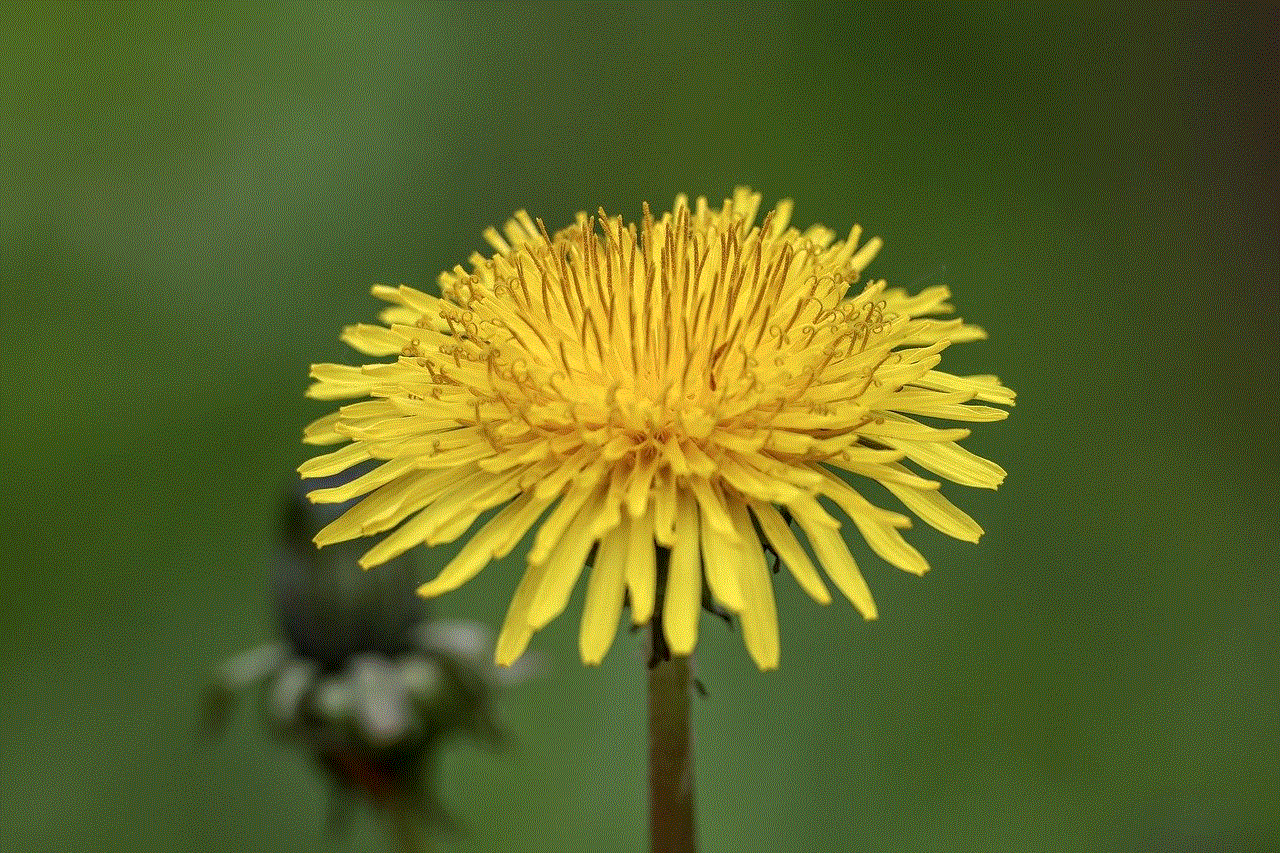
Paragraph 4 (200 words)
Signal strength plays a vital role in determining the streaming quality on Kodi. Weak signals can result in spectrum blocking, causing buffering and low-quality playback. To overcome this issue, users can employ signal boosters or Wi-Fi extenders to enhance the reach and strength of their network signals. Additionally, positioning the streaming device closer to the router or eliminating physical barriers between the device and the router can help improve signal strength.
Paragraph 5 (200 words)
Hardware limitations can also contribute to spectrum blocking. Outdated or underpowered devices may struggle to process and decode high-definition media streams, leading to buffering and poor performance. In such cases, upgrading the hardware, such as opting for a more powerful streaming device or increasing the device’s RAM, can help overcome these limitations and enhance the streaming experience on Kodi.
Paragraph 6 (200 words)
Another effective way to combat spectrum blocking is by optimizing Kodi’s settings. Kodi offers various configuration options to enhance streaming performance. Users can adjust the cache settings, increase buffer size, or enable hardware acceleration to optimize Kodi for their specific hardware and network conditions. These settings can significantly reduce buffering and improve streaming quality.
Paragraph 7 (200 words)
In addition to optimizing Kodi’s settings, installing add-ons and plugins can also enhance the streaming experience. Various add-ons, such as Real Debrid, Premiumize, or Easy Advanced Settings, can help reduce buffering and provide a smoother streaming experience by optimizing network connections and resolving common streaming issues. These add-ons can improve the overall performance of Kodi and reduce the impact of spectrum blocking.
Paragraph 8 (200 words)
Regular maintenance of Kodi can also help overcome spectrum blocking. Clearing cache, removing unnecessary add-ons, and updating Kodi and its associated dependencies can improve performance and reduce the likelihood of buffering issues. Additionally, regularly scanning for and removing any malware or viruses can ensure that Kodi operates smoothly and efficiently.
Paragraph 9 (200 words)
Furthermore, utilizing a Virtual Private Network (VPN) can alleviate spectrum blocking issues. A VPN encrypts the internet traffic, providing a secure connection and preventing any potential throttling or interference from Internet Service Providers (ISPs). This can help improve streaming performance and bypass any regional restrictions or content limitations imposed by ISPs.
Paragraph 10 (200 words)
In conclusion, spectrum blocking can hinder the streaming quality and performance of Kodi. However, by understanding the causes and implementing the appropriate solutions, users can enhance their streaming experience significantly. By optimizing network settings, upgrading hardware, installing add-ons, and utilizing a VPN, users can combat spectrum blocking and enjoy smooth, uninterrupted playback on Kodi. Remember, consistent maintenance and staying up to date with the latest Kodi updates are essential to ensure optimal performance. So, implement these measures and unlock the full potential of Kodi streaming.
does an ethernet cable slow down wifi
Title: The Impact of Ethernet Cables on Wi-Fi Performance: Debunking the Myths
Introduction:
In an era where wireless connectivity has become ubiquitous, it’s common to question whether using an Ethernet cable can impact Wi-Fi performance. While both technologies serve the purpose of connecting devices to the internet, they function differently and have distinct advantages and limitations. This article aims to explore the relationship between Ethernet cables and Wi-Fi, debunking common misconceptions and providing a comprehensive understanding of their impact on network performance.
Paragraph 1: Understanding Ethernet Cables
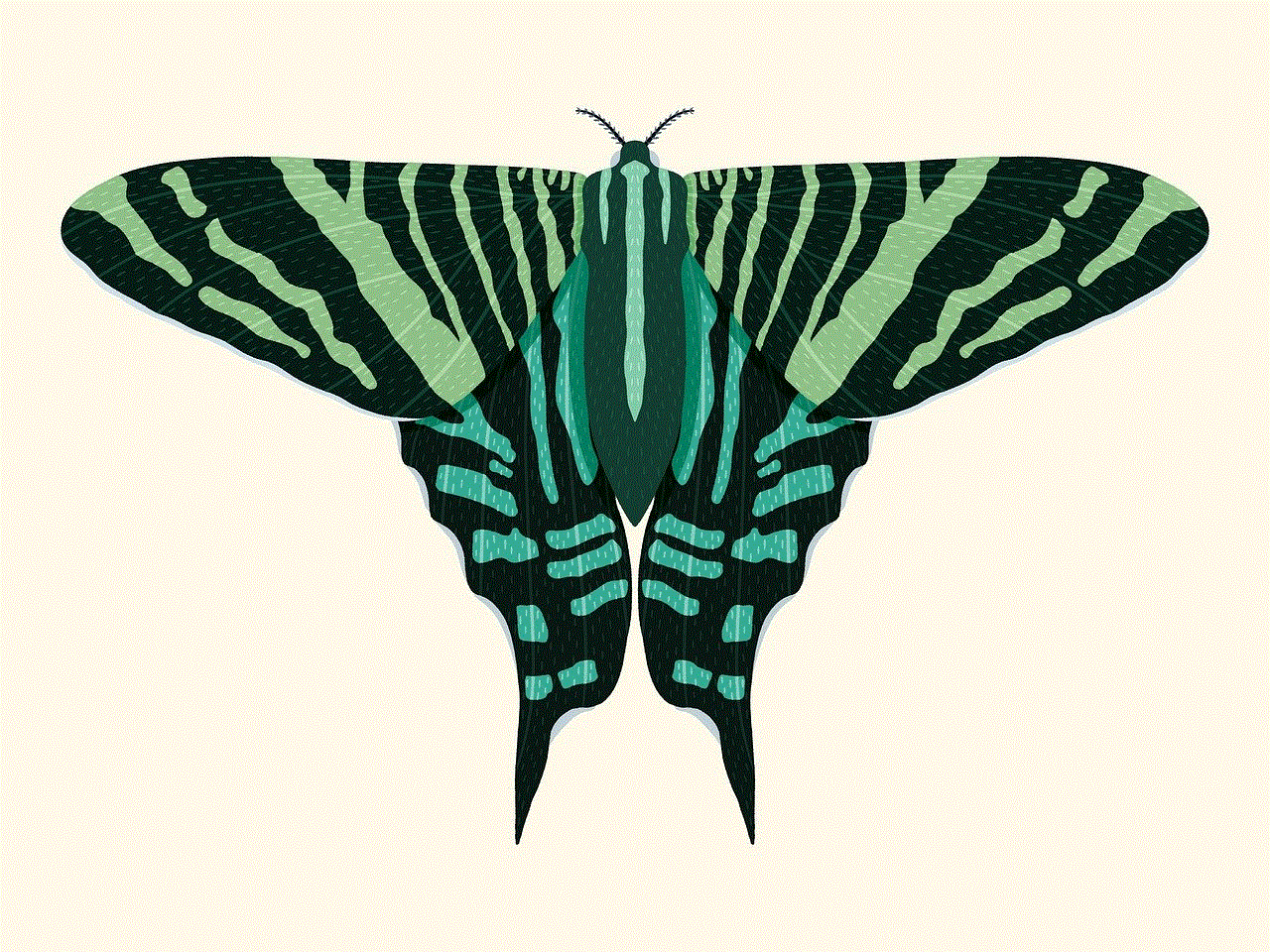
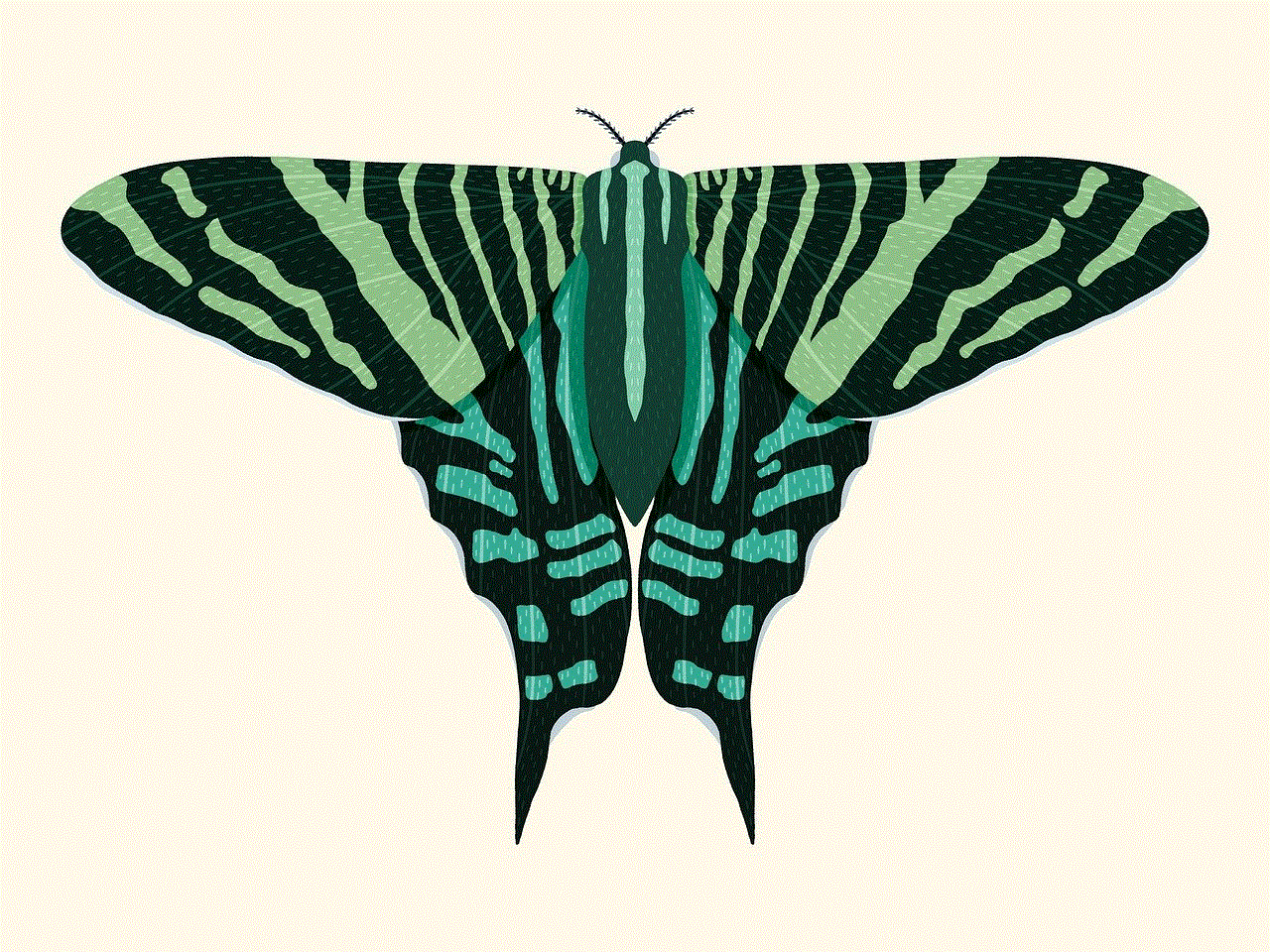
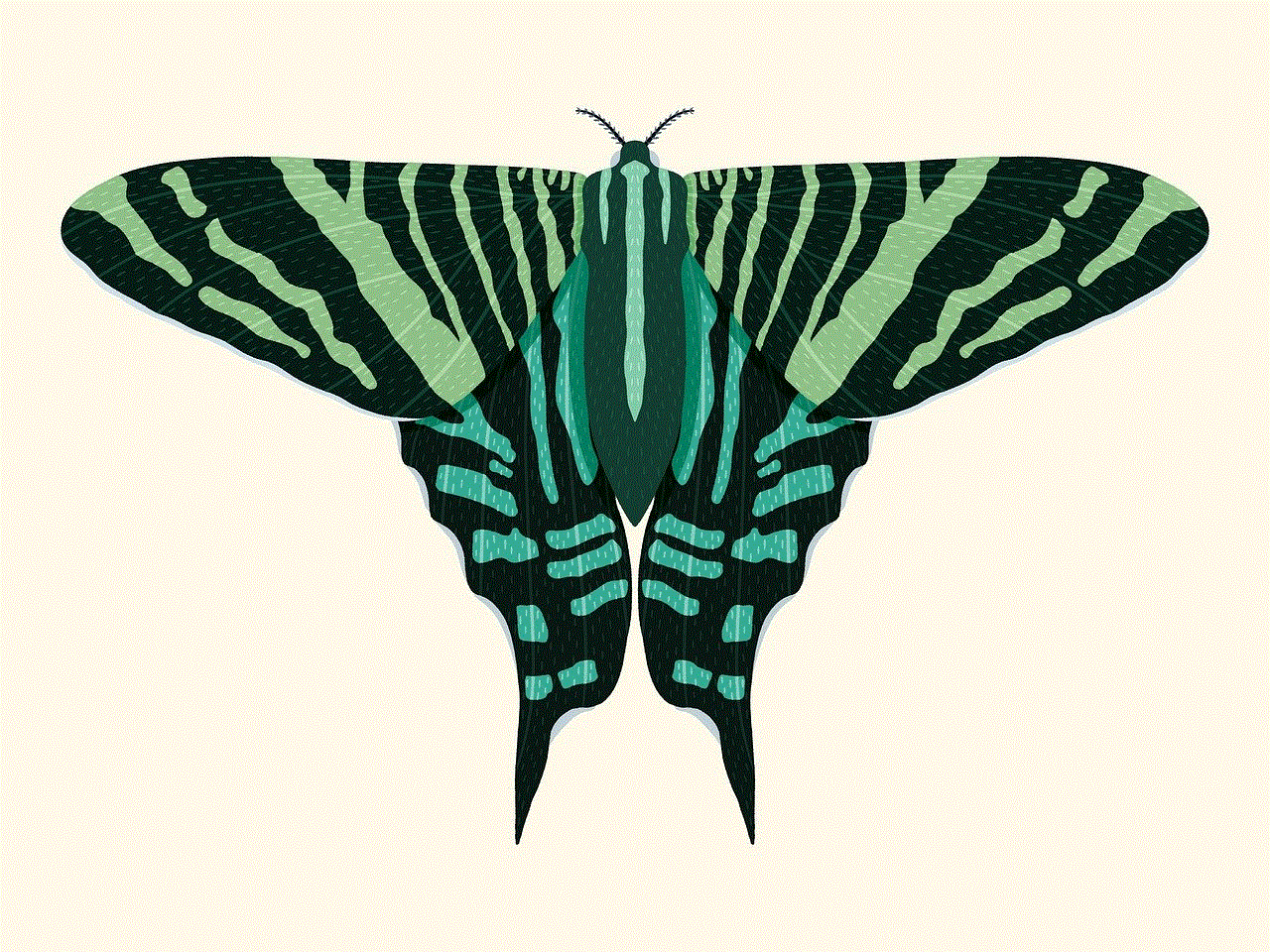
Ethernet cables are physical cables that connect devices directly to a network router or modem. They utilize copper wires to transmit data and provide a reliable and stable connection. Ethernet cables come in various categories, including Cat5e, Cat6, and Cat7, each offering different levels of speed and performance. Unlike Wi-Fi, which uses radio waves to transmit data through the air, Ethernet cables provide a dedicated, wired connection.
Paragraph 2: Wi-Fi Basics
Wi-Fi, short for wireless fidelity, refers to the wireless technology that allows devices to connect to a network without the need for physical cables. Wi-Fi networks utilize radio waves to transmit data between the router and connected devices. The signal strength and speed of a Wi-Fi connection depend on various factors, such as distance from the router, interference from other devices, and the number of connected devices.
Paragraph 3: Debunking the Myth
Contrary to popular belief, using an Ethernet cable does not inherently slow down the Wi-Fi. The two technologies operate independently, and their performance is not directly linked. If anything, connecting a device via Ethernet can actually relieve congestion on the Wi-Fi network, resulting in improved Wi-Fi performance for other devices.
Paragraph 4: Advantages of Ethernet Cables
Ethernet cables offer several advantages over Wi-Fi connections. Firstly, they provide a more reliable and stable connection, as they are not susceptible to interference from other devices or physical barriers like walls. Secondly, Ethernet cables typically offer faster speeds and lower latency compared to Wi-Fi, making them ideal for activities that require high bandwidth, such as online gaming and video streaming.
Paragraph 5: Wi-Fi Limitations
While Wi-Fi is convenient and allows for wireless connectivity, it does have certain limitations. The signal strength of Wi-Fi deteriorates over distance, so devices located far from the router may experience reduced speeds and connectivity issues. Additionally, Wi-Fi signals can be affected by interference from other devices, such as cordless phones, microwaves, and neighboring Wi-Fi networks.
Paragraph 6: The Impact of Ethernet on Wi-Fi Performance
Connecting a device to a network via Ethernet can indirectly improve Wi-Fi performance. By offloading traffic from the Wi-Fi network onto a wired connection, the available bandwidth for wireless devices increases. This can result in faster speeds and reduced latency for Wi-Fi devices, especially in crowded environments where multiple devices are connected simultaneously.
Paragraph 7: Optimizing Wi-Fi Performance
To maximize Wi-Fi performance, it’s crucial to consider various factors, including router placement, signal interference, and network congestion. Placing the router in a central location, avoiding physical obstructions, and reducing interference from other devices can significantly enhance Wi-Fi signal strength and stability.
Paragraph 8: Ethernet vs. Wi-Fi: Choosing the Right Connection
Choosing between Ethernet and Wi-Fi depends on individual needs and circumstances. Ethernet cables are ideal for stationary devices that require high-speed, reliable connections, such as desktop computers, gaming consoles, and smart TVs. On the other hand, Wi-Fi is more suitable for portable devices and areas with limited access to Ethernet connections, such as smartphones, tablets, and laptops.
Paragraph 9: Ethernet Cable Upgrades
Upgrading to higher-quality Ethernet cables, such as Cat6 or Cat7, can improve network performance, especially when using a high-speed internet connection. These cables offer better shielding against interference and higher bandwidth capabilities, ensuring optimal data transmission and reduced latency.
Paragraph 10: Conclusion



In conclusion, using an Ethernet cable does not inherently slow down Wi-Fi performance. Ethernet and Wi-Fi are distinct technologies that serve different purposes. Ethernet cables provide reliable, high-speed connections, while Wi-Fi offers convenience and mobility. Both have their advantages and limitations, and choosing the right connection depends on individual needs and circumstances. By understanding the differences between these technologies, users can optimize their network performance and enjoy a seamless internet experience.
0 Comments