call blocker apps android
Call blocker apps have become increasingly popular in recent years, as the number of unwanted and spam calls has risen significantly. These apps allow users to block calls from specific numbers, preventing them from disturbing or harassing them. With the rise of robocalls and telemarketing calls, call blocker apps have become an essential tool for many smartphone users. In this article, we will explore the top call blocker apps for Android, their features, and how they can help you take control of your incoming calls.
1. Truecaller
Truecaller is one of the most popular call blocker apps for Android, with over 500 million downloads. This app not only blocks unwanted calls but also identifies unknown numbers, providing you with information about the caller’s name and location. It uses a community-based spam list to identify spam numbers and blocks them automatically. Truecaller also allows users to create their own block list, adding specific numbers or area codes they want to block. With its user-friendly interface and advanced features, Truecaller is a top choice for call blocking on Android.
2. Call Blocker
Call Blocker is a simple yet effective call blocking app that allows users to block calls from specific numbers, area codes, or unknown numbers. It also includes a feature called “Wildcard Blocking,” which allows you to block calls from numbers that match a specific pattern, such as all numbers starting with a particular area code. The app also has a “Do Not Disturb” mode, where it automatically blocks all calls during a specific time frame, such as at night or during a meeting. With its customizable blocking options, Call Blocker is a reliable app for filtering unwanted calls.
3. Hiya
Hiya is another popular call blocker app that uses a vast database of spam numbers to block unwanted calls. It also offers a reverse phone lookup feature, allowing users to identify unknown numbers and block them if needed. One of the app’s unique features is its ability to detect and block “neighbor spoofing” calls, where the caller uses the same area code and prefix as your number to trick you into answering. Hiya also has a community-based block list, where users can report spam numbers, making the app’s spam database more robust and accurate.
4. Should I Answer?
Should I Answer? is a call blocker app that focuses on privacy and security. It allows users to block calls from specific numbers, but it also has a feature called “Block Hidden Numbers,” which blocks all calls from unknown numbers. This is especially useful for those who want to avoid telemarketing calls or potential scammers. The app also has a rating system for incoming calls, where users can rate numbers based on their experience with them. With its focus on privacy and user ratings, Should I Answer? is a reliable call blocker app for Android.
5. Mr. Number
Mr. Number is a call blocker app that offers both call blocking and text message blocking features. It uses a database of over 1 billion numbers to identify and block spam calls automatically. It also has a “Community Blocklist” feature, where users can contribute to the app’s spam database by reporting spam calls they receive. Mr. Number also has a “Reverse Lookup” feature, allowing users to identify unknown numbers and block them if needed. With its comprehensive spam database and additional text message blocking feature, Mr. Number is a top choice for those looking for a versatile call blocker app.
6. Call Control
Call Control is a call blocker app that allows users to block calls from specific numbers, area codes, or unknown numbers. It also offers a “Personal Blocklist” feature, where users can create their own block list by entering numbers manually or importing them from their contacts. The app also has a “CommunityIQ” feature, where users can report spam calls, making the app’s spam database more accurate. Call Control also offers a “Smart Blocking” feature, where the app automatically blocks calls from numbers that have been reported as spam by other users. With its user-friendly interface and comprehensive blocking options, Call Control is a great call blocker app for Android.
7. Blacklist Plus
Blacklist Plus is a call blocker app that offers a variety of blocking options, such as blocking calls from specific numbers, area codes, or unknown numbers. It also has a “Whitelist” feature, where users can create a list of numbers that are allowed to call them. This is useful for those who want to block all calls except for those from their contacts or important numbers. Blacklist Plus also has a “Schedule” feature, where users can set a specific time frame for blocking calls, such as during work hours or at night. With its customizable blocking options and scheduling feature, Blacklist Plus is a reliable call blocker app for Android.
8. Call Blocker Free
Call Blocker Free is a simple yet effective call blocker app that allows users to block calls from specific numbers or all unknown numbers. It also offers a “Wildcard Blocking” feature, where users can block calls from numbers that match a specific pattern, such as numbers with a specific area code or prefix. The app also has a “Silent Mode” feature, where it blocks calls without ringing or showing any notification. This is useful for those who want to block calls discreetly. With its straightforward interface and essential blocking features, Call Blocker Free is a reliable option for those looking to filter unwanted calls.
9. Root Call Blocker
Root Call Blocker is a call blocker app that requires users to have a rooted Android device. It offers a variety of blocking options, such as blocking calls from specific numbers, area codes, or all unknown numbers. The app also has a “Wildcard Blocking” feature, where users can block calls from numbers that match a specific pattern. It also offers a “Password Protection” feature, where users can set a password to access the app, preventing others from changing the blocking settings. With its advanced blocking options and password protection, Root Call Blocker is a top choice for those with rooted devices.
10. Calls Blacklist
Calls Blacklist is a simple call blocker app that allows users to block calls from specific numbers or all unknown numbers. It also has a “Whitelist” feature, where users can create a list of allowed numbers, making sure they don’t miss any important calls. The app also offers a “Schedule” feature, where users can set a time frame for blocking calls, such as during work hours or at night. Calls Blacklist also has a “Log” feature, where users can see a list of blocked calls and the reasons for blocking them. With its essential features and user-friendly interface, Calls Blacklist is a reliable call blocker app for Android.
In conclusion, call blocker apps have become a necessity for many smartphone users who want to avoid unwanted and spam calls. These apps offer a variety of features, such as call blocking, reverse phone lookup, and community-based spam databases, allowing users to take control of their incoming calls. With the rise of robocalls and telemarketing calls, these apps are essential tools for protecting your privacy and avoiding potential scams. So, if you’re tired of receiving unwanted calls, try one of these top call blocker apps for Android and enjoy a more peaceful and hassle-free calling experience.
save tiktok to camera roll
tiktok -parental-control-effectively-in-2023″>TikTok has taken the world by storm since its launch in 2016. This popular video-sharing app has over 800 million active users worldwide, with an average of 1 billion video views per day. With its easy-to-use interface and endless entertainment, it’s no wonder why TikTok has become a favorite among people of all ages. From lip-syncing to dance challenges, users can create and share short-form videos to showcase their creativity and talents.
As a TikTok user, you may have come across a video that you want to save to your camera roll for future reference or to share with friends and family. However, the app does not have a built-in option to save videos directly to your device. But don’t worry, there are a few ways to save TikTok videos to your camera roll. In this article, we will explore different methods and tools to help you achieve this task with ease.
Method 1: Save TikTok Videos to Camera Roll with the App
The first and most straightforward method to save TikTok videos to your camera roll is by using the app itself. TikTok has a feature that allows users to download videos directly from the app. Follow the steps below to save a TikTok video to your camera roll:
Step 1: Open the TikTok app on your device and find the video you want to save.
Step 2: Tap on the “Share” icon on the right side of the screen.
Step 3: From the options presented, select “Save Video.” The video will be automatically saved to your camera roll.
Note: This method only works for videos that the user has enabled downloads for. If the video does not have the “Save Video” option, you will have to use other methods.
Method 2: Use a Video Downloader App
If the TikTok video you want to save does not have the “Save Video” option, you can use a third-party video downloader app. These apps are designed to help users download videos from various social media platforms, including TikTok. Here’s how to use a video downloader app to save TikTok videos to your camera roll:
Step 1: Download and install a video downloader app on your device. Some popular options include Snaptube, Videoder, and VidMate.
Step 2: Open the TikTok app and find the video you want to save.
Step 3: Tap on the “Share” icon and select “Copy Link.”
Step 4: Open the video downloader app and paste the link in the designated area.
Step 5: The app will analyze the link and provide options for downloading the video. Select your preferred video quality and click on the download button.
Step 6: Once the video is downloaded, it will be saved to your device’s camera roll.
Method 3: Use a Screen Recording Tool
Another way to save TikTok videos to your camera roll is by using a screen recording tool. This method is useful when you want to save a video that does not have the “Save Video” option, and you do not want to download any third-party apps. Here’s how to use a screen recording tool to save TikTok videos:
Step 1: Open the TikTok app and find the video you want to save.
Step 2: Start playing the video and pause it at the desired starting point.
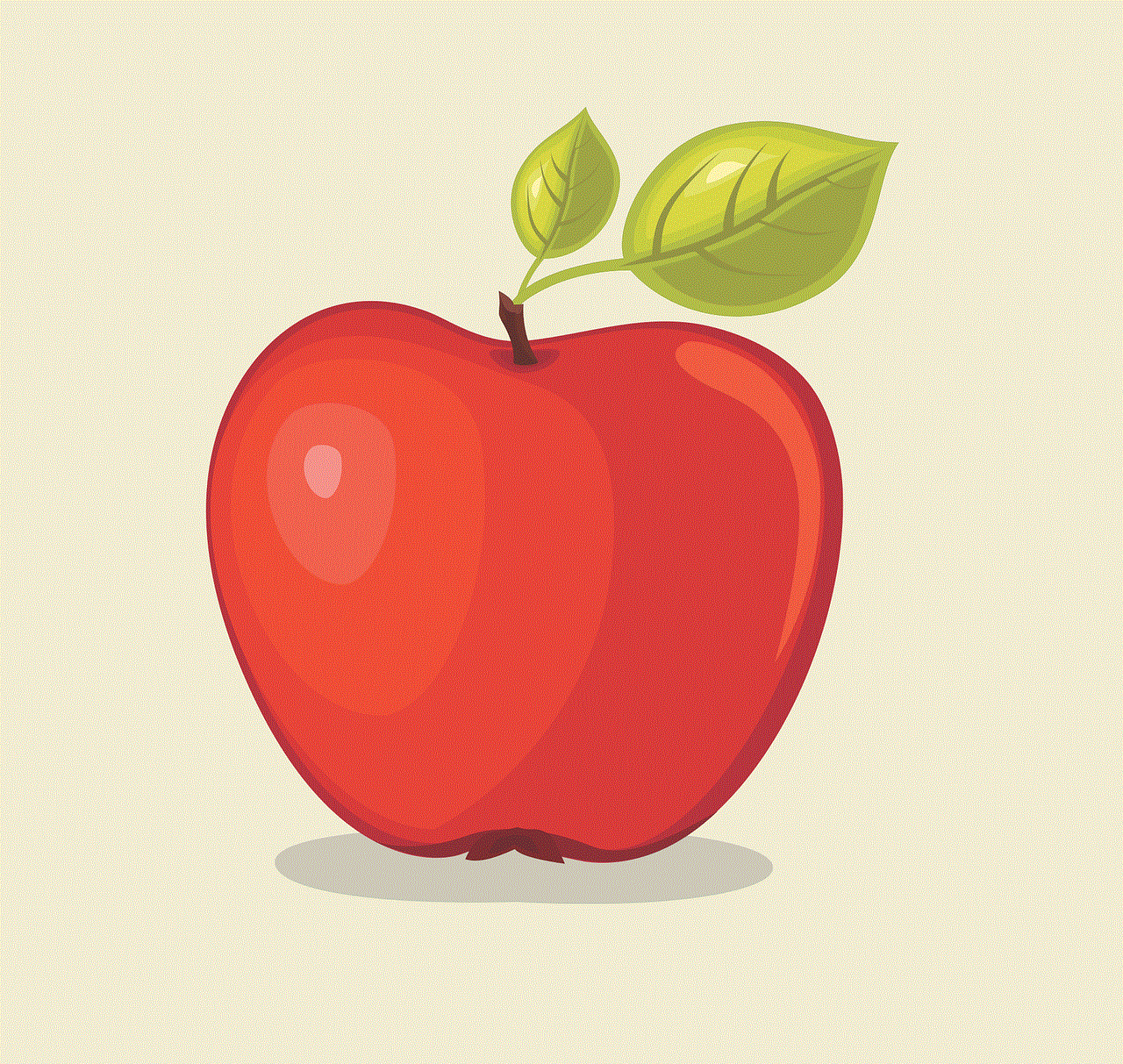
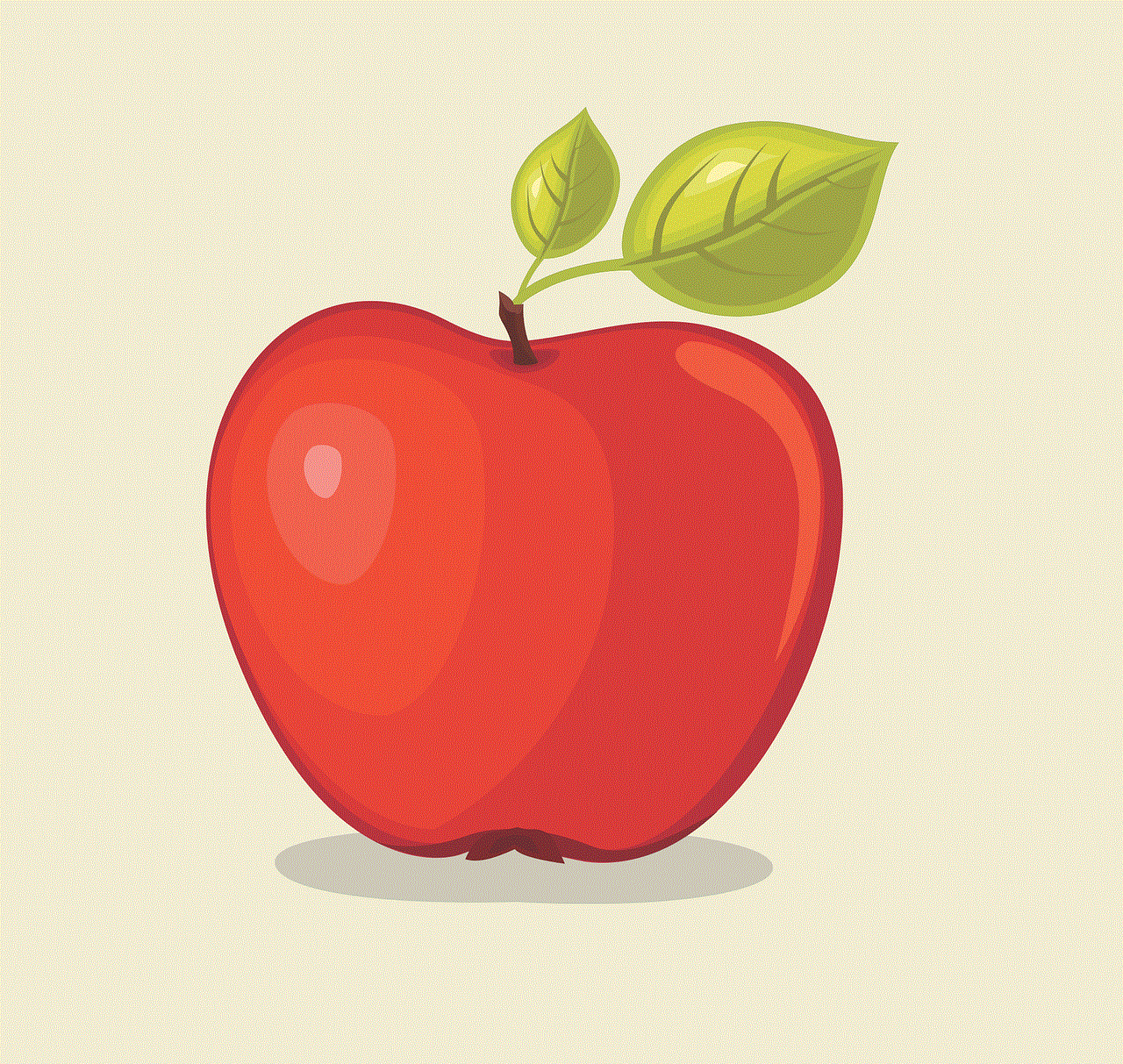
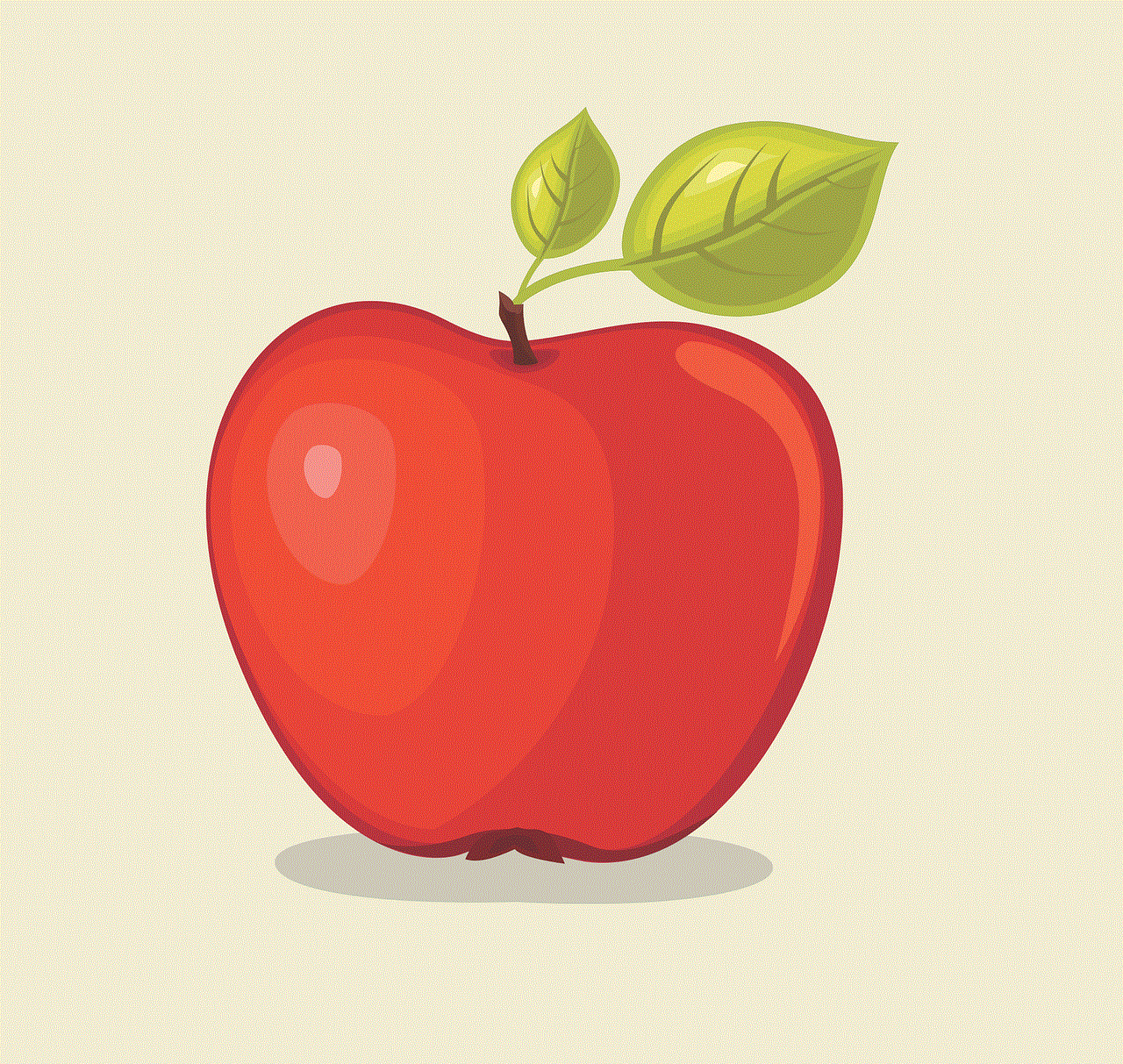
Step 3: On your device, open the screen recording tool. For iPhone users, this can be found in the control center. For Android users, you can download a screen recording app from the Play Store.
Step 4: Start recording and go back to the TikTok app. Press play on the video and let it play until the end.
Step 5: Stop the recording and save the video to your device’s camera roll.
Note: Keep in mind that screen recording may affect the video’s quality, so it is not the most ideal option.
Method 4: Save the Video to Your Google Photos
If you have a Google account, you can save TikTok videos to your Google Photos and access them from any device. This method is useful if you want to save multiple videos and have limited space on your device. Here’s how to save TikTok videos to your Google Photos:
Step 1: Open the TikTok app and find the video you want to save.
Step 2: Tap on the “Share” icon and select “Save Video.”
Step 3: Open your Google Photos app and tap on the “Library” tab.
Step 4: Tap on the “TikTok” folder, and you will find the video you just saved.
Step 5: Tap on the video and select the “Save to device” option.
The video will now be saved to your device’s camera roll.
Method 5: Use a TikTok Video Downloader Website
Lastly, you can use a TikTok video downloader website to save videos to your camera roll. These websites work similarly to the video downloader apps, but you don’t have to download any additional software. Here’s how to use a TikTok video downloader website:
Step 1: Open the TikTok app and find the video you want to save.
Step 2: Tap on the “Share” icon and select “Copy Link.”
Step 3: Go to a TikTok video downloader website, such as MusicallyDown or TikTok Downloader.
Step 4: Paste the link in the designated area and click on the download button.
Step 5: Select your preferred video quality, and the video will be downloaded to your device’s camera roll.



Note: Some of these websites may have intrusive ads, so be careful when using them.
In conclusion, there are various methods to save TikTok videos to your camera roll, depending on your device and preferences. Whether you use the app’s built-in feature, a video downloader app, or a website, you can easily save your favorite TikTok videos for offline viewing. However, it is essential to respect copyright laws and only download videos that you have permission to use. Now go ahead and save those TikTok videos to your camera roll and share them with your friends and family!
0 Comments