can prepaid phones be tracked
Prepaid phones have become increasingly popular in recent years, especially among those who are budget-conscious or do not want to be tied down to a long-term contract. These phones allow users to pay for their phone service in advance, without the need for a credit check or monthly bills. While this may seem like a convenient and hassle-free option, many people wonder if prepaid phones can be tracked. In this article, we will explore the topic and provide you with all the information you need to know.
Firstly, let’s understand what a prepaid phone is. A prepaid phone is a mobile device that operates on a “pay-as-you-go” basis. It means that you buy a phone, insert a SIM card, and then purchase minutes or data to use on the phone. Once the purchased minutes or data are used up, you will need to buy more to continue using the phone. Unlike traditional cell phone plans, prepaid phones do not require a contract and are not linked to a specific carrier. This makes them an attractive option for many people.
Now, coming to the main question, can prepaid phones be tracked? The simple answer is yes, prepaid phones can be tracked. Just like any other cell phone, prepaid phones use cellular networks to make and receive calls and access the internet. These networks are operated by telecommunication companies, and they have the ability to track the location of any device connected to their network, including prepaid phones.
One of the primary methods of tracking a prepaid phone is through its SIM card. A SIM card is a small card that is inserted into a phone and contains all the necessary information to connect to the cellular network. Each SIM card has a unique identification number, known as the International Mobile Subscriber Identity (IMSI). This number is used to identify the device and its location. Whenever a prepaid phone is connected to a cellular network, the network will log its location through its SIM card.
Another method of tracking a prepaid phone is through its GPS (Global Positioning System) technology. Most modern smartphones come equipped with GPS technology, which allows the device to determine its location accurately. This technology uses satellite signals to pinpoint the location of a device. If a prepaid phone has GPS technology, it can be tracked by using a tracking app or service. These apps or services can be downloaded onto the phone and can provide real-time location updates.
Apart from these methods, there are other ways that prepaid phones can be tracked. For example, if a prepaid phone is connected to a Wi-Fi network, the network provider can track its location. Additionally, if the phone has a camera, the images taken with it can reveal the location where the photo was taken. Some prepaid phones also have the ability to store location data in their internal memory, which can be accessed by anyone who has physical access to the phone.
It is worth noting that tracking a prepaid phone requires some level of technical knowledge and access to certain tools or software. Ordinary people cannot track a prepaid phone by simply knowing its number. Only law enforcement agencies, government authorities, and cellular network providers have the capability and legal authority to track a prepaid phone.
So, why would anyone want to track a prepaid phone? There are several reasons why someone may want to track a prepaid phone. One of the most common reasons is to locate a lost or stolen phone. If a prepaid phone has GPS technology, it can be located using a tracking app or service. In some cases, the network provider can also help track a phone’s location by triangulating its signal with nearby cell towers.
Another reason for tracking a prepaid phone is for parental control. Many parents use tracking apps to monitor their children’s location and ensure their safety. With a prepaid phone, parents can easily track their child’s whereabouts without having to worry about a monthly phone bill or contract.
Law enforcement agencies also use tracking technology to track prepaid phones in criminal investigations. As mentioned before, only authorized personnel can track a prepaid phone, and it requires a warrant or court order. This is to protect the privacy of individuals and ensure that tracking is only used for legitimate purposes.
In conclusion, prepaid phones can indeed be tracked, just like any other cell phone. The methods of tracking may vary, but they all require some level of technical expertise and authorization. While this may raise concerns about privacy and security, it is important to note that tracking is only done for legitimate reasons and is regulated by laws and regulations. If you are worried about being tracked, you can always turn off your phone’s GPS or keep it on airplane mode when not in use. However, it is essential to understand that tracking a prepaid phone can be beneficial in certain situations, such as locating a lost phone or ensuring the safety of a loved one.
saving firefox bookmarks
Saving your bookmarks in Firefox is an essential task for any internet user. Bookmarks are an easy way to access your favorite websites without having to remember their URLs. They also provide a convenient way to keep track of important websites and pages that you may want to visit again in the future. In this article, we will guide you through the process of saving Firefox bookmarks and provide some tips on how to manage them effectively.
What are Bookmarks?
Bookmarks, also known as favorites, are a collection of links to websites or web pages that you frequently visit. They are often displayed in a list or a menu for easy access. Bookmarks are an important feature of web browsers, and they have been around since the early days of the internet. Initially, bookmarks were used to store links to websites that users wanted to visit again, but today they have evolved into a more sophisticated tool that offers a range of features and customization options.
Why Should You Save Your Bookmarks?
There are several reasons why you should save your bookmarks in Firefox. The most obvious reason is that it saves you the time and effort of having to type in the URL of your favorite websites every time you want to visit them. Additionally, bookmarks allow you to organize and manage the websites that you visit regularly, making it easier for you to find the information you need. Moreover, Firefox bookmarks can be synced across different devices, which means that you can access your bookmarks from your desktop, laptop, or mobile phone.
How to Save Bookmarks in Firefox?
Saving bookmarks in Firefox is a simple process that can be completed in just a few steps. Here’s how you can do it:
Step 1: Open the website that you want to bookmark.
Step 2: Click on the star icon in the address bar. This will open a pop-up window.
Step 3: In the pop-up window, you can edit the name of the bookmark and choose the folder where you want to save it. You can also add tags to your bookmark for better organization.
Step 4: Click on the “Done” button to save your bookmark.
If you want to access your bookmarks quickly, you can also use the keyboard shortcut “Ctrl+D” (Windows) or “Command+D” (Mac) to bookmark a website.
Organizing Your Bookmarks
As you save more and more bookmarks, it’s important to organize them in a way that makes it easy for you to find what you’re looking for. Firefox offers various options for organizing your bookmarks, such as creating folders, adding tags, and rearranging the order of your bookmarks. Here are some tips for effective bookmark organization:
1. Create folders: You can create folders to group related bookmarks together. For example, you can create a folder for news websites, social media, or online shopping.
2. Use tags: Tags are keywords that you can add to your bookmarks to make it easier to find them later. You can use multiple tags for a single bookmark, which makes it more versatile and easier to categorize.
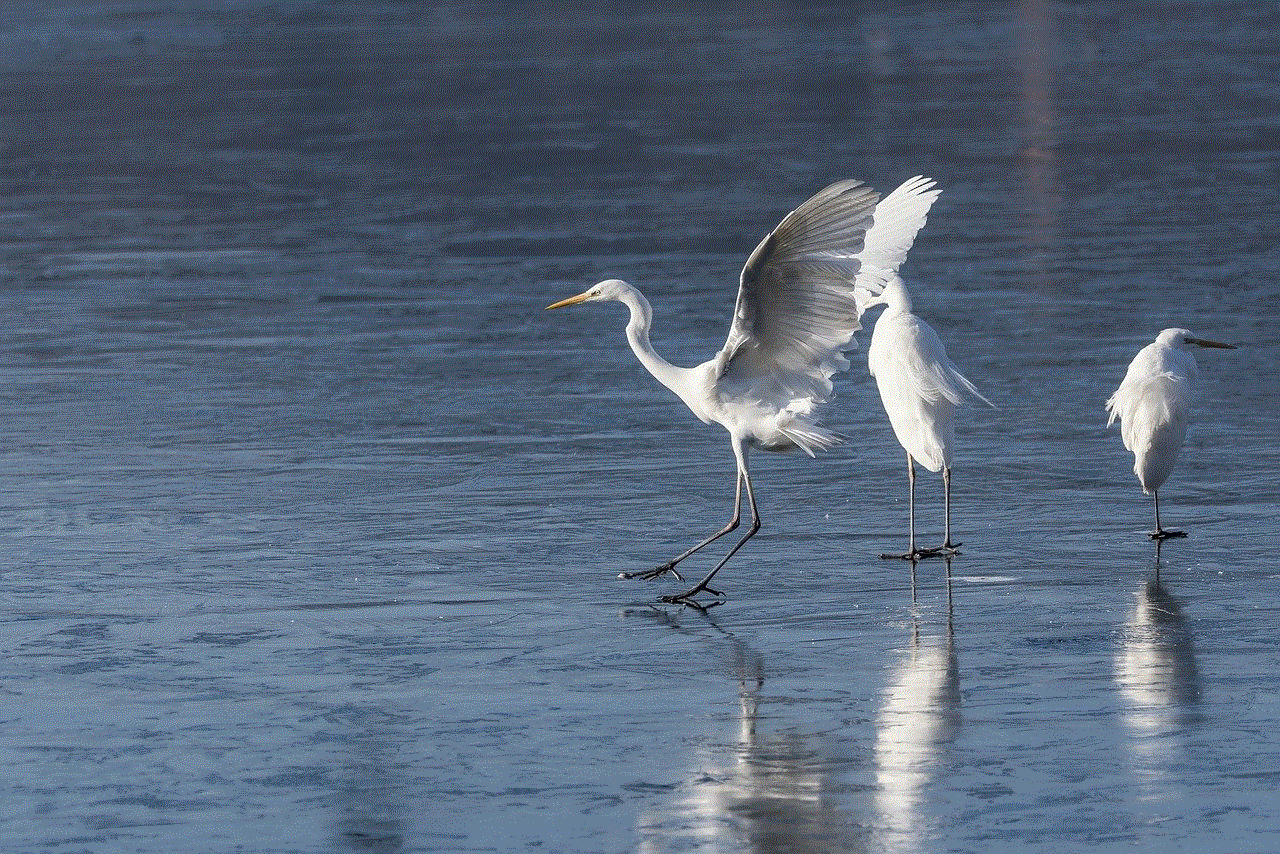
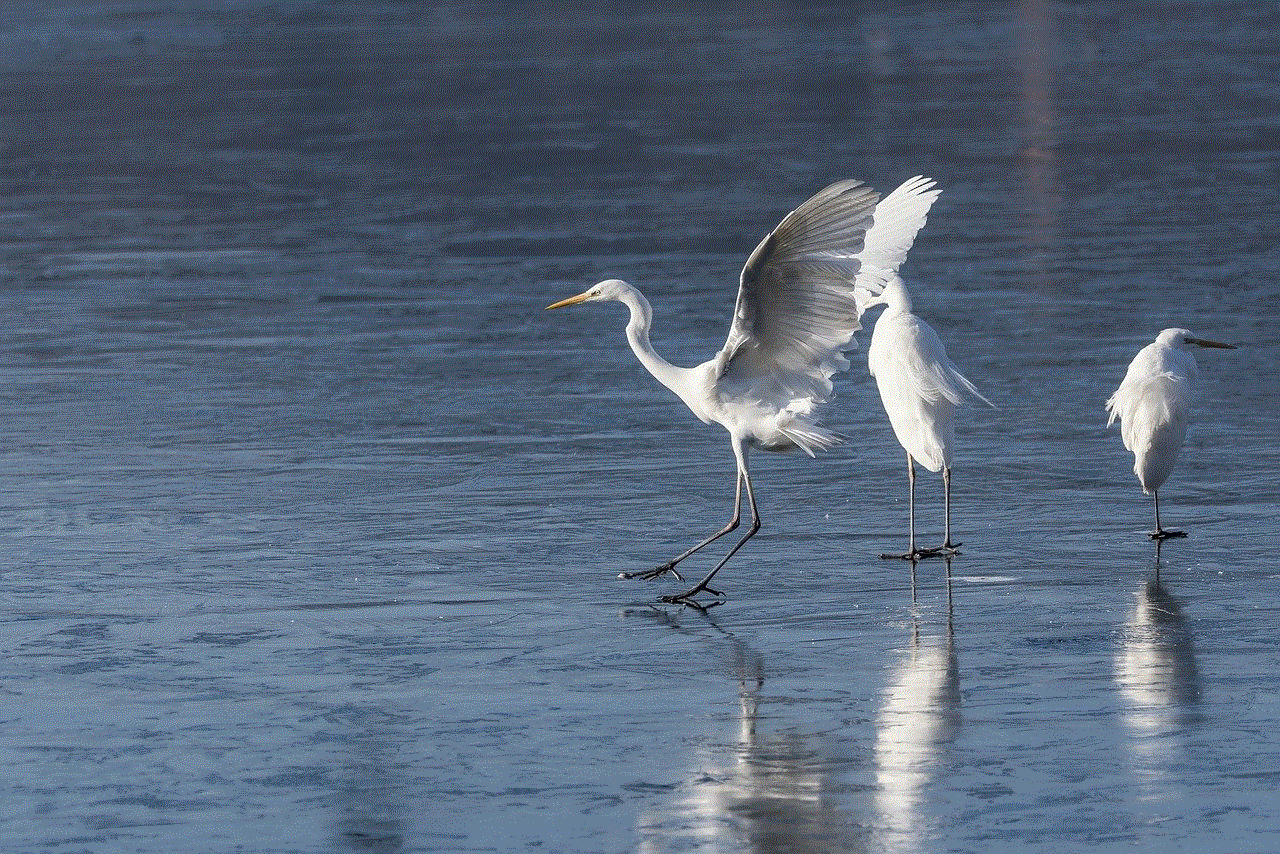
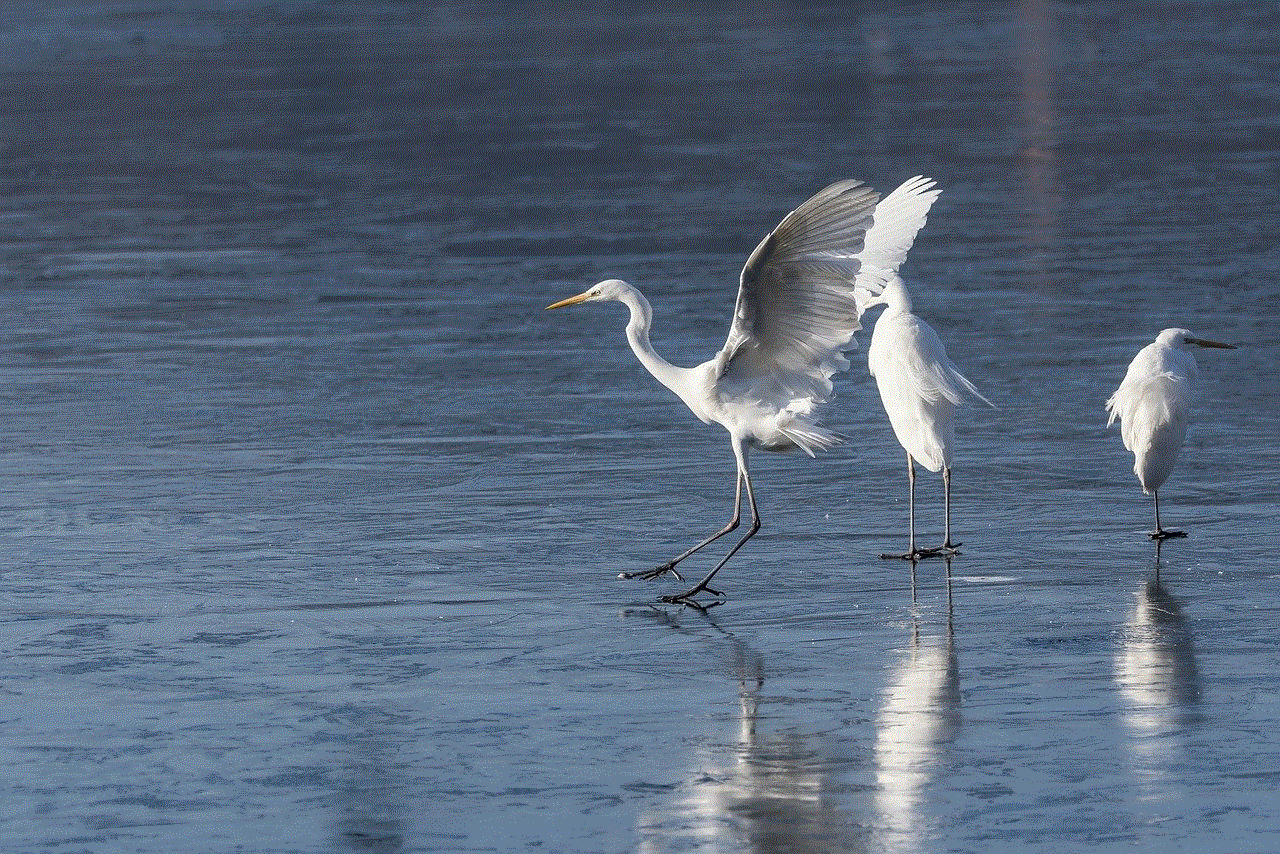
3. Use separators: Firefox allows you to add separators to your bookmarks, which can help you visually separate different groups of bookmarks. This is particularly useful if you have a long list of bookmarks.
4. Sort bookmarks: You can sort your bookmarks by name, date added, or by the most frequently visited websites. This can help you find the information you need quickly.
5. Rearrange bookmarks: You can rearrange the order of your bookmarks by clicking and dragging them to a new position. This is useful if you want to prioritize certain bookmarks or group them together.
Managing Your Bookmarks
In addition to organizing your bookmarks, it’s important to regularly manage them to keep your bookmark list clutter-free. Here are some tips for managing your bookmarks effectively:
1. Delete unused bookmarks: Over time, you may accumulate a lot of bookmarks that you no longer visit. It’s a good idea to periodically go through your bookmark list and delete the ones that you no longer need.
2. Use the Bookmark Manager: Firefox offers a built-in Bookmark Manager that allows you to view, edit, and delete your bookmarks. You can access it by clicking on “Bookmarks” in the menu bar and selecting “Show All Bookmarks.”
3. Backup your bookmarks: It’s always a good idea to back up your bookmarks in case you accidentally delete them or if you need to transfer them to a new device. To do this, you can use the “Export Bookmarks” option in the Bookmark Manager.
4. Sync your bookmarks: Firefox offers a sync feature that allows you to access your bookmarks on all your devices. This is particularly useful if you use Firefox on multiple devices.
5. Use bookmark extensions: There are several bookmark extensions available for Firefox that offer additional features such as bookmark tagging, advanced sorting options, and more. You can explore these extensions to find ones that suit your needs.
Final Thoughts
Saving bookmarks in Firefox is a simple yet essential task for any internet user. By organizing and managing your bookmarks effectively, you can save time and effort and make your browsing experience more efficient. Don’t forget to regularly back up your bookmarks and use the sync feature to access them on all your devices. With these tips, you can make the most out of your Firefox bookmarks and have a seamless browsing experience.
how to know if your blocked on discord
Discord is a popular instant messaging platform that allows users to communicate with others through text, voice, and video chat. However, there may come a time when you find that you are unable to contact a specific user on Discord. This could be a sign that you have been blocked by that user. Blocking someone on Discord means that they will no longer be able to send you messages, see your online status, or join mutual servers. In this article, we will explore the different ways to know if you have been blocked on Discord.
1. Check for the Blocked User List
One of the first things you should do to determine if you have been blocked on Discord is to check your Blocked User List. This list contains the names of all the users that you have blocked on Discord. To access this list, follow these steps:
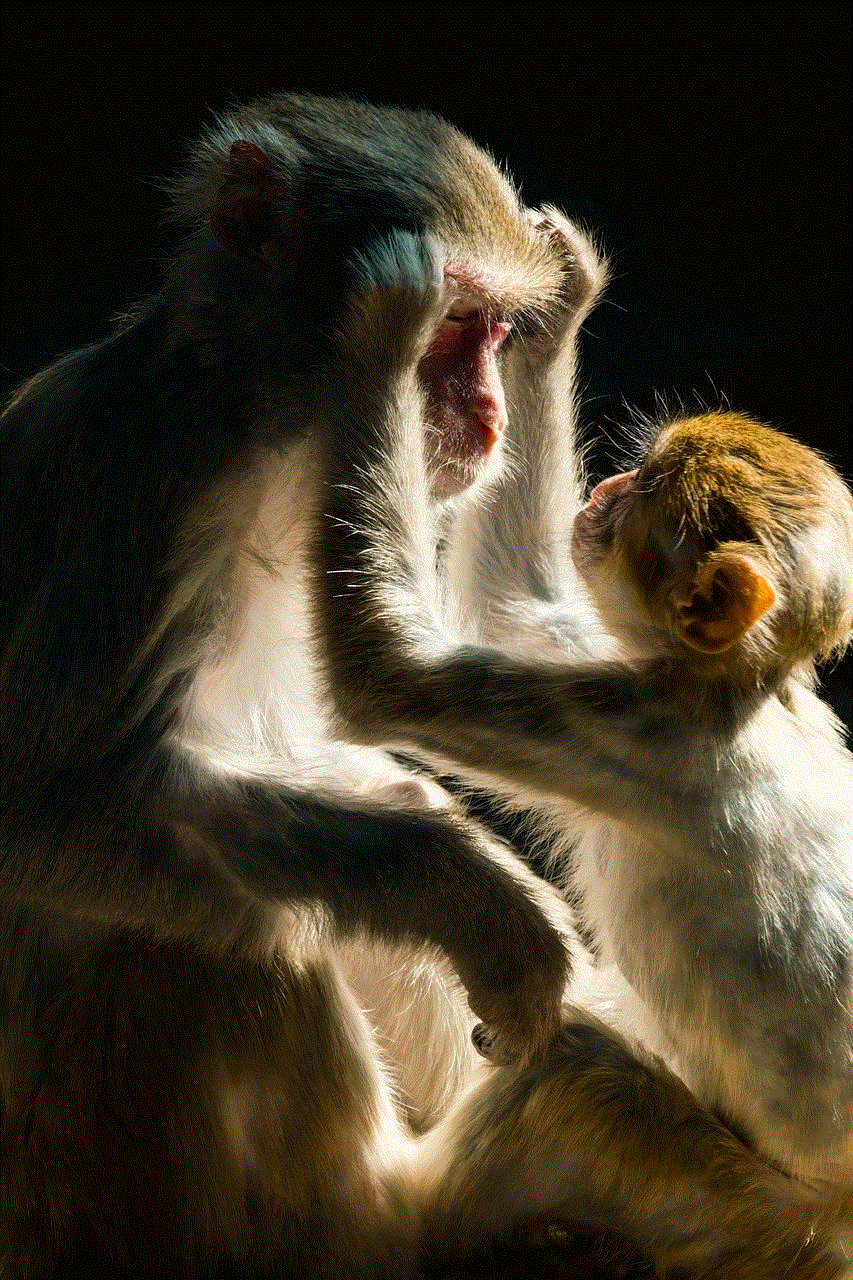
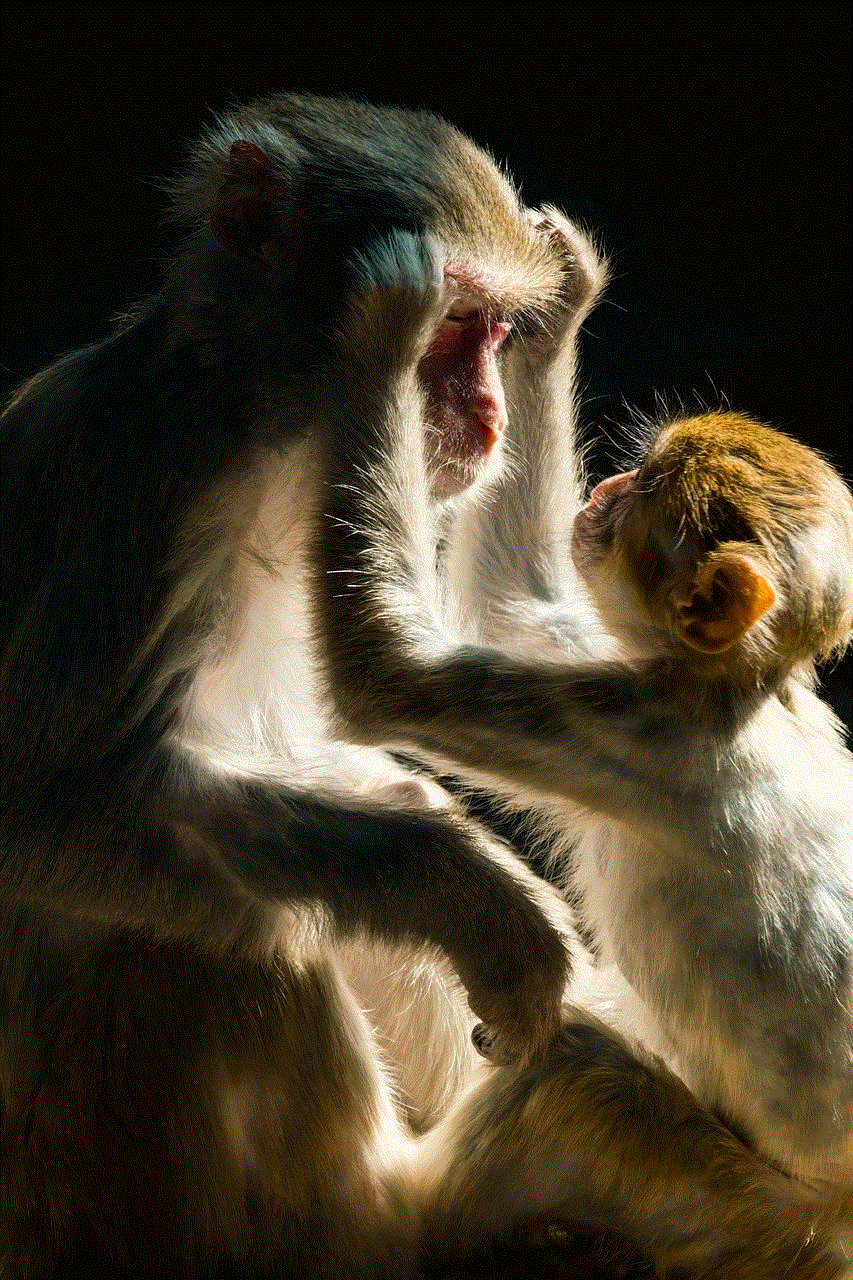
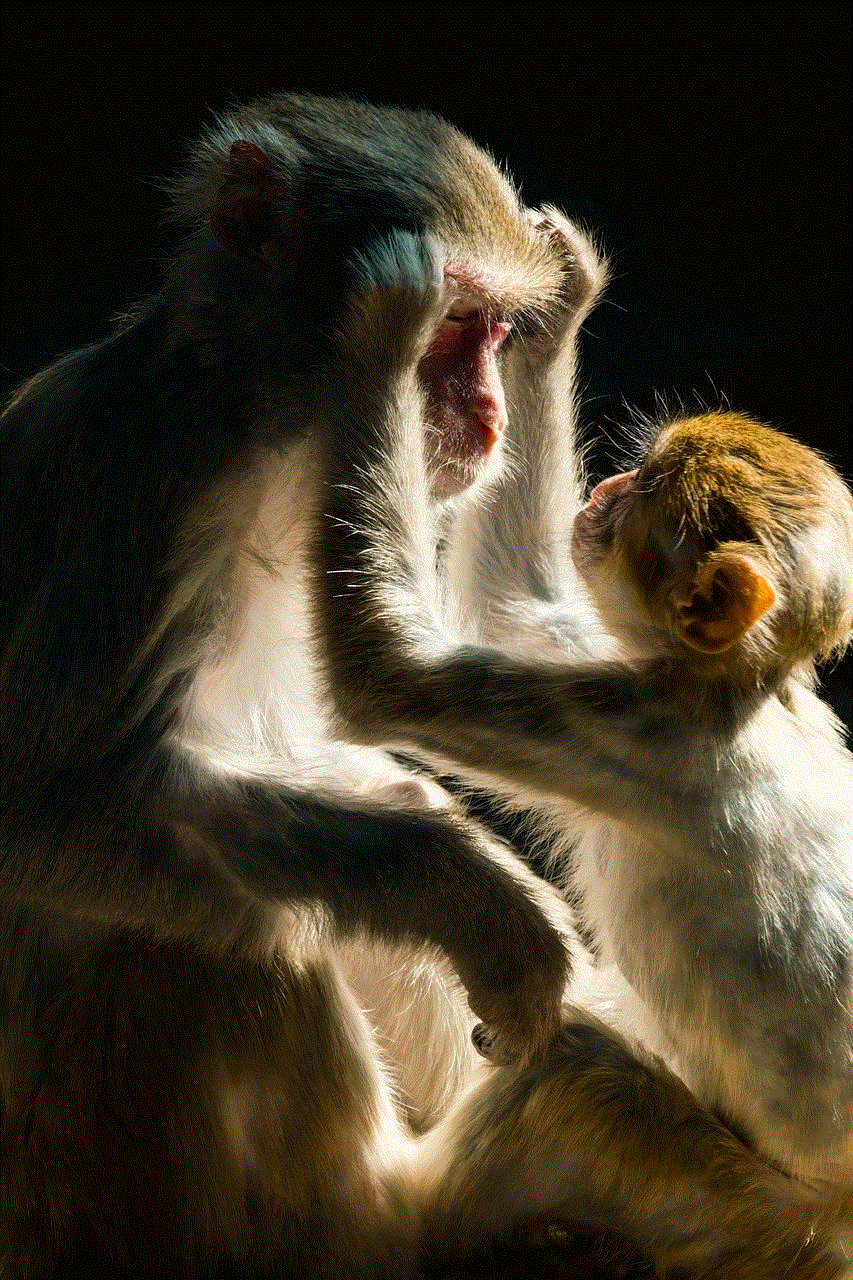
– Open Discord and click on the gear icon next to your username at the bottom left corner of the screen.
– In the User Settings menu, click on the “Privacy & Safety” tab on the left side of the screen.
– Scroll down to the “Blocked Users” section and click on it.
– If you find the name of the user you suspect has blocked you on this list, then it is confirmed that they have blocked you.
2. Look for the User’s Profile
Another way to know if you have been blocked on Discord is to look for the user’s profile. If you have been blocked, you will not be able to see their profile picture, username, or any of their messages. When you try to click on their profile, you will receive a message saying “This user is not available.” This is a clear indication that you have been blocked.
3. Check the Mutual Servers
If you are a member of mutual servers with the user you suspect has blocked you, you can check to see if they are still a member of those servers. If they have blocked you, they will no longer be a member of those servers, and their name will not appear on the member list. This is another way to confirm that you have been blocked.
4. Try Sending a Message
If you are still unsure if you have been blocked, you can try sending a message to the user. If they have blocked you, your message will not go through, and you will receive an error message saying “Your message could not be delivered because you don’t share a server with the recipient or you disabled direct messages on your shared server.” This means that the user has blocked you, and you will not be able to communicate with them.
5. Ask a Mutual Friend
If you have mutual friends with the user you suspect has blocked you, you can ask them to check if they can see the user’s profile and messages. If they are unable to see the user’s profile or messages, then it is likely that you have been blocked.
6. Look for Deleted Messages
If you have been blocked, any messages you have sent to the user will be automatically deleted. This is another way to confirm that you have been blocked. If you notice that your messages are disappearing, it could be a sign that the user has blocked you.
7. Check for a Blank Profile
If you try to access a user’s profile and find that it is completely blank, it could mean that you have been blocked. When a user blocks you on Discord, they have the option to hide their profile information, including their profile picture, username, and status. So, if you are unable to see any information on their profile, it is likely that they have blocked you.
8. Look for a Red Line
Another way to determine if you have been blocked on Discord is to look for a red line on your messages to the user. If you have been blocked, you will see a red line next to your messages, indicating that they have not been delivered. This is another clear indication that you have been blocked.
9. Try Joining a Server
If you have been blocked by a user, you will not be able to join any servers that they have created. When you try to join a server, you will receive an error message saying “Unable to accept invite. You have been blocked by the server owner.” This is another way to confirm that you have been blocked on Discord.



10. Use a Different Account
If you are still unsure if you have been blocked, you can try logging into Discord with a different account and check if you can access the user’s profile and messages. If you can see their profile and messages with a different account, then it is confirmed that you have been blocked.
In conclusion, there are several ways to determine if you have been blocked on Discord. You can check your Blocked User List, look for the user’s profile, check for mutual servers, try sending a message, ask a mutual friend, look for deleted messages, check for a blank profile, look for a red line, try joining a server, or use a different account. If you have been blocked, it is best to respect the user’s decision and move on. It is also important to note that blocking someone on Discord is a personal choice, and it does not necessarily mean that the person has done something wrong. It could simply mean that they do not wish to communicate with you.
0 Comments