google maps gps not working
Google Maps is one of the most widely used navigation apps, providing users with real-time traffic updates, turn-by-turn directions, and accurate maps for both urban and rural areas. However, one frustrating issue that users may encounter is when the GPS on their device fails to work while using Google Maps. This can be a major inconvenience, especially when you are in an unfamiliar location or trying to reach a destination on time. In this article, we will discuss why Google Maps GPS may not be working and how you can troubleshoot and fix this issue.
1. Check Your Device’s GPS Settings
The first step to solving any GPS-related issue is to check your device’s GPS settings. In most cases, the issue can be resolved by simply turning on the GPS on your device. To do this, go to your device’s Settings and look for the Location option. Make sure that the toggle for Location Services is turned on. You can also check if Google Maps has the necessary permission to access your device’s location. To do this, go to your device’s App Settings, find Google Maps, and make sure that the Location permission is turned on.
2. Update Google Maps
Another reason why your GPS may not be working on Google Maps is because you are using an outdated version of the app. Developers regularly release updates to fix bugs and improve the app’s performance. To ensure that you have the latest version of Google Maps, go to your device’s app store and check for any available updates.
3. Restart Your Device
If your GPS still doesn’t work even after updating Google Maps, try restarting your device. Sometimes, a simple restart can fix the issue. This is because it allows all the apps on your device to refresh and function properly. After restarting your device, open Google Maps and see if the GPS is working.
4. Check Your Internet Connection
Google Maps uses your device’s internet connection to provide real-time updates and directions. If you have a weak or unstable internet connection, it can affect the accuracy of your GPS. Make sure that you have a stable internet connection before using Google Maps. If you are using cellular data, try switching to Wi-Fi or vice versa to see if it makes a difference.
5. Calibrate Your Device’s Compass
Google Maps uses both GPS and your device’s compass to determine your location and provide directions. If your device’s compass is not calibrated, it can affect the accuracy of your GPS. To calibrate your device’s compass, open Google Maps and move your device in a figure-eight motion until the compass is calibrated. You can also do this by going to your device’s Settings and finding the Compass/ Magnetometer option.
6. Clear Google Maps Cache
If none of the above solutions work, try clearing Google Maps cache. This will remove any temporary files and data that may be causing the GPS to malfunction. To clear Google Maps cache, go to your device’s Settings, find the Apps option, and look for Google Maps. Under the app’s storage, you will find the Clear Cache option. Tap on it, and then open Google Maps to see if the GPS is working.
7. Check for App Updates
Apart from updating Google Maps, make sure that your device’s operating system is also up to date. Developers regularly release updates to fix bugs and improve the overall performance of the device. Sometimes, an outdated operating system can cause issues with certain apps, including Google Maps. To check for any available updates, go to your device’s Settings and look for the System Update option.
8. Disable Battery Saving Mode
Some devices have a battery saving mode that restricts certain apps from using too much power. This can affect the performance of Google Maps and cause the GPS to stop working. If you have enabled the battery saving mode on your device, try disabling it and see if it makes a difference.
9. Check Google Maps’ Server Status
Sometimes, the issue may not be with your device, but with Google Maps’ servers. You can check the status of Google Maps’ servers by visiting the Google Maps Platform Status Dashboard. If there is a problem with the servers, you will see a notification, and the issue will most likely be resolved in a short time.
10. Contact Google Support
If none of the above solutions work, you can contact Google Support for further assistance. They have a dedicated support team that can help you troubleshoot and fix any issues related to Google Maps. You can reach out to them through their website or through the Google Maps app itself.
In conclusion, Google Maps is an essential tool for navigation, and when the GPS is not working, it can be a major inconvenience. However, with the above solutions, you can troubleshoot and fix the issue and continue using Google Maps without any interruptions. Remember to always keep your device and apps updated, check your internet connection, and calibrate your device’s compass regularly for a smooth experience with Google Maps.
how to see deleted messages on messenger iphone
Messenger is one of the most popular messaging apps used by iPhone users. It allows people to communicate with their friends and family through texts, voice and video calls, and even share photos and videos. However, there may be instances where you accidentally delete messages on Messenger and realize you need to see them again. In this article, we will discuss how to see deleted messages on Messenger iPhone and some other useful tips to recover lost messages.
1. Understand the Deletion Process on Messenger
Before we dive into the methods of recovering deleted messages, it is essential to understand how the deletion process works on Messenger. When you delete a message on Messenger, it is only removed from your end. The message still exists on the recipient’s end unless they also delete it. In simple terms, Messenger does not have a feature to delete messages for both parties simultaneously. This means that even if you delete a message, the other person can still see it.
2. Check the ‘Archived Chats’ Folder
There is a high chance that the deleted message you are looking for is in the ‘Archived Chats’ folder. By default, Messenger archives all your conversations when you delete them. To access the ‘Archived Chats’ folder, open the Messenger app and tap on the ‘Chats’ tab. Then, tap on the search bar at the top and type in the name of the person whose messages you are looking for. If the conversation is archived, it will appear in the search results, and you can tap on it to view the deleted messages.
3. Use the ‘Unsend’ Feature
In 2018, Facebook introduced a new feature on Messenger called ‘Unsend.’ It allows users to delete messages for both parties within a specific time frame. To use this feature, open the conversation with the person whose messages you want to delete. Then, tap and hold on the message you want to delete, and a pop-up menu will appear. Tap on ‘Remove’ and then choose ‘Remove for Everyone.’ This will delete the message for both parties, and you can no longer see it.
4. Restore from a Backup
If you have backed up your iPhone using iCloud or iTunes, you can restore your device to an earlier backup to recover deleted messages on Messenger. However, this method will also restore other data on your iPhone to the same state as the backup date. To do this, connect your iPhone to your computer , open iTunes, and click on your device icon. Then, go to the ‘Summary’ tab and click on ‘Restore Backup.’ If you have an iCloud backup, you can go to ‘Settings’ > ‘General’ > ‘Reset’ > ‘Erase All Content and Settings.’ Then, follow the on-screen instructions to restore from an iCloud backup.
5. Use a Third-Party Tool
There are several third-party tools available that claim to recover deleted messages on Messenger. These tools work by scanning your iPhone’s storage and retrieving any deleted messages. However, they may not always be reliable and may require you to pay for their services. Some popular third-party tools include Dr.Fone, EaseUS MobiSaver, and Tenorshare UltData.
6. Contact the Recipient
If the above methods do not work, you can try contacting the recipient and asking them to forward the deleted messages to you. As mentioned earlier, when you delete a message on Messenger, it is only removed from your end. If the other person still has the message, they can forward it to you, and you can see it again.
7. Check Your Facebook Account
If you have linked your Facebook account to Messenger, you can check your Facebook account for the deleted messages. Sometimes, messages that are deleted on Messenger may still be available on your Facebook account. To do this, open your Facebook account on a desktop or laptop, go to the ‘Messages’ tab, and search for the deleted messages.
8. Enable Message Forwarding
Another way to see deleted messages on Messenger is by enabling message forwarding. This feature allows you to receive copies of your messages on another email address or phone number. To enable this, open the Messenger app, go to your profile, and tap on ‘Message Forwarding.’ Then, enter the email address or phone number you want to receive your messages on, and turn on the toggle to enable forwarding.
9. Use a Data Recovery Software
If the deleted messages were not overwritten by new data, you may be able to recover them using a data recovery software. These software work by scanning your iPhone’s storage and retrieving deleted data. Some popular data recovery software for iPhone include PhoneRescue, Enigma Recovery, and iSkysoft Toolbox.
10. Prevent Future Message Deletion
To avoid losing important messages in the future, you can enable the ‘Save on Capture’ feature on Messenger. This feature automatically saves all your photos, videos, and voice messages to your camera roll. This way, even if you accidentally delete a message, you can still access it from your camera roll.
In conclusion, there are several ways to see deleted messages on Messenger iPhone. You can check the ‘Archived Chats’ folder, use the ‘Unsend’ feature, restore from a backup, use a third-party tool, contact the recipient, check your Facebook account, enable message forwarding, use a data recovery software, or prevent future message deletion. However, it is always a good practice to regularly back up your iPhone to avoid losing important data. We hope this article has helped you recover your deleted messages on Messenger.
what is inbox on facebook



Facebook has become an integral part of our daily lives, connecting us with friends, family, and even strangers from all over the world. With over 2.8 billion active users, it is one of the most popular social media platforms globally. One of the essential features of Facebook is the inbox, a messaging system that allows users to send and receive messages privately. In this article, we will explore what exactly is the inbox on Facebook and how it works.
What is the Inbox on Facebook?
The inbox on Facebook is a messaging system that allows users to communicate privately with other users. It is similar to email, but instead of using email addresses, users can send messages to each other using their Facebook profiles. The inbox is a crucial feature of Facebook, as it allows users to keep in touch with their friends and family, even if they are not connected in real life.
The inbox is located at the top right corner of the Facebook homepage, represented by an envelope icon. When a user receives a new message, a red notification appears on the icon, indicating the number of unread messages. Clicking on the icon will take the user to their inbox, where they can view all their conversations and send new messages.
How does the Inbox work?
To use the inbox on Facebook, users must have an active account and be connected with the person they want to message. To send a message, users can click on the ‘Message’ button on their friend’s profile or go to their inbox and click on the ‘New Message’ button. They can then type their message and send it to the recipient. The recipient will receive a notification and can reply to the message, starting a conversation.
The inbox on Facebook has several features that make messaging more convenient and enjoyable. Users can send text, photos, videos, voice notes, and even stickers in their messages. They can also create group chats, allowing for multiple people to join in on a conversation.
Moreover, users can also see when their message has been delivered and read by the recipient. A small checkmark appears beside the message when it has been delivered, and a small profile picture of the recipient appears when the message has been read. However, users can turn off the read receipts feature if they do not want to let the sender know when they have read the message.
The inbox also has a spam filter that automatically filters out unwanted messages from strangers or bots. These messages are sent to a separate ‘Filtered Messages’ folder, where users can review them and decide whether to respond or delete them. This feature helps keep the inbox clutter-free and ensures that users only see messages from people they know and want to communicate with.
Uses of the Inbox on Facebook
The inbox on Facebook serves various purposes, making it an essential feature of the platform. The primary use of the inbox is for personal communication between friends and family. It allows users to have private conversations, share personal moments, and stay connected with their loved ones, even if they are miles apart.
Furthermore, the inbox is also used for professional communication, with many businesses using the platform to reach out to their customers. Companies can create a Facebook page and use the inbox to interact with their customers, answer queries, and provide customer support. This feature has made Facebook an essential tool for businesses, both big and small, to connect with their audience and build relationships.
Another use of the inbox is for networking and making new connections. Facebook has various groups and communities where people with similar interests can come together and share their thoughts and ideas. The inbox allows users to communicate with other group members, making it easier to connect and build relationships with like-minded individuals.
Privacy and Safety on the Inbox
Privacy and safety are of utmost importance on social media platforms, and Facebook has taken several measures to ensure the safety of its users on the inbox. Facebook has a strict privacy policy in place, which dictates how users’ information is collected, used, and shared. Users can also control who can send them messages by adjusting their privacy settings.
Moreover, Facebook has a team of moderators who monitor the platform for any inappropriate content or behavior. They also have a reporting system in place, where users can report any messages or conversations that make them feel uncomfortable or violate the community standards. The reported messages are reviewed by the moderators, and appropriate actions are taken against the sender if necessary.
Facebook also has a feature called ‘Secret Conversations,’ where users can have end-to-end encrypted conversations with their friends. This feature ensures that only the sender and the recipient can read the messages, making it ideal for sensitive or confidential conversations.
Inbox on Facebook vs. Other Messaging Apps
The inbox on Facebook is often compared to other messaging apps like WhatsApp, Messenger, and Instagram Direct. While these apps also offer messaging features, there are some key differences between them.
The inbox on Facebook is primarily used for personal communication, whereas other messaging apps are more focused on one-to-one or group messaging. Facebook’s inbox also offers a wider range of features, such as voice and video calling, which are not available on some other messaging apps.
Moreover, the inbox on Facebook allows users to message anyone they are connected with, even if they are not friends. This makes it easier to reach out to people, especially in the case of businesses or networking. Other messaging apps require users to have each other’s phone numbers or usernames to communicate.
In terms of privacy and safety, Facebook has a better track record than some other messaging apps, with stricter privacy policies and measures in place to protect its users.
Conclusion
The inbox on Facebook is a crucial feature of the platform, allowing users to communicate privately with their friends, family, and even strangers. It offers a wide range of features, making it a convenient and enjoyable messaging experience. The inbox also serves various purposes, from personal communication to professional networking, making it an essential tool for many.
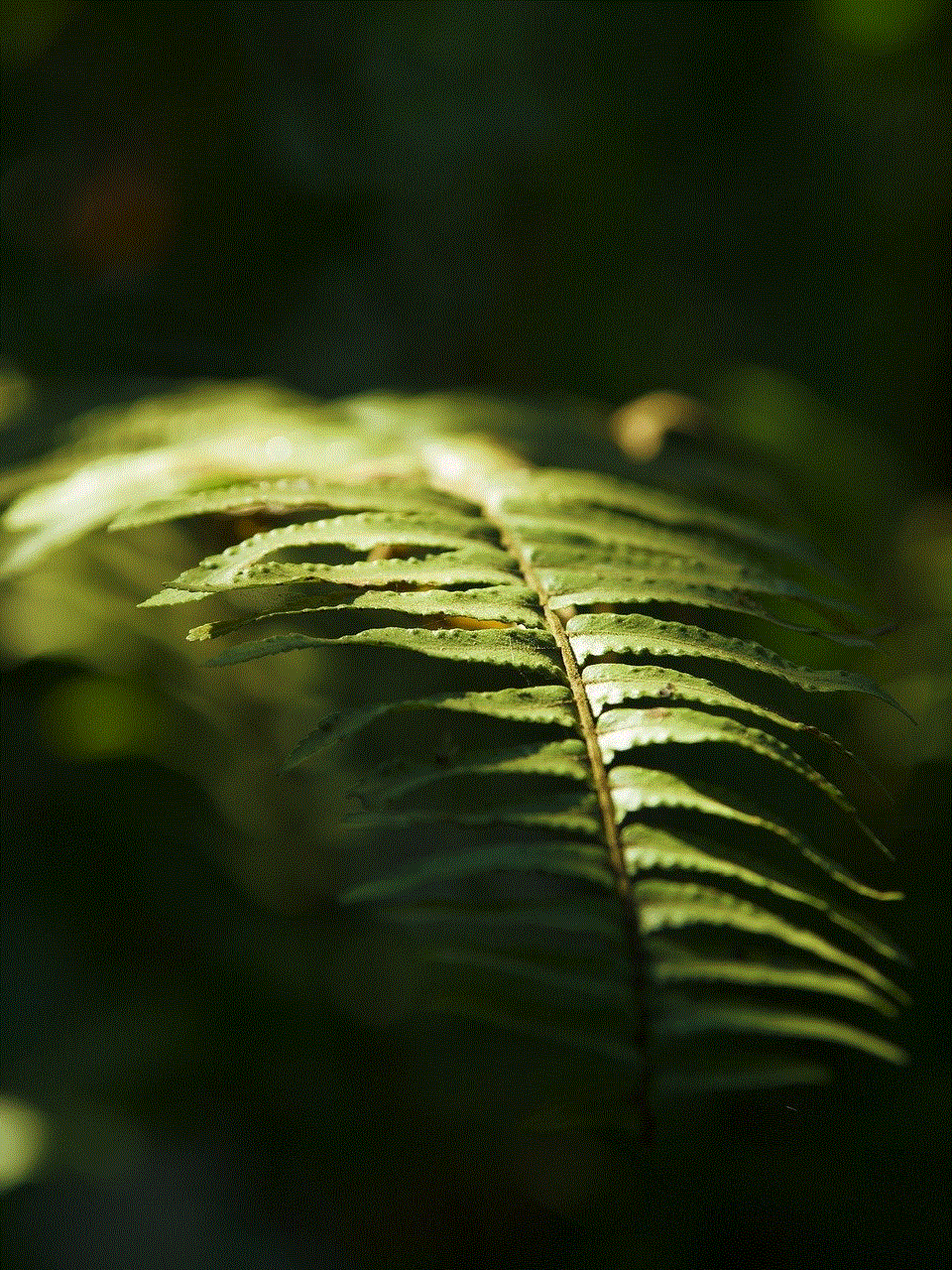
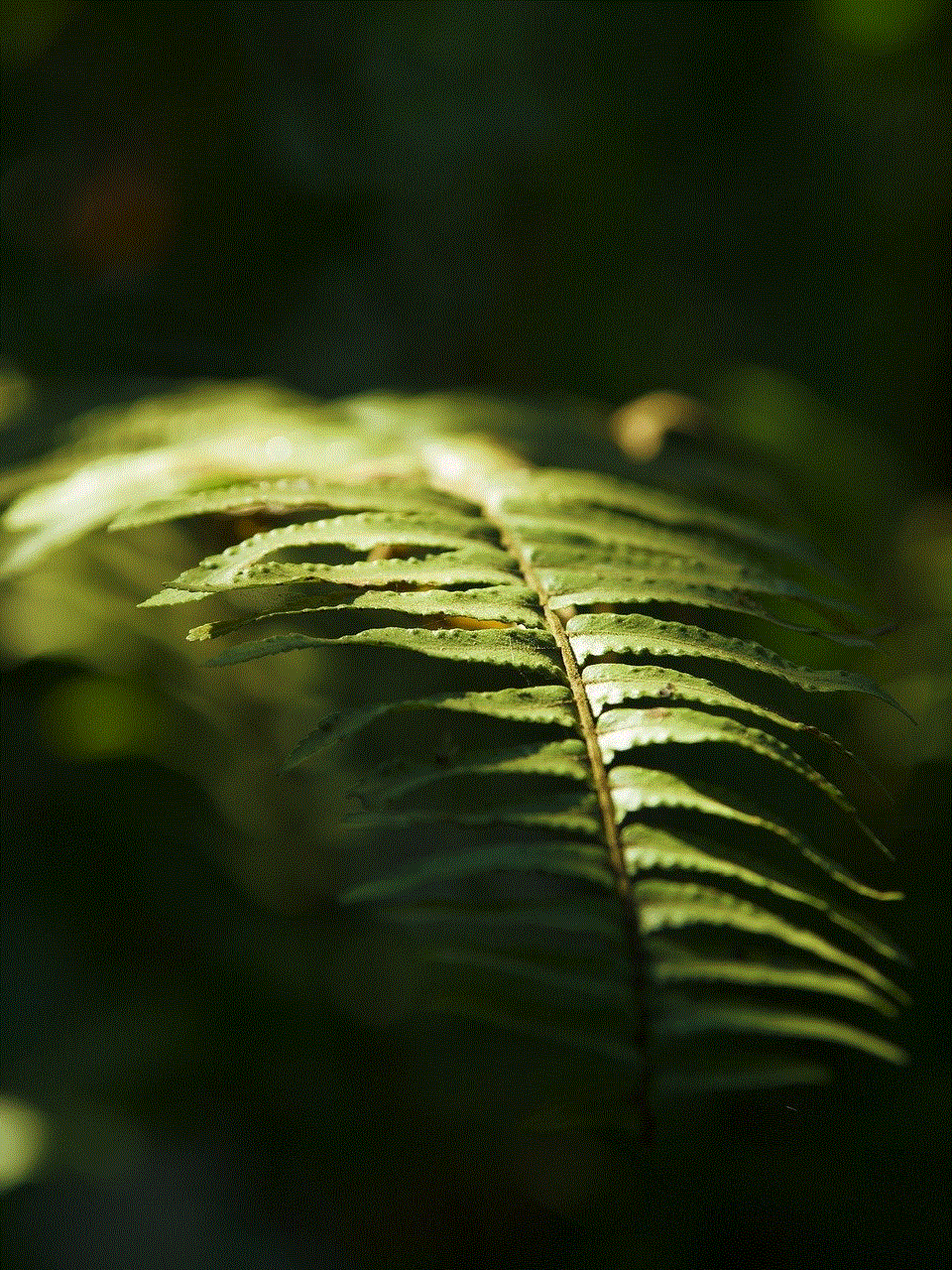
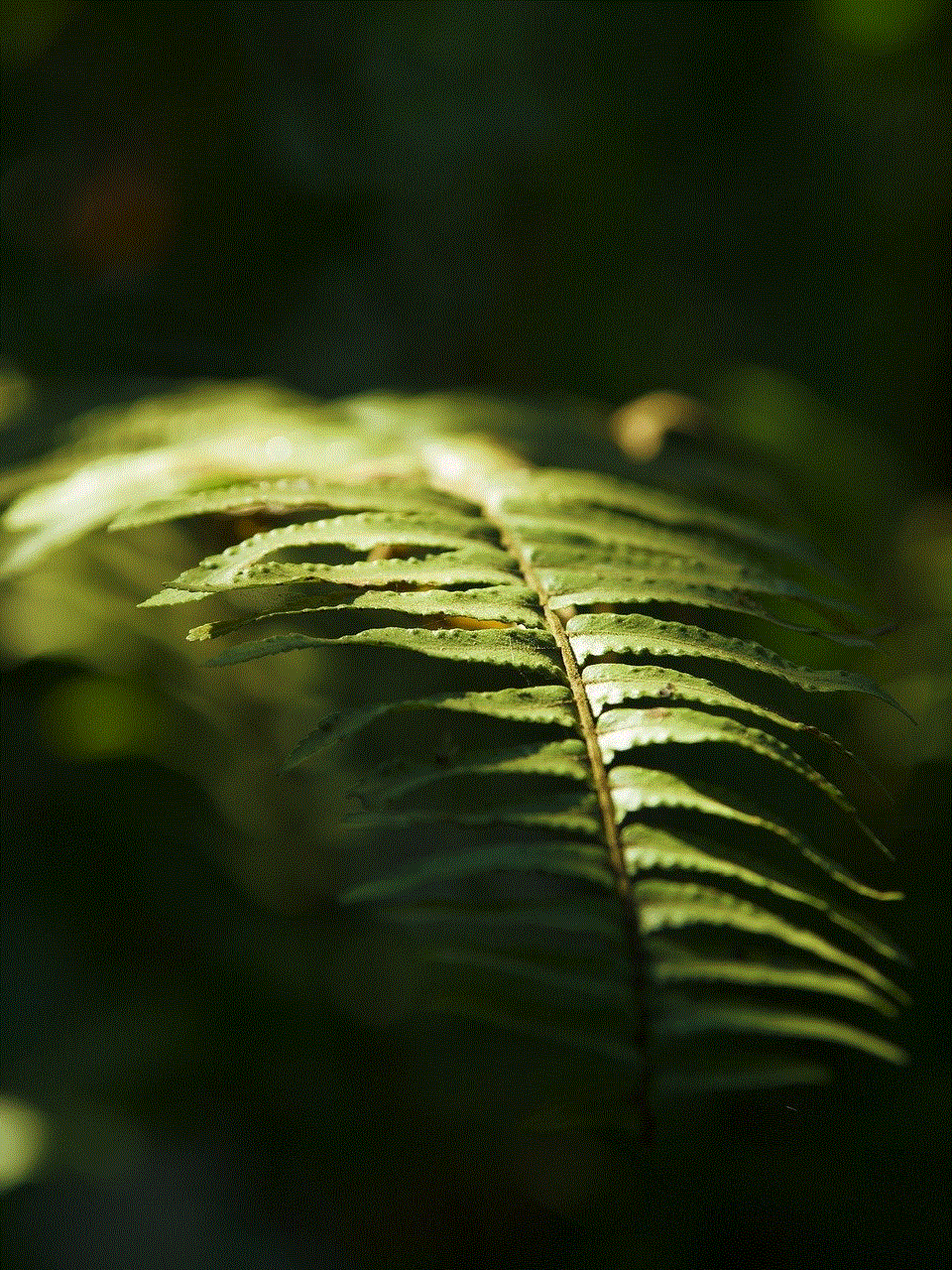
However, as with any social media platform, it is essential to use the inbox on Facebook responsibly and be mindful of privacy and safety. By following the community standards and using the reporting system when necessary, we can help make the inbox a safe and enjoyable space for everyone.
0 Comments