how to block discord website
discord is a popular communication platform that allows users to connect with friends and communities through text, voice, and video chat. While it can be a great tool for staying connected, it can also be a distraction for students, employees, and individuals trying to focus on tasks at hand. If you are looking for ways to block the Discord website, you have come to the right place. In this article, we will discuss different methods to block Discord, its benefits, and some potential drawbacks.
Before we dive into the ways to block Discord, it is essential to understand why you may want to do so. The primary reason for blocking Discord is to limit distractions and increase productivity. With its wide range of features and active user base, Discord can be a significant source of distraction for users. It is not uncommon for individuals to spend hours on Discord, chatting with friends or browsing through different communities, instead of focusing on their work or studies.
Another reason to block Discord is to prevent access to inappropriate content. While Discord has community guidelines and moderation tools in place, it is impossible to monitor every conversation and message. Some users may use Discord to share explicit content, which can be harmful to younger users or individuals who do not wish to be exposed to such content.
Now that we have established the reasons for blocking Discord let us explore the different methods to do so. There are several ways to block Discord, from using built-in parental controls to installing third-party applications. Let us look at each method in detail and discuss their benefits and drawbacks.
1. Built-in Parental Controls
One of the most accessible and free ways to block Discord is by using the built-in parental controls in your operating system. Both Windows and Mac have parental control features that allow you to restrict access to specific websites or applications. These controls can be set up for individual user accounts, making it easier to manage and customize.
To use parental controls on Windows, go to the Control Panel and select “User Accounts.” From there, click on “Set up parental controls for any user” and choose the account you wish to restrict. You can then click on “Web filtering” and add Discord to the blocked websites list. On Mac, go to System Preferences, select “Parental Controls,” and click on the “Web” tab. From there, you can add Discord to the blocked websites list.
The benefit of using built-in parental controls is that they are free and easy to set up. However, they may not be as effective as other methods, as users can easily bypass them by creating a new account or using a different device.
2. Browser Extensions
Another way to block Discord is by using browser extensions. These are small software programs that can be installed on your browser to add additional features or functionality. There are several extensions available for popular browsers like Google Chrome, Mozilla Firefox , and Microsoft Edge, that can block Discord.
One such extension is “Block Site ,” which allows you to block specific websites by adding them to a block list. You can also set a timer to block websites during specific times of the day, making it a useful tool for managing distractions and promoting productivity.
The benefit of using browser extensions is that they are easy to install and often free. However, they may not be as effective as other methods, as they can be easily disabled or uninstalled by the user.
3. Hosts File Modification
If you are comfortable tinkering with your computer’s system files, you can also block Discord by modifying the hosts file. The hosts file is a text file that maps hostnames to IP addresses. By adding Discord’s IP address to the hosts file, you can prevent your computer from accessing the Discord website.
To do this, you will need to locate the hosts file on your computer, which is usually found in the “Windows” folder under “System32/drivers/etc.” On Mac, it can be found in the “private/etc” folder. You will need to open the file with a text editor and add the following line at the end: “0.0.0.0 discordapp.com.” This will redirect any attempts to access the Discord website to a non-existent page.
The benefit of using this method is that it is relatively effective, as it blocks access to the website at the system level. However, it may be challenging for non-technical users to modify system files, and it may not work for all devices.
4. Third-Party Applications
There are several third-party applications available that can help you block Discord. These applications often come with additional features and settings that allow you to customize the blocking process. Some popular options include Cold Turkey, Freedom, and FocusMe.
Cold Turkey is a paid application that allows you to block websites and applications for a specific period. You can also schedule blocks for specific times of the day and set up a whitelist of allowed websites. Freedom is another paid application that offers similar features, along with the ability to block the internet entirely. FocusMe, on the other hand, is a more affordable option that offers similar features to Cold Turkey and Freedom.
The benefit of using third-party applications is that they often have more advanced features and a user-friendly interface. However, they may come at a cost, and some users may not want to spend money on these applications.
5. Router Settings
If you are looking to block Discord on multiple devices, you can also do so by modifying your router settings. Most modern routers have built-in parental controls that allow you to restrict access to specific websites or applications. By adding Discord to the blocked websites list, you can prevent all devices connected to your network from accessing the website.
To access your router settings, you will need to log in to your router’s configuration page. The process may vary depending on your router, but it usually involves typing your router’s IP address into your web browser and entering your login credentials. Once you have access to the settings, you can add Discord to the blocked websites list.
The benefit of using router settings to block Discord is that it applies to all devices connected to your network, making it an effective method for families or workplaces. However, it may be challenging to set up for non-technical users, and it may not work for devices connected to other networks.
6. Mobile Device Settings
If you are trying to block Discord on a mobile device, you can do so by using the built-in parental control features. Both iOS and Android have parental control settings that allow you to restrict access to specific apps or websites. This method is similar to using built-in parental controls on a computer, but it applies to mobile devices.
On iOS, you can go to Settings, select “Screen Time,” and enable “Content & Privacy Restrictions.” From there, you can add Discord to the blocked websites list. On Android, you can go to Settings, select “Digital Wellbeing,” and enable “Parental Controls.” From there, you can add Discord to the blocked apps list.
The benefit of using mobile device settings to block Discord is that it applies specifically to the device, making it an effective method for parents trying to limit their child’s access to Discord. However, it may not be as effective for older users or individuals with multiple devices.
7. Network Firewall
If you are looking for a more comprehensive and robust solution to block Discord, you can do so by using a network firewall. A network firewall is a security system that monitors and controls incoming and outgoing network traffic. By adding Discord to the blocked websites list, you can prevent any device connected to your network from accessing the website.
To set up a network firewall, you will need to purchase a hardware firewall or install firewall software on your computer. Hardware firewalls are often used in businesses or organizations, while software firewalls are more common for personal use. Once you have set up the firewall, you can add Discord to the blocked websites list.
The benefit of using a network firewall is that it is a robust and effective solution for blocking Discord. However, it may be costly and challenging to set up for non-technical users.
8. Virtual Private Network (VPN)
If you are trying to access Discord from a network that has blocked the website, you can use a Virtual Private Network (VPN) to bypass the restriction. A VPN is a service that encrypts your internet connection and routes it through a server in a different location, making it appear as if you are accessing the internet from a different place.
To use a VPN to access Discord, you will need to subscribe to a VPN service and download the necessary software or app. Once you have connected to the VPN server, you should be able to access Discord without any restrictions.
The benefit of using a VPN to access Discord is that it is a relatively simple and effective solution. However, it may come at a cost, and it may not be as effective for individuals trying to block Discord.
9. Using a Different Communication Platform
If you are looking to block Discord because of its distracting features, you can consider using a different communication platform. While Discord is popular among gamers and online communities, there are several alternatives available that may better suit your needs.
Some popular alternatives to Discord include Skype, Slack, Microsoft Teams, and Zoom. These platforms offer similar features to Discord, such as text, voice, and video chat, but may have different interfaces and user bases. By switching to a different platform, you can avoid the distractions and potentially access more suitable communities or groups.
The benefit of using a different communication platform is that you can still stay connected with friends and communities while avoiding the distractions of Discord. However, it may not be a viable option for individuals who use Discord for work or school purposes.
10. Talking to Individuals
Finally, one of the most effective ways to block Discord is by having an open and honest conversation with individuals who use it. If you are trying to block Discord for a family member or a coworker, it is essential to communicate your concerns and explain the reasons for doing so. By having a conversation, you may be able to come to a mutual understanding and find a solution that works for both parties.
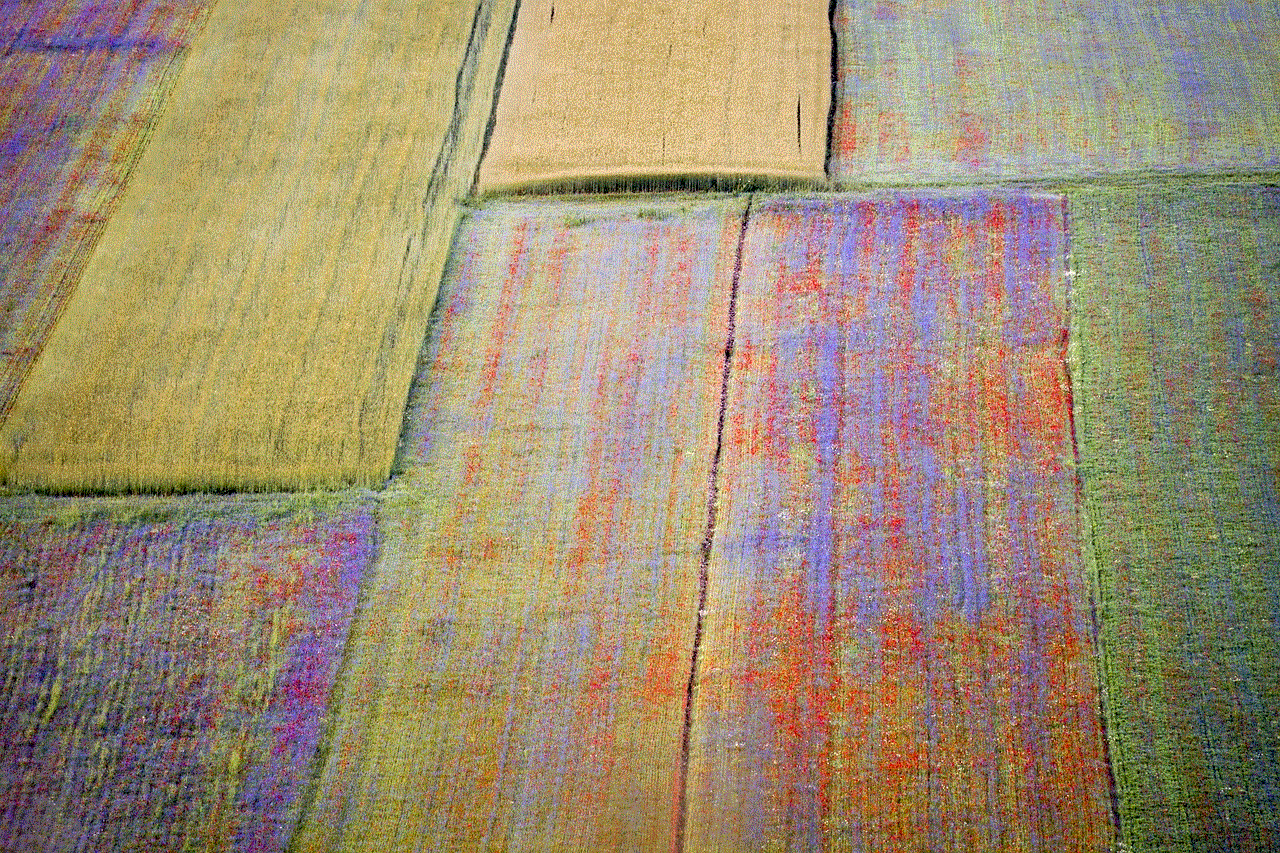
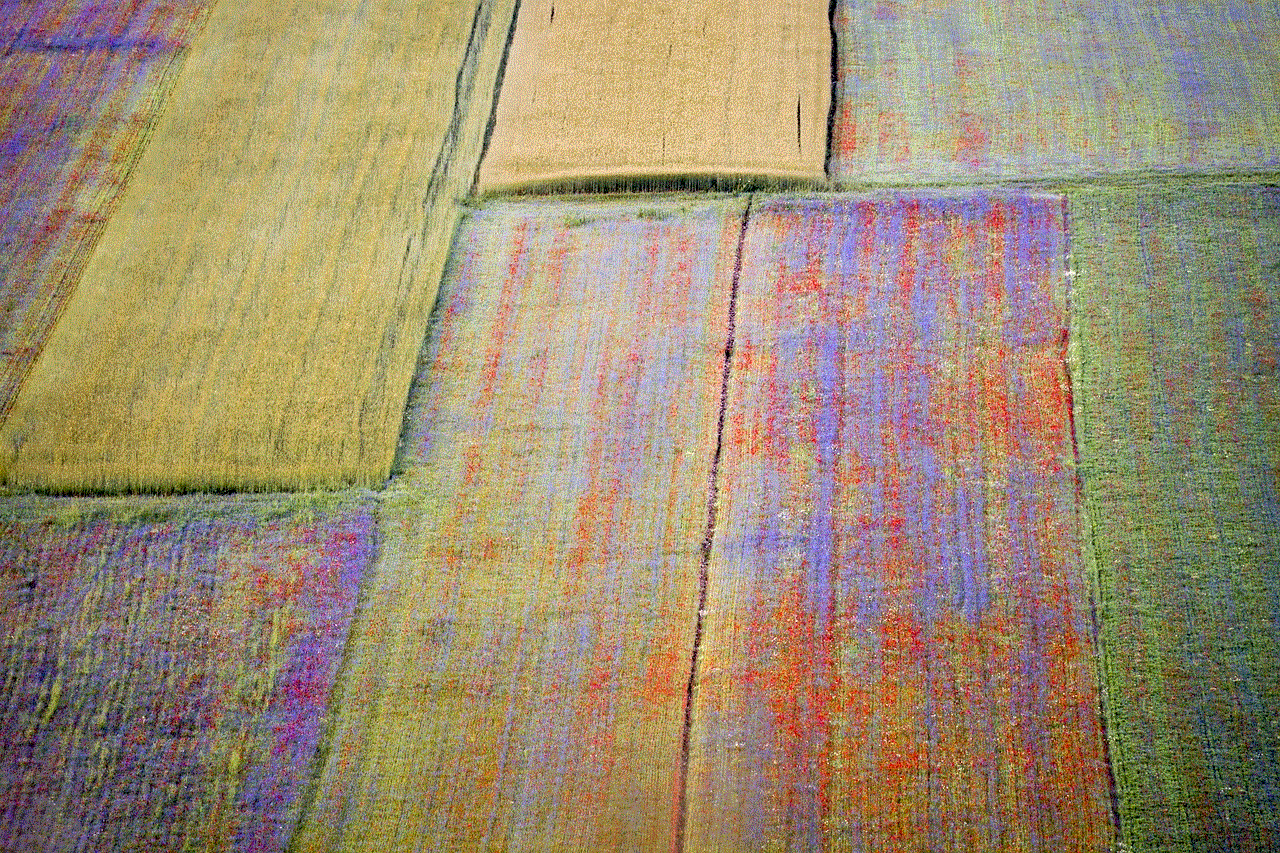
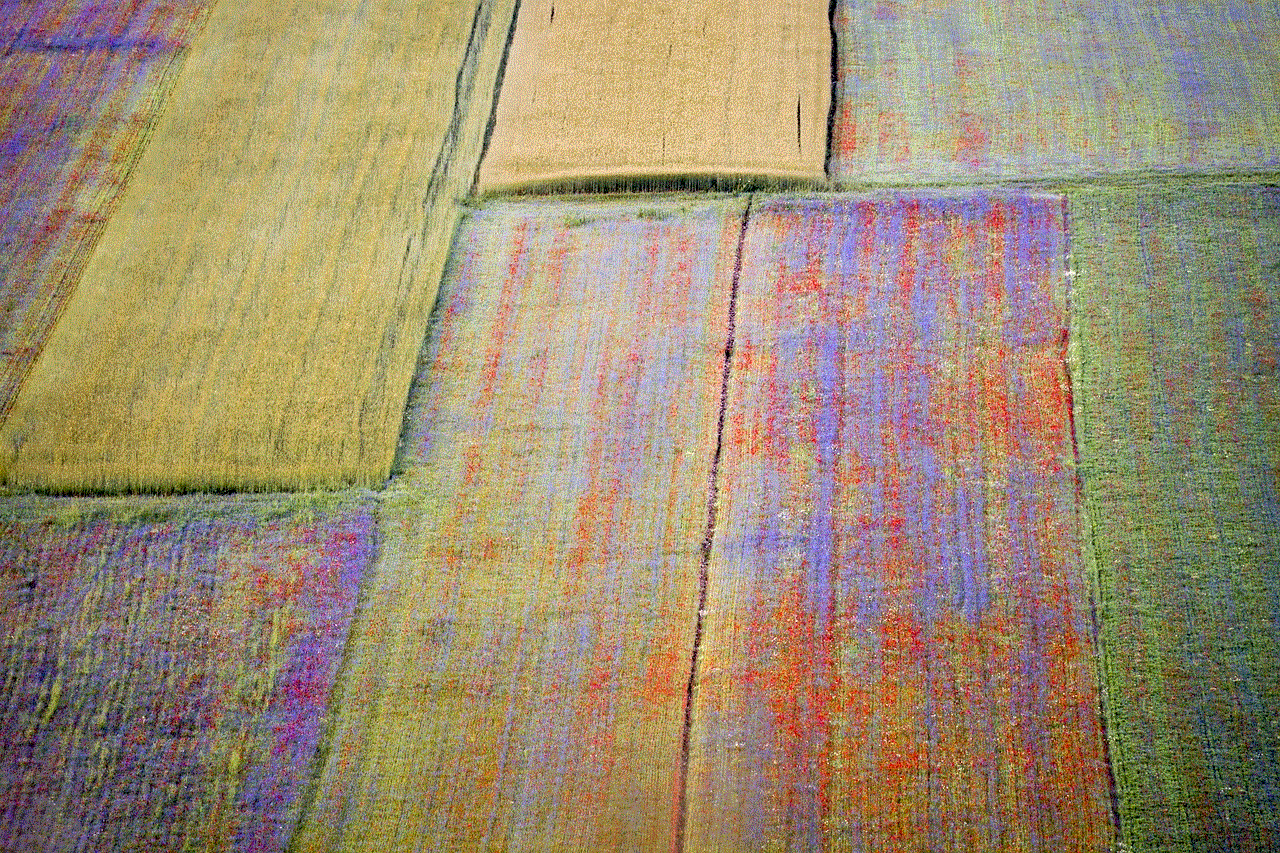
The benefit of talking to individuals is that it promotes communication and
how to ss on snapchat without the person knowing
Snapchat is a popular social media platform that allows users to send and receive photos, videos, and messages that disappear after a set amount of time. One of the unique features of Snapchat is the ability to take a screenshot, also known as an “ss,” of a photo or video that a user receives. However, in some situations, you may want to take a screenshot on Snapchat without the person knowing. Whether it’s to save a funny meme or capture an important message, there are a few methods you can use to take an ss on Snapchat without the other person being notified.
In this article, we will explore the different ways to take an ss on Snapchat without the person knowing, as well as the potential consequences of doing so. We will also discuss the ethics of taking screenshots on Snapchat and how to protect your privacy on the app.
Why would you want to take an ss on Snapchat without the person knowing?
There are various reasons why someone might want to take an ss on Snapchat without the other person knowing. One common reason is to save a funny or interesting photo or video that a friend has sent you. It’s natural to want to keep a memory of a funny moment or an important message, and taking a screenshot is an easy way to do so.
Another reason is to capture evidence of cyberbullying or other inappropriate behavior. Snapchat is known for its disappearing messages, which can make it difficult to provide proof of harmful or offensive content. Taking a screenshot can help document the incident and provide evidence if needed.
However, it’s essential to consider the potential consequences of taking an ss on Snapchat without the person knowing. It can be seen as a violation of trust, and it may damage your relationship with the other person. Additionally, if the content is private or sensitive, sharing it without the sender’s consent can be considered a form of harassment.
If you do decide to take an ss on Snapchat without the person knowing, it’s crucial to use good judgment and consider the potential consequences before doing so.
How to take an ss on Snapchat without the person knowing
There are a few different methods you can use to take an ss on Snapchat without the other person being notified. Let’s explore each of these methods in more detail.
1. Use airplane mode
One of the easiest ways to take an ss on Snapchat without the person knowing is to use airplane mode on your device. Here’s how it works:
– Open the Snapchat app and log in to your account.
– Wait for the snap or chat message you want to screenshot to load fully.
– Once the content has loaded, turn on airplane mode on your device. This will disconnect your device from the internet.
– Take a screenshot of the content.
– Close the Snapchat app and turn off airplane mode.
– The screenshot will be saved on your device, and the other person will not be notified that you took an ss.
Using airplane mode to take an ss on Snapchat without the person knowing is a simple and effective method. However, it may not work if the sender has enabled the “Save in Chat” feature, which automatically saves all sent snaps to the chat unless the recipient manually deletes them.
2. Use a third-party app
There are numerous third-party apps available that allow you to take screenshots on Snapchat without the other person knowing. These apps work by taking a screenshot of your device’s screen rather than the Snapchat app, so the sender will not receive a notification.
One popular app for this purpose is called “Snapsave.” It allows you to save snaps and chat messages without the sender knowing. However, it is worth noting that using third-party apps to take screenshots on Snapchat is against the app’s terms of use, and your account may be banned if you are caught using them. Additionally, these apps may pose a security risk as they require you to log in to your Snapchat account, giving them access to your private information.



3. Use another device
Another way to take an ss on Snapchat without the person knowing is to use another device to capture the content. For example, you can use a second phone or tablet to take a photo of the snap or chat message. This method works well if you have access to another device and don’t want to risk using a third-party app or airplane mode.
4. Use the QuickTime screen recording feature
If you have an iPhone or iPad and a Mac computer, you can use the QuickTime screen recording feature to take an ss on Snapchat without the person knowing. Here’s how to do it:
– Connect your iPhone or iPad to your Mac using a lightning cable.
– Open QuickTime on your Mac.
– Go to “File” and click on “New Movie Recording.”
– Click on the arrow next to the record button and select your device as the camera and microphone source.
– Open the Snapchat app on your device and play the snap or chat message you want to screenshot.
– Start recording on QuickTime, and it will capture your device’s screen, including the Snapchat content.
– Stop the recording and save the video on your Mac.
– You can then take a screenshot of the video if needed, and the other person will not receive a notification.
This method may not work if you have an Android device or if you are using Snapchat on a web browser.
5. Use a camera
If all else fails, you can always use a camera to take a photo of the snap or chat message you want to screenshot. This method is not the most efficient, and the quality of the image may not be the best. Additionally, the other person may notice that you have taken a photo of their content and may still feel violated.
The ethics of taking screenshots on Snapchat
As we mentioned earlier, taking an ss on Snapchat without the person knowing could be seen as a violation of trust. Some people may argue that if the content is shared with them, they have the right to take a screenshot of it. However, others believe that taking a screenshot without the sender’s consent is a form of privacy invasion.
Ultimately, it is up to each individual to decide their own ethical boundaries when it comes to taking screenshots on Snapchat. However, it’s essential to consider the potential consequences and respect the other person’s privacy and trust.
How to protect your privacy on Snapchat
If you are concerned about your privacy on Snapchat, there are a few steps you can take to protect yourself:
– Enable the “Ghost Mode” feature, which hides your location on the app.
– Enable “Private Account” to ensure that only people you have added as friends can see your content.
– Disable the “Quick Add” feature, which suggests friends based on your phone contacts.
– Be cautious about who you add as friends and what content you share with them.
– Regularly review your privacy settings and adjust them as needed.
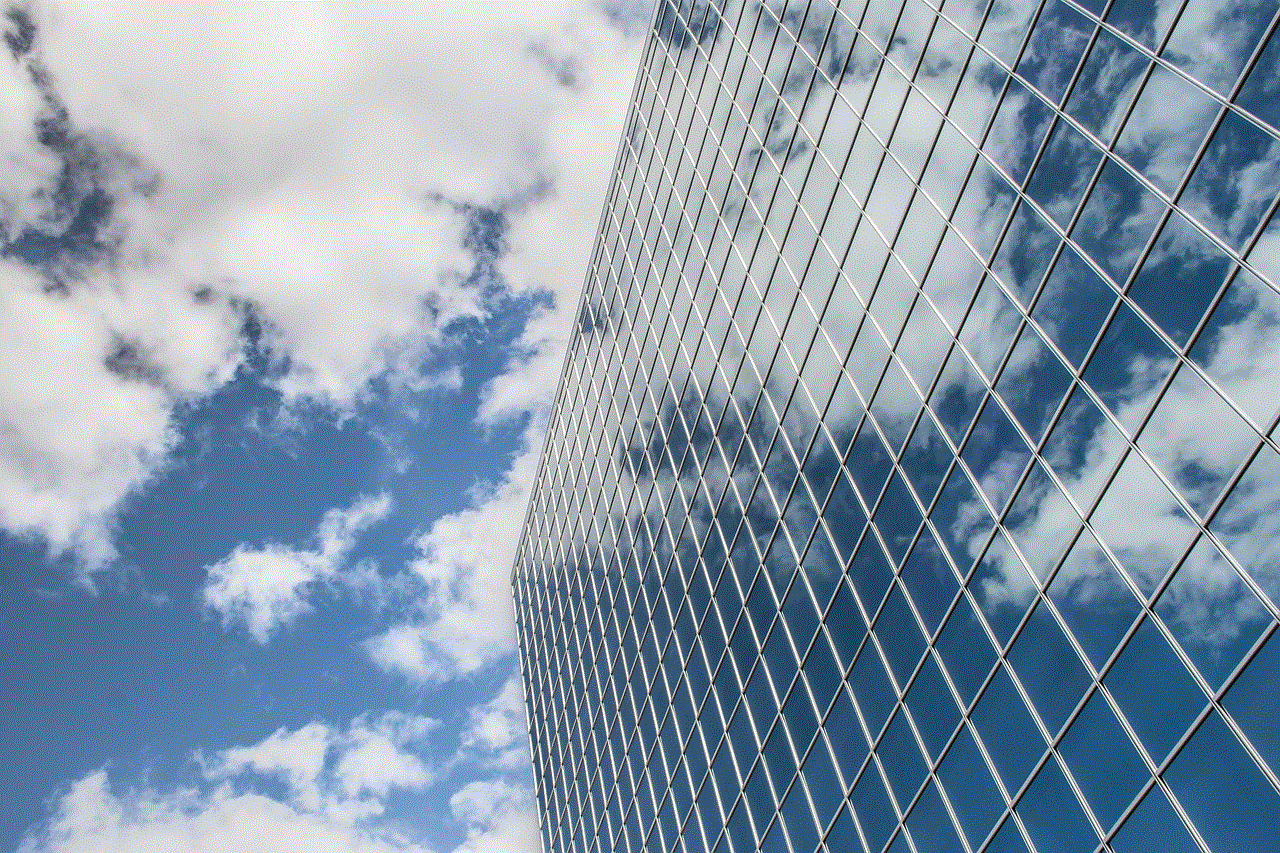
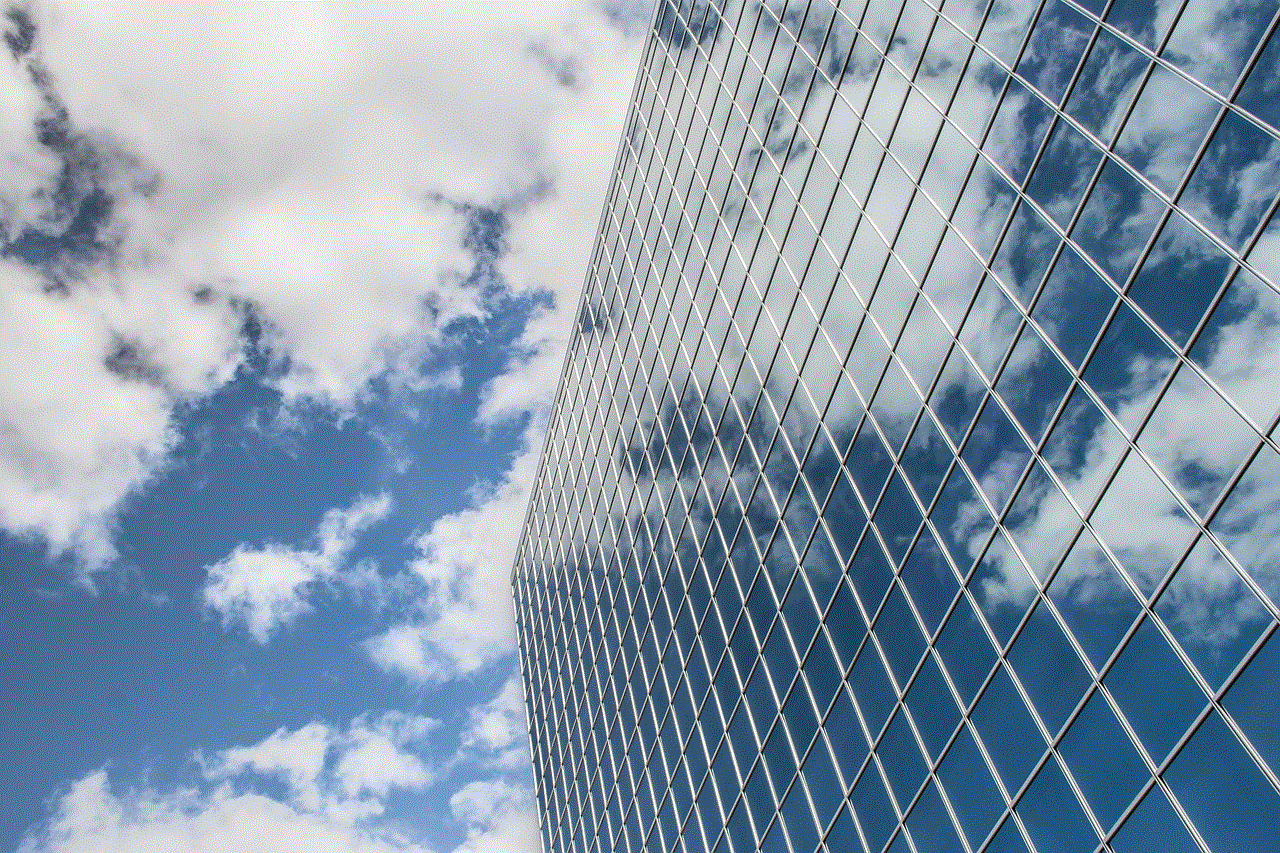
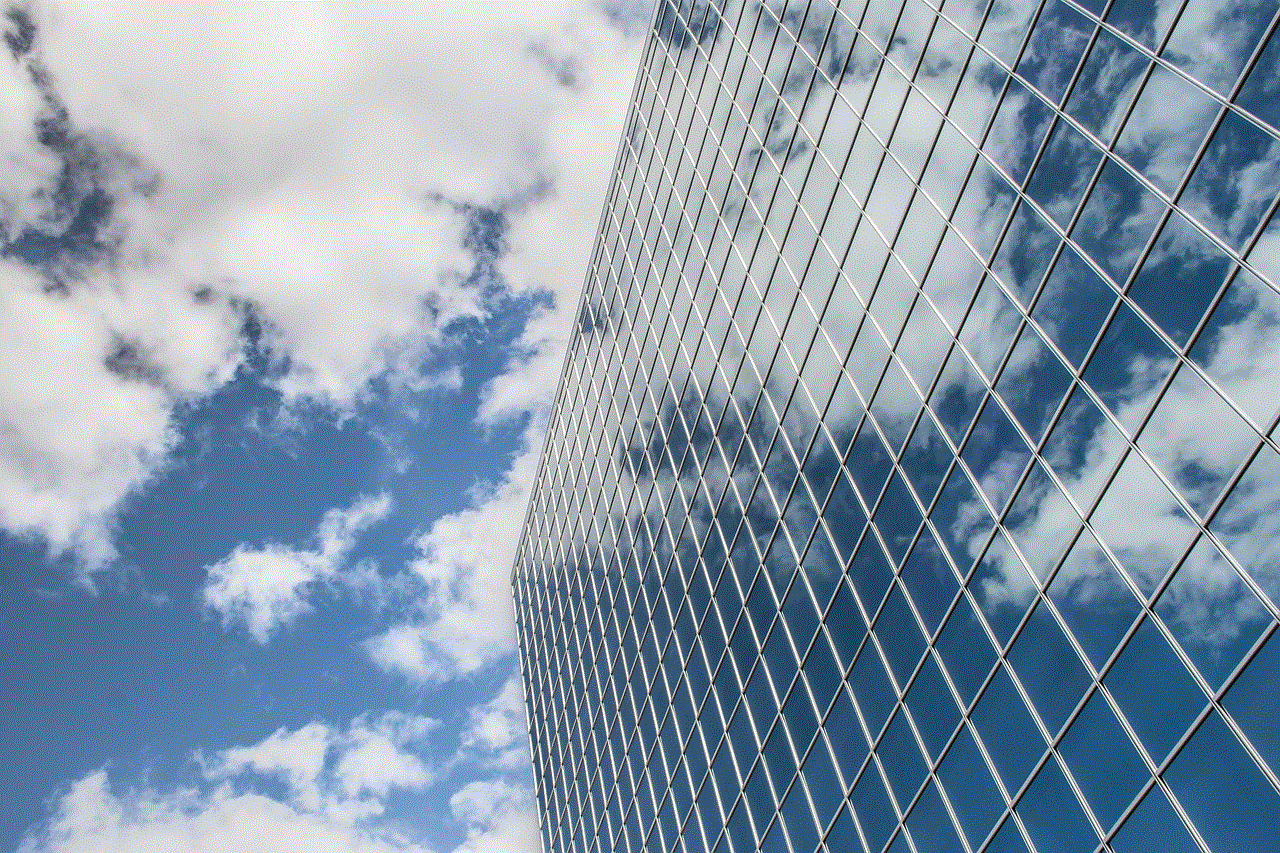
Conclusion
Taking screenshots on Snapchat without the person knowing is possible using various methods, such as using airplane mode, third-party apps, or another device. However, it’s essential to consider the ethical implications and potential consequences of doing so. It’s always best to respect the other person’s privacy and ask for their consent before taking a screenshot of their content on Snapchat. Additionally, taking steps to protect your own privacy on the app is crucial. By following the tips mentioned in this article, you can take an ss on Snapchat without the person knowing and protect your privacy at the same time.
0 Comments