how to block phone number on android
# How to Block a Phone Number on Android: A Comprehensive Guide
In today’s digital age, smartphones have become an integral part of our lives, allowing us to connect with family, friends, and colleagues effortlessly. However, this convenience can sometimes come at a cost—unwanted calls from telemarketers, spam messages, or even harassment from individuals can lead to frustration and anxiety. Fortunately, Android devices provide several methods to block unwanted phone numbers, ensuring that you can reclaim your peace of mind. In this article, we will explore various ways to block a phone number on Android, along with tips and best practices for managing your calls effectively.
## Understanding the Need to Block Phone Numbers
Before diving into the actual blocking process, let’s first understand why someone might want to block a phone number. The reasons can vary widely, including:
1. **Telemarketers**: Persistent marketing calls can be intrusive and annoying. Blocking these numbers can prevent future disturbances.
2. **Spam Calls**: Robocalls and spam numbers can clutter your call log and interrupt your day.
3. **Harassment**: If you’re receiving unwanted calls from someone who is harassing you, blocking their number is a crucial step towards personal safety.
4. **Excessive or Unwanted Communication**: Sometimes, friends or acquaintances may overstep boundaries, and blocking their number can help manage your personal space.
Understanding your reasons for blocking numbers can empower you to take control of your phone experience. With that in mind, let’s explore how to block phone numbers on Android devices.
## Method 1: Blocking Numbers from the Call Log
One of the simplest ways to block a number on Android is directly from your call log. Here’s how you can do this:
1. **Open the Phone App**: Locate the Phone app on your Android device, which is usually represented by a green icon with a white phone receiver.
2. **Access the Call Log**: Tap on the “Recents” or “Call Log” tab to view your recent calls.
3. **Select the Number**: Find the phone number you wish to block. Tap on it to reveal more options.
4. **Block the Number**: Look for an option that says “Block number” or “Add to reject list.” You may also see a three-dot menu icon (⋮) in the top right corner, which will provide additional options, including the block feature.
5. **Confirm the Block**: A prompt may appear asking you to confirm that you want to block the number. Confirm your choice, and the number will be blocked.
This method is quick and effective for blocking numbers that have recently contacted you. However, if you need to block multiple numbers or manage your block list, you may want to explore the settings further.
## Method 2: Blocking Numbers from Contacts
If you have saved a number in your contacts and wish to block it, you can do so with a few simple steps:
1. **Open the Contacts App**: Locate the Contacts app on your Android device.
2. **Select the Contact**: Scroll through your contacts and tap on the name of the person you wish to block.
3. **Access Options**: Once the contact details are displayed, look for a menu icon (three dots or “More”) in the top right corner.
4. **Block the Contact**: From the dropdown menu, select the option to “Block contact” or “Add to reject list.”
5. **Confirm the Action**: Similar to blocking from the call log, you may need to confirm that you want to block this contact.
Blocking a contact ensures that they cannot reach you via calls or messages, giving you peace of mind.
## Method 3: Using the Android Settings
Android also allows you to manage blocked numbers through its settings. This method is beneficial for viewing and managing all blocked numbers in one place:
1. **Open Settings**: Go to the Settings app on your Android device.
2. **Navigate to Phone Settings**: Scroll down and look for the “Apps & notifications” or “Connections” section, depending on your device model. Select “Phone” or “Call settings.”
3. **Find Blocked Numbers**: Look for an option labeled “Blocked numbers” or “Call blocking.” This may vary by device.
4. **Add a Number to the Block List**: You should see an option to “Add a number” or “Block a number.” Enter the number you wish to block and save your changes.
5. **View Blocked Numbers**: In this section, you can also view all the numbers you have blocked and remove any numbers from the block list if needed.
This method is particularly useful for keeping track of all unwanted numbers and managing your block list effectively.
## Method 4: Utilizing Third-Party Apps
If you find the built-in features of your Android device insufficient for your needs, consider using third-party apps designed specifically for call blocking. There are numerous apps available on the Google Play Store that offer enhanced features, including:
– **Truecaller**: This app identifies unknown callers and allows you to block spam calls easily. It also provides a community-driven database of known spam numbers.
– **Mr. Number**: This app provides excellent call blocking capabilities, allowing you to block specific numbers, area codes, or even entire countries.
– **Call Blocker**: A straightforward app that helps you manage your blocked numbers and provides options for customizing your blocking preferences.
To use these apps, simply download them from the Play Store, follow the installation instructions, and grant any necessary permissions . Each app will have its interface and features, so be sure to explore them to find the one that best suits your needs.
## Method 5: Blocking Unknown Numbers
In addition to blocking specific numbers, you might want to block unknown or private numbers altogether. This can significantly reduce the number of spam calls you receive. Here’s how to do it:
1. **Open the Phone App**: Launch the Phone app on your Android device.
2. **Go to Settings**: Tap on the three-dot menu icon (⋮) in the top right corner and select “Settings.”
3. **Call Blocking Settings**: Look for an option labeled “Caller ID & spam” or “Call blocking.”
4. **Block Unknown Numbers**: Enable the option to block calls from unidentified or private numbers.
By blocking unknown numbers, you can prevent potential spam calls from reaching you.
## Method 6: Utilizing Do Not Disturb Mode
Another effective way to manage unwanted calls is by utilizing the Do Not Disturb (DND) mode on your Android device. This feature allows you to customize which calls you receive, providing a buffer against unwanted communications:
1. **Open Settings**: Go to the Settings app on your device.
2. **Select Sound & Vibration**: Find and select the “Sound” or “Sound & vibration” option.
3. **Access Do Not Disturb**: Locate the “Do Not Disturb” option and tap on it.
4. **Customize Your Settings**: You can choose to allow calls only from your contacts or specific groups while blocking all other calls.
5. **Activate Do Not Disturb**: Once you’ve set your preferences, activate the Do Not Disturb mode.
This feature is useful for moments when you need peace and quiet without the distraction of phone calls.
## Method 7: Reporting Spam Calls
In addition to blocking numbers, it’s essential to report spam calls to your carrier. Many carriers have systems in place to help identify and block spam numbers. Here’s how you can report spam calls:
1. **Contact Your Carrier**: Reach out to your mobile service provider’s customer service.
2. **Report the Number**: Provide them with the number that you want to report as spam or harassment.
3. **Follow Up**: Some carriers may take action against reported numbers, so be sure to follow up if you continue to receive calls from the reported number.
Reporting spam is a proactive way to help protect not only yourself but also other users from unwanted calls.



## Best Practices for Managing Calls on Android
While blocking numbers is an effective way to reduce unwanted calls, there are additional best practices you can adopt for managing your phone communications:
1. **Regularly Update Your Block List**: Periodically review and update your blocked numbers list to ensure it remains relevant.
2. **Be Cautious with Your Number**: Avoid sharing your phone number publicly, especially on social media platforms. Consider using a secondary number for online registrations.
3. **Use Caller ID Features**: Enable caller ID features on your phone to help identify unknown numbers before answering.
4. **Educate Yourself**: Stay informed about common phone scams and spam tactics to recognize and avoid them.
5. **Encourage Others to Report Spam**: Share information with friends and family about reporting spam calls to help create a more secure environment for everyone.
By implementing these practices, you can further enhance your call management and minimize disruptions from unwanted communications.
## Conclusion
Blocking phone numbers on Android is an essential skill in today’s world, where unwanted calls can invade our privacy and disrupt our daily lives. With several methods available—from blocking directly from the call log to using third-party apps—Android users have various tools at their disposal to manage their call experience effectively. By understanding how to block numbers and adopting best practices for phone management, you can regain control over your communications and enjoy a more peaceful mobile experience.
Whether you’re dealing with annoying telemarketers, spam calls, or unwanted communication from acquaintances, knowing how to block phone numbers on Android will empower you to take charge of your device. Don’t hesitate to explore the options available to you and create a phone experience that suits your needs.
how to get your snapchat account back
# How to Get Your Snapchat Account Back: A Comprehensive Guide
Snapchat has become one of the most popular social media platforms, allowing users to share photos and videos that vanish after being viewed. With its unique features and ephemeral nature, Snapchat has captivated millions worldwide. However, losing access to your Snapchat account can be a frustrating experience. Whether you’ve forgotten your password, your account has been hacked, or it has been temporarily locked, recovering your account is possible. In this guide, we will explore various methods to regain access to your Snapchat account, ensuring you can continue sharing moments with your friends and followers.
## Understanding Account Lockouts
Before diving into the recovery process, it’s essential to understand why you may have lost access to your Snapchat account. Common reasons include:
1. **Forgotten Password**: This is one of the most frequent issues users face. If you can’t remember your password, you won’t be able to log in.
2. **Account Hacking**: If your account has been compromised, the hacker may have changed your password and other account details, leaving you locked out.
3. **Temporary Lock**: Snapchat may temporarily lock your account if it detects suspicious activity, such as multiple failed login attempts.
4. **Violations of Community Guidelines**: If your account has been flagged for violating Snapchat’s community guidelines, it may be suspended or permanently banned.
Understanding these factors will help you navigate the recovery process more effectively.
## Step 1: Attempt a Password Reset
If you’ve forgotten your password, the first step is to attempt a password reset. Here’s how to do it:
1. **Open Snapchat**: Launch the Snapchat app on your device.
2. **Tap on ‘Forgot your password?’**: On the login screen, you’ll see an option that says “Forgot your password?” Click on it.
3. **Choose Your Recovery Method**: Snapchat will prompt you to choose how you want to receive your password reset link. You can opt for an email or a phone number associated with your account.
4. **Follow the Instructions**: If you choose email, check your inbox for a password reset link. If you opt for a phone number, you’ll receive a text message with a verification code. Follow the instructions provided and create a new password.
5. **Log In**: Once you’ve reset your password, return to the login screen and enter your new credentials.
If you’ve successfully reset your password, congratulations! You’ve regained access to your account. However, if you encounter issues during this process, continue reading for alternative recovery methods.
## Step 2: Recovering a Hacked Account
If you suspect that your account has been hacked, it’s crucial to act quickly to recover your account and secure your information. Follow these steps:
1. **Visit the Snapchat Support Page**: Go to the Snapchat support website (support.snapchat.com) and navigate to the “My Account & Security” section.
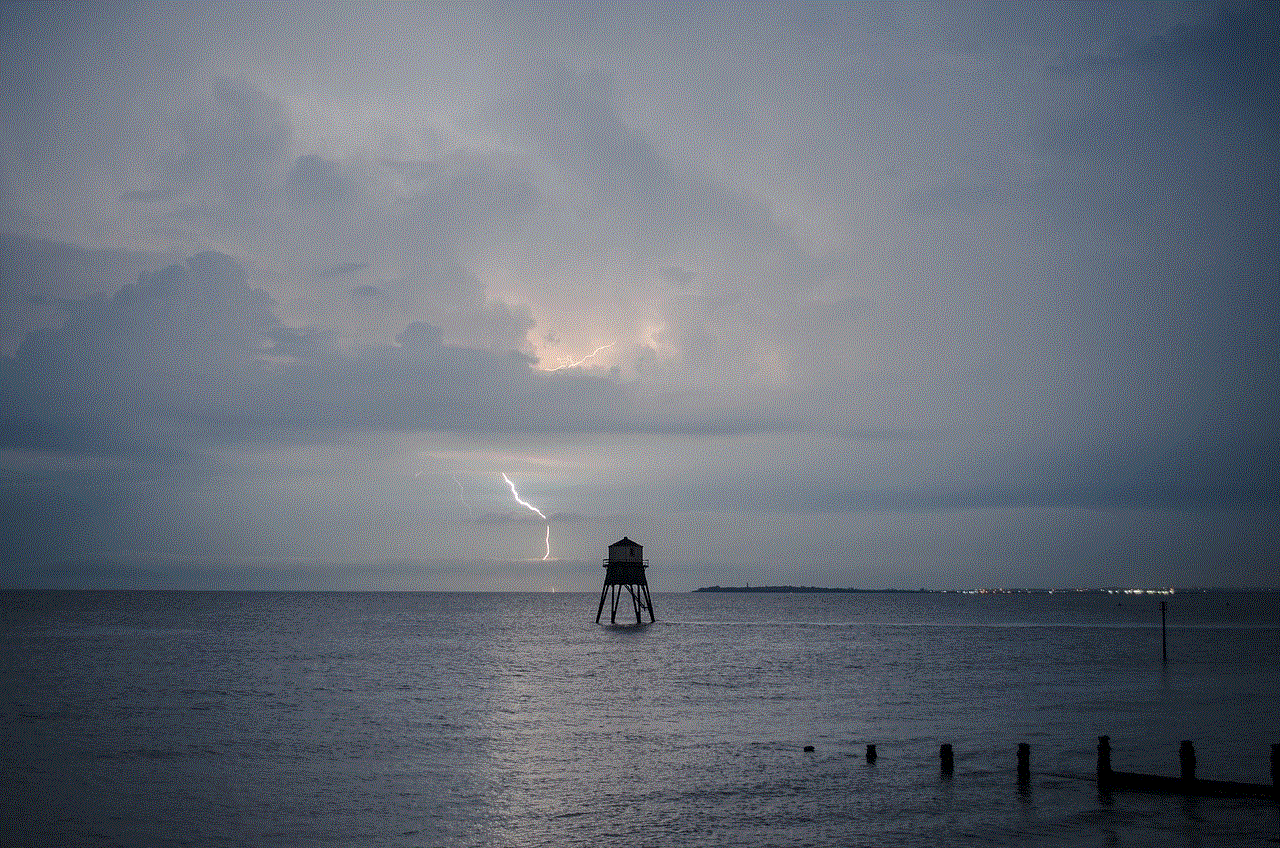
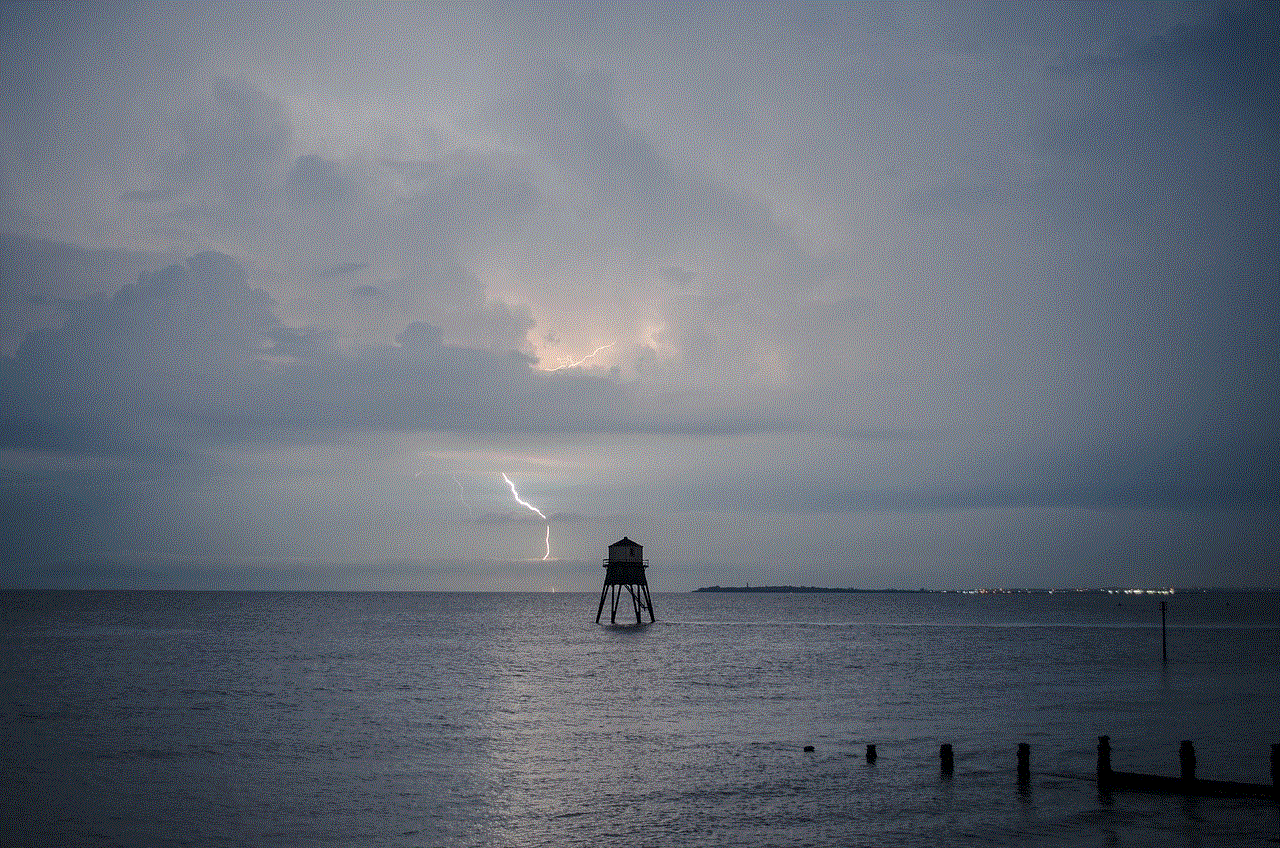
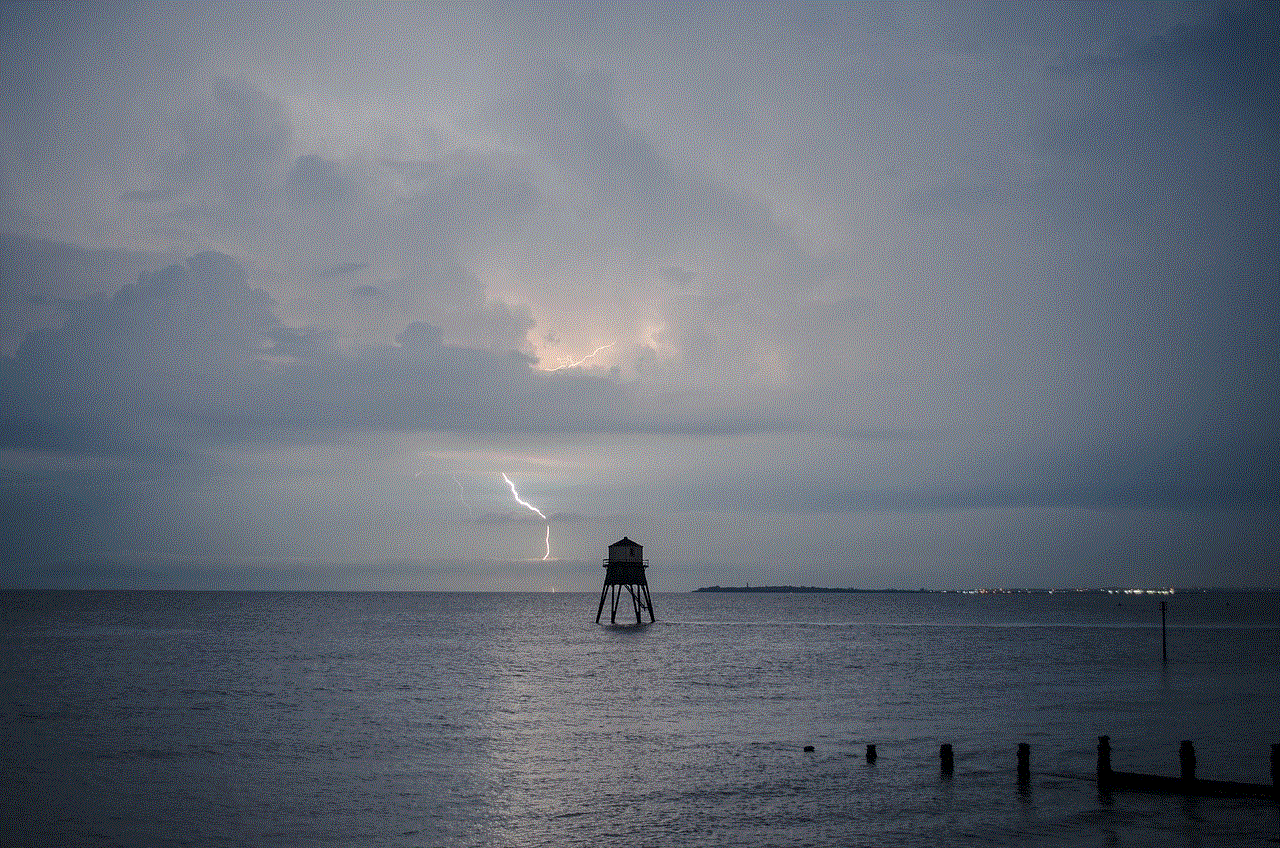
2. **Select “I Think My Account Was Hacked”**: This option will guide you through the recovery process for hacked accounts.
3. **Follow the Prompts**: Snapchat will ask you to provide information regarding your account, such as your username, email address, and any other relevant details. Be as accurate as possible.
4. **Secure Your Account**: Once you’ve successfully regained access, change your password immediately and enable two-factor authentication for added security. This feature requires a verification code to be sent to your phone whenever you log in from a new device.
5. **Check for Unauthorized Activity**: Review your account for any unauthorized changes, messages, or friends that you don’t recognize. If you find anything suspicious, report it to Snapchat.
## Step 3: Dealing with a Locked Account
If you find yourself locked out of your account due to suspicious activity or multiple failed login attempts, follow these steps:
1. **Wait for a Temporary Lock**: Snapchat often imposes temporary locks on accounts for security reasons. If this is the case, you may need to wait 24 hours before attempting to log in again.
2. **Contact Snapchat Support**: If you believe the lock was a mistake, contact Snapchat support. Explain your situation, and they may assist you in unlocking your account sooner.
3. **Provide Required Information**: When contacting support, be prepared to provide your account details, including your username, email address, and any relevant information that can help verify your identity.
## Step 4: What to Do if Your Account is Permanently Banned
If you’ve violated Snapchat’s community guidelines, your account may be permanently banned. While this can be disheartening, you can attempt to appeal the ban:
1. **Review Snapchat’s Community Guidelines**: Familiarize yourself with the guidelines to understand what may have led to your ban.
2. **Visit the Snapchat Support Page**: Go to the support website and find the section related to banned accounts.
3. **Submit an Appeal**: Snapchat allows users to appeal bans. Fill out the necessary forms, providing details about your account and why you believe the ban should be lifted.
4. **Be Patient**: The appeal process may take some time. Check your email regularly for updates from Snapchat regarding your appeal.
## Step 5: Preventing Future Lockouts
To avoid future issues with your Snapchat account, consider implementing the following preventive measures:
1. **Use a Strong Password**: Create a unique and complex password that includes a mix of letters, numbers, and symbols. Avoid using easily guessable information, such as birthdays or names.
2. **Enable Two-Factor Authentication**: This adds an extra layer of security by requiring a verification code sent to your phone when logging in from an unfamiliar device.
3. **Regularly Update Your Password**: Change your password periodically to minimize the risk of unauthorized access.
4. **Be Aware of Phishing Scams**: Be cautious about emails or messages asking for your Snapchat login information. Always verify the source before providing any personal information.
5. **Log Out on Shared Devices**: If you use Snapchat on a shared or public device, ensure you log out after each session to protect your account from unauthorized access.
## Step 6: Additional Recovery Options
If you’ve tried all the above methods and still can’t recover your account, there are a few additional options to consider:
1. **Contact Snapchat Support Directly**: If you’re facing challenges that aren’t covered in the support articles, reach out to Snapchat’s support team directly. Provide as much information as possible to help them assist you.
2. **Visit Social Media Platforms**: Occasionally, reaching out to Snapchat via their official social media channels (Twitter , Instagram, etc.) can yield quicker responses. Be concise and clear in your request.
3. **Seek Help from Friends**: If you have friends on Snapchat who can verify your identity, ask them to report the issue to Snapchat on your behalf. This may help in speeding up the recovery process.
## Conclusion
Recovering a Snapchat account can be a daunting task, especially if you’re unsure of the reason for your lockout. By following the steps outlined in this guide, you can increase your chances of regaining access to your account. Remember to be patient throughout the process, as recovery can take time depending on the complexity of your situation.
In the future, prioritize account security to minimize the risk of being locked out again. With a strong password, two-factor authentication, and a vigilant approach to your online presence, you can enjoy the full benefits of Snapchat without the worry of losing access to your account.
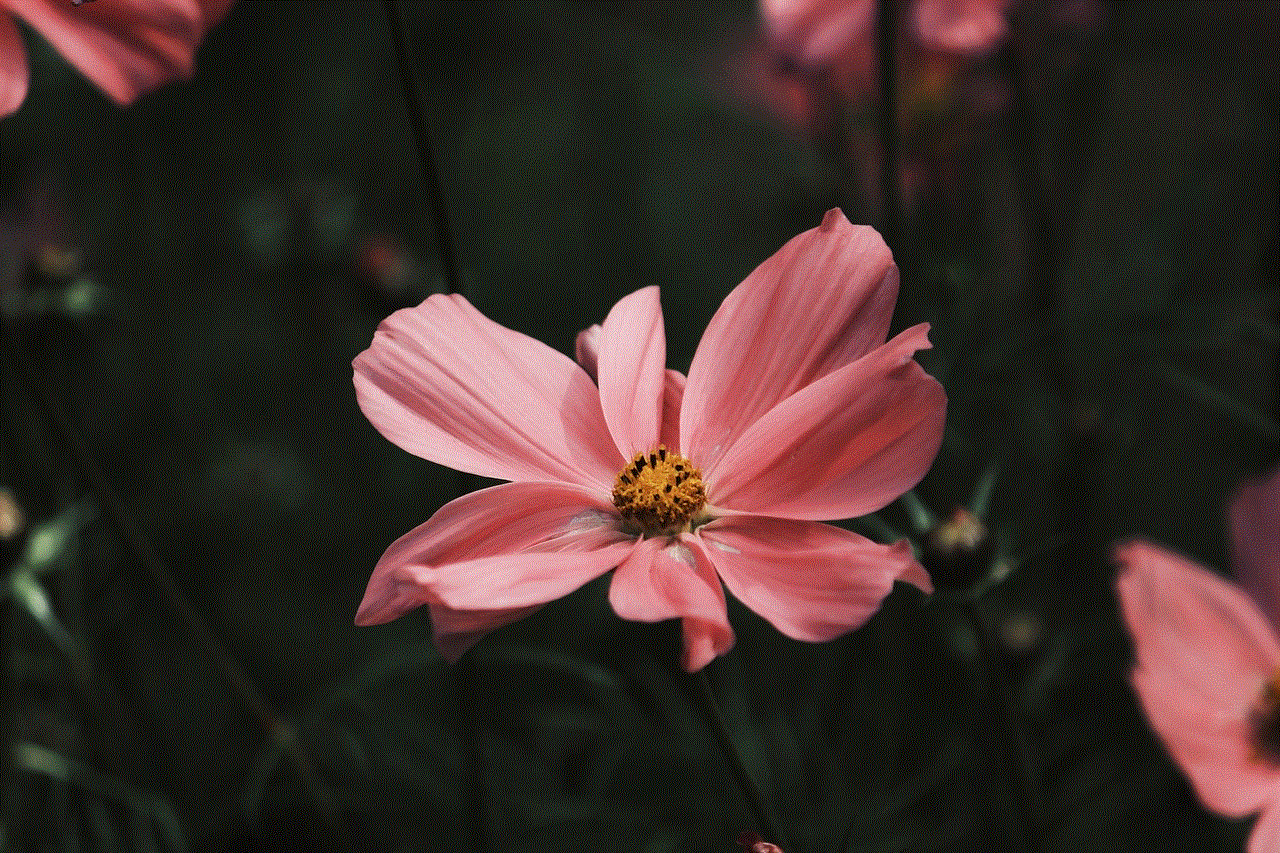
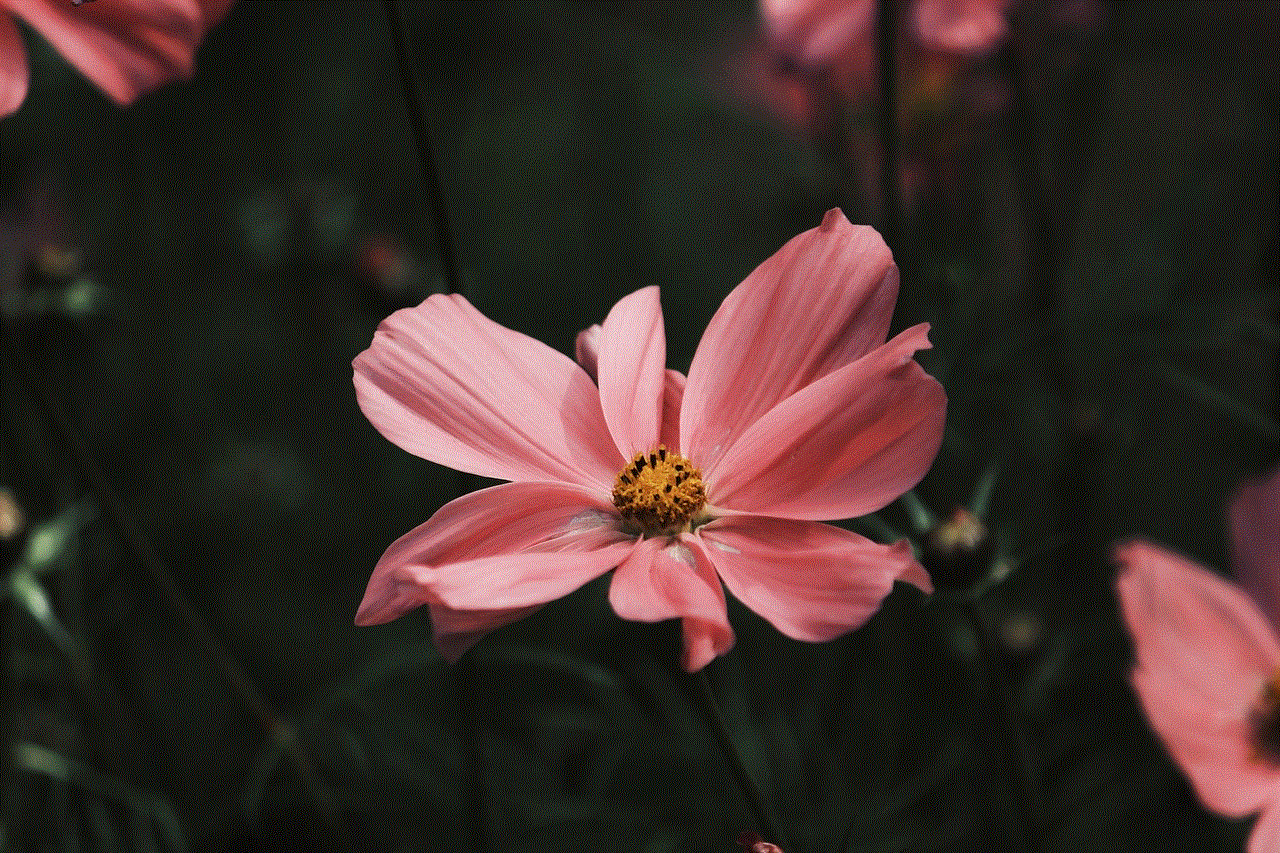
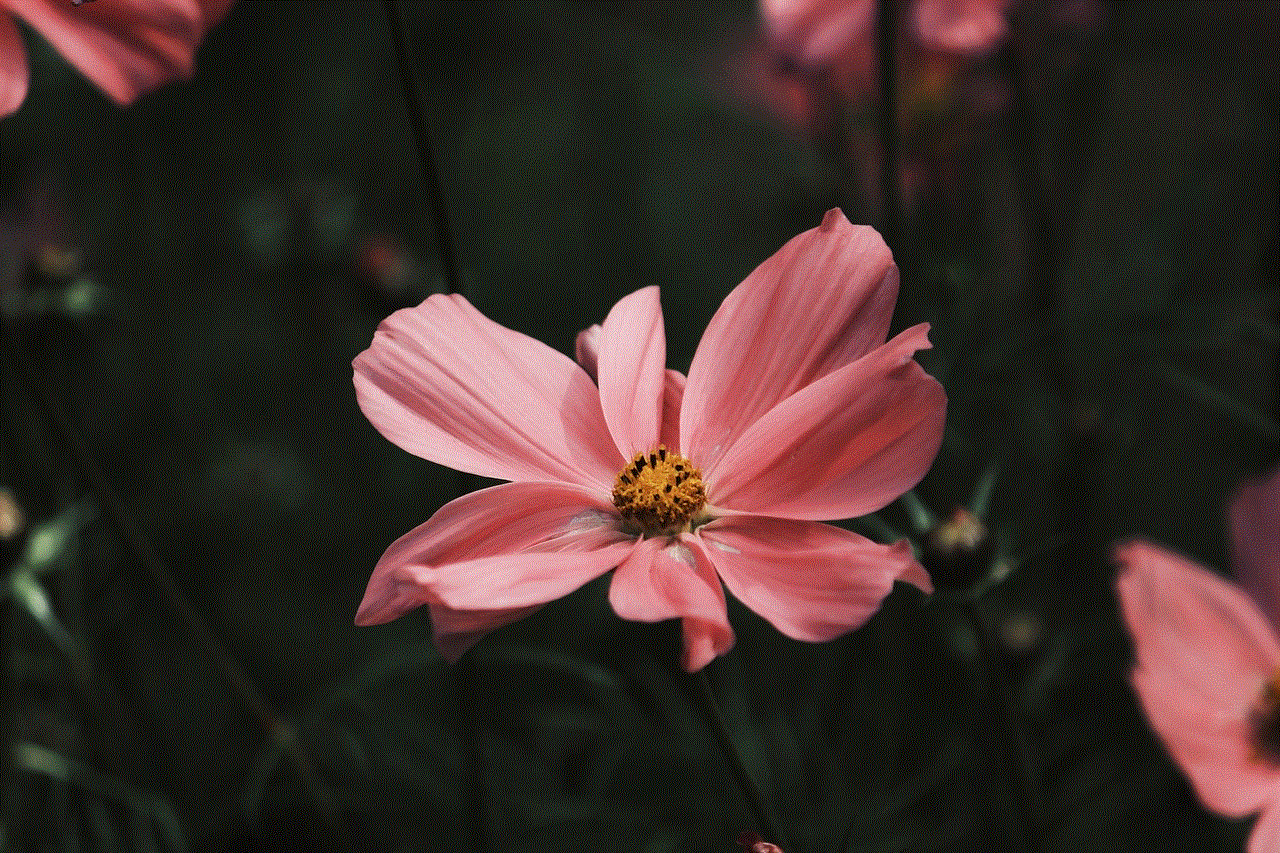
Whether you’re sharing everyday moments or connecting with friends, Snapchat is a platform that thrives on user engagement. By taking proactive steps to secure your account, you can ensure that you stay connected and continue to enjoy all that Snapchat has to offer.
0 Comments