how to check for silver sparrow malware
In recent months, a new malware threat has emerged in the digital world – the Silver Sparrow malware. This malicious software has been found on thousands of Mac computer s, triggering concerns and raising questions about its capabilities and potential impact on users. With its stealthy approach and sophisticated design, Silver Sparrow is proving to be a formidable foe for security experts and Mac users alike. In this article, we will delve into what the Silver Sparrow malware is, how it works, and most importantly, how to check for it and protect yourself against it.
Firstly, what exactly is the Silver Sparrow malware? This malware is a type of virus that targets Mac computer s and has caught the attention of security researchers due to its unique characteristics. Unlike most malware that relies on a single source for its distribution, Silver Sparrow has been found to be widespread, affecting users in over 153 countries. It has been estimated that over 30,000 Macs have been infected with this malware, and the numbers are increasing every day. This has raised red flags as Macs, being less prone to malware attacks, are usually considered safer compared to other devices such as Windows PCs.
The origins of Silver Sparrow are still unclear, and its creators have managed to keep a low profile. However, security researchers have identified that it is a second-stage malware, meaning that it is not the initial infection but rather a more advanced stage of an attack. This hints at the possibility that there could be a more significant threat looming in the background, making Silver Sparrow even more dangerous.
Now, the question on everyone’s mind is – how does Silver Sparrow work? To understand this, we need to look at its capabilities and how it operates on infected devices. Once it infiltrates a Mac, the malware establishes a connection to a remote server and receives further instructions. This allows it to download additional malicious files and execute them without the user’s knowledge. This makes it particularly dangerous as the malware can evolve and adapt to the changing security measures put in place by Apple.
One of the most concerning aspects of Silver Sparrow is its ability to run on both Intel and Apple Silicon processors. This means that it can infect the latest Macs with the new M1 chip, making it a threat to even the most up-to-date devices. Additionally, the malware has been found to have a self-destruct mechanism, which can erase its presence from the infected device, making it difficult to detect and remove.
Now, the big question – how can you check if your Mac has been infected with Silver Sparrow? The answer is not straightforward as the malware is designed to remain hidden and undetected. However, there are some signs to look out for that could indicate a potential infection. One of the first things to check is your Mac’s system preferences. If you see a package called “update.pkg” or “version.pkg” that you do not recognize, it could be a sign of Silver Sparrow. Additionally, if you have installed a new software recently and your Mac starts running slower or behaves abnormally, it could also be a red flag.
There are also a few tools and resources available that can help you check for Silver Sparrow on your Mac. One of the most reliable options is the Malwarebytes for Mac, which is a free tool specifically designed to identify and remove malware on Macs. It has been updated to detect Silver Sparrow, and it is recommended to run a scan with this software if you suspect your Mac may be infected. Another option is to use the open-source tool “KnockKnock,” which can scan your Mac for any persistent malware and provide a detailed report.
If you have confirmed that your Mac is infected with Silver Sparrow, it is essential to take immediate action to remove the malware and protect your device and data. The first step is to isolate the infected device from any network or internet connection to prevent further spread of the malware. Then, you can use the Malwarebytes for Mac or another reliable antivirus software to remove the malware from your system. It is also recommended to change all your passwords, especially those related to financial and personal accounts, as the malware could have collected this information.
Now, you may be wondering – how can you prevent your Mac from getting infected with Silver Sparrow in the first place? The most crucial step is to practice safe browsing habits and be cautious when downloading and installing any software or files from the internet. Avoid clicking on suspicious links or pop-ups and only download software from trusted sources. Keeping your Mac’s operating system and antivirus software up to date is also essential as it can help protect against known malware threats.
In conclusion, the Silver Sparrow malware is a dangerous threat that has caught the attention of security experts and Mac users worldwide. Its stealthy approach and advanced capabilities make it a formidable foe, and it is essential to stay vigilant and take necessary precautions to protect your Mac from this malware. By regularly checking for any signs of infection and practicing safe browsing habits, you can reduce the risk of falling victim to Silver Sparrow and other malware threats. Remember, prevention is always better than cure, and with the right measures, you can safeguard your Mac and your data from any potential attacks.
access my imessages online
Title: Accessing iMessages Online: A Comprehensive Guide
Introduction:
In today’s digital age, instant messaging has become an integral part of our lives. Apple’s iMessage is a popular messaging service that allows users to send and receive messages, photos, videos, and more, exclusively on Apple devices. While iMessages are primarily designed for use on iPhones, iPads, and Macs, there is a growing demand for accessing iMessages online. In this article, we will explore various methods and tools that enable users to access their iMessages online, ensuring seamless communication across multiple devices.
1. Understanding iMessages:
iMessage is Apple’s proprietary messaging platform that uses an internet connection to send messages, making it different from traditional SMS or MMS messages. It offers several features like end-to-end encryption, read receipts, and the ability to send multimedia files. However, by default, iMessages can only be accessed on Apple devices via the Messages app.
2. iCloud Syncing:
One way to access iMessages online is through iCloud syncing. iCloud is Apple’s cloud storage and synchronization service that allows users to access their data across multiple devices. By enabling iMessage syncing in iCloud settings on your Apple device, you can seamlessly sync your iMessages across all your devices, including iPhones, iPads, Macs, and even Windows PCs.
3. Using iCloud.com:
To access iMessages online via iCloud, visit iCloud.com using a web browser on your computer. Log in with your Apple ID and password, and you’ll be able to access various iCloud services, including iMessages. Click on the Messages icon to view and send iMessages from your web browser. However, note that this method only allows you to access your iMessages on a computer and requires an active internet connection.
4. Third-Party Apps:
Several third-party apps and services have emerged that claim to provide access to iMessages online. These apps usually require you to install software on your computer or mobile device, enabling you to receive and send iMessages through their platform. However, it’s important to exercise caution when using third-party apps, as they may compromise the security and privacy of your messages.
5. Jailbreaking and Hacking:
Jailbreaking refers to the process of removing software restrictions imposed by Apple on iOS devices, allowing users to access unauthorized apps and customizations. While jailbreaking can provide access to iMessages on non-Apple devices or via third-party apps, it is not recommended due to potential security risks, voided warranties, and legal implications. Similarly, hacking into someone’s iMessages without their consent is illegal and unethical.
6. Remote Desktop Access:
Another option for accessing iMessages online is to use remote desktop access tools. These tools allow you to remotely control your Mac or PC from another device, effectively granting access to your iMessages. By using apps like TeamViewer or Chrome Remote Desktop, you can view and send iMessages on your computer from anywhere with an internet connection.
7. Business Solutions:
For businesses that rely heavily on iMessage communication, there are dedicated solutions available to access iMessages online. These solutions provide secure platforms for employees to access their iMessages on various devices, ensuring seamless communication and productivity. Examples of such solutions include AirMessage for Android and Jamf Connect for Mac.
8. Apple’s Future Developments:
While Apple has not officially released an online version of iMessage, there have been speculations and rumors about a potential web-based iMessage service. If Apple were to introduce such a feature, it would provide a native and secure way to access iMessages online, offering greater convenience and flexibility to users.
9. Privacy and Security Concerns:
When accessing iMessages online, it is crucial to prioritize privacy and security. Ensure you are using trusted methods and tools, and be cautious of sharing sensitive information or using unauthorized apps. Stick to official Apple services or reputable third-party apps that have a proven track record in protecting user data.
10. Conclusion:
Accessing iMessages online can greatly enhance communication flexibility and convenience, allowing users to seamlessly transition between various devices. While Apple’s iCloud syncing and web-based solutions like iCloud.com provide official ways to access iMessages online, it is important to exercise caution when exploring third-party apps or methods. As technology evolves, it is possible that Apple may introduce an official web-based iMessage service in the future, further streamlining online access to this popular messaging platform.
verizon router options
Verizon Router Options: A Comprehensive Guide to Choosing the Right Router for Your Home Network
In today’s digital age, having a reliable and high-speed internet connection is crucial. Whether you use the internet for work, streaming, gaming, or simply staying connected with friends and family, having a powerful router is essential to ensure a seamless online experience. Verizon, one of the leading telecommunications companies in the United States, offers a range of router options that cater to different needs and budgets. In this article, we will explore the various Verizon router options available and help you choose the right one for your home network.
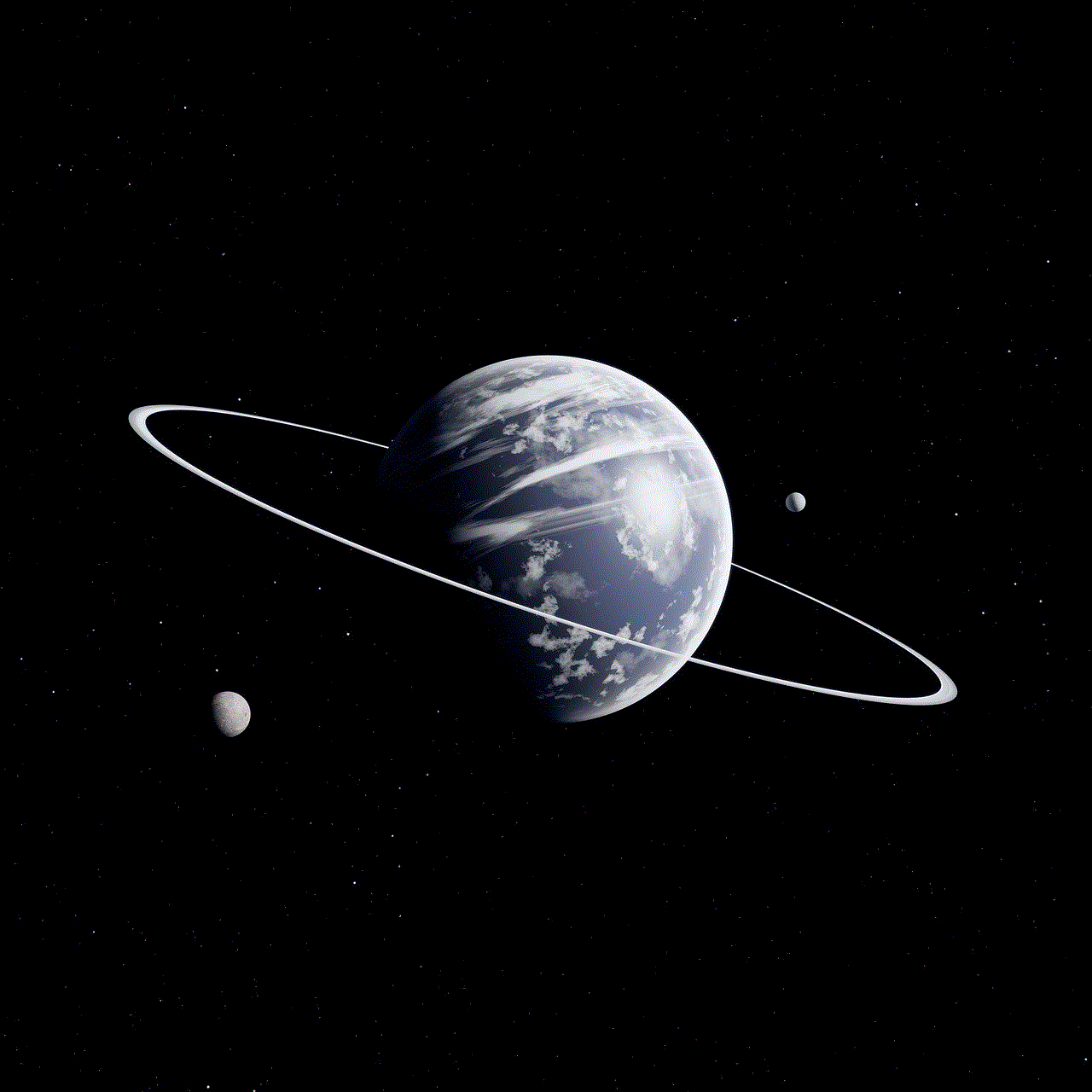
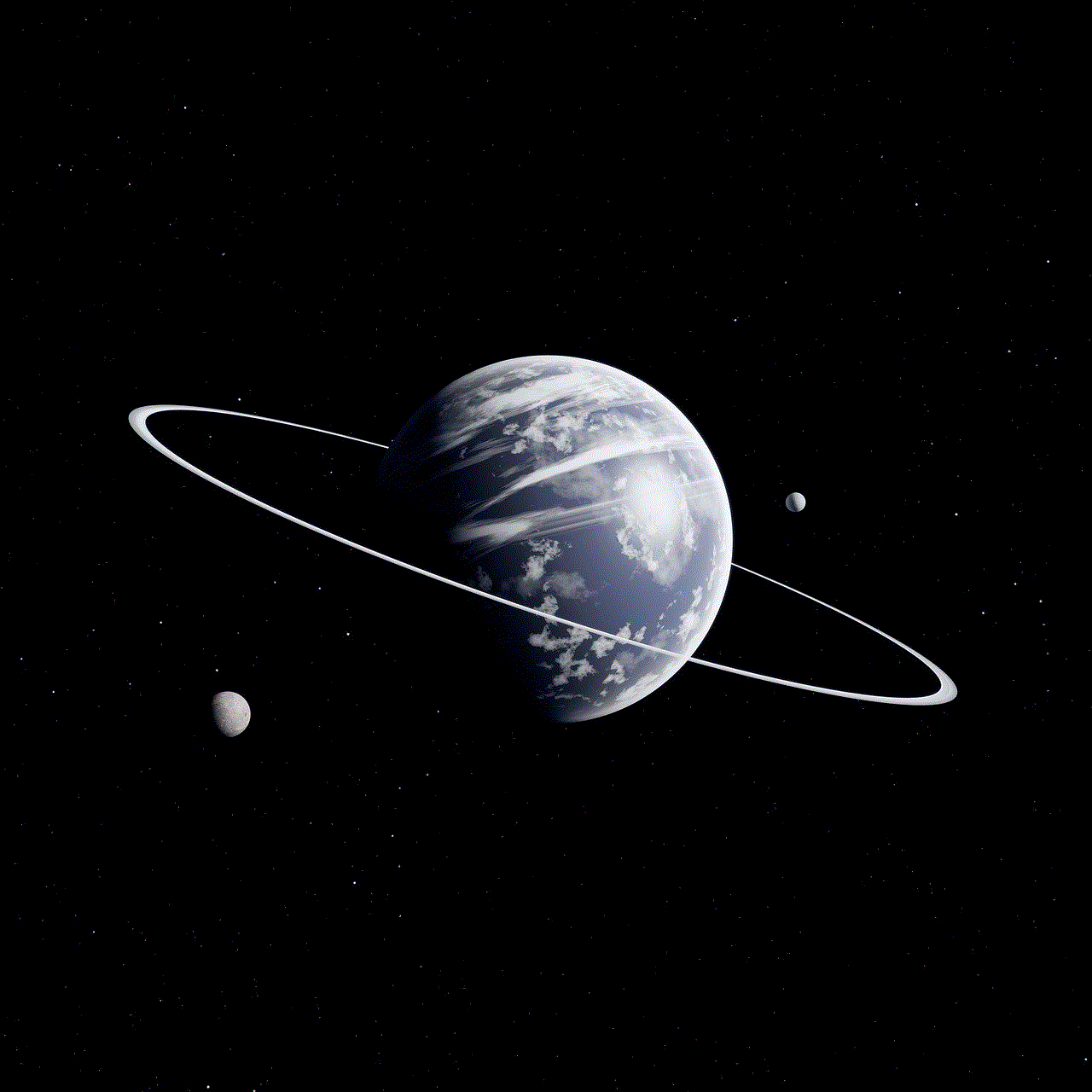
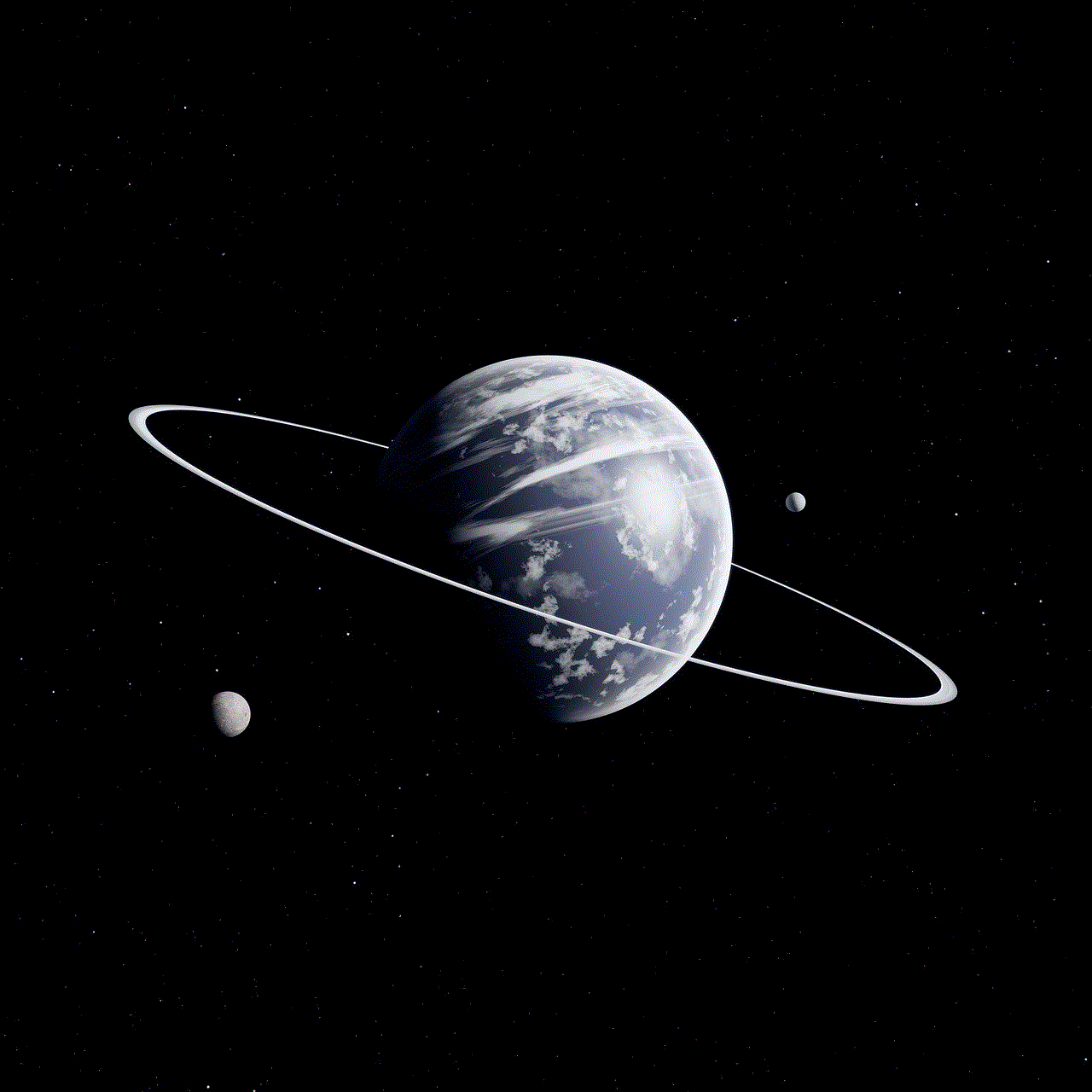
1. Verizon Fios Quantum Gateway Router:
The Verizon Fios Quantum Gateway Router is a top-of-the-line router that provides lightning-fast internet speeds and excellent coverage. This router is specifically designed for Verizon’s fiber-optic network and can support multiple devices simultaneously without compromising on performance. It offers dual-band Wi-Fi, allowing you to connect to both 2.4 GHz and 5 GHz frequencies for optimal speed and range. Additionally, it features advanced security options and parental controls, making it a great choice for families.
2. Verizon Fios Home Router:
If you are looking for a more affordable option, the Verizon Fios Home Router is worth considering. This router offers reliable Wi-Fi coverage and is compatible with Verizon’s fiber-optic network. While it may not have all the advanced features of the Quantum Gateway Router, it still provides fast internet speeds and can support multiple devices. The Fios Home Router is a solid choice for small to medium-sized households that don’t require extensive customization or advanced security features.
3. Verizon 4G LTE Broadband Router:
For those who do not have access to a wired internet connection or are constantly on the move, the Verizon 4G LTE Broadband Router is an excellent option. This router allows you to connect to Verizon’s 4G LTE network and create a Wi-Fi hotspot wherever you go. It is perfect for travelers, remote workers, or anyone who needs internet access in areas with limited connectivity. The 4G LTE Broadband Router offers fast and reliable internet speeds, but it is important to note that data usage may be limited or subject to additional charges depending on your Verizon plan.
4. Verizon 5G Home Internet Router:
Verizon’s 5G Home Internet Router is the latest addition to their router lineup. Designed specifically for Verizon’s 5G network, this router offers blazing-fast internet speeds and low latency. If you are lucky enough to live in an area with Verizon’s 5G coverage, this router can provide a truly transformative internet experience. It is important to note, however, that 5G coverage is still limited in many areas, so it may not be available to everyone at this time. Additionally, the availability of this router depends on your location and Verizon’s 5G rollout plan.
5. Verizon DSL Gateway Router:
If you are still using Verizon’s DSL internet service, the Verizon DSL Gateway Router is the recommended option. This router is specifically designed for DSL connections and provides reliable Wi-Fi coverage and internet speeds. While DSL may not offer the same speeds as fiber-optic or 4G LTE connections, this router ensures that you get the best possible performance for your DSL connection. It is a cost-effective solution for those who do not require the high speeds of fiber-optic or 5G connections.
6. Verizon SmartHub Router:
The Verizon SmartHub Router is a versatile device that combines the features of a router, smart home hub, and landline phone service. This all-in-one solution is perfect for those who want to streamline their home network and have control over their smart home devices. The SmartHub Router offers fast internet speeds, dual-band Wi-Fi, and the ability to connect devices through Ethernet ports. Additionally, it supports Verizon’s landline phone service, allowing you to make and receive calls using your traditional phone handset.
7. Verizon G3100 Tri-Band Wi-Fi Router:
For those who require the ultimate Wi-Fi coverage and performance, the Verizon G3100 Tri-Band Wi-Fi Router is the ideal choice. This router features tri-band technology, which means it operates on three different Wi-Fi bands for maximum speed and range. It utilizes the latest Wi-Fi 6 technology, offering faster speeds, lower latency, and improved device capacity. The G3100 also comes with Intelligent Mesh technology, allowing you to create a mesh network with multiple routers for seamless coverage throughout your home.
8. Verizon 9100EM Router:
The Verizon 9100EM Router is an older model but still widely used by many Verizon customers. This router provides reliable Wi-Fi coverage and supports both DSL and fiber-optic internet connections. While it may not have all the advanced features of newer models, it is a solid choice for those who are looking for a basic and affordable router option. The 9100EM is easy to set up and can support multiple devices, making it suitable for small to medium-sized households.
9. Verizon MI424WR Router:
Another popular option among Verizon customers is the MI424WR Router. This router is designed for Verizon’s fiber-optic network and provides fast and reliable internet speeds. It offers dual-band Wi-Fi and supports advanced security features such as WPA2 encryption and firewall protection. The MI424WR is a robust and dependable router, making it a suitable choice for most home networks.
10. Verizon G1100 Router:
The Verizon G1100 Router is a reliable and feature-rich option for Verizon Fios customers. It offers dual-band Wi-Fi, four Gigabit Ethernet ports, and a USB port for connecting external devices. The G1100 supports Verizon’s fiber-optic network and provides fast internet speeds and excellent coverage. It also features advanced security options and supports media streaming, making it a versatile choice for both work and entertainment purposes.



In conclusion, choosing the right router for your home network is essential to ensure a fast, reliable, and secure internet connection. Verizon offers a range of router options that cater to different needs and budgets. Whether you are looking for lightning-fast speeds, extensive coverage, or advanced features, there is a Verizon router that suits your requirements. Consider factors such as your internet connection type, the size of your household, and your specific needs before making a decision. With the right Verizon router, you can enjoy a seamless online experience and make the most of your internet connection.
0 Comments