how to check twitter history on iphone
Twitter has become one of the most popular social media platforms in the world, with millions of active users every day. It allows individuals and businesses to stay connected, share information, and express their thoughts and opinions in real-time. With the rise of smartphones, accessing Twitter has become even easier, with the majority of users accessing the platform through their mobile devices. If you are an iPhone user and an avid Twitter user, you may be wondering how you can check your Twitter history on your device. In this article, we will guide you through the steps of checking your Twitter history on an iPhone.
Before we dive into the steps, let’s first understand what Twitter history refers to. Twitter history is a record of your past activities on the platform, including tweets, retweets, likes, and direct messages. This information can be useful for various reasons, such as tracking your social media presence, finding old tweets, or analyzing your engagement on the platform. Now, let’s take a look at how you can check your Twitter history on an iPhone.
Step 1: Open the Twitter app on your iPhone
The first step is to open the Twitter app on your iPhone. You can find the Twitter app on your home screen or by using the search function. Once the app is open, log in to your account using your username and password.
Step 2: Go to your profile
After logging in, tap on your profile picture in the top left corner of the screen. This will take you to your profile page, where you can see your profile information and your recent tweets.
Step 3: Tap on the three horizontal lines
Next, tap on the three horizontal lines in the top left corner of the screen. This will open a menu with different options.
Step 4: Select “Settings and privacy”
From the menu, select “Settings and privacy.” This will take you to your account settings.
Step 5: Tap on “Your Twitter data”
Scroll down until you find the “Data and permissions ” section. From there, tap on “Your Twitter data.”
Step 6: Enter your password
To access your Twitter data, you will need to enter your password. This is a security measure to ensure that only you have access to your data.
Step 7: Request your archive
Once you have entered your password, you will see a section titled “Download your Twitter data.” Tap on the “Request archive” button, and Twitter will start preparing your data.
Step 8: Wait for the email
After a few minutes, you will receive an email from Twitter with a link to your archive. The time it takes to receive the email may vary depending on the size of your data.
Step 9: Download your data
Once you receive the email, click on the link to download your data. This will take you to a webpage where you can download your Twitter archive. You can either download your data as a .zip file or view it online.
Step 10: View your Twitter history
If you choose to view your data online, you will be able to see your Twitter history in different categories, such as tweets, media, likes, and direct messages. You can also search for specific keywords or dates to find the information you are looking for.
Congratulations, you have successfully checked your Twitter history on your iPhone! Now, let’s explore some other ways you can check your Twitter history.
Using Twitter analytics
Twitter also offers a feature called Twitter analytics, which allows you to view your account’s performance and engagement. To access this, go to your profile page and tap on the three horizontal lines. From there, select “Analytics.” You will be able to see your top tweets, tweet impressions, profile visits, and more. This information can be useful in understanding your audience and improving your social media presence.
Third-party apps
There are also several third-party apps available that allow you to view your Twitter history on your iPhone. These apps offer more features and data analysis tools than the native Twitter app. Some popular options include Hootsuite, Sprout Social, and Buffer.
Why is it important to check your Twitter history?
As mentioned earlier, checking your Twitter history can be beneficial for various reasons. Let’s take a look at some of them:
1. Find old tweets
If you are an active Twitter user, you may have hundreds or thousands of tweets in your account. With time, it can be challenging to find a specific tweet or information you shared in the past. Checking your Twitter history allows you to search for keywords or dates and easily find the tweet you are looking for.
2. Track your social media presence
For businesses and individuals who use Twitter for marketing or personal branding, checking your Twitter history can help you track your social media presence. You can see which tweets received the most engagement, what kind of content your audience likes, and if your social media strategy is working.
3. Analyze your engagement
Twitter history also gives you a chance to analyze your engagement on the platform. You can see how many likes, retweets, and replies each tweet received and use this data to improve your future tweets.
4. Keep track of direct messages
Direct messages (DMs) on Twitter are private conversations between users. Checking your Twitter history allows you to keep track of your past DMs, which can be useful for personal or professional reasons.
5. Backup your data
Downloading your Twitter data also acts as a backup in case you lose access to your account or accidentally delete important tweets.
In conclusion, checking your Twitter history on your iPhone is a simple process that can provide valuable insights into your social media presence. Whether you want to find old tweets, analyze your engagement, or backup your data, following the steps mentioned above will help you access your Twitter history in no time. Additionally, exploring third-party apps and Twitter analytics can provide you with more in-depth data analysis and help you improve your social media strategy. So, what are you waiting for? Check your Twitter history now and see what information you can discover!
how to get virus off android
In today’s digital age, smartphones have become an essential part of our daily lives. With the increasing use of smartphones, the threat of viruses and malware has also risen. Android, being the most popular operating system, is often targeted by hackers and cybercriminals. If you suspect that your Android device has been infected with a virus, you must take immediate action to remove it. In this article, we will guide you on how to get virus off Android and protect your device from future attacks.
What is a virus on Android ?
A virus on Android is a type of malware that can infect your device and cause harm. It can spread through malicious apps, websites, or even through Bluetooth and Wi-Fi connections. Once your device is infected, a virus can steal your personal information, delete your data, send spam messages, and even take control of your device. A virus can also slow down your device, drain your battery, and cause your device to crash frequently. Therefore, it is essential to get rid of any virus on your Android device as soon as possible.
How to know if your Android device has a virus?
There are a few signs that can indicate that your Android device has a virus. These include:
1. Unusual pop-up ads: If you notice an excessive amount of pop-up ads appearing on your device, it could be a sign of a virus. These ads often redirect you to malicious websites.
2. Sudden decrease in battery life: If your device’s battery life has significantly reduced, it could be because of a virus running in the background .
3. High data usage: A virus can use up a lot of your data by running in the background or connecting to the internet without your knowledge.
4. Apps crashing frequently: If your apps are crashing more than usual, it could be because of a virus.
5. Unexplained charges: Some viruses can make premium service calls or send premium text messages, resulting in unusual charges on your phone bill.
6. Suspicious apps: If you notice any new or suspicious apps on your device that you did not download, it could be because of a virus.
If you experience any of these signs, you must take immediate action to remove the virus from your Android device.
Steps to get virus off Android:
1. Put your device in safe mode: The first step to remove a virus from your Android device is to put it in safe mode. This will prevent any third-party apps from running, including the virus. To enter safe mode, press and hold the power button, and when the power options appear, press and hold the “Power off” option until a pop-up appears asking if you want to boot into safe mode. Tap “OK” to enter safe mode.
2. Uninstall suspicious apps: Once your device is in safe mode, go to your device settings and open the “Apps” or “Application Manager” option. Here, you will find a list of all the apps installed on your device. Look for any suspicious apps that you did not download and uninstall them.
3. Clear cache and data: After uninstalling the suspicious apps, go back to the “Apps” or “Application Manager” and look for any apps that you do not recognize. Clear their cache and data to remove any residual files left by the virus.
4. Install an antivirus app: To ensure that your device is virus-free, it is recommended to install a reputable antivirus app on your device. These apps can scan your device for any viruses and remove them.
5. Update your device: Outdated software can make your device more vulnerable to viruses. Therefore, it is crucial to keep your device’s operating system and apps up to date. Go to your device settings and check for any available updates.
6. Change your passwords: If you suspect that your device has been infected with a virus, change all your passwords immediately. This includes your device password, email password, social media passwords, and any other accounts linked to your device.
7. Avoid downloading apps from third-party sources: To prevent your device from getting infected with a virus, always download apps from the official Google Play Store. Third-party app stores may offer free or pirated versions of apps, but they can also contain viruses.
8. Enable Google Play Protect: Google Play Protect is a built-in security feature on Android devices that scans all the apps on your device and removes any malicious apps. To enable it, go to your device settings, open “Security,” and turn on “Google Play Protect.”
9. Keep Bluetooth and Wi-Fi off when not in use: Bluetooth and Wi-Fi connections can also be used to spread viruses. Therefore, it is recommended to turn them off when not in use.
10. Factory reset your device: If you are still unable to remove the virus from your device, the last resort is to perform a factory reset. This will erase all the data on your device, including the virus. To perform a factory reset, go to your device settings, open “System,” and tap on “Reset options.” Select “Erase all data (factory reset)” and follow the on-screen instructions.
After performing these steps, your Android device should be virus-free. However, to prevent future virus attacks, it is essential to follow safe browsing habits and keep your device updated.
In conclusion, viruses on Android devices can cause significant harm if left untreated. It is crucial to take immediate action to remove any virus from your device to protect your personal information and prevent any further damage. By following the steps mentioned above, you can get virus off Android and keep your device safe from future attacks. Stay vigilant and always keep your device and apps up to date to stay protected from viruses and malware.
what does it mean when you can’t see someone’s snap score
Snapchat is a popular social media platform that allows users to share photos, videos, and messages with each other. One of the features on Snapchat is the snap score, which is essentially a number that represents the total number of snaps a user has sent and received. This score is displayed next to a user’s name and is often used as a way to measure a user’s activity and popularity on the app.
However, there are times when a user’s snap score is not visible to others. This could be due to a variety of reasons, and in this article, we will explore what it means when you can’t see someone’s snap score.
1. The User Has Disabled Their Score
One of the most common reasons why you may not be able to see someone’s snap score is that they have disabled it. Snapchat allows users to hide their snap score if they wish to do so. This can be done by going to the app settings and selecting “Who Can See My Score” and then choosing “Only Me.” This means that only the user can see their own snap score, and others will not be able to view it.
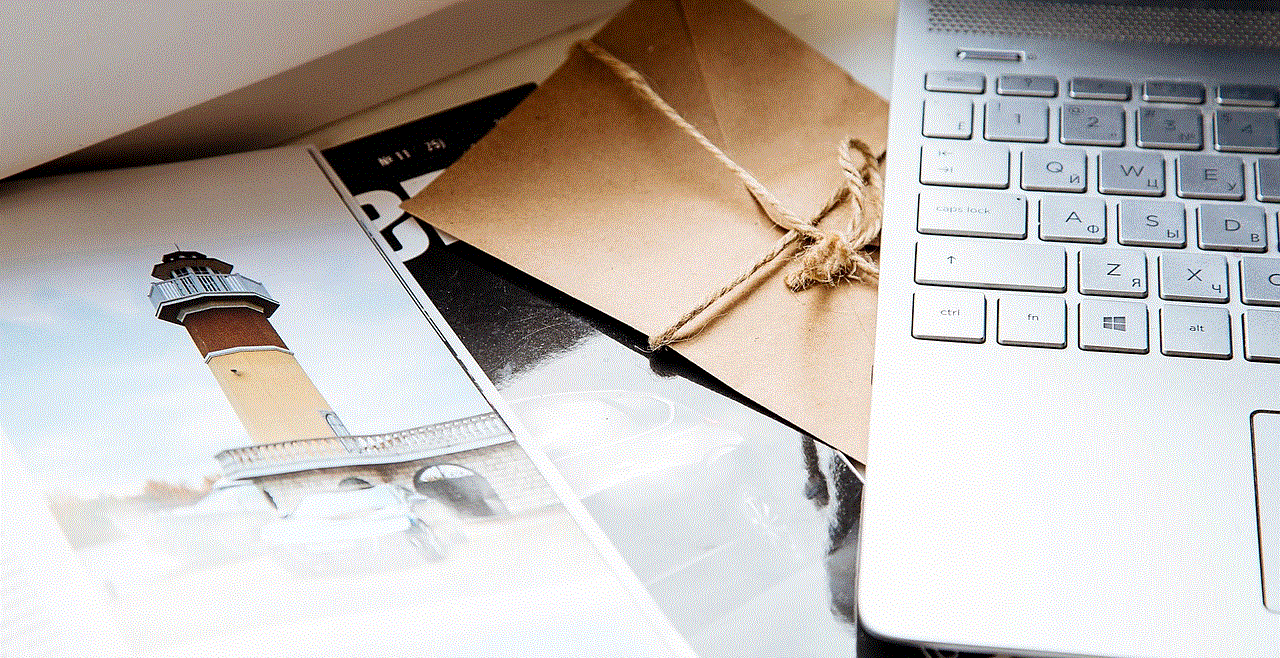
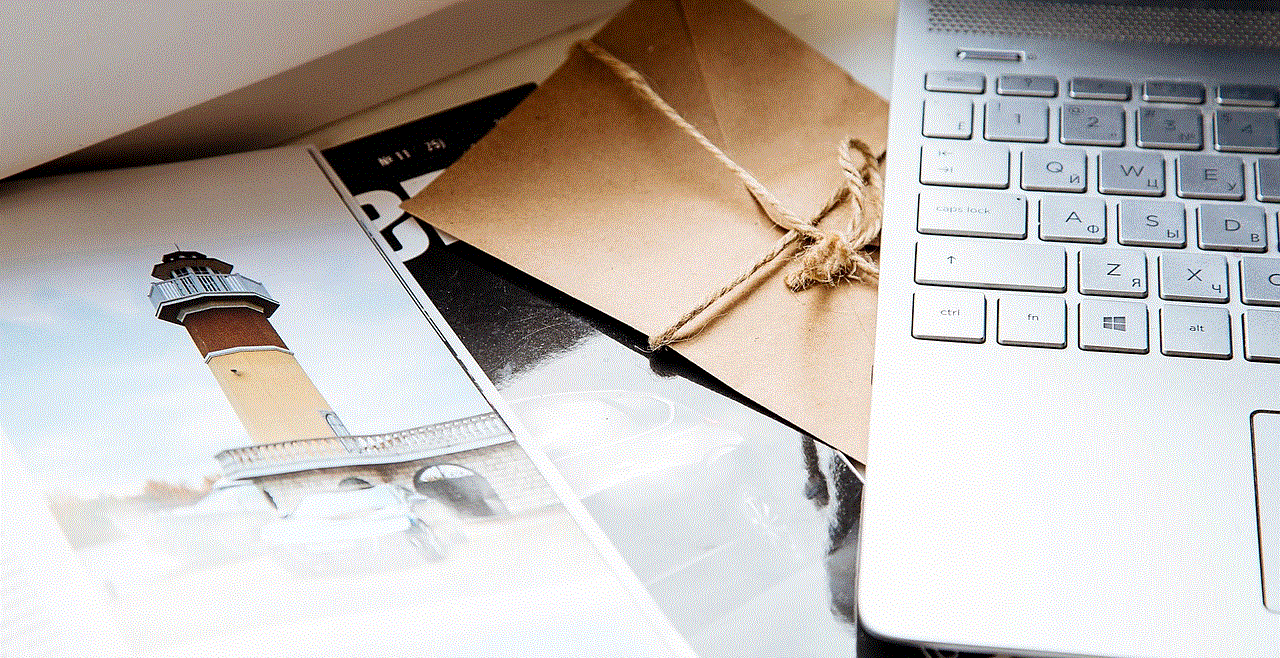
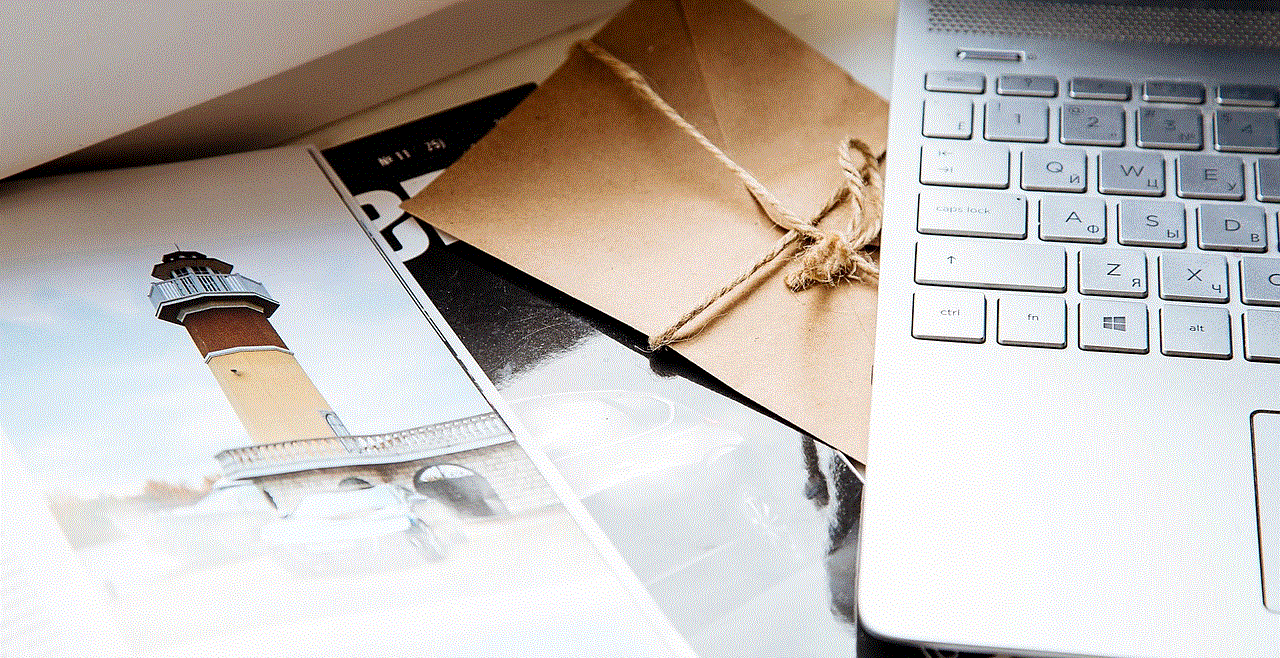
There could be various reasons why a user may choose to disable their snap score. Some may not want others to know how active they are on the app, while others may want to maintain a level of privacy. Whatever the reason may be, it is entirely up to the user to decide whether or not they want to display their snap score.
2. The User is a New Snapchat User
Another reason why you may not be able to see someone’s snap score is that they are a new user. When a user first joins Snapchat, they will not have a snap score, as they have not yet sent or received any snaps. It takes time for the score to build up, and until then, it will not be visible to others.
If you are unable to see someone’s snap score, it could mean that they are a new user who has not yet become active on the platform. This is not uncommon, as many people join Snapchat and take some time to get used to the app and start sending snaps.
3. The User Has Deleted Their Account
In some cases, the reason why you can’t see someone’s snap score is that they have deleted their account. When a user deletes their Snapchat account, their snap score will also disappear. This is because the account is no longer active, and therefore, there is no snap activity to display.
If you suspect that someone has deleted their account, you can try searching for their username to see if it still appears in your friend’s list. If it doesn’t, it is likely that the user has deleted their account.
4. The User Has Blocked You
One of the most apparent reasons why you can’t see someone’s snap score is that they have blocked you. When a user blocks someone on Snapchat, they will no longer be able to see that person’s snap score, and vice versa. This is a way for users to control who can view their activity on the app.
If you have been blocked by someone on Snapchat, you will not be able to see their snap score, and you will also not receive any snaps or messages from them. The only way to confirm if you have been blocked is by searching for their username and seeing if it still appears in your friend’s list.
5. Technical Issues on Snapchat
At times, the reason why you can’t see someone’s snap score could be due to technical issues on the app. Snapchat is a constantly evolving platform, and as with any app, there can be bugs and glitches that may cause certain features to malfunction.
If you are unable to see someone’s snap score, it is possible that there is a technical issue on the app that is preventing it from being displayed. In such cases, the best thing to do is to wait for the issue to be resolved, and the snap score should appear again.
6. The User Hasn’t Been Active
Another reason why you may not be able to see someone’s snap score is that they have not been active on the app. If a user has not sent or received any snaps in a while, their snap score will not increase, and therefore, it will not be visible to others.
In some cases, a user may go through periods of inactivity on Snapchat, which could be why their snap score is not visible. They may not be using the app as frequently, or they may have taken a break from it. Once they become more active on the app, their snap score will start to increase, and it will be visible to others.
7. The User Has Set Their Score to Private
As mentioned earlier, a user can choose to hide their snap score from others. However, there is also an option to set it to private, which means that no one can see the score, not even the user themselves. This option is available in the app settings under “Who Can See My Score” by selecting “Custom.”
If someone has set their snap score to private, you will not be able to see it, and neither will anyone else. This feature is usually used by those who want to maintain a high level of privacy on the app and do not want their activity to be visible to others.
8. The User Has Deleted the App
Another possible reason why you can’t see someone’s snap score is that they have deleted the app from their device. When a user deletes the Snapchat app, their snap score will also disappear, as there is no longer any activity on the app.
If you know someone who has deleted the app and you are unable to see their snap score, it is likely that this is the reason why. They may have deleted the app for various reasons, such as wanting to take a break from social media or needing more storage space on their device.
9. The User Has Not Added You Back
In order to see someone’s snap score, you must be friends with them on Snapchat. If you have added someone, but they have not added you back, you will not be able to see their snap score. This is because they have not accepted your friend request, and therefore, you do not have access to their snap activity.
If you are unable to see someone’s snap score, it could be because they have not added you back yet. In this case, you can either wait for them to add you back, or you can send them a reminder to do so.
10. The User Has Restricted Access to Their Score
Lastly, it is possible that the user has restricted access to their snap score. This means that only a select few people will be able to see their snap score, while others will not. This option is available in the app settings under “Who Can See My Score” by selecting “Custom.”
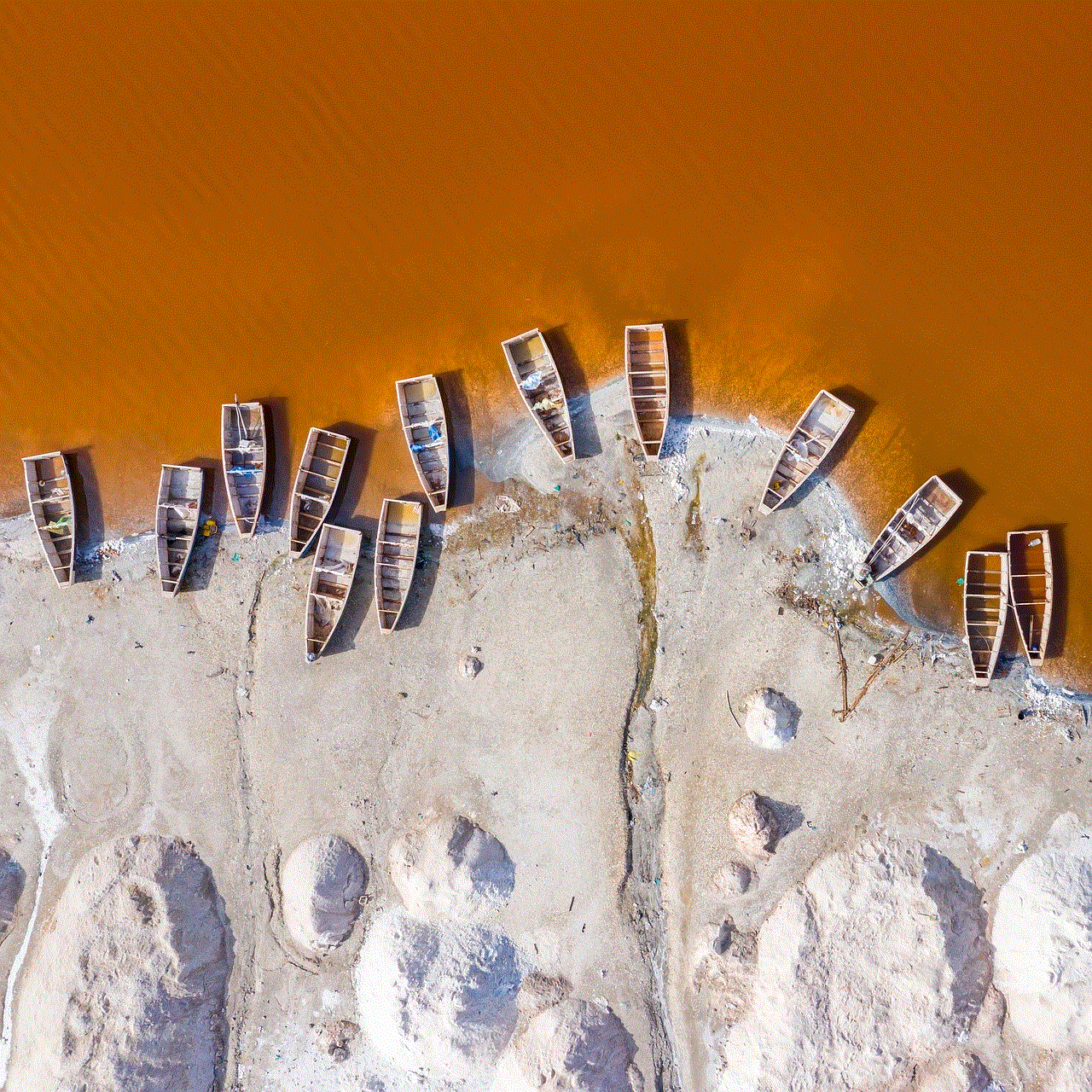
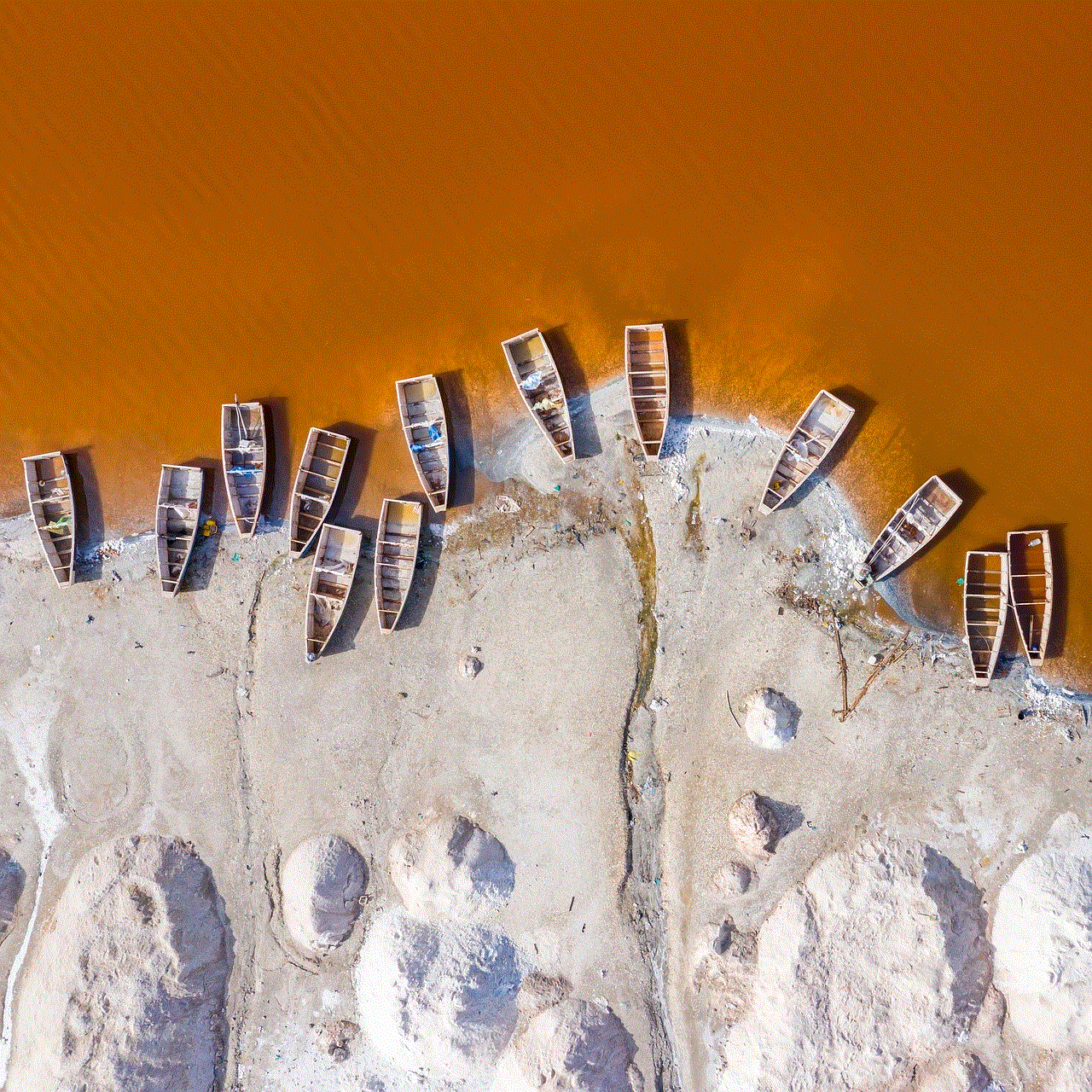
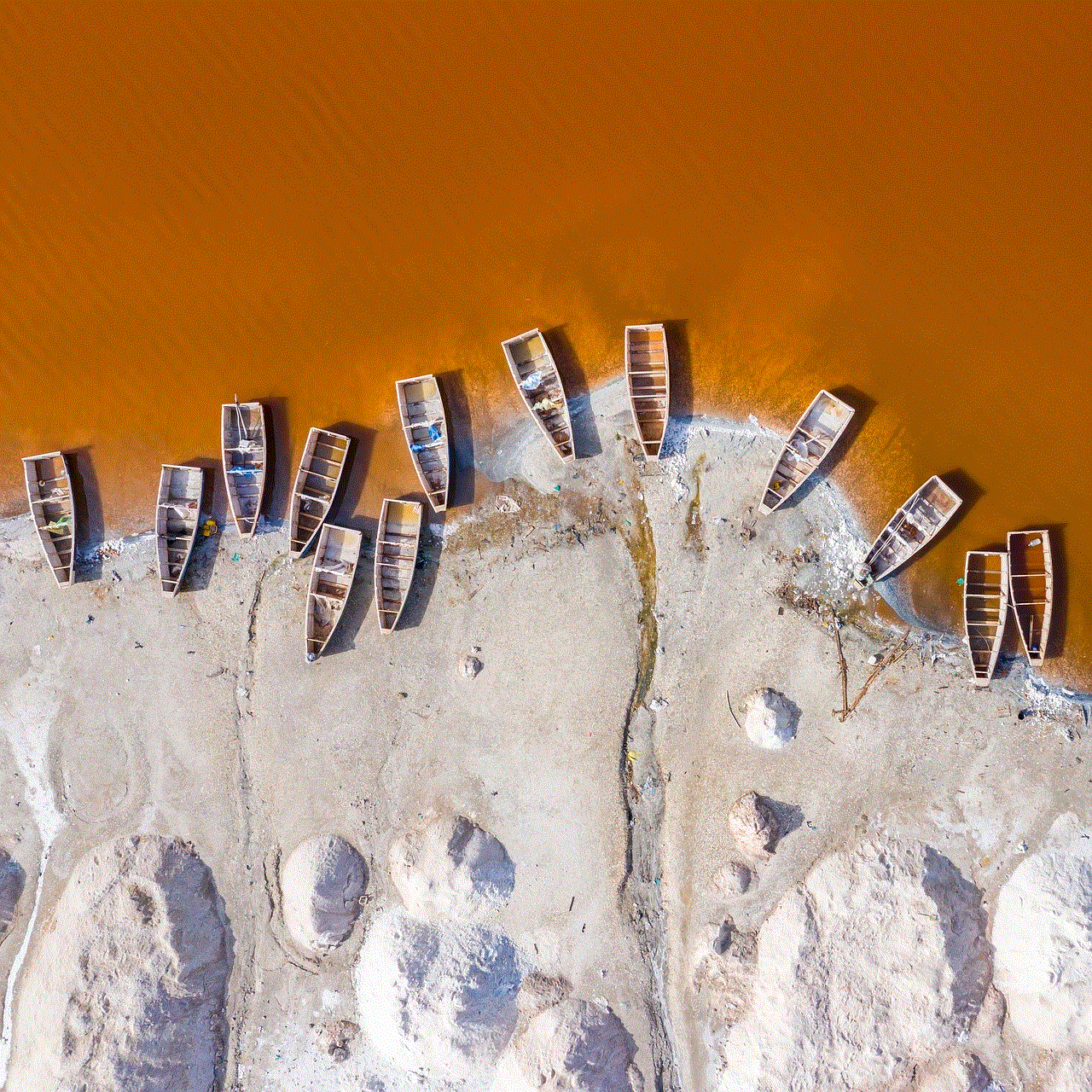
If you are unable to see someone’s snap score, it could be because they have restricted access to it. This is a way for users to control who can view their activity on the app and is often used by those who want to maintain a level of privacy.
In conclusion, there could be various reasons why you can’t see someone’s snap score. It could be due to their own preferences, technical issues, or your relationship with the user. Whatever the reason may be, it is essential to respect the user’s choice to display or hide their snap score. After all, social media should be a fun and enjoyable experience for everyone involved.
0 Comments