how to find pictures on icloud
iCloud is a cloud storage and computing service developed by Apple Inc. It allows users to store and access their data, such as photos, videos, documents, and more, on remote servers. One of the most sought-after features of iCloud is its ability to store and sync pictures across all Apple devices. This means that users can access their photos from their iPhone, iPad, Mac, or even from a web browser. In this article, we will explore different ways to find pictures on iCloud.
1. iCloud Photos Library
iCloud Photos Library is a feature that automatically uploads and stores all your photos and videos to iCloud. This enables you to access your entire photo library from any device, at any time. To enable iCloud Photos Library, go to Settings on your iPhone or iPad, tap on your name, then go to iCloud > Photos and toggle on iCloud Photos Library. On your Mac, go to System Preferences > iCloud > Photos and check the box next to iCloud Photos. Once enabled, all your photos and videos will be synced to iCloud, and you can access them by logging in to iCloud.com from any web browser.
2. iCloud Photo Sharing
iCloud Photo Sharing is another feature that allows you to share your photos and videos with friends and family. You can create shared albums and invite others to view, comment, and even add their own photos and videos. To access iCloud Photo Sharing, go to the Photos app on your iPhone or iPad, tap on the Shared tab, and select the shared album you want to view. On your Mac, open the Photos app, go to Shared in the sidebar, and select the album you want to view.
3. iCloud.com
As mentioned earlier, you can also access your iCloud photos by logging in to iCloud.com from any web browser. Once logged in, click on the Photos icon, and you will be able to view all your photos and videos. You can also download individual photos or the entire album to your computer by clicking on the download icon in the top toolbar.
4. iCloud Drive
iCloud Drive is a file hosting service that allows you to store any type of file, including photos and videos. To access your iCloud Drive, open the Files app on your iPhone or iPad, and select iCloud Drive. On your Mac, you can find iCloud Drive in the Finder sidebar. You can also download your photos and videos from iCloud Drive to your computer for offline access.
5. Recently Deleted
If you accidentally delete a photo or video from your iCloud library, don’t worry, it can still be recovered. iCloud stores your deleted photos and videos in the Recently Deleted folder for 30 days. To find them, open the Photos app on your iPhone or iPad, tap on the Albums tab, scroll down to the bottom, and select Recently Deleted. On your Mac, you can find it by going to the Recently Deleted album in the sidebar.
6. Search
iCloud also has a powerful search feature that allows you to find specific photos or videos quickly. You can search by date, location, people, or even objects in your photos. To use this feature, open the Photos app on your iPhone or iPad, tap on the Search tab, and type in your search query. On your Mac, you can use the search bar at the top of the Photos app to find what you’re looking for.
7. Smart Albums
Smart Albums are a great way to organize your photos on iCloud. They are dynamic albums that automatically collect photos based on specific criteria. For example, you can create a Smart Album for all photos taken in a particular location or with a specific camera. To create a Smart Album, open the Photos app on your Mac, go to File > New Smart Album, and set your desired criteria.
8. Third-party apps
Many third-party apps also offer integration with iCloud, allowing you to access your photos and videos from within the app. For instance, you can use the popular photo editing app, VSCO, to edit your iCloud photos directly. You can also use apps like Google Photos or Dropbox to back up your iCloud photos to their respective cloud storage services.
9. iCloud for Windows
If you’re using a Windows PC, you can still access your iCloud photos using the iCloud for Windows app. Once installed, you can access your iCloud photos directly from the File Explorer. You can also choose to download all your photos and videos to your PC for offline access.
10. Family Sharing
If you’re part of a Family Sharing group, you can also access your family members’ photos and videos on iCloud. This is a convenient way to share and view photos with your loved ones. To enable Family Sharing, go to Settings on your iPhone or iPad, tap on your name, then go to Family Sharing and follow the on-screen instructions.
In conclusion, iCloud offers a variety of ways to access and manage your photos and videos. With its seamless integration with Apple devices and third-party apps, it’s easy to find and download your pictures from anywhere. Whether you’re looking for a specific photo or want to share your memories with others, iCloud has got you covered. So, go ahead and explore all the options available to you to make the most out of your iCloud photos.
call block apps android
With the rise of smartphone usage, there has also been an increase in the number of apps available for download. These apps are designed to make our lives easier, more productive, and more entertaining. However, with the increasing number of apps, there has also been a rise in concerns regarding privacy, security, and addiction. This has led to the development of call block apps for Android devices, which allow users to block unwanted calls and messages from telemarketers, scammers, and other unwanted contacts. In this article, we will explore the world of call block apps for Android devices, their features, benefits, and some of the best options available in the market.
What are call block apps?
Call block apps are software applications designed specifically for Android devices that allow users to block unwanted calls and messages. These apps use various methods to identify and block unwanted calls, such as blacklisting numbers, creating a whitelist of approved contacts, and using crowd-sourced databases to identify spam or scam numbers. Some call block apps also offer additional features such as call recording, call blocking based on location, and the ability to create custom block lists.
Why do we need call block apps?
In today’s world, receiving unwanted calls and messages has become a common occurrence. Telemarketers, scammers, and other unwanted contacts often use multiple phone numbers to reach their targets, making it difficult to block them manually. Moreover, these calls and messages can be a nuisance, causing interruptions and wasting our time. This is where call block apps come in handy. They provide a convenient and efficient solution to block unwanted calls and messages, saving us time, and protecting our privacy.
Benefits of call block apps for Android
1. Block unwanted calls and messages: The primary benefit of call block apps is that they allow users to block unwanted calls and messages from specific phone numbers. This can be beneficial in avoiding telemarketing calls, spam messages, and scam calls.
2. Protect privacy: By blocking unwanted calls and messages, call block apps help protect our privacy. This is especially useful for those who do not want to share their personal information with unknown callers.
3. Enhance productivity: Constant interruptions from unwanted calls and messages can disrupt our workflow and decrease productivity. Call block apps help in reducing these interruptions, allowing us to focus on important tasks.
4. Save time: Manually blocking unwanted calls and messages can be time-consuming, especially when dealing with multiple numbers. Call block apps automate this process, saving us time and effort.
5. Avoid distractions: Unwanted calls and messages can be a major distraction, especially when we are trying to relax or spend quality time with our loved ones. Call block apps help in avoiding such interruptions, allowing us to enjoy our free time without any distractions.
6. Customization options: Call block apps offer various customization options, such as creating a whitelist and blacklist, setting up automatic block rules, and choosing the type of calls and messages to block. This allows users to have more control over the calls and messages they receive.
7. Call recording: Some call block apps also offer call recording as an additional feature. This can be useful in recording important conversations or as proof in case of any disputes.
8. Location-based blocking: Some call block apps use the device’s location to block calls and messages from specific areas. This can be useful in avoiding calls from telemarketers or scammers targeting a particular region.
9. Crowd-sourced databases: Many call block apps use crowd-sourced databases to identify spam or scam numbers. This ensures that the app is always updated with the latest information and provides accurate blocking services.
10. User-friendly interface: Most call block apps have a user-friendly interface, making it easy for even non-tech-savvy individuals to use them. This makes it accessible to a wider audience, including older adults and children.
Top call block apps for Android
1. Truecaller: Truecaller is one of the most popular call block apps for Android. It uses a large database of spam and scam numbers to identify and block unwanted calls and messages. It also offers additional features such as call recording and a built-in dialer.
2. Call Control: Call Control is another popular call block app that uses a community-based database to identify and block spam and scam calls. It also allows users to create custom block lists and offers a do not disturb mode for uninterrupted work or sleep.
3. Mr. Number: This call block app offers advanced call blocking options, such as blocking calls based on time, location, and call type. It also has a caller ID feature that displays the name and location of unknown callers.
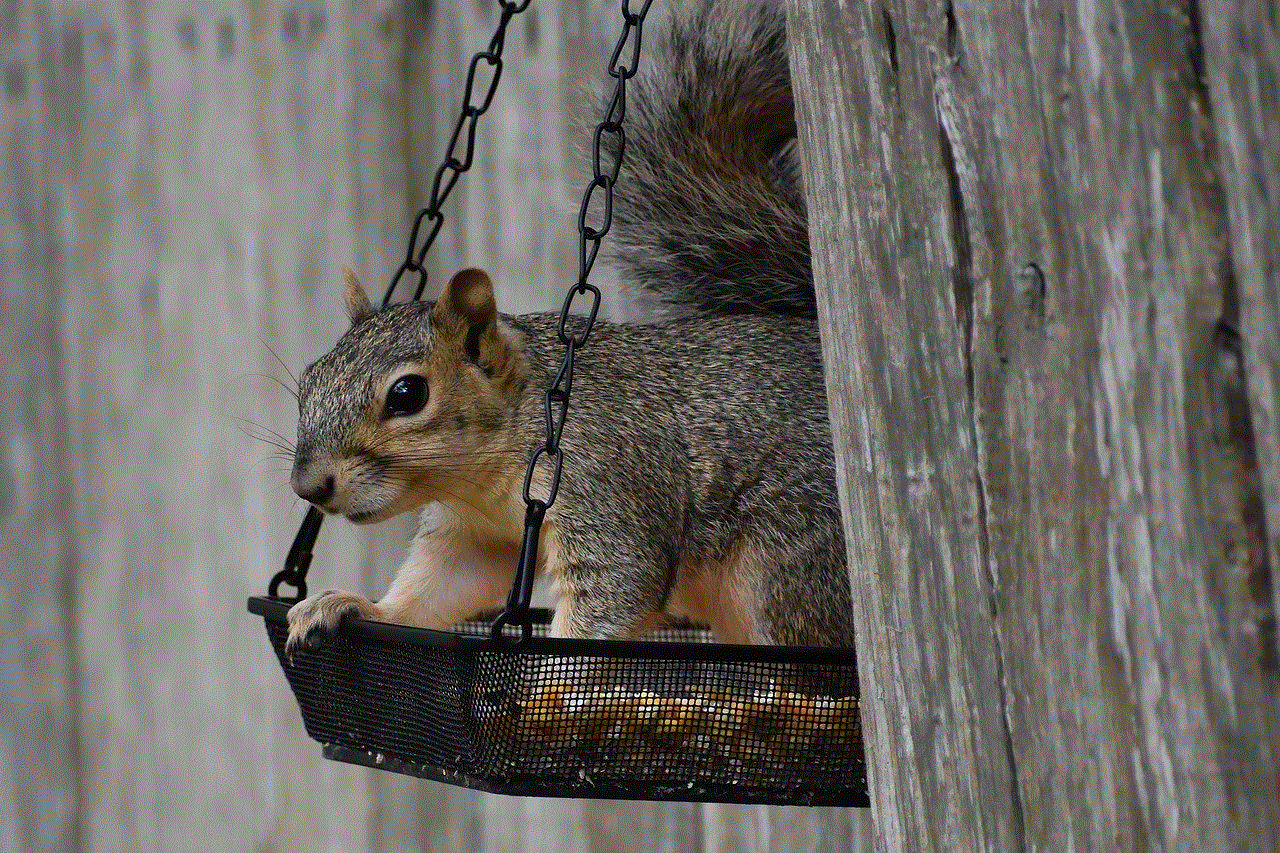
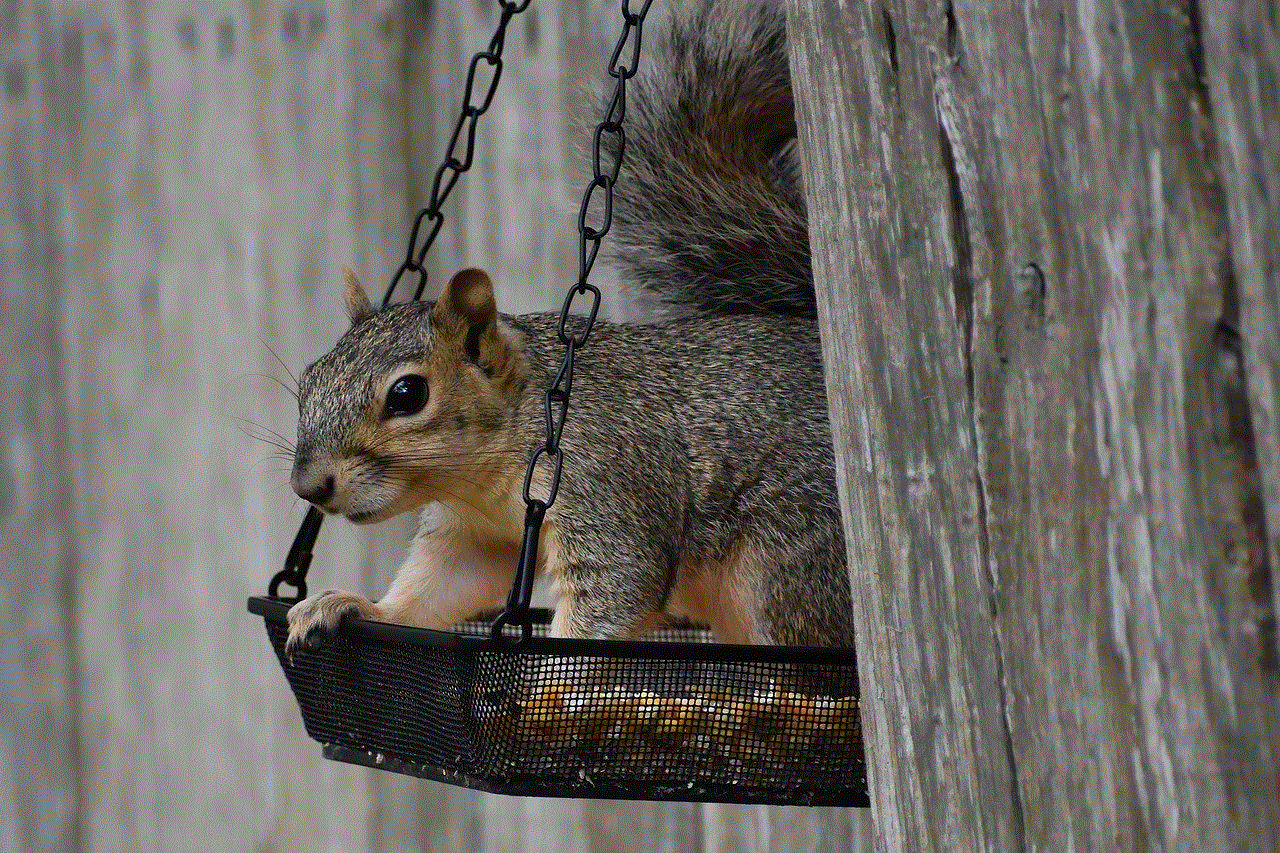
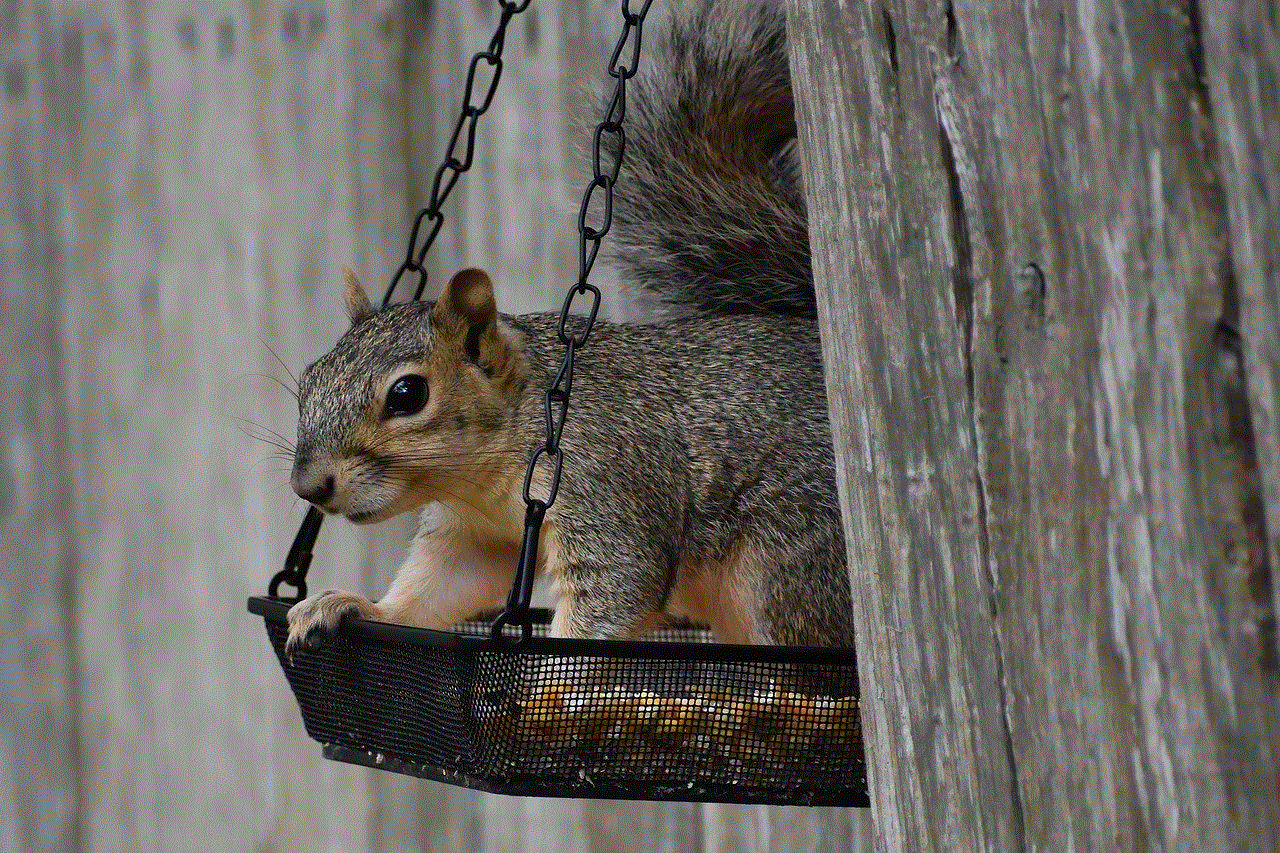
4. Hiya: Hiya is a free call block app that uses a global database to identify and block spam and scam calls. It also offers a reverse phone lookup feature to identify unknown callers.
5. Call Blocker: This app allows users to block calls and messages from specific numbers, area codes, and even countries. It also has a password protection feature to prevent unauthorized access to blocked numbers.
6. Blacklist Plus: Blacklist Plus offers a user-friendly interface and allows users to create a blacklist of unwanted contacts. It also has a scheduler feature to block calls and messages at specific times.
7. Call Blocker Free: This app offers a simple and effective way to block unwanted calls and messages. It also has a backup and restore feature to save and transfer block lists to a new device.
8. Should I Answer?: This app uses a database of over 2 million phone numbers to identify and block spam and scam calls. It also offers a community-based reporting system to share information about unwanted numbers.
9. Call Blocker by Embware: This app allows users to block calls and messages from specific numbers, private or unknown numbers, and even all numbers except for those in the contact list.
10. Call Blocker Free – Blacklist: This app offers a comprehensive solution to block unwanted calls and messages. It also has a call log feature to view all blocked calls and messages.
In conclusion, call block apps for Android provide a convenient and efficient way to block unwanted calls and messages, protecting our privacy and enhancing productivity. With a variety of features and customization options, these apps offer a personalized and effective solution to tackle the growing problem of unwanted calls and messages. Whether you are looking for a basic call block app or a more advanced one, there are plenty of options available in the market to suit your needs. So, download one today and say goodbye to unwanted calls and messages for good.
hulu on iphone
Hulu is a popular streaming service that allows users to watch a wide variety of TV shows, movies, and original content on their devices. With its convenient and user-friendly interface, Hulu has become a go-to platform for many people looking for entertainment on their iPhones. In this article, we will explore the features of Hulu on iPhone and how it has become a game-changer for streaming services.
Firstly, let’s talk about the availability of Hulu on iPhone. The app is available for free on the App Store and can be downloaded on any iPhone with iOS 11 or later. This means that almost all iPhone users can access Hulu on their devices without any additional cost. This availability has made Hulu a popular choice among iPhone users, who can now enjoy their favorite shows and movies on the go.
One of the most significant advantages of using Hulu on an iPhone is its compatibility with Apple’s AirPlay feature. This feature allows users to wirelessly stream content from their iPhone to their Apple TV, giving them a bigger screen experience. This means that users can enjoy their favorite shows and movies on a larger screen without having to invest in a smart TV. This has made Hulu a go-to streaming service for many iPhone users who prefer watching content on a bigger screen.
Another feature that sets Hulu apart from its competitors is its ability to download content for offline viewing. This means that users can download their favorite shows and movies on their iPhone and watch them later without an internet connection. This feature comes in handy for people who travel frequently or have limited access to the internet. With Hulu, they can download their favorite content and watch it on their iPhone without any interruptions.
Hulu also offers a personalized viewing experience for its users. The app has a feature called “My Stuff” which allows users to create a list of their favorite shows and movies. This list is then used to curate content suggestions for the user based on their viewing history. This personalized experience has made Hulu a favorite among iPhone users who want to discover new content without having to search for it manually.
One of the primary reasons why Hulu has become a popular choice among iPhone users is its vast library of content. The platform offers a wide range of TV shows, movies, and original content from various networks and studios. This means that users can find something to watch, no matter their taste or mood. Moreover, Hulu constantly updates its library with new and popular titles, ensuring that users always have something new to watch.
Hulu also offers a Live TV option for its users, which allows them to watch live TV channels on their iPhones. This feature is perfect for people who want to watch sports, news, or live events on their devices. Hulu’s Live TV option offers over 60 channels, including popular ones like ESPN, CNN, and Fox News. This has made Hulu a one-stop destination for all types of content, making it a preferred choice for many iPhone users.
Apart from its extensive content library, Hulu also offers users the option to add premium networks like HBO, Showtime, and Starz to their subscription. This means that users can access popular shows and movies from these networks directly on their iPhones through the Hulu app. This feature has made Hulu a cost-effective option for users who want access to premium content without having to subscribe to multiple streaming services.
Hulu also offers a user-friendly interface on its iPhone app. The app is designed to provide a seamless and hassle-free experience for its users. The interface is clean, and the content is well-organized, making it easy for users to find what they are looking for. Moreover, the app also has a “Kids Mode” feature that filters out age-inappropriate content, making it a safe option for children to use.
In addition to its features, Hulu also offers different pricing plans for its users. The basic plan starts at $5.99 per month, which includes ads. Users can upgrade to the ad-free plan for $11.99 per month. Hulu also offers a bundle option with Disney+ and ESPN+ for $13.99 per month, making it a budget-friendly option for users who want access to multiple streaming services.
One of the recent developments in Hulu’s iPhone app is the addition of a “Watch Party” feature. This feature allows users to watch shows and movies with their friends and family remotely. With video chat and text chat options, users can connect with their loved ones and enjoy their favorite content together. This feature has become increasingly popular during the COVID-19 pandemic, as it allows people to stay connected while practicing social distancing.
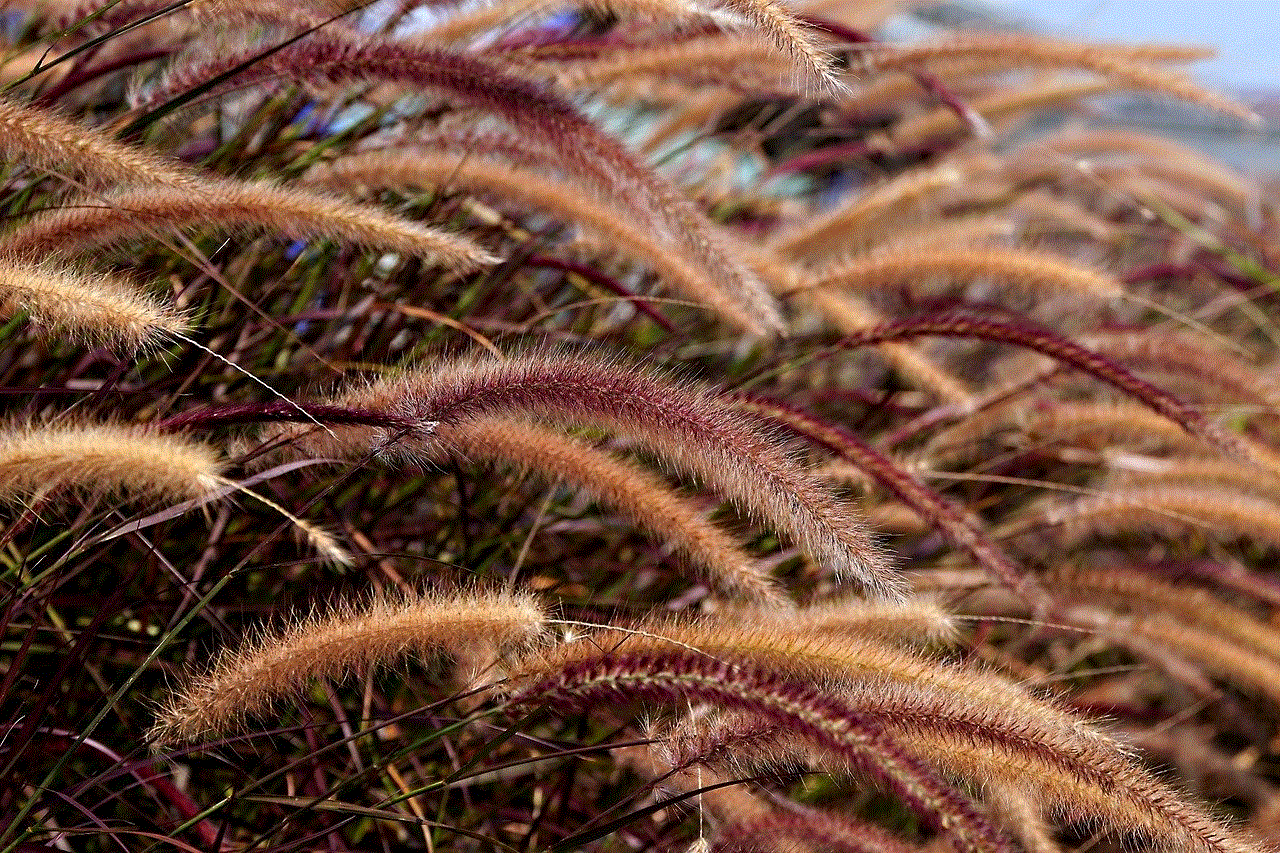
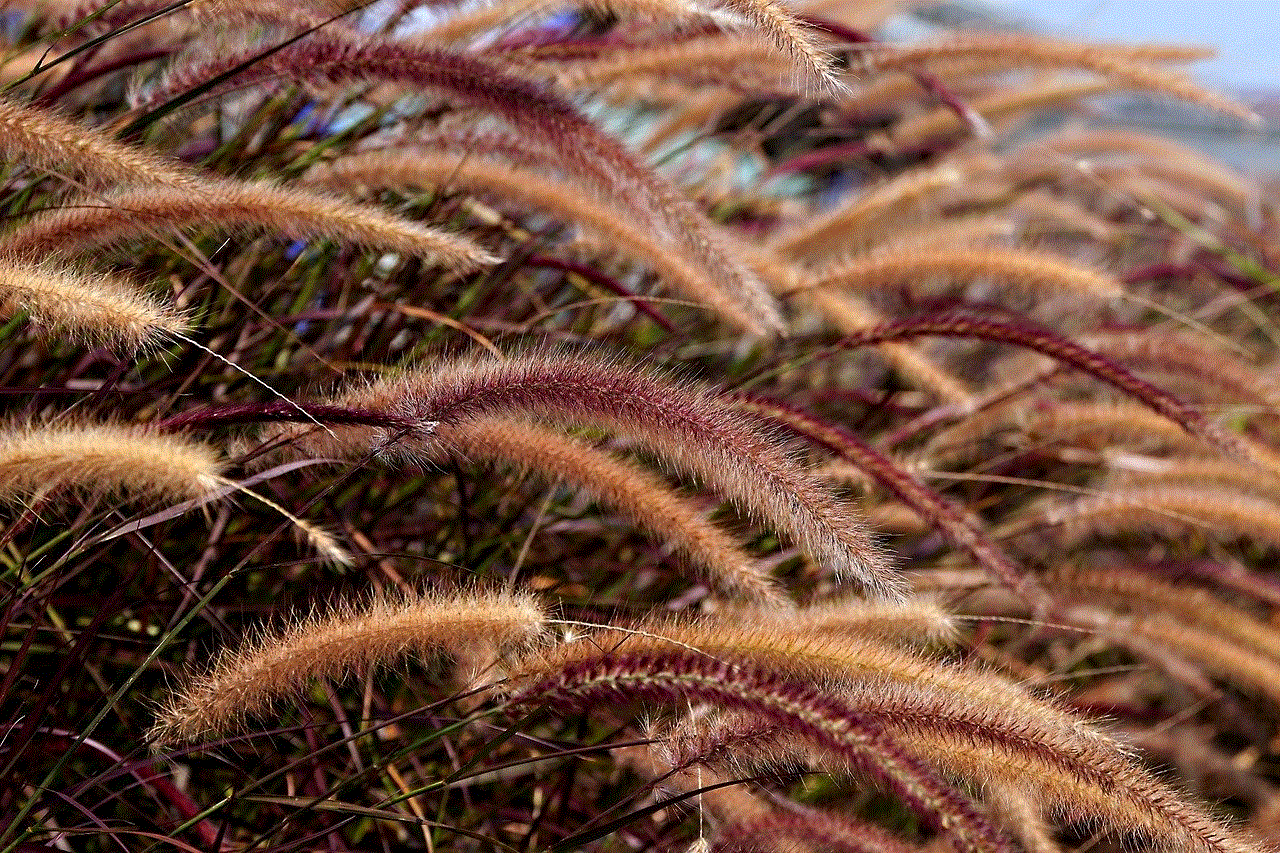
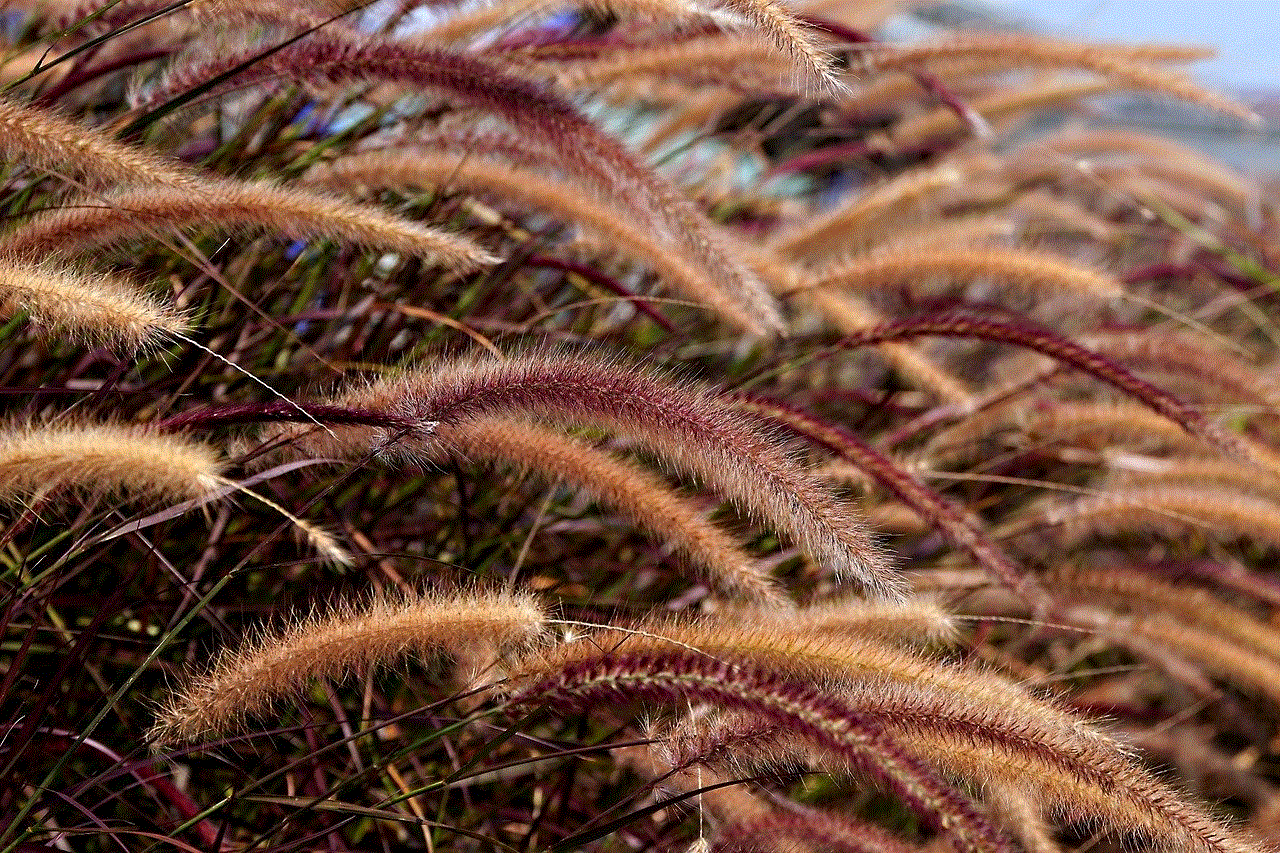
In conclusion, Hulu has become a game-changer for streaming services on iPhone. Its availability, compatibility with AirPlay, offline viewing, personalized experience, vast library of content, Live TV option, and user-friendly interface have made it a top choice for users. With its budget-friendly pricing plans and the recent addition of the “Watch Party” feature, Hulu is continuously evolving and providing users with a seamless and enjoyable streaming experience on their iPhones.
0 Comments