how to parent control ipad
Title: A Comprehensive Guide on How to Set Up Parental Controls on iPad
Introduction:
In today’s digital age, it has become increasingly important for parents to establish effective parental controls on their children’s devices. With the widespread use of iPads among children, it is crucial for parents to understand how to set up and utilize various parental control features. This comprehensive guide will walk you through step-by-step instructions on how to set up parental controls on an iPad, ensuring a safe and age-appropriate digital experience for your child.
1. Understanding the Need for Parental Controls on iPad:
The rapid technological advancements have brought a wide array of both educational and potentially harmful content to the fingertips of our children. Parental controls aim to strike a balance between allowing access to beneficial resources while protecting children from explicit or inappropriate material.
2. Enabling Built-in Parental Controls:
Apple’s iOS provides a range of built-in parental control features to help parents manage their child’s iPad usage. To begin, go to Settings > Screen Time > Content & Privacy Restrictions. Here, you can set restrictions on specific apps, websites, and content categories.
3. Restricting App Usage:
Within the Content & Privacy Restrictions section, parents can limit their child’s access to specific apps or restrict the installation of new apps altogether. This feature helps ensure that children only use apps that are appropriate for their age.
4. Filtering Web Content:
Parents can also enable web content filters on the iPad to prevent their child from accessing inappropriate or adult-oriented websites. Within the Content & Privacy Restrictions, go to Content Restrictions > Web Content. Here, you can choose to limit adult websites automatically or create a list of allowed websites.
5. Managing In-App Purchases and Downloads:
To prevent unexpected charges or unauthorized downloads, parents can disable in-app purchases and restrict downloads of apps, music, movies, or books that are not age-appropriate. These settings can be found in the Content & Privacy Restrictions section under iTunes & App Store Purchases.
6. Setting Up Time Limits:
Screen Time, another essential feature provided by iOS, allows parents to set daily time limits for app usage and even enforce downtime during specific hours. By accessing Settings > Screen Time > App Limits, parents can establish boundaries on how long their child can spend on specific apps or categories.
7. Managing App Ratings and Age Restrictions:
Within the Content & Privacy Restrictions, parents can set an age rating limit for apps, movies, and other media content. This ensures that children can only access content that is deemed suitable for their age group.
8. Utilizing Family Sharing:
Family Sharing is an excellent option for parents who want to monitor and control multiple devices within the same household. By creating a Family Sharing group, parents can share purchases, manage screen time, and even locate their child’s device using the Find My app.
9. Third-Party parental control apps :
In addition to the built-in features, numerous third-party parental control apps provide more advanced options for managing iPad usage. These apps offer additional features such as real-time monitoring, geofencing, and even social media tracking. Some popular options include Norton Family Premier, Qustodio, and Net Nanny.
10. Communicating and Educating Children:
While parental controls are an effective tool, open communication with your child about responsible device usage is equally important. Educate your child about the risks and potential dangers of the internet, and establish guidelines on what they can and cannot do while using the iPad.
Conclusion:
Setting up parental controls on an iPad is crucial to ensure a safe and appropriate digital experience for children. By utilizing the built-in features provided by iOS or opting for third-party apps, parents can effectively manage app usage, content access, and screen time limits. However, it is essential to remember that parental controls are not a substitute for open communication and ongoing education about responsible internet usage. With the right combination of parental controls and guidance, parents can help their children navigate the digital world safely.
view snapchat message without opening
In today’s digital age, social media platforms have become an integral part of our lives. One such platform that has gained immense popularity among users of all age groups is Snapchat . Known for its unique features like disappearing messages and real-time photo and video sharing, Snapchat has become a favorite among millennials and Gen Z. However, there are times when we may want to view a Snapchat message without actually opening it. This article will explore various methods and tools that can help you achieve this seemingly impossible task.
Before we delve into the methods, it is essential to understand the working of Snapchat. When someone sends you a message on Snapchat, you receive a notification. However, to view the message, you must open it, and once opened, the sender is notified that you have seen the message. This feature was initially designed to encourage communication that is more spontaneous and less permanent. But what if you want to view the message without letting the sender know? Let’s explore some ways to achieve this.
Method 1: Use Airplane Mode
One of the simplest methods to view a Snapchat message without opening it is to use the Airplane Mode feature on your smartphone. When you receive a Snapchat notification, turn on the Airplane Mode immediately. This will disconnect your device from the internet and prevent Snapchat from sending a read receipt to the sender. Once you’ve activated Airplane Mode, open Snapchat and view the message. However, remember not to exit the app until you are ready to close it completely. Once you close the app, turn off Airplane Mode, and the sender will not know that you’ve seen the message.
Method 2: Use a Third-Party App
Another method to view Snapchat messages without opening them is by using third-party apps specifically designed for this purpose. These apps allow you to save incoming Snapchat messages without marking them as read. One such app is “SnapSaver,” available for both Android and iOS devices. SnapSaver enables you to save incoming messages without notifying the sender. However, it is crucial to exercise caution while using third-party apps, as they may compromise the security of your Snapchat account.
Method 3: Use a Screen Recording App
If you want to view Snapchat messages without actually opening them, you can use a screen recording app. These apps allow you to record your screen while you view the message, without triggering a read receipt. Once you’ve recorded the message, you can play it back, pause, and analyze the content without marking it as read. However, this method requires you to have a screen recording app installed on your device.
Method 4: Use a Temporary File Cleaner
Snapchat messages are designed to disappear after a few seconds, but they leave temporary files on your device. By using a temporary file cleaner app, you can locate and view these temporary files, including the Snapchat message, without actually opening the app. However, this method requires technical knowledge and might not be suitable for everyone.
Method 5: Use Snapchat Spectacles
Snapchat Spectacles are sunglasses equipped with a built-in camera that allows you to record videos and take photos directly from your perspective. By wearing Spectacles, you can record a Snapchat message without opening it on your smartphone. This method provides a discreet way to view messages while maintaining your privacy.
Method 6: Use a Snapchat Hack
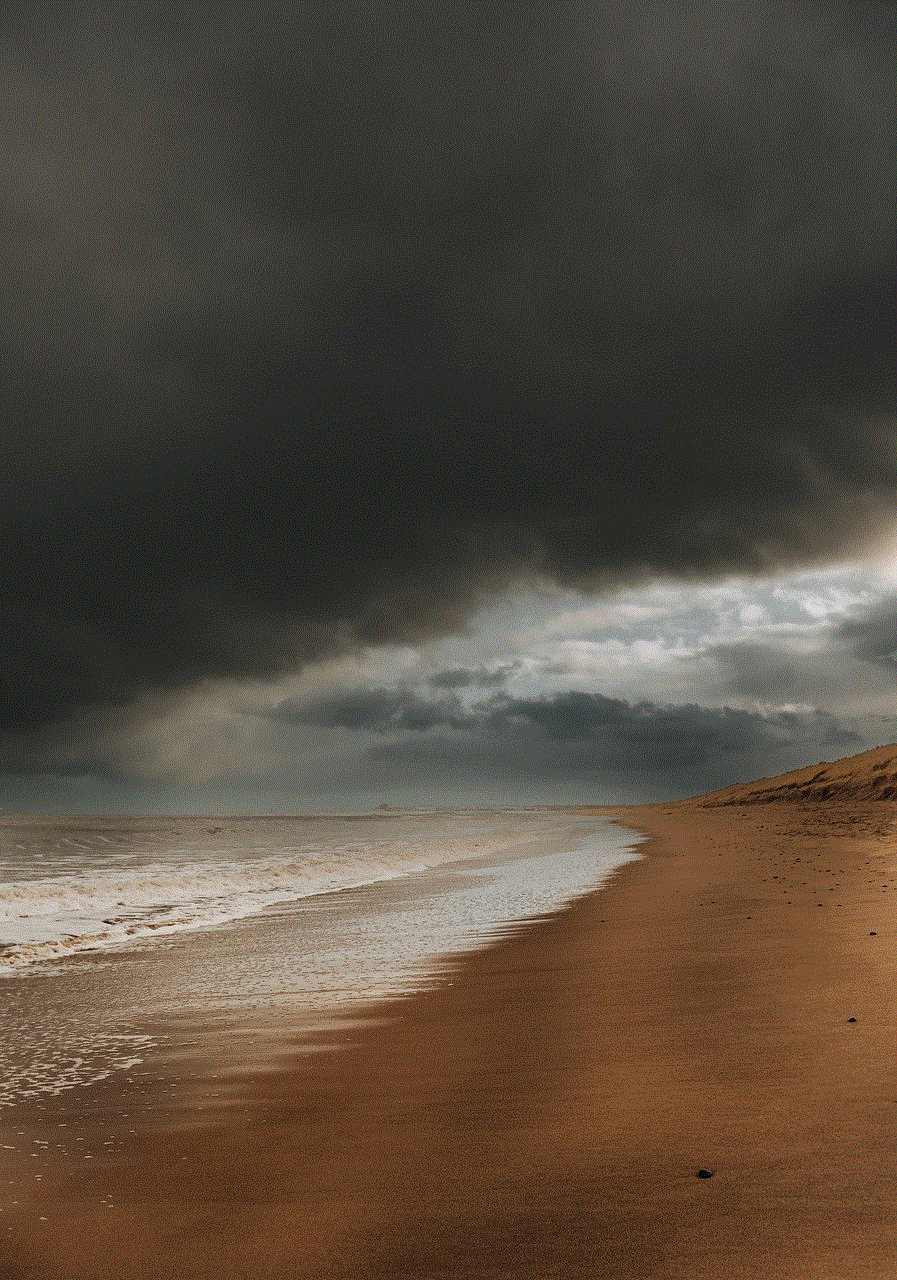
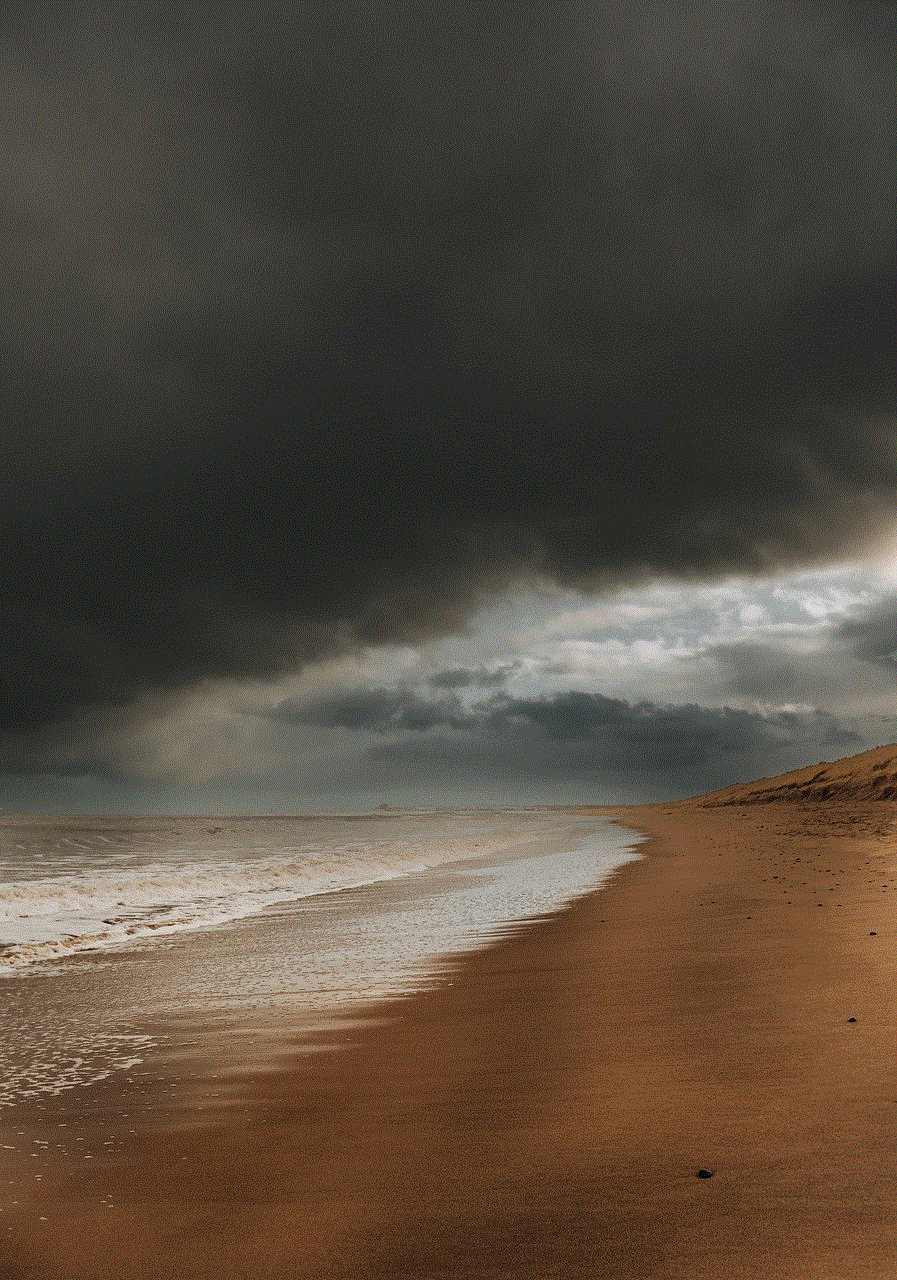
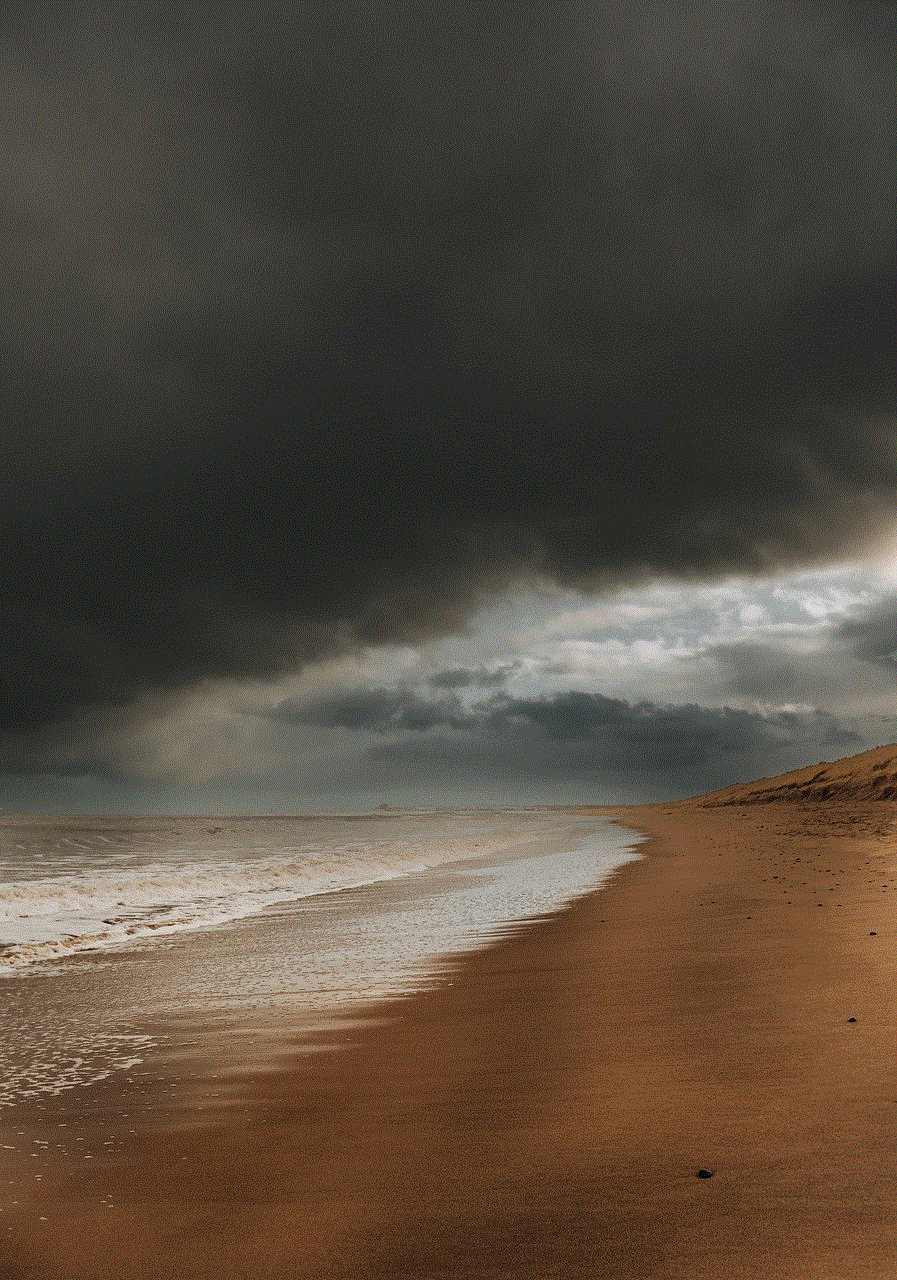
While not recommended, some individuals might resort to using Snapchat hacks or techniques to bypass the read receipt feature. These hacks involve manipulating the Snapchat app or its servers to view messages without notifying the sender. However, it is important to note that using hacks or unauthorized methods to access Snapchat is against the app’s terms of service and can result in severe consequences, including permanent banning of your account.
Method 7: Use Snapchat’s “Travel Mode”
Snapchat’s “Travel Mode” is a feature that allows you to reduce data usage while using the app. By enabling this mode, you can control when to load content, including messages, while avoiding sending read receipts to the sender. However, this method requires planning and enabling Travel Mode before receiving any messages.
Method 8: Use a Second Device
If you have access to a second device, you can log in to your Snapchat account on that device and view the message without opening it on your primary device. This method ensures that the sender remains unaware of you viewing the message. However, it requires you to have access to multiple devices and may not be feasible for everyone.
Method 9: Use Snapchat’s “Memories” Feature
Snapchat’s “Memories” feature allows you to save and access your Snaps and Chats in a designated storage area within the app. By enabling the “Memories” feature, you can view Snapchat messages without actually opening them. However, this method only works for messages that are saved as memories and may not be applicable to all messages.
Method 10: Communicate Your Preferences with the Sender
Lastly, if you have a trusted relationship with the sender, you can communicate your preferences regarding read receipts and ask them to respect your choice. By explaining your reasons and setting boundaries, you can establish a mutually respectful approach to Snapchat communication.
In conclusion, viewing Snapchat messages without opening them may seem like an impossible task, but with the right methods and tools, it is achievable. Whether you choose to use Airplane Mode, third-party apps, screen recording apps, Snapchat Spectacles, or other techniques, it is crucial to prioritize privacy, security, and respectful communication. Remember to respect the privacy of others and use these methods responsibly.
spectrum internet parental controls app
Title: Spectrum Internet Parental Controls App: Empowering Parents in the Digital Age
Introduction (word count: 180)
In today’s digital age, the internet has become an integral part of our lives, providing a wealth of information and opportunities for both children and adults. However, it also comes with its fair share of risks, especially for young minds. As parents, it is our responsibility to ensure a safe and secure online environment for our children. This is where the Spectrum Internet Parental Controls App comes into play, offering a comprehensive solution to help parents monitor and manage their children’s online activities. In this article, we will explore the features and benefits of this app, empowering parents to protect their children in the digital world.
1. Understanding the Need for Parental Controls (word count: 200)
With the increasing prevalence of cyberbullying, inappropriate content, online predators, and excessive screen time, parents face numerous challenges in keeping their children safe online. Parental control apps have emerged as a vital tool to address these concerns, allowing parents to exercise control over their children’s internet usage and protect them from potential harm.
2. The Spectrum Internet Parental Controls App: An Overview (word count: 220)
The Spectrum Internet Parental Controls App is a powerful tool designed to give parents complete control over their home’s internet usage. It offers a wide range of features that enable parents to set restrictions, monitor online activities, and create a safe online environment for their children. Available for both iOS and Android devices, the app is easy to use and provides a user-friendly interface.



3. Setting Up the App: How to Get Started (word count: 220)
To get started with the Spectrum Internet Parental Controls App, parents need to have an active Spectrum internet subscription. Once the subscription is in place, they can simply download the app from their respective app stores and follow the setup instructions. The app allows parents to manage and customize internet settings for each connected device in their home.
4. Content Filtering and Age Restrictions (word count: 220)
One of the key features of the Spectrum Internet Parental Controls App is its content filtering capabilities. Parents can utilize this feature to block or restrict access to specific websites, apps, or types of content that may be inappropriate or unsuitable for their children. The app provides predefined age-based filters that can be customized according to the child’s age and maturity level.
5. Time Management and Scheduling (word count: 230)
Excessive screen time can have detrimental effects on children’s physical and mental well-being. With the Spectrum Internet Parental Controls App, parents can set time limits and create schedules for internet usage. This allows them to ensure that their children have a healthy balance between online activities and other aspects of life, such as homework, outdoor play, and family time.
6. Monitoring and Activity Reports (word count: 230)
The app offers real-time monitoring of internet usage, giving parents insights into their children’s online activities. Parents can view detailed reports that provide information about the websites visited, the time spent on each site, and the apps used. This feature allows parents to identify any signs of potential risks or inappropriate behavior and address them promptly.
7. Safe Search and Social Media Controls (word count: 230)
The Spectrum Internet Parental Controls App includes a safe search feature that filters out explicit content from search engine results. This ensures that children are protected from stumbling upon inappropriate material accidentally. Additionally, parents can set up social media controls to monitor and manage their children’s social media profiles, friend requests, and interactions.
8. Remote Access and Notifications (word count: 220)
The app’s remote access feature enables parents to manage and monitor their children’s internet usage even when they are not at home. This flexibility allows parents to stay informed and make necessary adjustments to the internet settings or restrictions. The app also sends notifications to parents in real-time, alerting them of any attempted access to blocked content or suspicious online activities.
9. Support and Assistance (word count: 200)
Spectrum provides comprehensive customer support to assist parents in setting up and using the app effectively. They offer online tutorials, FAQs, and a helpline to address any queries or concerns. This ensures that parents have the necessary resources to navigate the app and make the most of its features.
Conclusion (word count: 150)



In an increasingly digital world, the Spectrum Internet Parental Controls App empowers parents to protect their children from the potential risks of the internet. With its array of features, including content filtering, time management, monitoring, and remote access, the app offers a comprehensive solution to ensure a safe and secure online environment. By utilizing this app, parents can gain peace of mind, knowing that they have taken proactive steps to safeguard their children in the digital age.
0 Comments