how to pause sharing your location on life360
Life360 is a popular family tracking app that allows you to share your location with loved ones in real-time. It is a great tool for parents to keep an eye on their children’s whereabouts or for families to stay connected and ensure everyone’s safety. However, there may be times when you want to pause sharing your location temporarily, whether it’s for privacy reasons or simply because you don’t want to be constantly tracked. In this article, we will guide you through the process of pausing sharing your location on Life360.
Life360 offers several features to control your location sharing settings, including the ability to pause sharing your location. By pausing your location sharing, you can prevent others from tracking your movements for a specified period. This can be useful when you need some privacy or when you want to take a break from constant location updates. The steps to pause sharing your location on Life360 are as follows:
1. Open the Life360 app on your mobile device. The app is available for both iOS and Android platforms.
2. Log in to your Life360 account using your registered email address and password.
3. Once you are logged in, you will be taken to the main screen of the app, which displays the map and your current location.
4. Tap on the “Settings” tab located at the bottom right corner of the screen. This will open the settings menu.
5. In the settings menu, scroll down until you find the “Location Sharing” option. Tap on it to access the location sharing settings.
6. In the location sharing settings, you will see an option called “Pause Location Sharing.” Tap on it to proceed.
7. You will be presented with a pop-up window asking you to confirm the duration for which you want to pause sharing your location. Select the desired time period from the available options or choose a custom duration.
8. Once you have selected the duration, tap on the “Pause” button to confirm your choice. Your location sharing will now be paused for the specified period.
It is important to note that when you pause location sharing on Life360, your location will not be updated in real-time, and your loved ones will not be able to see your current whereabouts. However, they will still be able to see your last known location before you paused sharing. This means that if you want to completely disappear from the map, you will need to close the app or disable location services on your device.
Pausing location sharing on Life360 can be a useful feature for maintaining privacy and taking a break from constant tracking. However, it is important to consider the implications of pausing location sharing, especially if you are using the app for family safety purposes. When you pause sharing your location, your loved ones will not be able to see your current location, which may cause unnecessary worry or confusion. Therefore, it is recommended to communicate with your family members and let them know that you will be pausing location sharing for a specific period.
Life360 also offers additional features to enhance your location sharing experience. For example, you can create and join circles to share your location with specific groups of people, such as family members, friends, or coworkers. Each circle has its own location sharing settings, allowing you to customize who can see your location and for how long. You can also set up alerts and notifications to receive updates when your loved ones arrive at or leave certain locations. These features can be useful for keeping track of your family’s movements and ensuring their safety.
In addition to pausing location sharing, Life360 provides other privacy settings that you can adjust according to your preferences. For example, you can choose to hide your exact address and display only a general location, such as a city or neighborhood. This can provide an additional layer of privacy while still allowing your loved ones to have a general idea of your whereabouts. You can also set up geofences, which are virtual boundaries that trigger alerts when someone enters or leaves a specified area. This can be useful for monitoring your children’s movements or receiving notifications when someone arrives home safely.
Overall, Life360 offers a range of features to control your location sharing settings and ensure your privacy. Pausing location sharing is just one of the options available to you, allowing you to take a break from constant tracking or maintain privacy when needed. However, it is important to consider the implications of pausing location sharing and communicate with your loved ones to avoid unnecessary worry or confusion. By utilizing the various features and settings offered by Life360, you can create a personalized and secure location sharing experience for you and your family.
fortnite for chromebook unblocked
Title: Fortnite for Chromebook Unblocked: A Comprehensive Guide to Enjoying the Game on Your Device
Introduction (150 words):
Fortnite, the popular battle royale game developed by Epic Games, has taken the gaming world by storm. With its captivating gameplay, stunning graphics, and vast community, it has become a favorite among gamers worldwide. However, for Chromebook users, accessing Fortnite has been a challenge due to compatibility issues and restrictions. In this article, we will explore various methods to play Fortnite on your Chromebook, even if it is blocked or unsupported. From using Android emulators to streaming services, we will guide you through the process step-by-step, allowing you to enjoy Fortnite’s thrilling battles on your Chromebook.
1. Understanding the Compatibility Constraints (200 words):
Before diving into the methods to unblock Fortnite on a Chromebook, it is crucial to understand the compatibility constraints that have impeded direct access to the game. Chromebooks typically run on Chrome OS, a lightweight operating system designed for web-based applications. However, Fortnite is not officially supported on Chrome OS, limiting the options for Chromebook users. Additionally, most Chromebooks lack the necessary hardware specifications to handle the game’s resource-intensive requirements. Overcoming these obstacles will require some workarounds and alternative approaches.
2. Using Android Emulators (250 words):
One popular method to play Fortnite on a Chromebook involves using Android emulators, which allow you to run Android apps on your device. As Fortnite is available for Android devices, this approach can provide a viable solution. Emulators like BlueStacks or NoxPlayer can be installed on your Chromebook, enabling you to access the Google Play Store and download Fortnite. However, it’s important to note that not all Chromebooks support Android apps, so ensure your device is compatible before proceeding.
3. Enabling Developer Mode & Linux Support (300 words):
Another method to unblock Fortnite on a Chromebook involves enabling Developer Mode and Linux support. By activating Developer Mode, you gain access to a more advanced set of features and settings. This allows you to install Linux, an open-source operating system, on your Chromebook. Once Linux is installed, you can utilize Wine or PlayOnLinux to run Fortnite. This method requires some technical expertise and may void your Chromebook’s warranty, so proceed with caution.
4. Cloud Gaming Services (300 words):
Cloud gaming services have gained popularity in recent years, providing an alternative way to play resource-intensive games on low-end devices. By streaming the game from powerful servers, players can enjoy high-quality gaming experiences without the need for powerful hardware. Services like GeForce NOW or Google Stadia can be accessed on Chromebooks, allowing you to stream Fortnite directly from their platforms. However, a stable internet connection is crucial for an optimal gaming experience, and subscription fees may apply.
5. Side-Loading Fortnite APK (250 words):
Sideloading the Fortnite APK file is another option for Chromebook users. This method involves downloading the APK file from a trusted source and installing it manually on your device. However, it is crucial to exercise caution when downloading files from external sources, as they may contain malware or be modified versions of the game. Additionally, this method may not work on all Chromebooks, as some have restrictions preventing the installation of APKs.
Conclusion (150 words):
In conclusion, although Chromebooks face compatibility constraints when it comes to playing Fortnite, there are various methods available to unblock the game and enjoy it on your device. From using Android emulators to enabling Developer Mode and Linux support, exploring cloud gaming services or side-loading the APK, there are multiple approaches to choose from. However, it is essential to consider the limitations and potential risks associated with each method. Always ensure your Chromebook is compatible, exercise caution when downloading files from external sources, and be mindful of any warranty implications. By following the instructions provided in this article, you can overcome the obstacles and embark on thrilling Fortnite battles right on your Chromebook.
how can you tell if someone is on facebook
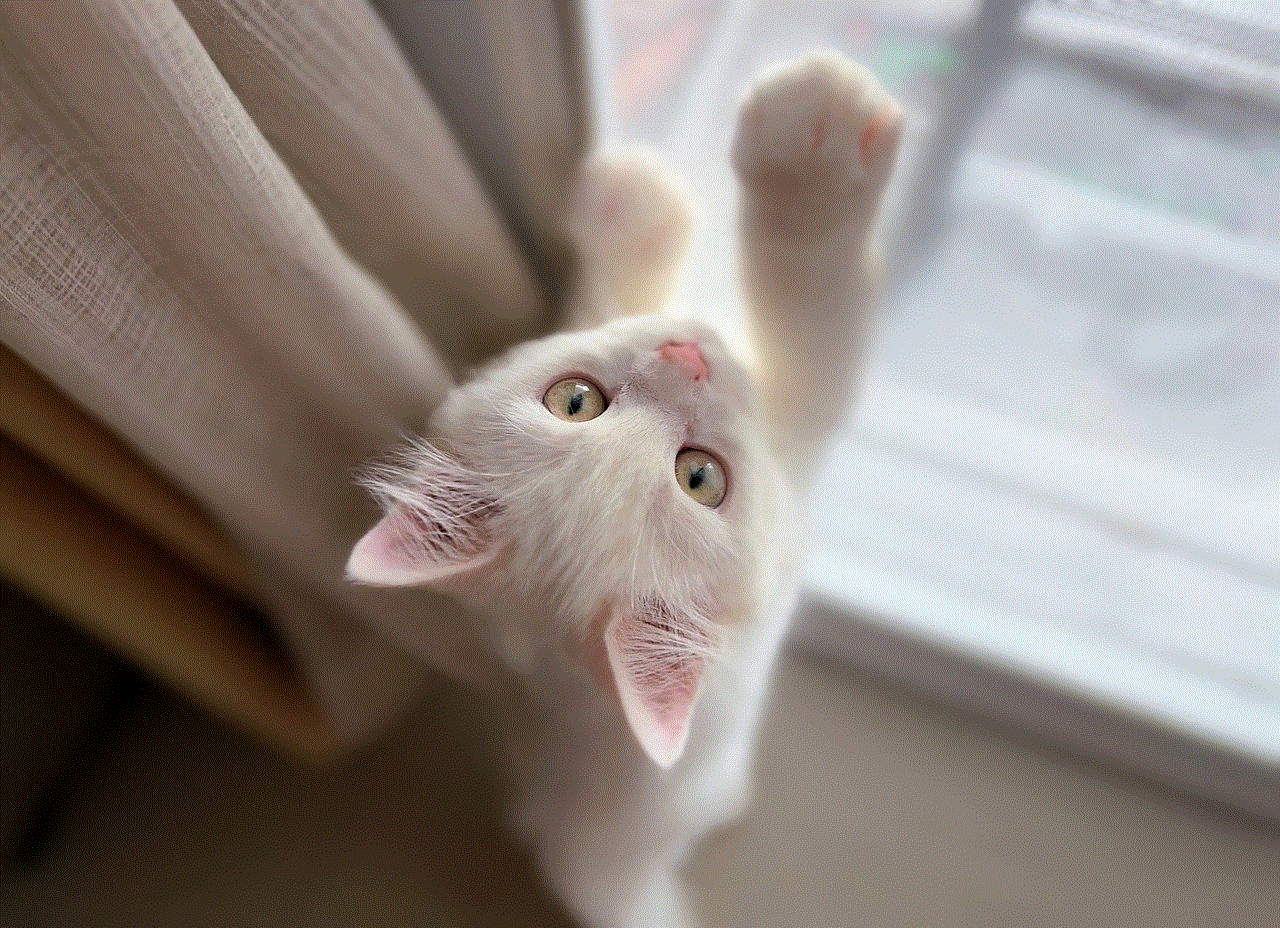
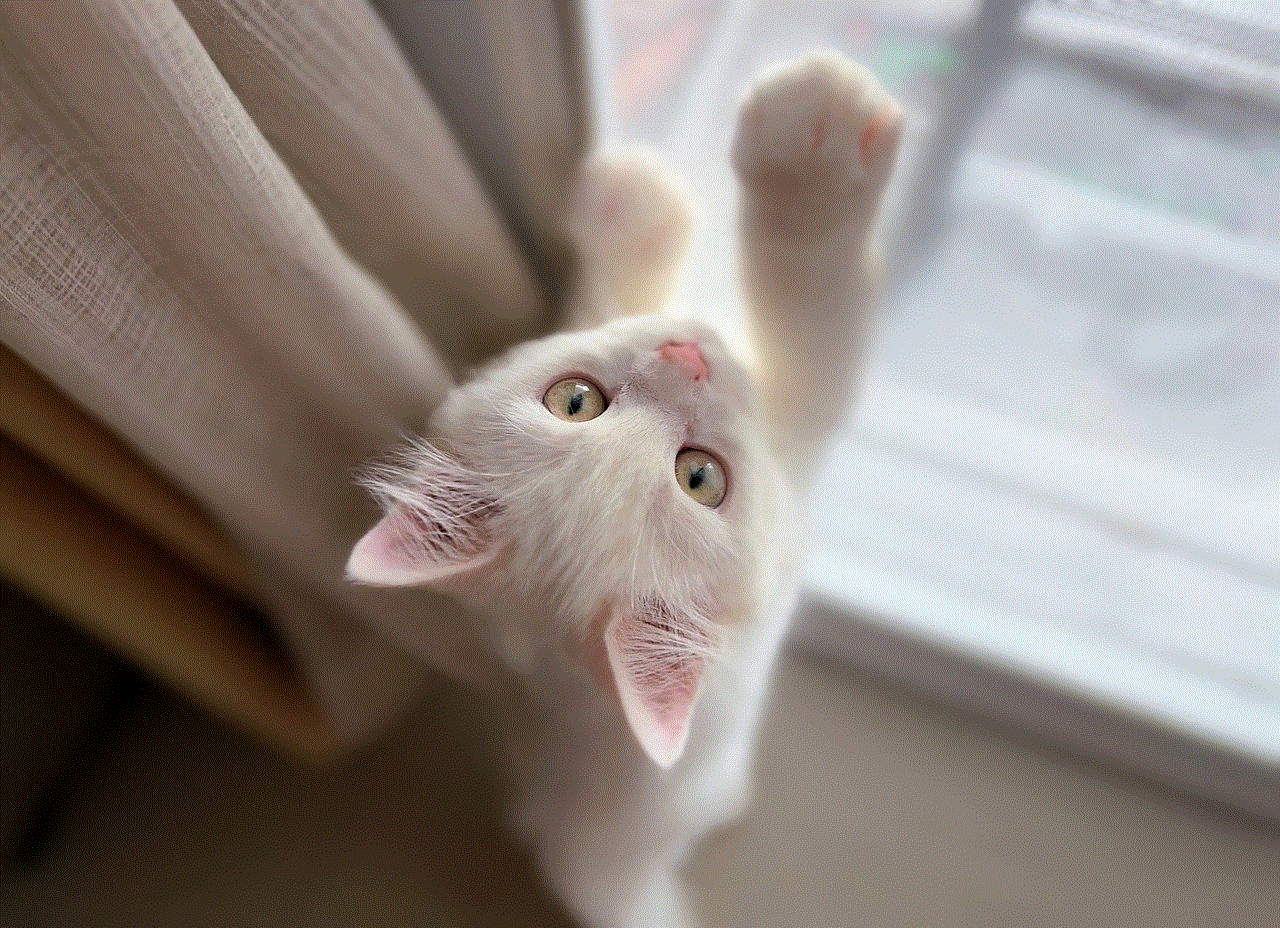
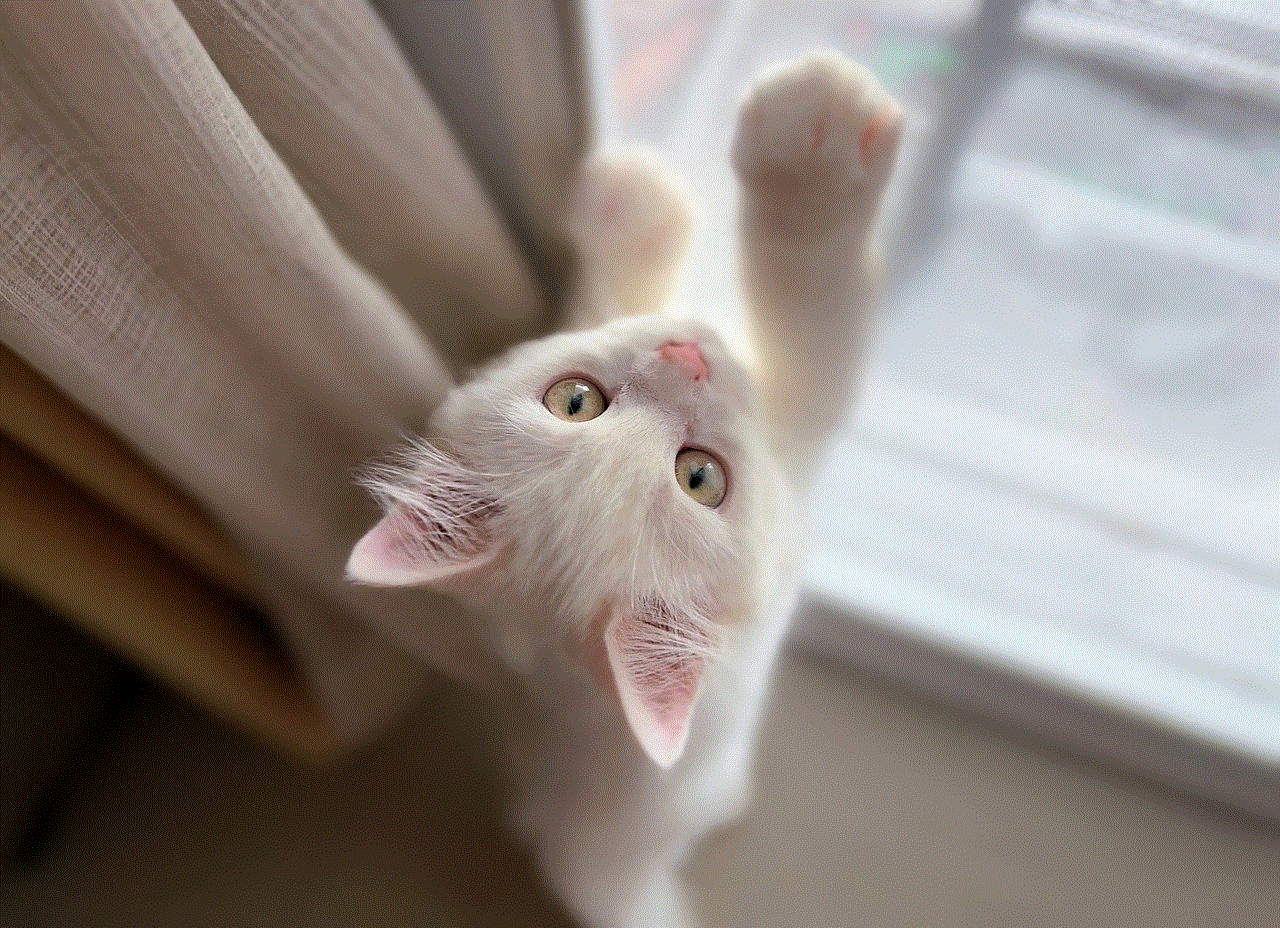
Title: How to Determine if Someone is Active on Facebook: A Comprehensive Guide
Introduction:
With over 2.8 billion monthly active users, Facebook has become an integral part of our daily lives. It connects people from all around the world, allowing them to share updates, photos, videos, and thoughts. However, there are times when you may wonder if someone is active on Facebook, either to engage with them or determine their online availability. In this article, we will explore various methods to identify if someone is on Facebook, enabling you to understand their online presence better.
1. Online Status Indicator:
One of the easiest ways to determine if someone is on Facebook is by checking their online status indicator. When a user is active on Facebook, a green dot appears next to their name in the chat sidebar. This signifies that they are currently online and available for conversation. However, keep in mind that this method only indicates their real-time activity and does not provide a comprehensive view of their overall Facebook usage.
2. Last Active Status:
Another way to gauge someone’s Facebook activity is by examining their last active status. When viewing someone’s profile, you can see the timestamp of their most recent activity. If the timestamp is recent, it suggests that the user has been active on Facebook recently. However, it’s essential to note that this information is only visible if the user has enabled the ‘Last Active’ feature in their privacy settings.
3. Messenger Use:
Facebook Messenger is a separate platform that allows users to communicate privately. If you suspect someone is active on Facebook but unable to determine their online status, you can try sending them a message through Messenger. If the message is delivered and seen promptly, it indicates that the person is currently using Facebook.
4. Checking Activity Log:
Facebook’s Activity Log is a useful tool to track a user’s recent Facebook interactions. By accessing their profile and clicking on the ‘Activity Log’ option, you can see their recent activities, including posts, comments, and likes. If the log shows recent activity, it suggests that the user is actively engaged on Facebook.
5. Post Engagement:



Engagement on Facebook can be a clear indication of someone’s activity level. If a user is regularly posting updates, photos, or videos, and receiving comments, likes, and shares, it implies that they are actively using Facebook. However, keep in mind that some users may be more passive in their Facebook usage, consuming content without actively participating in discussions.
6. Friend Requests and Messages:
If you send a friend request or message to someone on Facebook and they respond promptly, it indicates that they are actively using the platform. However, it’s important to remember that response times can vary depending on personal circumstances and the individual’s online habits.
7. Active Groups and Pages:
Being active in Facebook groups and pages provides strong evidence of someone’s ongoing engagement on the platform. If you notice that a person is frequently posting, commenting, or interacting with content in specific groups or pages, it suggests that they are actively using Facebook.
8. Facebook Stories:
Facebook Stories is a feature that allows users to share photos and videos that disappear after 24 hours. If someone frequently updates their Facebook Story, it indicates that they are actively using the platform and engaging with their audience.
9. Publicly Visible Interactions:
Even if someone’s Facebook profile is private, their publicly visible interactions can offer insights into their activity. Look for their comments, likes, and shares on public posts, which can indicate their engagement level on Facebook.
10. Mutual Friends’ Activity:
Checking the activity of mutual friends can also provide clues about someone’s Facebook usage. If you notice that a person’s mutual friends are actively engaging with their posts or recently connected with them, it suggests that the individual is active on Facebook.
Conclusion:
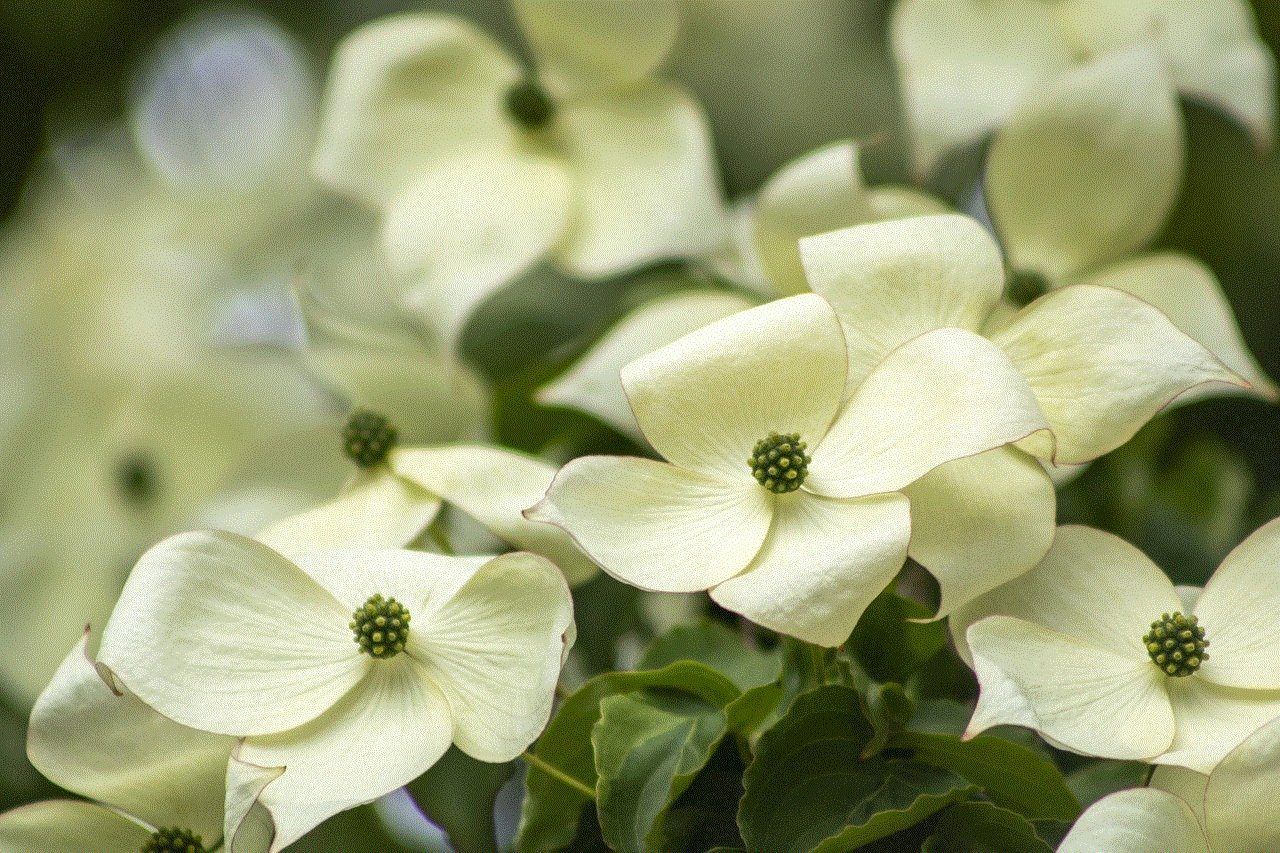
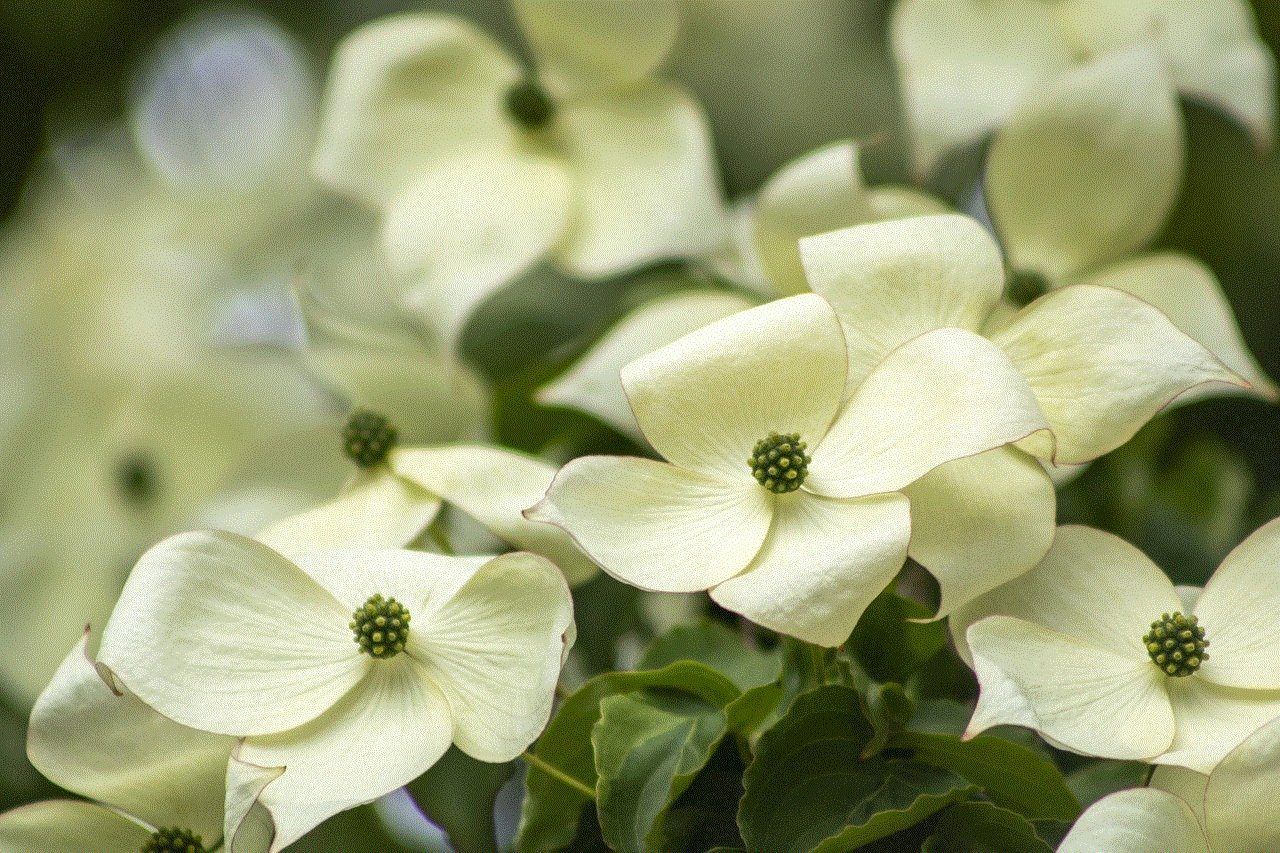
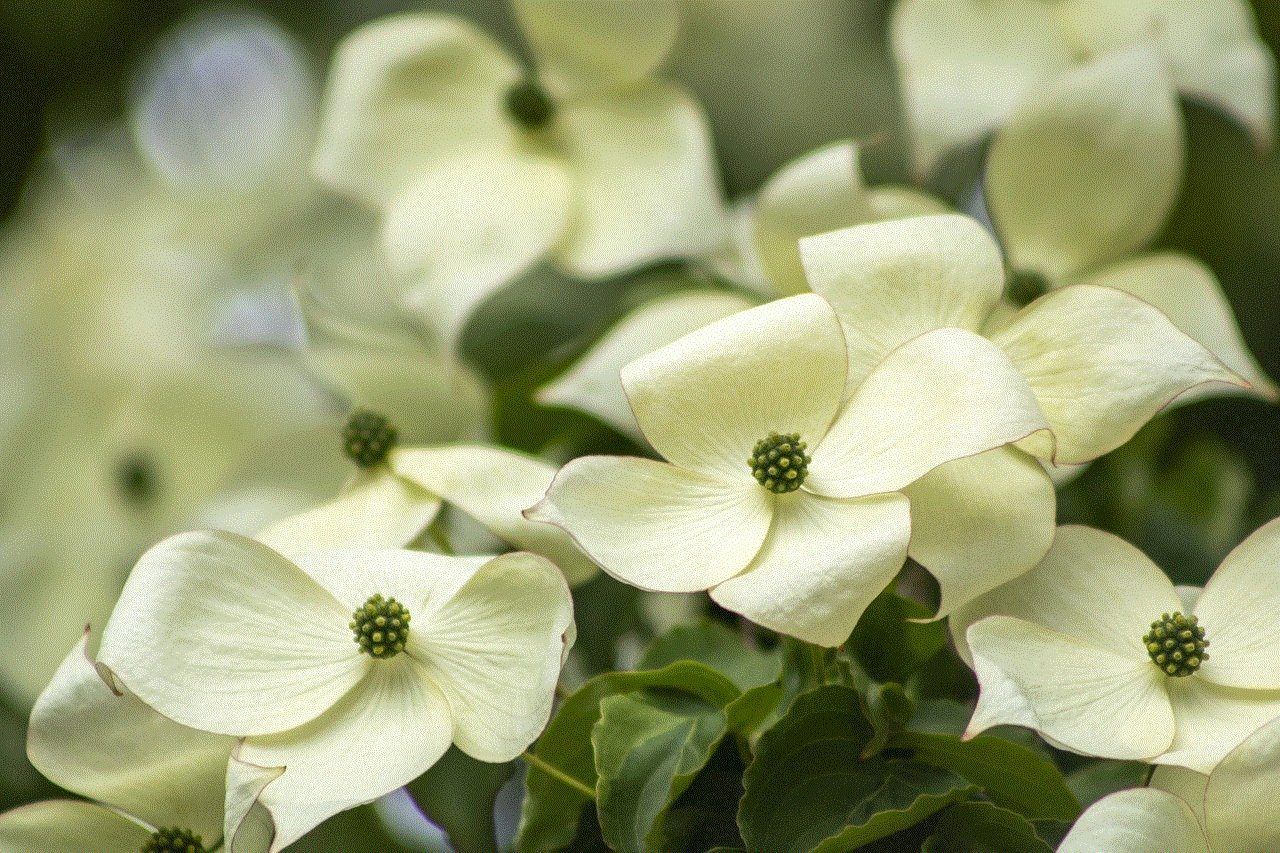
Determining if someone is active on Facebook can be done through various methods, such as checking their online status, last active status, engagement levels, activity logs, messaging, and involvement in groups and pages. However, it’s vital to respect people’s privacy and understand that online activity may not always reflect real-time availability. Use the information gathered responsibly and keep in mind that individuals are entitled to their own online presence and preferences.
0 Comments