how to pause your location on find my friends
Find My Friends is a convenient app designed by Apple that enables users to keep track of their friends and family’s location in real-time. It utilizes the Global Positioning System (GPS) technology to pinpoint the exact location of the users. While this app has many benefits and can help users stay connected with their loved ones, there may be times when you want to pause your location on Find My Friends. This could be for various reasons such as privacy concerns, conserving battery life, or simply not wanting to be tracked at a particular time. In this article, we will discuss how to pause your location on Find My Friends and give you some tips on when and why to do so.
Before we dive into the process of pausing your location, it is important to note that Find My Friends is now a part of the Apple ecosystem and has been rebranded as “Find My”. This means that the app can now be found within the “Find My” app along with other features such as Find My iPhone and Find My AirPods. The steps to pause your location on Find My Friends are similar to the ones for Find My. So, if you are still using Find My Friends, it is recommended to switch to the new “Find My” app for a better overall experience.
Now, let’s take a look at how to pause your location on Find My Friends. The process is quite simple and can be done in a few easy steps. Firstly, open the “Find My” app on your device. It can be found in your app drawer or by swiping down from the top of your screen and searching for “Find My”. Once the app is open, tap on the “Me” tab at the bottom of the screen. This will open your profile page where you can see your current location and other details.
Next, tap on the “Share My Location” option. This will open a new page where you can see the list of people you are sharing your location with. To pause your location, simply toggle off the “Share My Location” button. This will stop sharing your location with all the people in your list. If you want to pause your location for a specific person, you can tap on their name and then toggle off the “Share My Location” button next to their name.
Once you have paused your location, a message will appear on your profile page informing you that your location is not being shared. This message will also include the time when your location sharing will resume. By default, the app will resume sharing your location after four hours. However, you can change this time interval according to your preference. To do so, tap on the “Share My Location” option again and select “Choose With Whom” from the menu. A new page will open where you can customize the time interval for each person you are sharing your location with.
Now that you know how to pause your location on Find My Friends, let’s take a look at some reasons why you might want to do so. The first and most common reason is privacy concerns. While sharing your location can be useful when you are meeting up with friends or family, it can also be a cause of worry if your location is constantly being shared with everyone. By pausing your location, you can have control over who knows your whereabouts and for how long.
Another reason to pause your location on Find My Friends is to conserve battery life. The app uses GPS and cellular data to constantly update your location, which can drain your battery. By pausing your location, you can save battery and use it when you really need it. This is especially useful when you are traveling or in an area with poor network coverage.
Pausing your location on Find My Friends can also be beneficial if you want to have some alone time or just want to disconnect from the digital world for a while. By not sharing your location, you can have some privacy and enjoy some peace and quiet without being constantly tracked. This can also be useful when you are at work and do not want your colleagues or boss to know your exact location.
Furthermore, pausing your location on Find My Friends can be useful when you are in a situation where you do not want to be tracked. For instance, if you are attending a surprise party or buying a gift for someone, you may not want your friends or family to know your location. By pausing your location, you can keep your activities a secret and avoid spoiling any surprises.
In addition to these reasons, there may be some instances where you want to pause your location on Find My Friends for practical reasons. For example, if you are on a road trip, you may not want to constantly share your location with your friends and family. In such a scenario, pausing your location can give you some peace of mind and allow you to enjoy your trip without any distractions.
In conclusion, Find My Friends is a useful app that allows you to stay connected with your loved ones and keep track of their location in real-time. However, there may be times when you want to pause your location for various reasons such as privacy concerns, conserving battery life, or simply wanting some alone time. By following the simple steps mentioned in this article, you can easily pause your location on Find My Friends. Just remember to resume sharing your location afterward to avoid any confusion or worry among your friends and family.
whats inside a hoverboard
A hoverboard, also known as a self-balancing scooter, is an innovative personal transportation device that has gained significant popularity in recent years. It is a compact and portable gadget that allows riders to effortlessly glide around on two wheels. While the concept of hoverboards might sound futuristic, the inner workings of these devices are based on a combination of advanced technology and engineering principles. In this article, we will delve into the intricate details of what lies inside a hoverboard.
1. Introduction to Hoverboards
Hoverboards are essentially motorized platforms equipped with two wheels on either side, which enable riders to balance and maneuver the device. They are powered by batteries and rely on sophisticated sensors, gyroscopes, and control systems to maintain stability and ensure a smooth riding experience. The design of hoverboards has evolved over time, with manufacturers incorporating various features to enhance safety, performance, and user comfort.
2. Battery and Power System
One of the most crucial components of a hoverboard is its battery and power system. Typically, hoverboards use lithium-ion batteries, which offer a high energy density and long-lasting performance. These batteries are housed within the device’s chassis and provide the necessary power to drive the motors that propel the hoverboard forward or backward. The battery capacity varies across different models, affecting the range and runtime of the hoverboard.
3. Motors and Wheels
Hoverboards are propelled by electric motors that are attached to the wheels. These motors generate the necessary torque to move the device in the desired direction. Most hoverboards feature two motors, one for each wheel, which enables independent control and maneuverability. The power output and efficiency of these motors play a crucial role in determining the overall performance of the hoverboard, including its top speed and climbing capability.
4. Gyroscopes and Sensors
Hoverboards rely on advanced gyroscopes and sensors to maintain balance and stability while in use. Gyroscopes are responsible for detecting the device’s angular orientation, ensuring that it remains level and upright. They work in conjunction with accelerometers and other sensors to monitor the rider’s movements and make adjustments accordingly. These sensors provide real-time data to the control system, allowing the hoverboard to respond effectively to changes in the rider’s weight distribution and body position.
5. Control System and Logic Board
The control system of a hoverboard is responsible for processing the data received from the gyroscopes and sensors and translating it into appropriate motor commands. This system consists of a logic board, also known as the central processing unit (CPU), which acts as the brain of the hoverboard. The logic board is equipped with microprocessors and memory chips that enable it to execute complex algorithms and control the various functions of the device.
6. Chassis and Frame
The chassis and frame of a hoverboard provide structural support and house all the internal components. They are typically made from durable materials such as aluminum or ABS plastic to ensure strength and rigidity. The design of the chassis may vary across different models, with some featuring sleek and streamlined forms, while others prioritize robustness and off-road capabilities. The frame also incorporates foot pads or platforms where riders place their feet while operating the hoverboard.
7. LED Lights and Indicators
Many hoverboards feature built-in LED lights and indicators that serve both functional and aesthetic purposes. These lights enhance visibility, making the hoverboard more visible in low-light conditions, and can also be customized to create eye-catching visual effects. Additionally, some hoverboards are equipped with indicators that display battery level, speed, or other important information, allowing riders to monitor the device’s status during use.
8. Bluetooth Connectivity and Speakers
Some hoverboards are equipped with Bluetooth connectivity, enabling riders to connect their smartphones or other devices for additional features and convenience. Bluetooth connectivity allows riders to control the hoverboard using a dedicated app, track their routes, or even play music through built-in speakers. This feature adds an extra layer of interactivity and personalization to the hoverboard riding experience.
9. Safety Features
Safety is a crucial aspect of any personal transportation device, and hoverboards are no exception. Manufacturers have incorporated various safety features to ensure the well-being of riders. These features may include speed limiters, which restrict the maximum speed of the hoverboard, as well as tilt protection systems that prevent the device from operating at extreme angles. Additionally, hoverboards may be equipped with non-slip foot pads and fender bumpers to enhance rider stability and protect the device from accidental damage.
10. Quality Assurance and Certifications
To ensure the safety and reliability of hoverboards, manufacturers must adhere to certain quality standards and certifications. These certifications may vary across different regions, but commonly recognized ones include UL2272, CE, and FCC certifications. UL2272 certification, in particular, guarantees that the hoverboard meets stringent safety requirements and has undergone rigorous testing for electrical and fire safety.
11. Conclusion
Hoverboards have revolutionized personal transportation, offering a fun and efficient way to move around. The inner workings of these devices involve a combination of advanced technology and engineering principles. From the battery and power system to the motors, control system, and safety features, each component plays a vital role in ensuring a safe and enjoyable riding experience. As hoverboard technology continues to advance, we can expect further innovations to enhance performance, battery life, and user comfort, making them even more appealing to riders of all ages.
how to slide messages on snapchat new update
How to Slide Messages on Snapchat ‘s New Update
Snapchat, the popular social media platform known for its disappearing messages and fun filters, has recently rolled out a new update that includes a feature called “Slide Messages.” This new feature allows users to easily slide messages to the left or right, providing a more interactive and dynamic messaging experience. In this article, we will explore how to slide messages on Snapchat ‘s new update, as well as provide tips and tricks to make the most of this exciting feature.
To begin sliding messages on Snapchat’s new update, you’ll first need to ensure that you have the latest version of the app installed on your device. You can check for updates in your device’s app store and download the latest version if necessary. Once you have the updated version of Snapchat, follow the steps below to start sliding messages:



1. Open the Snapchat app on your device.
2. Log in to your account using your username and password.
3. On the main screen, tap on the chat icon located at the bottom left corner of the screen. This will take you to your chat list.
4. Select a chat from the list by tapping on the username of the person you want to message.
5. Once you’re in the chat, type your message in the text box at the bottom of the screen.
6. After typing your message, instead of tapping the send button, slide your finger to the left or right on the message box.
7. As you slide your finger, you’ll notice that the message is also sliding in the same direction, revealing additional options.
8. Continue sliding until you see the desired option. The available options may vary depending on the update, but some common options include a timer, stickers, and emojis.
9. Once you’ve selected the option you want, release your finger from the screen. The message will be sent with the selected option.
Now that you know how to slide messages on Snapchat’s new update, let’s explore some of the additional options you can access by sliding messages:
1. Timer: Sliding a message to the left may reveal a timer option. This allows you to set a timer for how long the recipient can view the message before it disappears. You can choose from a range of options, such as 1 second, 3 seconds, 5 seconds, or even unlimited.
2. Stickers: Sliding a message to the right may reveal a stickers option. This allows you to add fun and animated stickers to your message. Snapchat offers a wide range of stickers, including emojis, animals, objects, and more. Simply tap on the sticker you want to add, and it will be inserted into your message.
3. Emojis: In addition to stickers, you can also access emojis by sliding a message to the right. This feature allows you to add various emojis to your message, enhancing its tone or expressing your emotions. Snapchat offers a large selection of emojis, including smiley faces, animals, food, and many others.
4. Filters: Sliding messages on Snapchat’s new update also allows you to access filters. Filters are a popular feature on Snapchat that allow you to add various effects to your photos and videos. By sliding a message to the left or right, you can apply filters to the message, giving it a unique and visually appealing look.
5. Bitmoji: If you have linked your Bitmoji account to Snapchat, sliding a message may also reveal Bitmoji options. Bitmoji is a personalized emoji that represents you in the digital world. By sliding a message, you can access Bitmoji stickers and add them to your message, making it more personal and fun.
Now that you’re familiar with the various options available when sliding messages on Snapchat’s new update, let’s explore some tips and tricks to make the most of this feature:
1. Experiment with different options: Don’t be afraid to try out different options when sliding messages. Whether it’s setting a timer, adding stickers, or applying filters, experimenting with different features can make your messages more engaging and entertaining.
2. Get creative with stickers and emojis: Snapchat offers a wide range of stickers and emojis to choose from. Take advantage of this by getting creative and using them to enhance your messages. For example, you can add a heart emoji to express love or a laughing emoji to convey humor.
3. Use filters to set the mood: Filters are a great way to set the mood of your message. Whether you want to make it more vibrant, nostalgic, or mysterious, there’s a filter for every occasion. Experiment with different filters to find the one that best suits the message you want to send.
4. Customize your Bitmoji: If you have a Bitmoji linked to your Snapchat account, take advantage of this feature to make your messages more personalized. Customize your Bitmoji by changing its appearance, outfit, and accessories. This will add a unique touch to your messages and make them stand out.
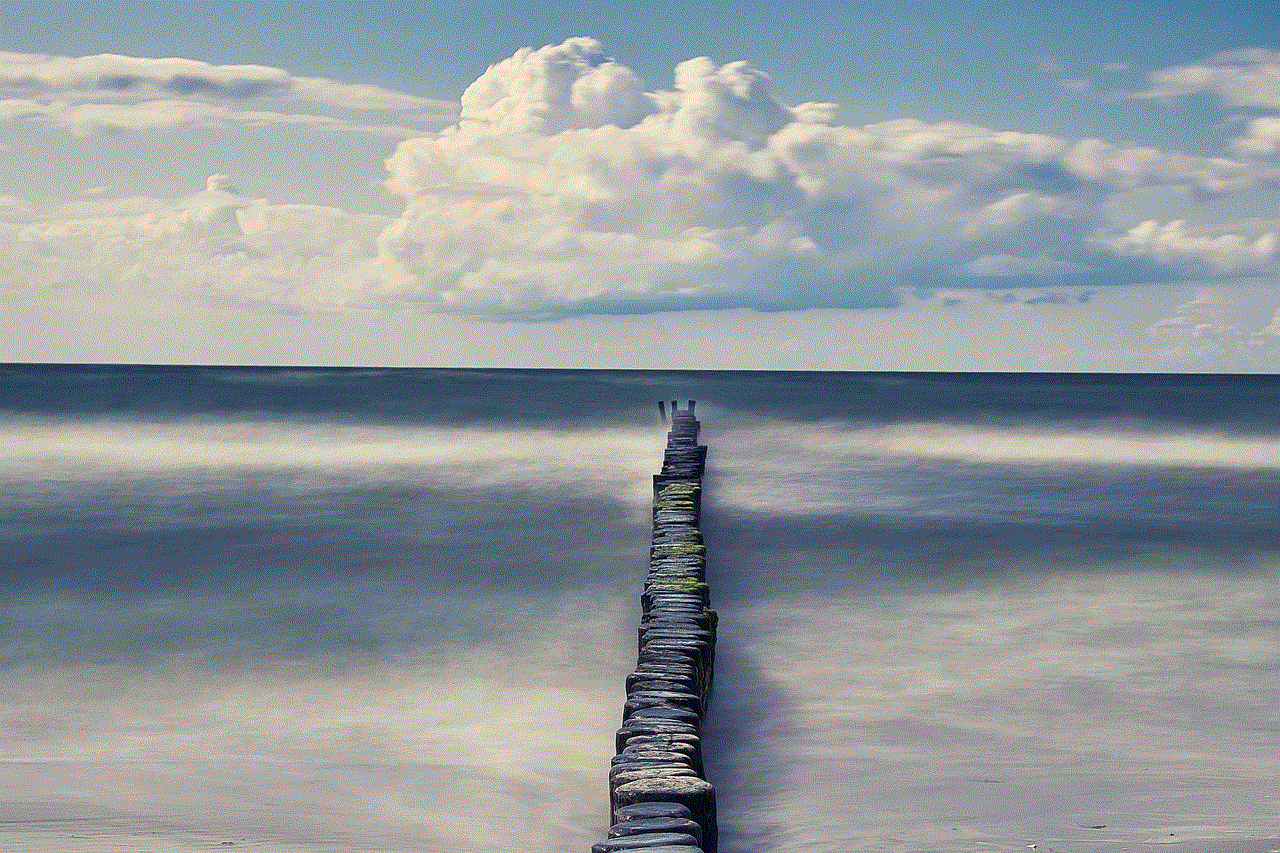
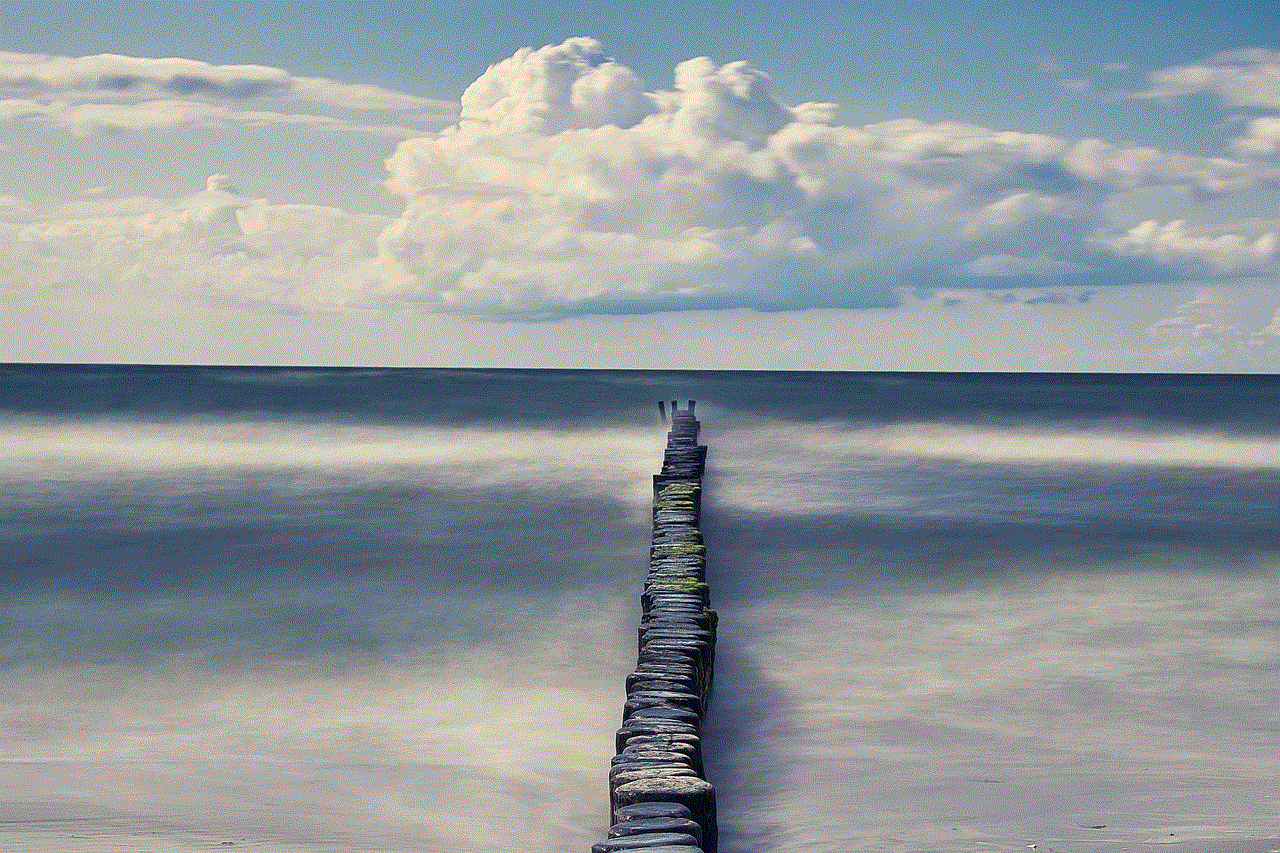
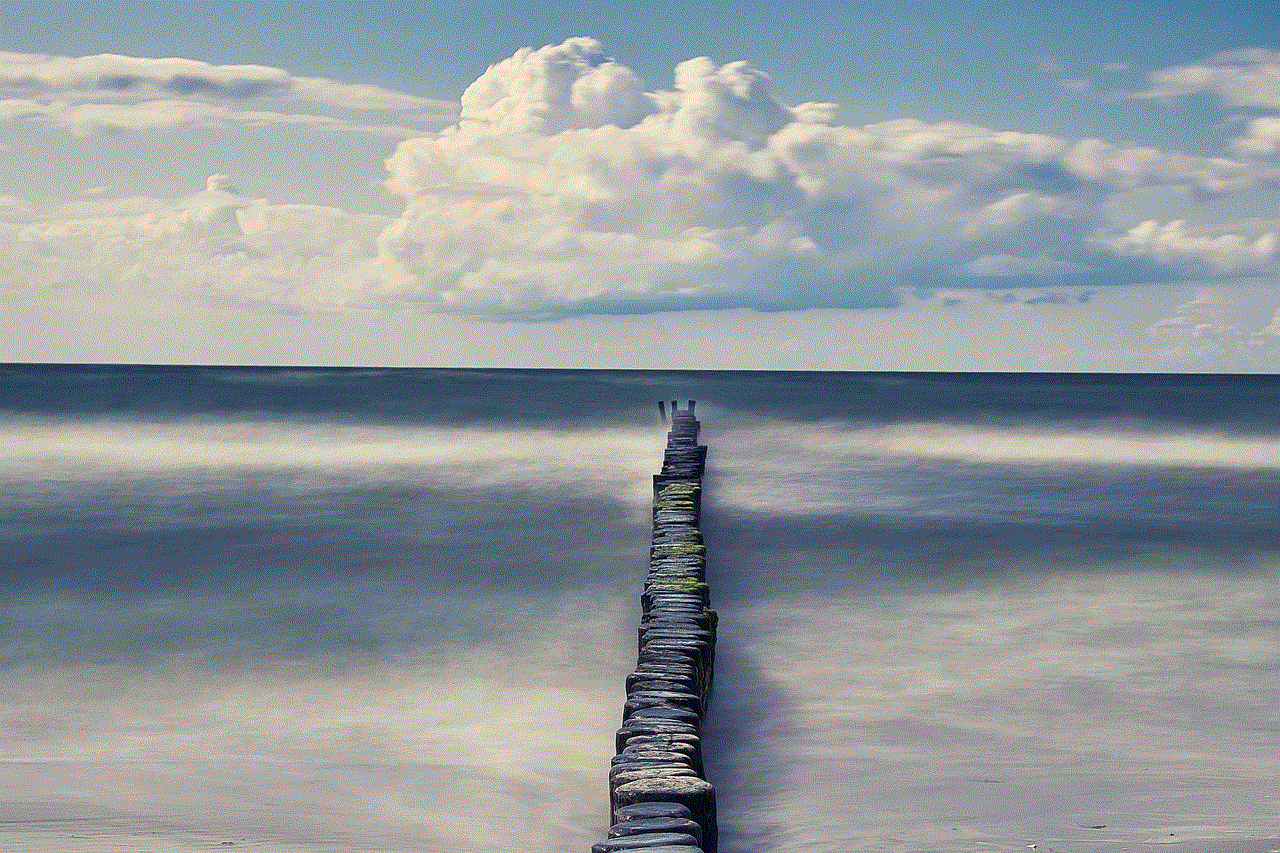
5. Pay attention to privacy settings: While sliding messages on Snapchat’s new update can be fun, it’s important to be mindful of your privacy settings. Remember that once a message is sent, it can still be captured or screenshot by the recipient. To protect your privacy, avoid sending sensitive or confidential information through Snapchat.
In conclusion, the new “Slide Messages” feature on Snapchat’s latest update provides users with a more interactive and dynamic messaging experience. By sliding messages to the left or right, users can access various options such as timers, stickers, emojis, filters, and Bitmoji. This feature allows for more creativity and personalization in messaging, making conversations on Snapchat more engaging and fun. So go ahead, update your Snapchat app, and start sliding messages to unlock a whole new world of messaging possibilities.
0 Comments