how to put a link on snapchat story
# How to Put a Link on Snapchat Story: A Comprehensive Guide
Snapchat has become one of the most popular social media platforms, especially among younger audiences. With its unique features and engaging interface, it allows users to share glimpses of their lives through photos and videos. One of the platform’s most appealing aspects is the ability to create Stories, where users can post a series of snaps that disappear after 24 hours. Recently, Snapchat has introduced a feature that allows users to add links to their Stories, enhancing the platform’s interactivity and functionality. In this article, we will explore how to put a link on a Snapchat Story, the benefits of doing so, and tips for maximizing engagement.
## Understanding Snapchat Stories
Before diving into the specifics of adding links, it is essential to understand what Snapchat Stories are. A Snapchat Story is a collection of Snaps that you can share with your friends or the public. These Snaps can be enhanced with filters, text, stickers, and more. Stories are an excellent way to share moments, promote events, or even showcase products. Given that these Snaps disappear after 24 hours, they create a sense of urgency, prompting viewers to engage quickly.
## The Importance of Adding Links to Your Snapchat Story
Adding links to your Snapchat Story can significantly enhance the viewer experience. Here are some reasons why including links is crucial:
1. **Driving Traffic**: If you run a blog, an online store, or any other web-based business, adding a link can drive significant traffic to your site. This can result in increased visibility and potentially more sales or engagement.
2. **Promoting Content**: If you create content on platforms like YouTube, Instagram , or a podcast, a link can direct your Snapchat audience to your latest work, boosting your overall reach.
3. **Engaging Your Audience**: Interactive elements, such as links, keep your audience engaged. It provides them with a clear call to action, encouraging them to explore more about what you’re sharing.
4. **Building Community**: By linking to relevant resources, you can foster a sense of community among your followers. This approach positions you as a valuable source of information and entertainment.
5. **Enhancing Brand Awareness**: For businesses, adding links to Stories can enhance brand awareness. Each time a user clicks through to your site, they reinforce the connection to your brand.
## Requirements for Adding Links to Snapchat Stories
Before you can add a link to your Snapchat Story, there are certain requirements you’ll need to meet:
1. **Account Type**: Only Snapchat accounts that are verified or have a certain number of followers can add links directly to Stories. For businesses or creators, having a verified account offers additional features, including the ability to add links.
2. **Update Your App**: Ensure that you have the latest version of Snapchat. Updates often include new features and improvements, so it’s crucial to stay current.
3. **Adhere to Guidelines**: Make sure that the links you intend to share adhere to Snapchat’s community guidelines. Violating these rules could result in your account being penalized.
## Steps to Add a Link to Your Snapchat Story
Now that you understand the importance of adding links and the requirements to do so, let’s dive into the steps for adding a link to your Snapchat Story.
### Step 1: Create Your Snap
The first step is to create the Snap that you want to post in your Story. Open the Snapchat app and either take a new photo or video or select one from your camera roll.
### Step 2: Edit Your Snap
Once you’ve selected or created your Snap, you can edit it. Snapchat offers various editing tools, including text, stickers, filters, and more. Make your Snap visually appealing to attract viewers’ attention.
### Step 3: Access the Link Feature
To add a link, tap on the paperclip icon located on the right side of the screen. This icon represents the link feature and will allow you to attach a URL to your Snap.
### Step 4: Enter Your Link
After tapping the paperclip icon, you will be prompted to enter a URL. Type or paste the link you want to share. Ensure that the URL is correct and leads to the intended page.
### Step 5: Customize the Link
Snapchat allows you to customize how the link appears in your Snap. You can add text that encourages viewers to click the link, such as “Swipe Up for More!” or any other call to action.
### Step 6: Share Your Snap
Once your Snap is ready with the link, tap the “Send to” button. You can choose to add it to your Story or send it directly to friends. If you choose to add it to your Story, it will be visible to all of your followers for 24 hours.
### Step 7: Monitor Engagement
After posting your Snap, keep an eye on the engagement metrics. Snapchat provides insights on how many people viewed your Snap and clicked on the link. This data can help you understand your audience better and refine your approach in the future.
## Tips for Maximizing Link Engagement
Adding a link to your Snapchat Story is just the first step. Here are some tips to maximize engagement:
### 1. Use Eye-Catching Visuals
The first thing viewers notice is the visual content. Ensure that your Snap is colorful, high-quality, and engaging. The more attention-grabbing it is, the more likely viewers are to click on your link.
### 2. Craft Compelling Captions
Your caption can significantly influence whether viewers click on your link. Use strong, action-oriented language that creates a sense of urgency. Phrases like “Don’t miss out!” or “Check this out!” can encourage users to take action.
### 3. Promote Your Snap
Don’t just rely on your audience to see your Snap. Promote it across other social media platforms, and encourage your followers to check out your Snapchat Story for exclusive content or offers.
### 4. Analyze Your Audience
Understanding your audience is key to successful engagement. Use Snapchat’s analytics to track which types of Snaps get the most clicks and tailor your content accordingly.
### 5. Be Consistent
Consistency is crucial in building a loyal audience. Regularly adding links to your Stories can keep your followers engaged and coming back for more. Create a content calendar to plan your Snaps in advance.
### 6. Experiment with Different Content Types
Don’t be afraid to experiment with different types of content. Try using polls, quizzes, or behind-the-scenes footage to keep things fresh and interesting. This variety can lead to increased engagement.
### 7. Collaborate with Influencers
If you’re a brand or a creator, collaborating with influencers can help you reach a larger audience. Influencers can share your link in their Stories, driving traffic back to your account.
### 8. Use Hashtags Wisely
While Snapchat is not primarily a hashtag-driven platform like Instagram or Twitter, using relevant hashtags can help your content get discovered by new viewers. However, keep it minimal and relevant to avoid clutter.
## Common Mistakes to Avoid
When adding links to your Snapchat Stories, there are several common mistakes to avoid:
### 1. Sharing Broken Links
Always double-check your links before sharing them. A broken link can frustrate users and lead to lost engagement.
### 2. Overloading with Links
While it can be tempting to share multiple links, keep in mind that too many options can overwhelm viewers. Focus on one or two links that you genuinely want to promote.
### 3. Ignoring Analytics
Failing to monitor engagement metrics can hinder your growth. Use Snapchat’s analytics to track performance and adjust your strategy as needed.
### 4. Neglecting Visual Quality
Low-quality visuals can detract from your message. Always use high-resolution images or videos to maintain a professional appearance.
### 5. Forgetting to Engage
After posting your Snap, don’t forget to engage with your audience. Respond to messages and comments to build rapport and encourage more interaction in the future.
## Conclusion
Adding a link to your Snapchat Story can significantly enhance your engagement and drive traffic to your desired destination. Whether you’re a brand, a content creator, or just someone looking to share information, this feature opens up a world of possibilities. By following the steps outlined above and implementing best practices, you can make the most of this feature and take your Snapchat experience to the next level. Remember that the key to success on social media is not just about posting content but engaging with your audience and providing them with value. Happy snapping!
samsung tv connection
# Samsung TV Connection: A Comprehensive Guide
In the modern age of entertainment, smart TVs have become a central part of our living spaces. Samsung, one of the leading manufacturers in the television industry, provides a range of smart TVs that offer high-definition displays, immersive sound systems, and a plethora of connectivity options. This article aims to delve into the various aspects of connecting your Samsung TV, from the initial setup to troubleshooting common connection issues.
## 1. Understanding Your Samsung TV
Before diving into the specifics of connection methods, it’s essential to understand the different types of Samsung TVs available on the market. Samsung offers various models, including QLED, OLED, and LED TVs, each with unique features and specifications. Most Samsung TVs are equipped with smart technology, enabling users to access streaming services like Netflix , Hulu , and YouTube, as well as various apps and games.
When it comes to connectivity, Samsung TVs typically support several options, including HDMI, USB, Wi-Fi, and Bluetooth. Understanding these options will help you make the most out of your Samsung TV.
## 2. Initial Setup: Connecting Your Samsung TV
The first step in enjoying your Samsung TV is the initial setup. Unbox your TV, place it in your desired location, and connect the power cord. Next, you’ll need to connect your TV to other devices. The most common connection methods include HDMI cables, component cables, and optical audio cables.
**HDMI Connection**: The HDMI (High-Definition Multimedia Interface) is the most widely used connection method for modern devices. If you have a cable box, gaming console, or Blu-ray player, connect it to the HDMI port on your Samsung TV. Most Samsung TVs come with multiple HDMI ports, allowing you to connect various devices simultaneously.
**Component and Composite Connections**: If you are using older devices, you might need component or composite cables. Component cables separate video into three wires (red, green, and blue), while composite cables use a single yellow wire for video and red/white for audio. Simply connect these cables to the respective ports on your Samsung TV.
**Optical Audio Connection**: For superior audio quality, you may choose to connect an external sound system using an optical audio cable. This connection provides a digital audio signal, enhancing your overall viewing experience.
## 3. Connecting to Wi-Fi



One of the standout features of Samsung smart TVs is their ability to connect to the internet, allowing access to streaming services and online content. To connect your Samsung TV to Wi-Fi, follow these steps:
1. **Turn on your TV** and navigate to the Home screen.
2. **Select Settings** (the gear icon).
3. Go to **Network** and choose **Network Settings**.
4. Your TV will scan for available Wi-Fi networks. Select your network from the list.
5. Enter your Wi-Fi password when prompted and select **Connect**.
Once connected, your Samsung TV will automatically remember the network, making it easy to reconnect in the future.
## 4. Connecting via Ethernet
For those seeking a more stable internet connection, an Ethernet cable can be used to connect your Samsung TV directly to your router. This method is particularly beneficial for online gaming or streaming 4K content, as it minimizes latency and buffering. To connect via Ethernet:
1. Plug one end of the Ethernet cable into your router and the other end into the Ethernet port on your Samsung TV.
2. Turn on your TV and navigate to **Settings**.
3. Go to **Network** and select **Network Settings**.
4. Your TV should automatically detect the wired connection.
This method bypasses the need for Wi-Fi, providing a more reliable internet connection for your smart TV.
## 5. Bluetooth Connectivity
Many Samsung TVs also support Bluetooth connectivity, allowing you to connect wireless audio devices like headphones or soundbars. To connect a Bluetooth device:
1. Turn on your Bluetooth device and put it in pairing mode.
2. On your Samsung TV, go to **Settings** and select **Sound**.
3. Choose **Sound Output** and then select **Bluetooth Speaker List**.
4. Your TV will search for available Bluetooth devices. Once your device appears, select it to connect.
This wireless option is perfect for those who wish to enjoy their TV shows and movies without disturbing others in the household.
## 6. Screen Mirroring and Casting
Screen mirroring is a feature that allows you to display content from your smartphone or tablet directly on your Samsung TV. This can be particularly useful for sharing photos, videos, or presentations. Samsung TVs support several screen mirroring technologies, including Smart View and Apple AirPlay.
To use Smart View:
1. Ensure both your Samsung TV and mobile device are connected to the same Wi-Fi network.
2. On your mobile device, swipe down from the top of the screen to access Quick Settings.
3. Select **Smart View** and choose your Samsung TV from the list of available devices.
4. Your mobile screen will be mirrored on the TV.
For Apple devices, AirPlay can be used in a similar fashion. Simply access the AirPlay option from your device’s control center and select your Samsung TV.
## 7. Troubleshooting Connection Issues
Despite the straightforward nature of connecting a Samsung TV, users may encounter various issues. Here are some common problems and solutions:
**Wi-Fi Connectivity Issues**: If your TV cannot connect to Wi-Fi, ensure that you are entering the correct password. Restart your router and TV, and check if other devices can connect to the Wi-Fi network.
**HDMI Problems**: If your HDMI-connected devices are not displaying on the TV, try switching to a different HDMI port. Additionally, check if the HDMI cable is securely connected and functioning properly.
**Bluetooth Connectivity Issues**: If your TV cannot find your Bluetooth device, ensure that the device is in pairing mode. Restart both the TV and the Bluetooth device, and try again.
**Screen Mirroring Issues**: If screen mirroring is not working, ensure both devices are on the same Wi-Fi network and that the TV’s screen mirroring feature is enabled.
## 8. Enhancing Your Samsung TV Experience
Once connected, there are several ways to enhance your Samsung TV experience. Consider enabling features like HDR (High Dynamic Range) for improved picture quality, or explore the Samsung Smart Hub for a personalized interface that showcases your favorite apps and content.
Additionally, Samsung TVs often come with voice control capabilities through Bixby, Google Assistant, or Alexa. You can use voice commands to search for shows, change settings, and control connected devices, making your viewing experience more convenient.
## 9. Keeping Your Samsung TV Updated
Regular software updates are crucial for maintaining the performance and functionality of your Samsung TV. Samsung frequently releases updates that improve features, fix bugs, and enhance security. To check for updates:
1. Go to **Settings** and select **Support**.
2. Choose **Software Update** and select **Update Now**.
Ensure your TV is connected to the internet to download and install the latest updates.
## 10. Conclusion
Connecting your Samsung TV can open up a world of entertainment options, from streaming your favorite shows to playing video games and sharing content from your mobile devices. By understanding the various connection methods and troubleshooting common issues, you can maximize your Samsung TV experience.
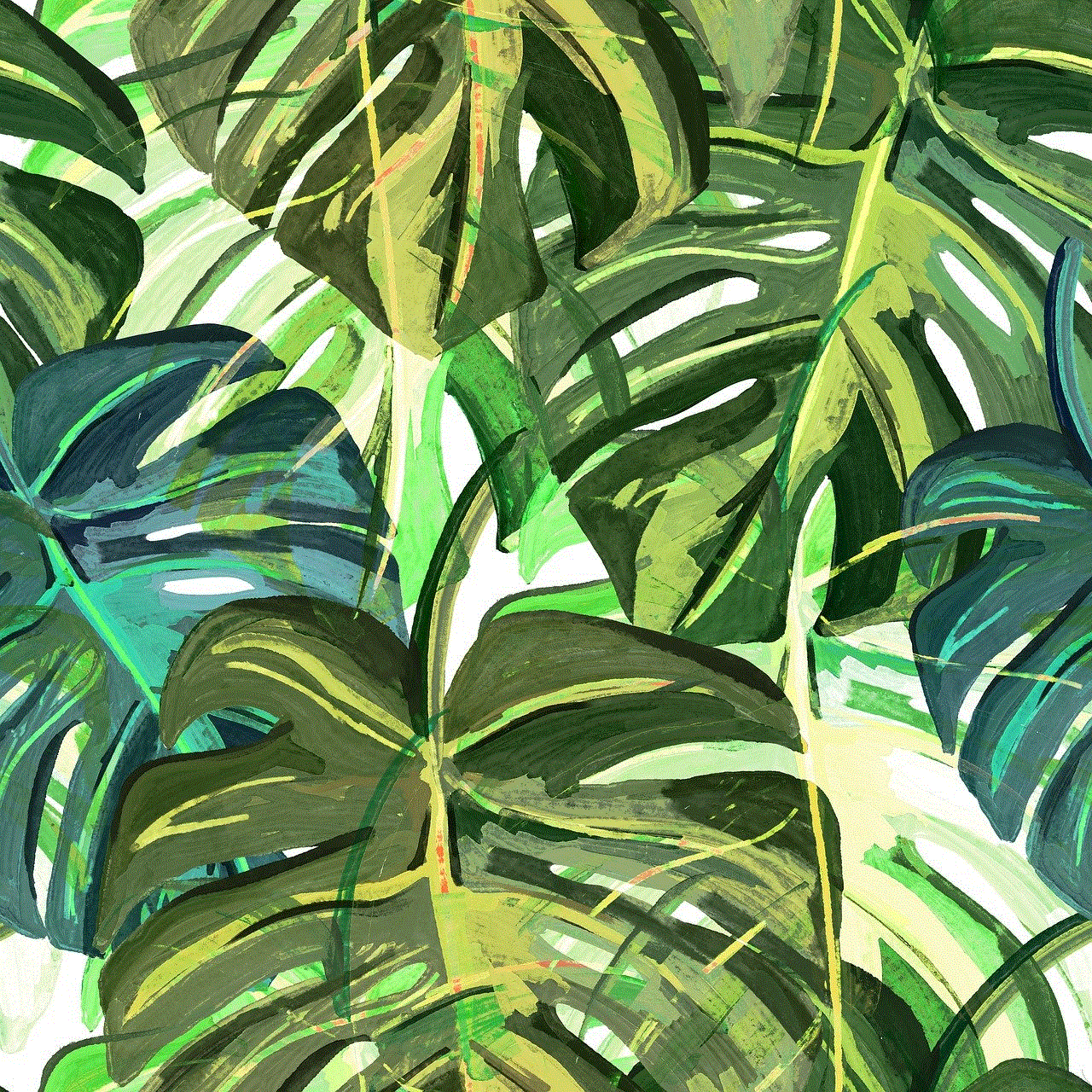
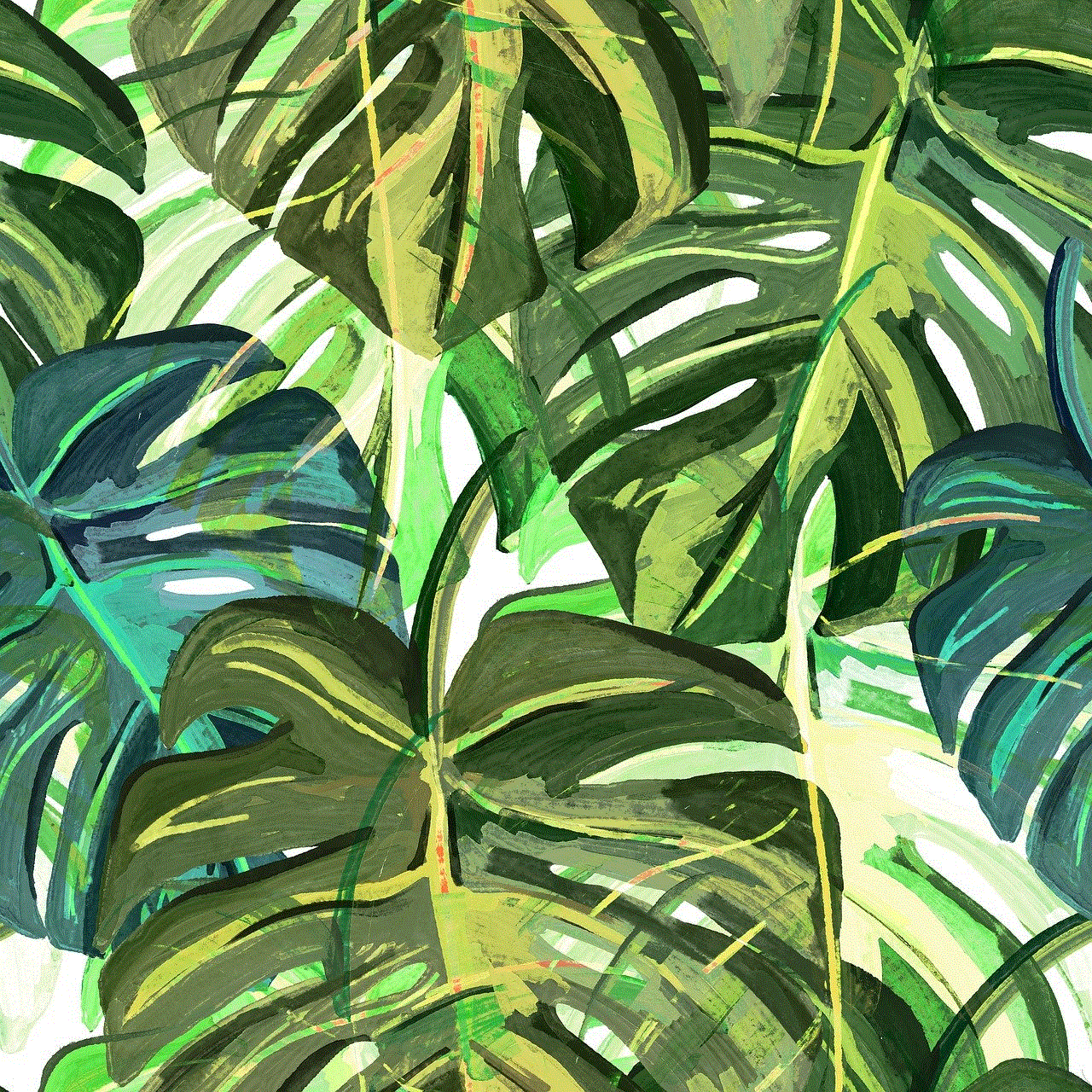
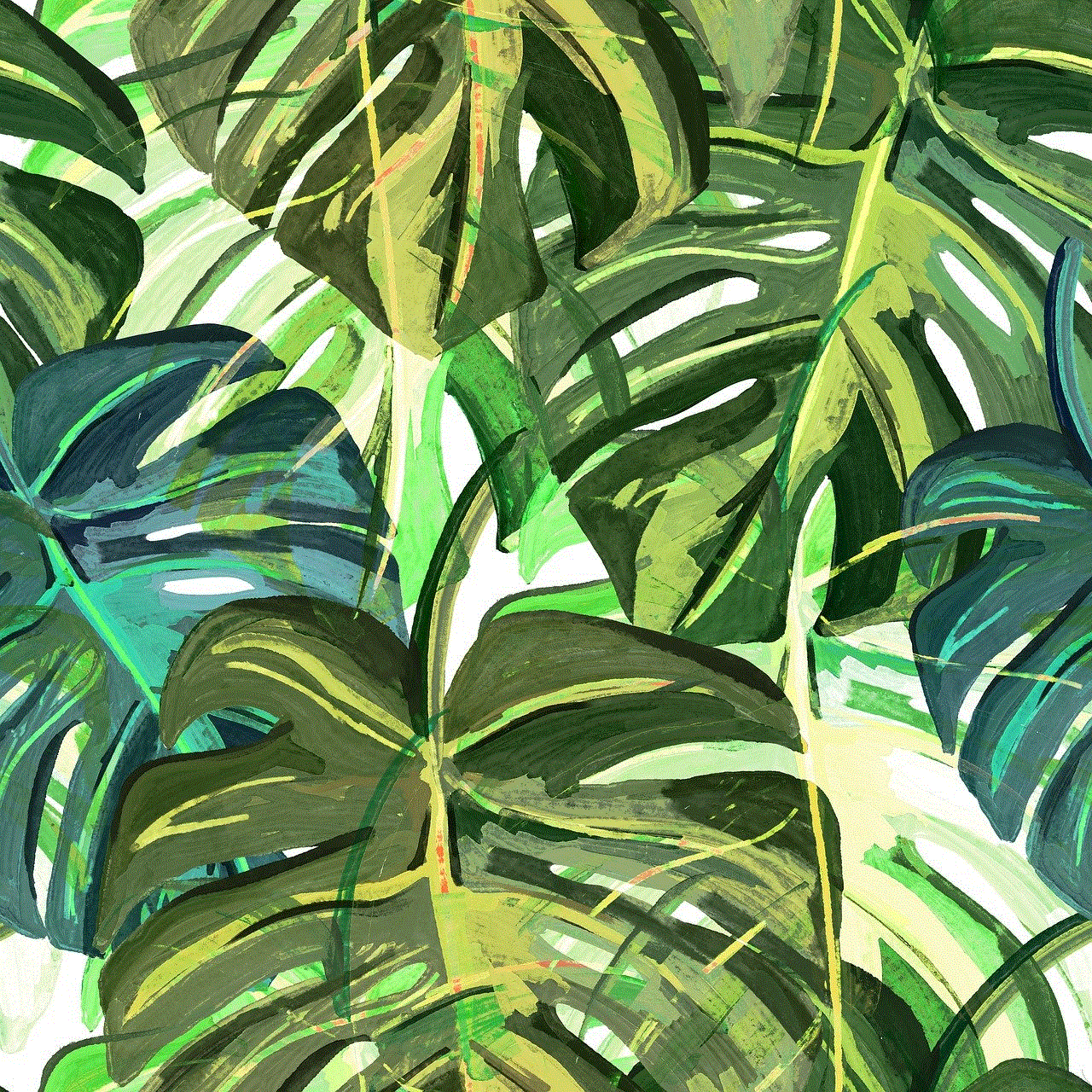
Whether you are a tech-savvy individual or a casual user, the ability to connect your Samsung TV effectively is crucial in today’s digital landscape. As technology continues to evolve, staying updated with the latest features and methods will ensure you get the most out of your Samsung TV for years to come. With this comprehensive guide, you are now equipped to enjoy an unparalleled viewing experience on your Samsung TV.
0 Comments