how to record video calls on android
In today’s digital age, video calling has become an essential tool for connecting with friends, family, and colleagues. Whether it’s for personal or professional use, being able to record video calls on your Android device can be incredibly useful. Whether you want to capture important conversations, save memories, or keep a record of important information, knowing how to record video calls on Android can be a valuable skill. In this article, we will guide you through the process of recording video calls on your Android device.
Before we dive into the different methods of recording video calls on Android, it’s important to note that laws regarding recording calls vary from country to country. It’s essential to familiarize yourself with the laws in your area to ensure you are recording calls legally and ethically. In most cases, it’s necessary to obtain consent from all parties involved in the call before recording it.
There are several methods you can use to record video calls on your Android device. Let’s explore some of the most popular and effective options:
1. Using Built-in Screen Recording: Some Android devices come with a built-in screen recording feature. To check if your device has this feature, swipe down from the top of the screen to access the quick settings panel. Look for a screen recording icon or an option called “Screen Record.” If you find it, tap on it to start recording your video call.
2. Third-Party Screen Recording Apps: If your Android device doesn’t have a built-in screen recording feature, you can use third-party screen recording apps. There are numerous apps available on the Google Play Store that offer screen recording capabilities. Some popular options include AZ Screen Recorder, DU Recorder, and Mobizen Screen Recorder.
3. Google Meet: If you primarily use Google Meet for video calls, the app itself offers a built-in recording feature. To record a video call on Google Meet, open the app, join or start a meeting, and tap on the three dots in the bottom right corner of the screen. From the menu that appears, select “Record meeting.” The recording will automatically save to your Google Drive after the call ends.
4. Zoom: Zoom is another popular video conferencing app that allows you to record your meetings. To record a video call on Zoom, open the app, join or start a meeting, and tap on the “More” option at the bottom right corner of the screen. From the menu that appears, select “Record” to start recording the call. After the call ends, the recording will be saved to your device’s storage.
5. WhatsApp: If you frequently use WhatsApp for video calls, you’ll be pleased to know that the app also has a built-in recording feature. To record a video call on WhatsApp, open the app, start a video call, and tap on the three dots in the top right corner of the screen. From the menu that appears, select “Record” to start recording the call. The recording will be saved to your device’s gallery after the call ends.
6. Messenger: facebook -parental-controls-guide”>Facebook Messenger is another popular app for video calls, and it also allows you to record your calls. To record a video call on Messenger, open the app, start a video call, and tap on the “Record” button at the bottom of the screen. The recording will automatically save to your device’s gallery after the call ends.
7. Skype: Skype is a widely used platform for video calls, and it offers a built-in recording feature. To record a video call on Skype, open the app, join or start a call, and click on the “+” button at the bottom right corner of the screen. From the menu that appears, select “Start recording.” The recording will be saved to your device’s storage after the call ends.
8. Google Duo: Google Duo is a simple and reliable app for video calls, and it also allows you to record your calls. To record a video call on Google Duo, open the app, start a call, and tap on the three dots in the top right corner of the screen. From the menu that appears, select “Record call.” The recording will be saved to your device’s gallery after the call ends.
9. screen mirroring : Another method to record video calls on Android is by using screen mirroring apps. These apps allow you to mirror your Android device’s screen on your computer , where you can then use screen recording software to capture the video call. Some popular screen mirroring apps include ApowerMirror, Vysor, and TeamViewer.
10. External Recording Devices: If you prefer a more traditional approach, you can use external recording devices to capture video calls on your Android device. External devices such as digital voice recorders or USB audio interfaces can be connected to your device to record the audio directly. However, this method might require additional equipment and can be more complex to set up.
Once you have recorded your video call, it’s important to store and manage the recordings properly. You can either save the recordings directly to your device’s internal storage or transfer them to a cloud storage service like Google Drive or Dropbox for easy access and backup. Additionally, you can use video editing software to trim or enhance the recordings if needed.
In conclusion, recording video calls on your Android device can be a valuable skill, allowing you to capture important conversations, preserve memories, or keep a record of essential information. Whether you use built-in screen recording features, third-party apps, or the recording capabilities of specific video calling apps, there are various methods available to suit your needs. Remember to familiarize yourself with the laws and regulations regarding call recording in your area and always obtain consent from all parties involved. With the right tools and knowledge, you can easily record video calls on your Android device and make the most out of this modern communication technology.
looks like your google account can’t go here
Google has become an integral part of our lives, providing us with access to a vast amount of information and services. From email to navigation, there is hardly anything that Google doesn’t offer. However, in recent years, there have been concerns about the safety and privacy of using Google services, especially when it comes to our personal information. One such concern is the restriction on using a Google account on certain platforms, with the message “looks like your Google account can’t go here.” In this article, we will explore the reasons behind this restriction and discuss its implications.



The first question that arises is, what does this message mean? The message usually appears when a user tries to sign in to their Google account on a platform or service that is not supported by Google. This could be a third-party app or website that requires access to a user’s Google account to provide its services. Google has put in place this restriction to protect its users’ personal information and prevent any potential security breaches. It is a security measure that aims to safeguard users’ data and prevent any unauthorized access to their Google accounts.
The restriction on using a Google account on certain platforms is not a new phenomenon. In fact, it has been in place for quite some time now. However, with the rise in the use of third-party apps and websites, the frequency of encountering this restriction has also increased. This has caused frustration among users who are often left wondering why they are unable to access their Google account on a particular platform. The truth is, this restriction is for the users’ own good, and it is essential to understand the reasons behind it.
The primary reason for this restriction is to protect users’ personal information. When a user signs in to their Google account on a third-party platform, they are essentially granting access to their Google account and all the information associated with it. This includes their email, contacts, calendar, and other sensitive data. If the third-party platform’s security is compromised, this could lead to a breach of the user’s Google account and put their personal information at risk. To prevent such scenarios, Google has restricted the use of its accounts on platforms that do not meet its security standards.
Another reason for this restriction is to prevent phishing attacks. Phishing is a fraudulent practice where attackers try to trick users into revealing their personal information, such as passwords and credit card details. Third-party platforms that do not meet Google’s security standards are more susceptible to phishing attacks, and this could put the users’ Google accounts at risk. By restricting the use of its accounts on such platforms, Google is protecting its users from potential phishing attacks and safeguarding their personal information.
Apart from security reasons, there are also legal implications behind this restriction. Google has to comply with various laws and regulations, such as the General Data Protection Regulation (GDPR) and the California Consumer Privacy Act (CCPA). These regulations require companies to ensure the security and privacy of their users’ personal information. By restricting the use of its accounts on third-party platforms, Google is ensuring compliance with these laws and avoiding any potential legal issues.
Now that we understand the reasons behind this restriction let us explore some of the platforms where users have encountered this message. One of the most common platforms is third-party email clients. Many users prefer to use email clients such as Microsoft Outlook or Apple Mail to manage their emails. However, when they try to sign in to their Google account on these platforms, they are greeted with the message, “looks like your Google account can’t go here.” This is because these email clients do not meet Google’s security standards, and using a Google account on these platforms could put the users’ personal information at risk.
Another platform where users have encountered this restriction is third-party calendar apps. Many users use calendar apps to manage their schedules and appointments, and some of these apps require access to a user’s Google account to sync their calendar. However, when they try to sign in to their Google account on these apps, they are unable to do so due to the restriction. This is because Google does not want to compromise the security of its users’ calendars and events, which could be highly sensitive in some cases.
Apart from email and calendar apps, users have also encountered this restriction on various websites and online services. For instance, some online services require access to a user’s Google account to provide their services, such as importing contacts or creating an account. However, when a user tries to sign in to their Google account on these websites, they are unable to do so due to the restriction. This is because these websites do not meet Google’s security standards, and allowing access to a user’s Google account could put their personal information at risk.
So, what can users do when they encounter this restriction? The first and most obvious solution is to use Google’s own services. Google offers a wide range of services, including email, calendar, and cloud storage, which are all highly secure and meet Google’s security standards. By using Google’s services, users can ensure the safety and privacy of their personal information and avoid any potential security breaches.
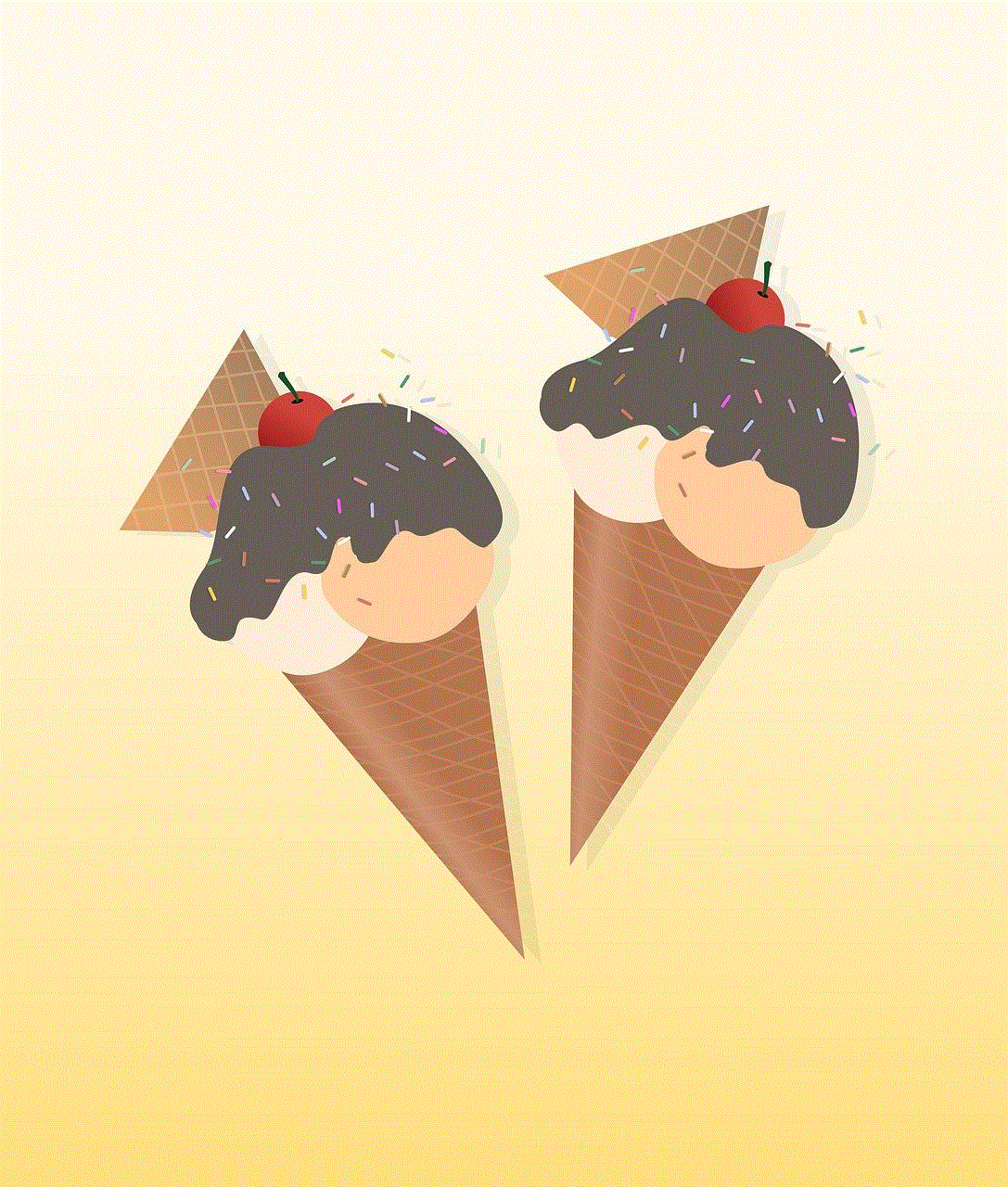
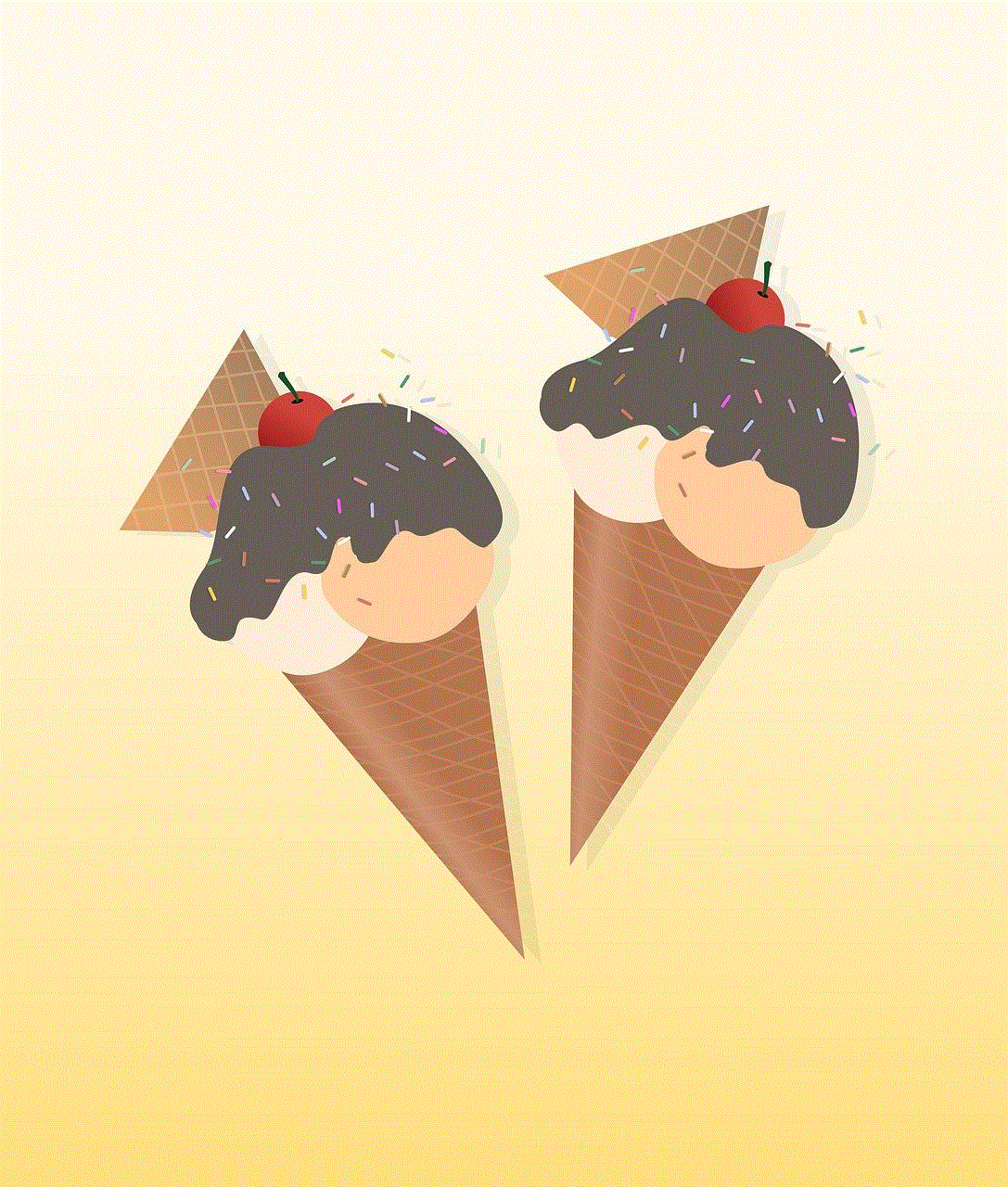
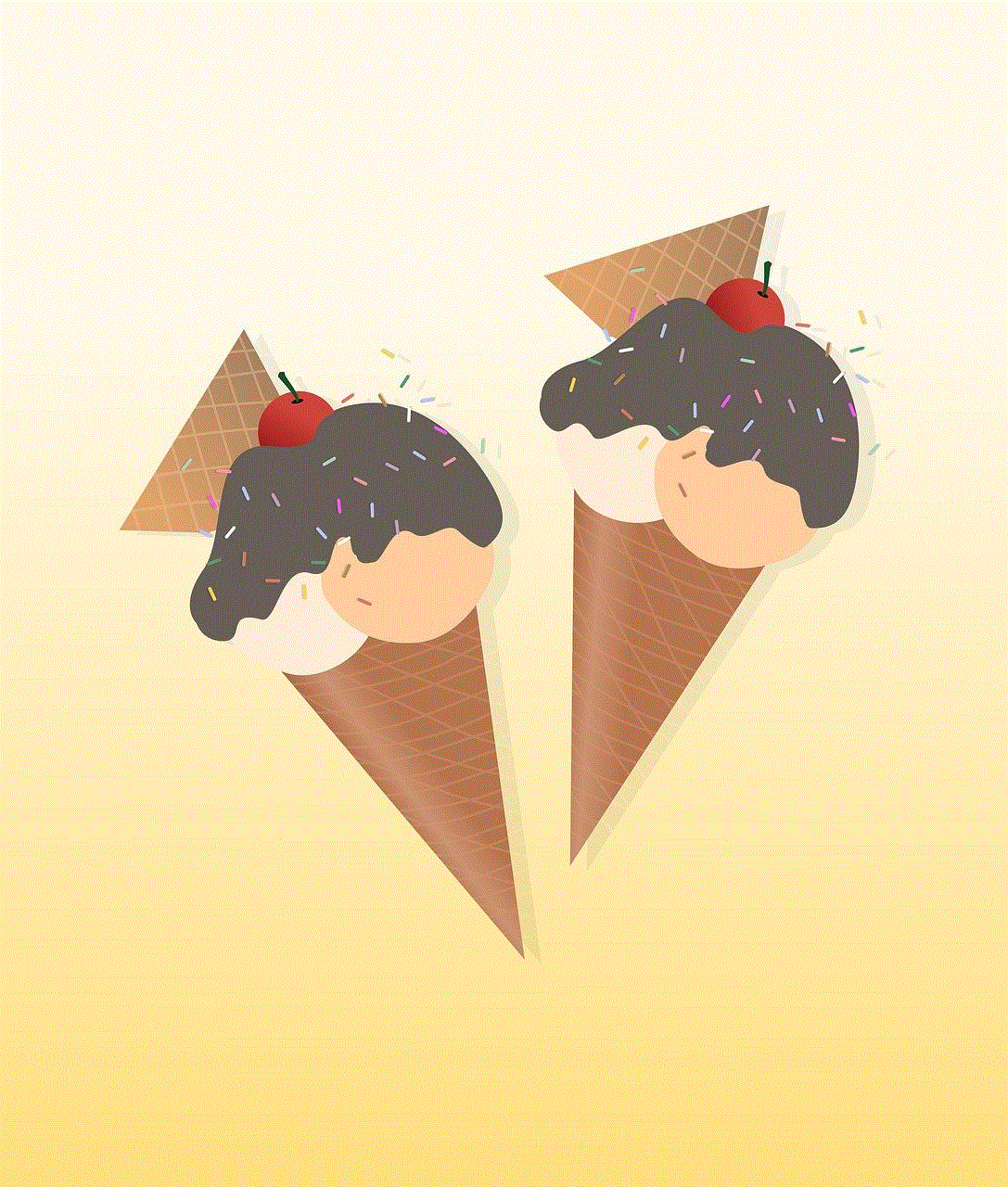
Alternatively, users can also opt for third-party services that have been approved by Google. Google has a list of approved third-party services that meet its security standards and are safe to use. Users can check this list before using a third-party service and ensure that their personal information is not at risk. Additionally, users can also use the “Sign in with Google” feature, which allows them to use their Google account to sign in to various third-party platforms while keeping their personal information secure.
In conclusion, the message “looks like your Google account can’t go here” is a security measure put in place by Google to protect its users’ personal information. By restricting the use of its accounts on third-party platforms, Google is ensuring the safety and privacy of its users’ data and preventing any potential security breaches. While this restriction may be frustrating for some users, it is a necessary step to safeguard their personal information and comply with various laws and regulations. As users, we must understand the importance of this restriction and take necessary precautions to protect our personal information.
0 Comments