how to remove a google account from chromebook
chromebook -parental-controls”>Chromebook s are popular devices for their simplicity and affordability. They run on the Chrome operating system and are designed to be used primarily with Google’s suite of apps and services. This includes the ability to sign in with a Google account, which allows users to access their emails, documents, and other data across different devices. However, there may be instances where you want to remove a Google account from your Chromebook, either because you no longer use it or because you want to switch to a different account. In this article, we will discuss the steps on how to remove a Google account from a Chromebook.
Why would you want to remove a Google account from your Chromebook? There could be several reasons. One of the most common reasons is to switch to a different Google account. For instance, you may have created a new Google account for work purposes and want to use it on your Chromebook instead of your personal account. Another reason could be that you no longer use the account and want to remove it from your Chromebook to free up space and reduce clutter. Whatever the reason may be, the process of removing a Google account from a Chromebook is easy and straightforward.
Before we dive into the steps, it is essential to understand the implications of removing a Google account from your Chromebook. When you remove an account, all data associated with that account will be deleted from the Chromebook, including emails, documents, and app data. This means that you will no longer have access to these files on your Chromebook. However, this will not affect the data that is stored on Google’s servers, so you can still access it by signing in to the account from a different device.
Now, let’s get started with the steps on how to remove a Google account from a Chromebook:
Step 1: Sign out of the Google account
Before you can remove a Google account from your Chromebook, you need to sign out of it first. To do this, click on the time in the bottom-right corner of the screen. This will open the system menu, where you will see your account profile picture. Click on it, and then click on the “Sign out” button. This will sign you out of your Google account.
Step 2: Open the settings menu
Once you have signed out of your Google account, click on the time again, and then click on the “Settings” button. This will open the Chrome OS settings menu.
Step 3: Click on “Advanced”
In the settings menu, click on the “Advanced” option at the bottom of the screen. This will expand the settings menu and show you more options.
Step 4: Click on “Manage your Google Account”
Under the “Privacy and security” section, you will see an option that says “Manage your Google Account.” Click on it to open your Google account settings page.
Step 5: Click on “Data & personalization”
On the left side of the screen, you will see different categories of settings. Click on “Data & personalization” to open the data and personalization settings.
Step 6: Scroll down to “Download, delete, or make a plan for your data”
Under the “Download, delete, or make a plan for your data” section, click on the “Delete a service or your account” option.
Step 7: Click on “Delete your account”
On the next screen, you will see an option that says “Delete your account.” Click on it to start the process of removing your Google account from your Chromebook.
Step 8: Sign in to the account you want to remove
On the next screen, you will be asked to sign in to the account you want to delete. This is a security measure to ensure that you are the owner of the account.
Step 9: Select the reason for deleting the account
After signing in, you will be asked to select the reason for deleting the account. Choose the appropriate option and click on “Next.”
Step 10: Confirm the action
On the final screen, you will see a list of all the data that will be deleted from your Chromebook. Review the list and click on “Delete” to confirm the action.
Congratulations, you have successfully removed a Google account from your Chromebook! Keep in mind that this process will also remove the account from all other devices that are signed in with it. If you want to use the account on your Chromebook again, you will need to sign in with it again.
In conclusion, removing a Google account from a Chromebook is a simple process that can be completed in a few steps. However, it is essential to understand the implications of this action and make sure that you have a backup of any important data before proceeding. With the steps mentioned above, you can easily remove a Google account from your Chromebook and switch to a different account if needed.
draw over other apps feature not available
The “draw over other apps” feature has become a popular and highly sought-after functionality on mobile devices in recent years. This feature allows users to draw or write on top of other apps that are currently running on their device, making it easy to take notes, annotate documents, or simply doodle while using other apps. However, there are some instances where this feature may not be available, leaving users wondering why and how they can access it. In this article, we will explore the “draw over other apps” feature and why it may not be available on certain devices or in certain situations.
First, let’s understand what the “draw over other apps” feature actually does. Essentially, it allows an app to display its content on top of other apps that are currently running on the device. This overlay can be used to draw or write on the screen, without interrupting or closing the other apps. This feature is particularly useful for multitasking, as it allows users to take notes or make annotations while using another app, without having to switch back and forth between them. It has become especially popular among students, professionals, and artists who use their devices for note-taking, document editing, or drawing.
So why is it that this feature may not be available on certain devices? The most common reason is that the device’s operating system does not support it. The “draw over other apps” feature was first introduced in Android 6.0 (Marshmallow) and has since been included in all subsequent versions of the operating system. However, older devices that are still running on older versions of Android may not have this feature available. If your device is running on Android 5.0 (Lollipop) or earlier, you may not have access to this feature, as it was not introduced until Android 6.0. In this case, the only way to use this feature would be to update your device’s operating system to a newer version.
Another reason why this feature may not be available is due to security concerns. The “draw over other apps” feature essentially allows an app to have control over what is displayed on the screen, which can be seen as a security risk. For this reason, some devices may not allow this feature by default and users would need to manually enable it in their device’s settings. To do this, go to your device’s settings, then select “Apps” or “Applications.” From there, tap on the app that you want to enable the “draw over other apps” feature for and look for the option to “draw over other apps.” If you don’t see this option, it may not be available for that particular app.
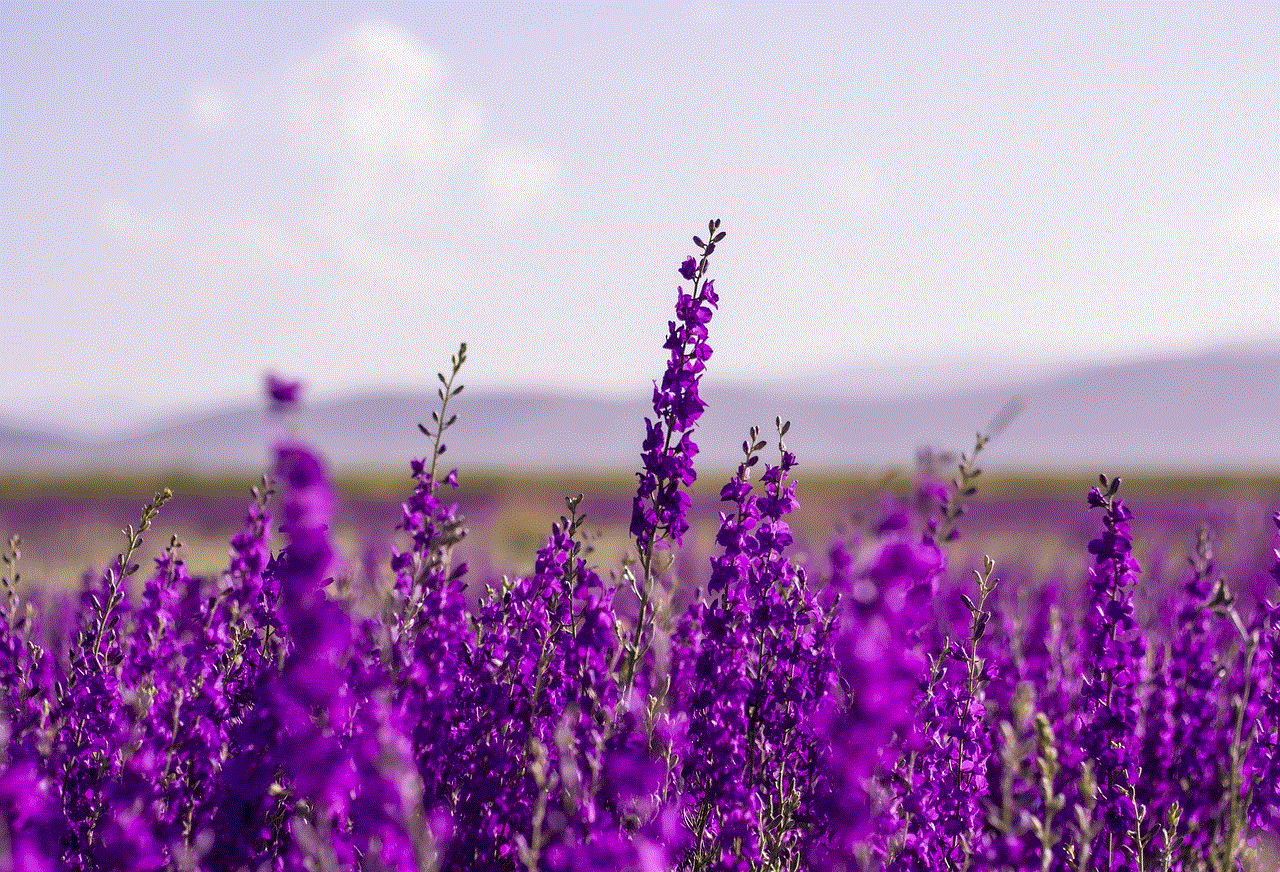
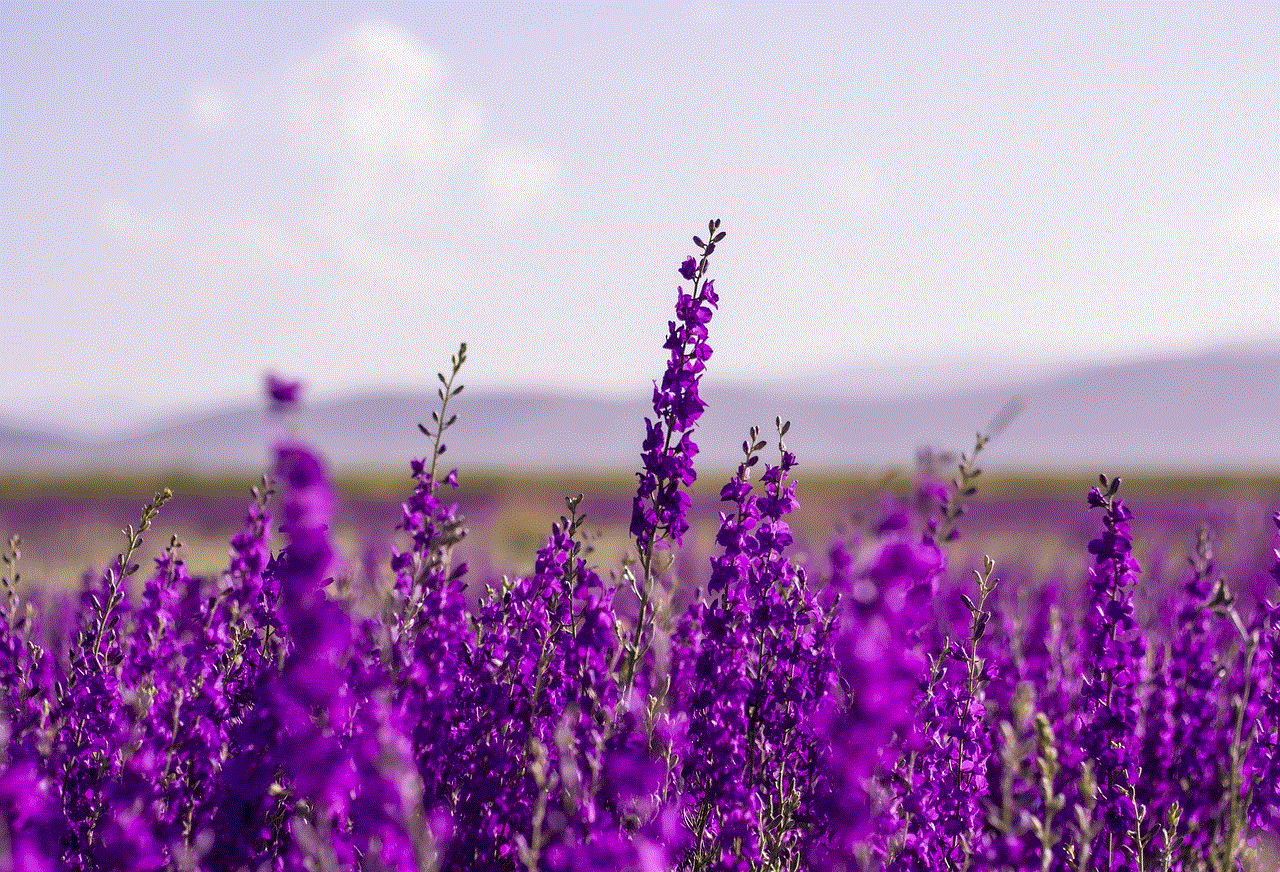
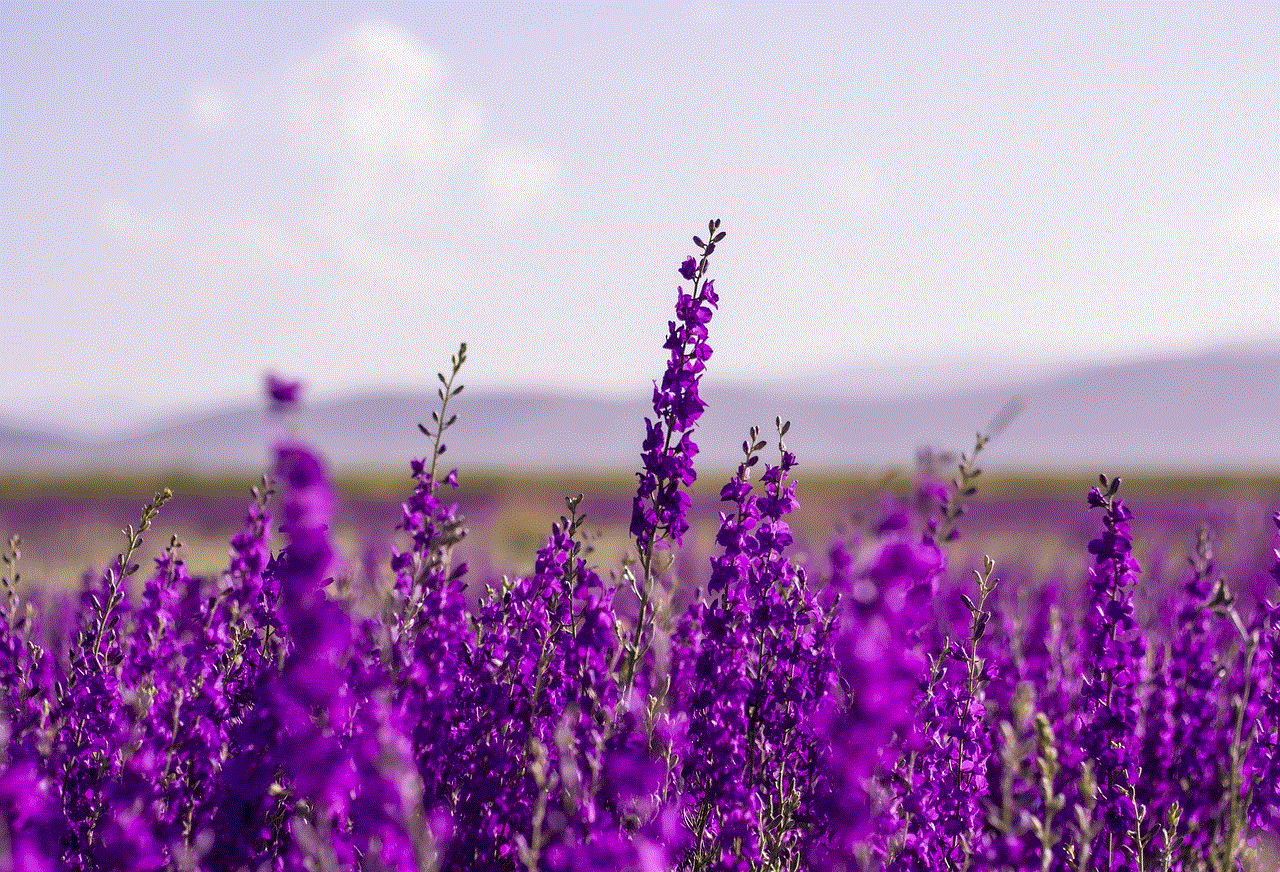
Furthermore, some devices may have restrictions set by the manufacturer or carrier that prevent the “draw over other apps” feature from being used. This is particularly common on devices that have been modified or customized by the manufacturer or carrier, such as Samsung’s TouchWiz or Huawei’s EMUI. These custom interfaces often have their own set of settings and restrictions that may limit certain features, including the “draw over other apps” feature. In this case, users would need to find a workaround or alternative app that provides a similar functionality.
In addition to device restrictions, there may also be restrictions set by individual apps. Some apps may not allow the “draw over other apps” feature to be used while they are running, as it may interfere with their own functionality. This is particularly common with apps that require full-screen usage, such as games or video players. In this case, the app may automatically disable the “draw over other apps” feature while it is running, and re-enable it once the app is closed. If you are experiencing this issue with a particular app, you may need to contact the app’s developer for more information.
Another possible reason why the “draw over other apps” feature may not be available is due to battery saving measures. Some devices have battery optimization settings that restrict certain features in order to conserve battery life. This may include the “draw over other apps” feature, as it can use a significant amount of battery power. To check if this is the case, go to your device’s settings, then select “Battery” and look for any settings related to battery optimization or power saving. If you find any, you may need to disable them in order to use the “draw over other apps” feature.
Lastly, there may be instances where the “draw over other apps” feature is simply not available on certain apps. This could be due to the app’s design or functionality, as some apps may not require or support this feature. In this case, the only solution would be to find an alternative app that provides a similar functionality or to contact the app’s developer for more information.
In conclusion, the “draw over other apps” feature has become a popular and useful functionality on mobile devices, allowing users to multitask and take notes while using other apps. However, this feature may not be available on all devices or for all apps, due to various reasons such as device restrictions, security concerns, battery saving measures, or app design. If you are unable to access this feature on your device, it is recommended to check for any restrictions or settings that may be preventing it from being used, or to explore alternative apps that provide a similar functionality.
calling someone a fruit
The use of language and words to describe and label individuals has always been a controversial topic. While some labels are meant to be harmless or even endearing, others can be offensive and harmful. One such term that has sparked debate and controversy is the phrase “calling someone a fruit.” This seemingly innocent phrase has a deeper meaning and history that needs to be explored in order to understand its impact on individuals and society as a whole.
To begin with, the term “fruit” has been used as a derogatory term for homosexuals since the early 20th century. It is believed to have originated in the United States and was used to describe gay men who were seen as effeminate and weak. The term gained popularity during the AIDS epidemic in the 1980s when it was used to dehumanize and stigmatize gay men. It was also used as a way to shame and discriminate against individuals who identified as LGBTQ+.
The use of the term “fruit” to describe individuals has been seen as a form of homophobia and discrimination. It reduces individuals to their sexual orientation and reinforces harmful stereotypes. Calling someone a fruit not only insults and belittles the person, but it also perpetuates the idea that being gay is something to be ashamed of. This can have a detrimental effect on the mental health and well-being of individuals who identify as LGBTQ+.
Moreover, the phrase “calling someone a fruit” can also be seen as a form of bullying. Children and teenagers who are still discovering their sexual identity are often subjected to this kind of name-calling. This can lead to feelings of isolation, fear, and shame, causing them to hide their true selves and conform to societal expectations. It also creates a hostile environment for LGBTQ+ individuals, making it difficult for them to be accepted and included in society.
Furthermore, the use of the term “fruit” to describe individuals has also been linked to toxic masculinity and gender roles. In a patriarchal society, men are expected to be strong, dominant, and masculine. Any deviation from these norms, such as showing emotions or behaving in a more feminine manner, is seen as a weakness and is used to ridicule and shame individuals. This perpetuates the harmful idea that there is only one way to be a man and that anything outside of that is unacceptable.
On the other hand, some argue that the term “fruit” is just a harmless joke or a way to tease someone. They claim that it is not meant to be offensive and that individuals should not take it seriously. However, this argument fails to acknowledge the impact of language on individuals and society. Words have power, and using them to degrade and belittle someone, even in a joking manner, can have serious consequences.
Moreover, the phrase “calling someone a fruit” not only affects individuals who identify as LGBTQ+, but it also perpetuates discrimination against anyone who does not conform to societal norms. It reinforces the idea that there is only one way to be a man or a woman, and anyone who deviates from that is seen as abnormal or less than. This can have a damaging impact on individuals who do not fit into traditional gender roles or who identify as gender non-conforming.
It is also important to note that the use of the term “fruit” is not limited to the LGBTQ+ community. It has also been used to insult and degrade individuals who are perceived as weak or effeminate, regardless of their sexual orientation. This shows that the phrase is not only homophobic but also reinforces harmful gender stereotypes and expectations.
In addition to its impact on individuals, the phrase “calling someone a fruit” also has a broader impact on society. It perpetuates a culture of discrimination, intolerance, and hate. It creates a divide between individuals and reinforces the idea that some people are more superior than others based on their sexual orientation or gender identity. This can lead to violence, hate crimes, and even laws that discriminate against LGBTQ+ individuals.
So, what can be done to address the issue of using the phrase “calling someone a fruit”? First and foremost, it is essential to educate individuals about the harmful effects of language and words. People need to understand that their words have consequences and that using derogatory terms, even in a joking manner, can have a profound impact on others. Schools, workplaces, and society as a whole need to promote diversity, inclusion, and acceptance of all individuals, regardless of their sexual orientation or gender identity.
Secondly, we need to challenge and dismantle the harmful stereotypes and expectations placed on individuals based on their gender. It is crucial to create a society where individuals are free to express themselves, regardless of societal norms and expectations. This can be achieved through representation in media, education, and promoting diverse role models.



In conclusion, the phrase “calling someone a fruit” may seem like an innocent joke or a harmless way to tease someone, but its impact goes beyond just the individual being called. It reinforces harmful stereotypes, perpetuates discrimination and hate, and creates a hostile environment for LGBTQ+ individuals. It is crucial for us to be mindful of the words we use and to promote inclusivity and acceptance of all individuals, regardless of their sexual orientation or gender identity. Only then can we create a society where everyone is valued and respected for who they are.
0 Comments