how to remove app on samsung tv
# How to Remove Apps on Samsung TV: A Comprehensive Guide
Samsung Smart TVs have revolutionized the way we consume entertainment, offering a plethora of applications that enhance our viewing experience. However, as user preferences evolve and storage space becomes a concern, you may find the need to uninstall or remove apps from your Samsung TV. Whether it’s an app you no longer use or one that’s causing performance issues, this guide will walk you through the steps to effectively remove apps from your Samsung Smart TV.
## Understanding Samsung Smart TV Apps
Before diving into the removal process, it’s essential to understand what apps are available on your Samsung TV. Samsung Smart TVs come equipped with the Tizen operating system, which hosts a variety of applications ranging from streaming services like Netflix and Hulu to gaming and social media apps. The Smart Hub feature allows users to navigate through these apps seamlessly. However, with so many applications, it can become cumbersome to scroll through them, especially if some are no longer needed.
## Why You Might Want to Remove an App
There are several reasons why you might consider uninstalling an app from your Samsung Smart TV:
1. **Storage Space**: Some Samsung Smart TVs have limited storage capacity, and removing unused apps can free up valuable space for new applications or system updates.
2. **Performance Issues**: If your TV is running slowly or experiencing glitches, removing unnecessary apps may improve overall performance.
3. **Decluttering**: A cluttered interface can be frustrating. Removing apps you don’t use can streamline your navigation experience.
4. **Troubleshooting**: Sometimes, an app may not function correctly due to a bug or software conflict. Uninstalling and reinstalling the app can sometimes resolve these issues.
5. **Privacy Concerns**: If you no longer use an app that requires personal data, it might be wise to remove it to safeguard your information.
## Steps to Remove Apps on Samsung TV
Removing apps on your Samsung Smart TV is a straightforward process. The steps may vary slightly depending on the model and year of your TV, but the general approach remains similar. Here’s a step-by-step guide:
### Step 1: Access the Smart Hub
To begin, press the **Home** button on your Samsung remote control. This action will take you to the Smart Hub, where you can see all your installed apps.
### Step 2: Navigate to My Apps
Once in the Smart Hub, scroll to the right until you reach the **Apps** section. Here, you will find all the applications currently installed on your Samsung Smart TV.
### Step 3: Select the App to Remove
Browse through your list of installed apps. When you find the app you wish to uninstall, highlight it by using the directional keys on your remote. Once the app is highlighted, press and hold the **Enter** button (or the **Select** button on some remotes) until a menu appears.
### Step 4: Uninstall the App
In the menu that appears, look for the option labeled **Remove** or **Delete**. Select this option. You may be prompted to confirm your choice. If so, confirm that you want to remove the app. The app will then be uninstalled from your TV.
### Step 5: Verify Removal
After the app has been removed, take a moment to scroll through your list of applications to ensure it has been successfully uninstalled.
## Alternative Method: Using the Settings Menu
If you prefer, there’s an alternative method to remove apps via the settings menu. Here’s how to do it:
### Step 1: Access Settings
Press the **Home** button on your remote and navigate to the **Settings** gear icon, typically located in the top right corner of the screen.
### Step 2: Go to Support
In the settings menu, scroll down and select **Support**. This may vary slightly depending on your TV model, but you are looking for the option that allows you to manage apps.
### Step 3: Select Device Care
Once in the Support section, look for **Device Care** or **Self Diagnosis**, and select it. This option allows you to manage apps and check the overall health of your TV.
### Step 4: Manage Installed Apps
Within Device Care, find an option labeled **Manage Installed Apps**. Here, you can see a list of all apps currently installed on your TV.
### Step 5: Choose the App to Delete
Highlight the app you wish to uninstall, and select it. A menu will appear, allowing you to choose the option to **Delete** or **Uninstall**.
### Step 6: Confirm Deletion
Just like in the first method, confirm that you want to remove the app when prompted.
## What to Do if You Can’t Remove an App
In some cases, you may find that certain apps cannot be removed. This is often the case with pre-installed applications or system apps that are essential for the TV’s operation. While you may not be able to uninstall these apps, you can usually disable them. Here’s how:
1. **Access the App Management**: Follow the same steps as above to navigate to your installed apps.
2. **Select the App**: Highlight the app you cannot remove.
3. **Disable the App**: If the option to uninstall is greyed out or unavailable, look for an option to **Disable**. Selecting this will prevent the app from running in the background and hide it from your app list.
4. **Check for Updates**: Sometimes, apps that seem unremovable are tied to system functions. Make sure your TV’s software is up-to-date, as this may allow for more flexibility in managing apps.
## Reinstalling an App
If you ever find that you want to reinstall an app that you previously removed, the process is just as simple:
### Step 1: Access the Smart Hub
Press the **Home** button on your remote to return to the Smart Hub.
### Step 2: Navigate to the Apps Section
Scroll to the **Apps** section from the Smart Hub.
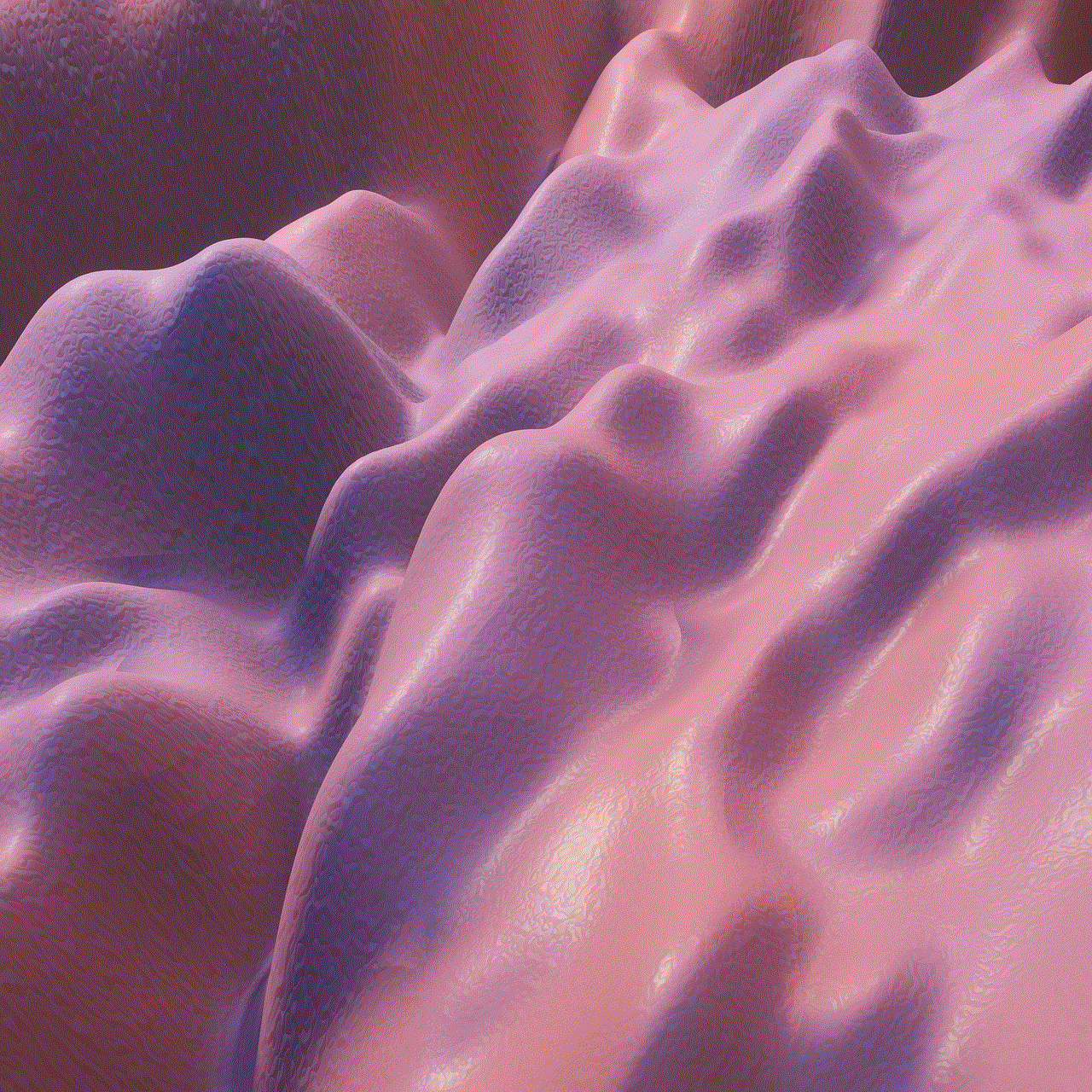
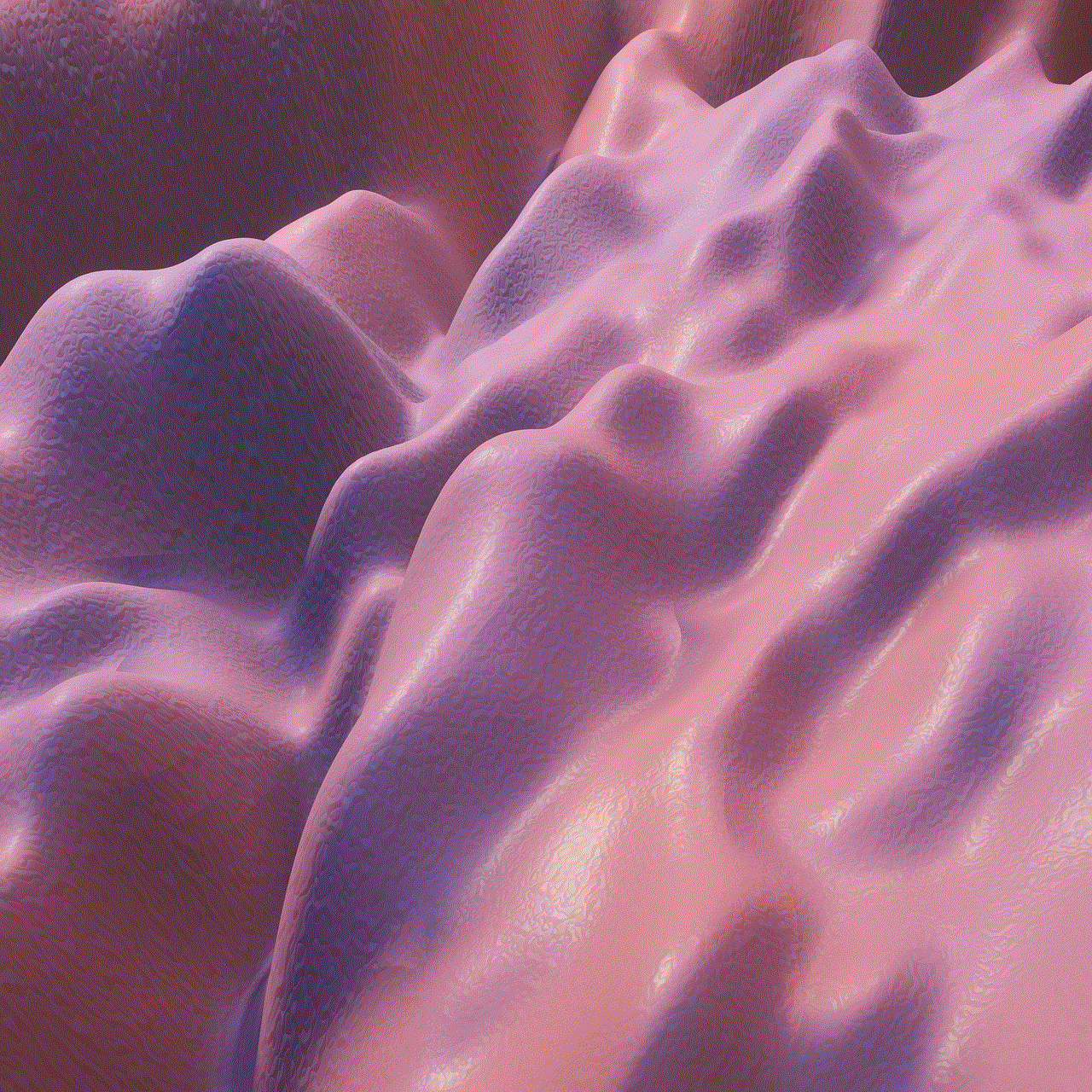
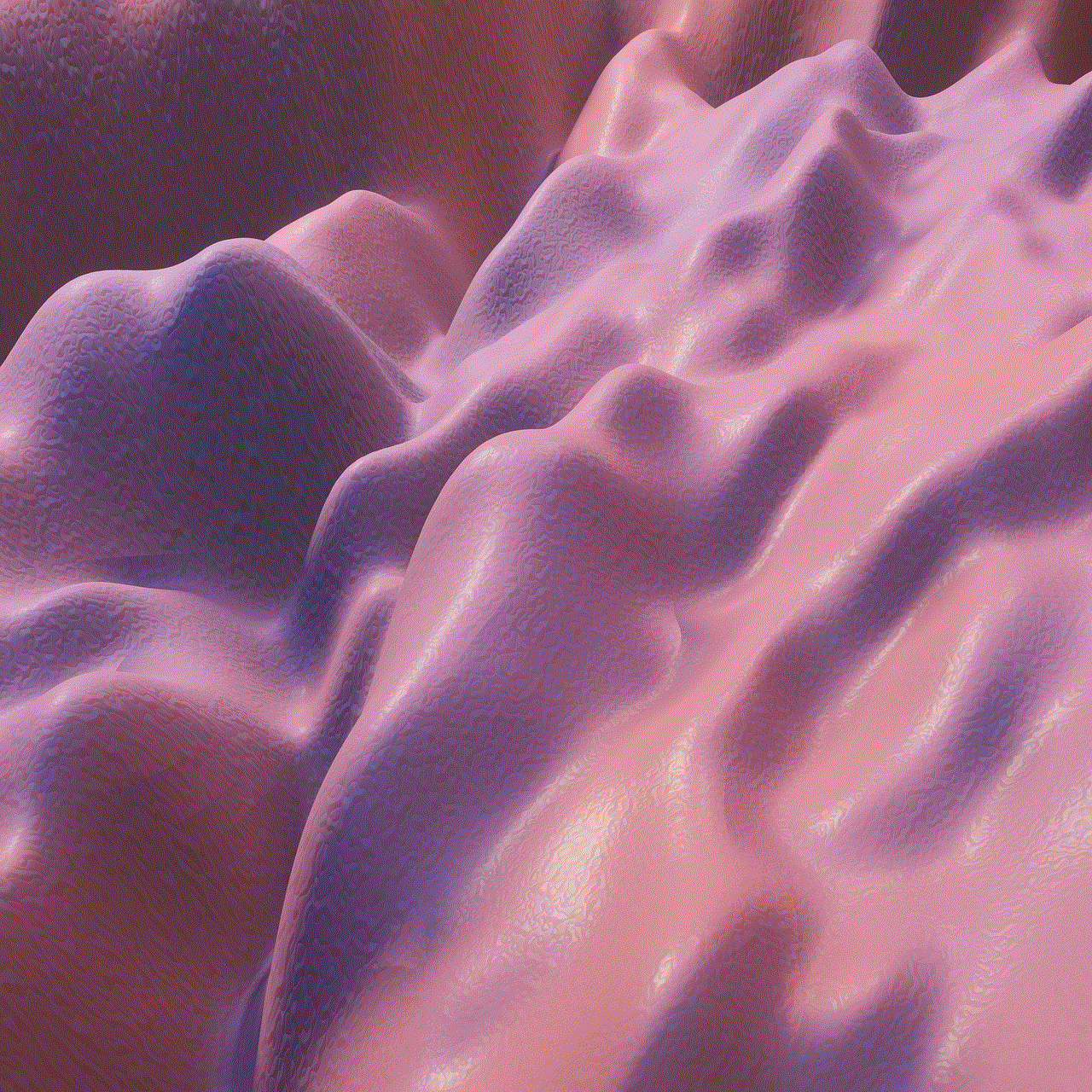
### Step 3: Search for the App
Use the search function to find the app you want to reinstall.
### Step 4: Install the App
Once you find the app, select it and choose the **Install** option. The app will download and install back onto your TV.
## Tips for Managing Apps on Samsung TV
While removing apps from your Samsung Smart TV is relatively simple, here are some additional tips to help you manage your applications more effectively:
1. **Regularly Review Installed Apps**: Make it a habit to periodically review the apps installed on your TV. This helps ensure you only keep apps that you actively use.
2. **Keep Your TV Software Updated**: Regular software updates can improve app performance and provide new features. Check for updates periodically.
3. **Use Folders**: Some Samsung TVs allow you to organize apps into folders. This can help declutter your home screen without removing apps you may want to keep.
4. **Monitor Storage Space**: Keep an eye on your storage capacity, especially if you frequently download new apps. This can help you decide which apps to uninstall when space becomes limited.
5. **Explore Alternatives**: If you find that an app is no longer serving its purpose, consider looking for alternatives. There may be other apps available that provide similar features but with better performance or user experience.
6. **Factory Reset**: If you experience significant performance issues and cannot resolve them through app management, consider performing a factory reset on your TV. This will erase all installed apps and data, returning the TV to its original settings.
## Conclusion
Removing apps from your Samsung Smart TV can enhance your viewing experience, improve performance, and free up space for new content. Whether you choose to uninstall an app through the Smart Hub or the settings menu, the process is quick and straightforward. By regularly managing your apps and keeping your TV updated, you can ensure a smooth and enjoyable entertainment experience.
With these tips and step-by-step instructions, you are now equipped to take full control of the applications on your Samsung Smart TV, allowing you to enjoy your favorite shows and movies without the clutter of unwanted apps. Happy viewing!
call someone who blocked you
Being blocked by someone can be a difficult and confusing situation. Whether it’s a friend, family member, or someone you were once close with, the feeling of being blocked can leave you wondering what went wrong and how to fix it. In today’s world of technology and social media, being blocked has taken on a whole new level of complexity. One of the most common questions that arises in this situation is, “Can you call someone who has blocked you?” In this article, we will explore this question and delve into the various factors that come into play when trying to contact someone who has blocked you.
To begin with, it’s important to understand what it means to be blocked by someone. In simple terms, being blocked means that the person has restricted you from contacting them through a particular medium. This could be through text messages, phone calls, or social media platforms such as Facebook or Instagram . When someone blocks you, it essentially means that they do not want any form of communication with you. This could be due to a variety of reasons, including a falling out, a misunderstanding, or even a deliberate decision to cut ties.
Now, coming back to our question – can you call someone who has blocked you? The short answer is no. When someone blocks you, it means that they have taken active measures to prevent you from contacting them. This could be by blocking your number, unfriending or blocking you on social media, or even changing their privacy settings to prevent you from seeing their posts. In any case, the intent of blocking is to create a barrier between the two parties and prevent any form of communication.
However, there may be instances where you may still be able to contact someone who has blocked you. For example, if you have been blocked on a social media platform, you may still be able to send them a message through a mutual friend’s account. This is not a guaranteed method and may not always work, but it’s worth a try if you feel that the situation can be resolved through communication.
Another factor to consider is the type of relationship you had with the person who has blocked you. If it’s a close friend or family member, you may have other means of contacting them, such as through a landline or email. In such a case, it may be possible to reach out to them through these alternative methods. However, if it’s someone you were not particularly close with, it may be best to respect their decision to block you and refrain from trying to contact them through any means.
Moreover, it’s important to take a step back and consider why the person may have blocked you in the first place. Could it be that you said or did something to hurt them? Did they feel that you were invading their privacy or constantly bothering them? It’s essential to reflect on your actions and try to understand the other person’s perspective. This will not only help you to potentially resolve the issue but also prevent similar situations from arising in the future.
In some cases, being blocked by someone may be a sign of a toxic or unhealthy relationship. If this is the case, it’s best to respect the other person’s decision and move on. Constantly trying to contact them will only lead to further frustration and potentially damaging the relationship even more. It’s important to prioritize your own well-being and focus on surrounding yourself with positive and supportive relationships.
Furthermore, it’s crucial to consider the boundaries that have been set by the other person. If they have taken the step to block you, it’s a clear indication that they do not want to communicate with you. Respect their decision and give them the space they need. Trying to call or contact them through other means may be seen as a violation of their boundaries and could further damage the relationship.
It’s also essential to keep in mind that just because someone has blocked you, it doesn’t mean that it’s a permanent situation. People’s feelings and circumstances can change over time, and they may choose to unblock you at a later point. However, this should not be the main focus. Instead, focus on understanding the situation and improving yourself to prevent similar conflicts in the future.



In conclusion, being blocked by someone can be a challenging and uncomfortable situation. It’s natural to want to reach out and try to resolve the issue, but it’s important to respect the other person’s decision to block you. Trying to call or contact someone who has blocked you is not recommended, as it could potentially worsen the situation and damage the relationship even further. Instead, take the time to reflect on the situation, understand the other person’s perspective, and focus on improving yourself. In some cases, the other person may choose to unblock you, but the most important thing is to prioritize your own well-being and respect boundaries.
0 Comments