how to see snapchat location
Snapchat has become one of the most popular social media platforms, especially among young adults and teenagers. It allows users to share photos and videos with their friends, which disappear after a set amount of time. One of the unique features of Snapchat is its location-sharing feature, which allows users to share their current location with their friends. This feature has raised concerns among some users, who want to know how to see Snapchat location. In this article, we will discuss how to see Snapchat location, along with the potential risks and benefits of this feature.
What is Snapchat Location?
Snapchat Location is a feature within the app that allows users to share their real-time location with their friends. This feature uses the phone’s GPS to pinpoint the user’s exact location and displays it on a map within the app. Users can choose to share their location with all their friends, a select group of friends, or no one at all. They can also set a timer for how long their location will be visible to their friends.
How to See Snapchat Location?
To see someone’s Snapchat location, you need to have them added as a friend on the app. Once they have shared their location with you, you can see it on the Snap Map. To access the Snap Map, open the app and pinch your fingers together on the camera screen. This will bring up the map, which will show the locations of all your friends who have shared their location with you. You can tap on their Bitmoji, and it will show their exact location, along with their username.
Another way to see someone’s Snapchat location is by using a third-party app or website. These apps and websites claim to have access to Snapchat’s location data and can show you the location of any user, even if they haven’t shared it with you. However, we do not recommend using these apps or websites as they can be unreliable and may compromise your privacy and security.
Benefits of Snapchat Location
The Snapchat location feature has several benefits for users. One of the main benefits is that it allows users to keep track of their friends’ whereabouts and stay connected with them. This can be especially useful for parents who want to keep an eye on their children’s location or for friends who are trying to meet up in a crowded area. The feature also allows users to see if their friends are in a dangerous or unfamiliar location, which can help them take necessary precautions.
Snapchat location can also be used for fun and entertainment purposes. For example, users can plan a surprise visit to their friend’s location or create a scavenger hunt by sharing their location with clues. The feature also allows users to explore new areas and discover new places, as they can see their friends’ locations on the map.
Risks of Snapchat Location
While the Snapchat location feature has its benefits, it also comes with some risks. One of the main concerns is the potential for stalking and harassment. Since the location is shared in real-time, it can give someone the ability to track another person’s movements without their knowledge. This can be dangerous, especially for young users who may not be aware of the risks.
Another risk is the potential for cyberbullying. If a user’s location is constantly visible to their friends, it can make them an easy target for bullies who can track their movements. This can lead to harassment and even physical harm. Moreover, if a user’s location is shared with a large number of people, it can make them vulnerable to strangers who may have malicious intent.
Privacy Concerns
Snapchat has faced criticism for its location-sharing feature, with some users questioning the company’s commitment to user privacy. In 2018, a security researcher discovered a bug in the app that allowed anyone to track the location of any user, regardless of their privacy settings. This raised concerns about the safety of users, especially minors, who may be using the app.
To address these concerns, Snapchat has made changes to its location-sharing feature. Users can now choose to share their location with only their friends, and the app no longer shares the exact location of users who have not opened the app in a while. However, it is still essential for users to be cautious and review their privacy settings regularly to ensure their safety.
Conclusion
Snapchat’s location-sharing feature has become a controversial topic, with some users advocating for its benefits and others raising concerns about its risks. While it can be a fun and useful feature, it is crucial for users to understand the potential risks involved. Parents should educate their children about the dangers of sharing their location with strangers, and users should review their privacy settings regularly to ensure their safety. It is also important to be cautious when using third-party apps or websites that claim to have access to Snapchat’s location data. Ultimately, it is up to the user to decide whether they want to share their location on Snapchat, and they should do so responsibly.
can you have two wifi routers in the same house
In today’s world, the internet has become an essential part of our daily lives. From streaming videos to online shopping, everything is now done through the internet. With the increasing number of devices that require an internet connection, having a strong and reliable Wi-Fi network is crucial. This brings us to the question, can you have two Wi-Fi routers in the same house? The answer is yes, you can have two routers in your house, and it can even prove to be beneficial. In this article, we will explore the reasons why having two routers in the same house can be advantageous, how to set them up, and the potential challenges you may face.
Why Two Routers?
Before we delve into the details of having two routers in the same house, let’s understand the need for it. The primary reason for having two routers is to improve the Wi-Fi coverage in your house. In most cases, a single router might not be sufficient to provide a strong and reliable Wi-Fi signal in every corner of your house. This is especially true for larger houses or houses with thick walls that can block the Wi-Fi signal.
Having two routers can also help in reducing internet congestion. With the rise of smart devices, the number of devices connected to a single Wi-Fi network has increased significantly. This can cause congestion and slow down your internet speed. By having two routers, you can divide the devices between the two networks, reducing congestion and improving internet speed.
Another reason for having two routers is to create separate networks for personal and work use. This can be useful for those who work from home and want to keep their work and personal devices on separate networks. It can also be beneficial for families, where parents can have control over their children’s internet usage by setting up a separate network for them.
Setting Up Two Routers
Setting up two routers in your house is not as complicated as it may seem. However, it does require some technical knowledge and understanding of networking. Before you start setting up the routers, make sure you have all the necessary equipment, including two routers, Ethernet cables, and a computer .
The first step is to decide where you want to place the routers. It is recommended to place the primary router in a central location in your house, and the second router in an area where the Wi-Fi signal is weak. Once you have determined the location, connect the primary router to your modem using an Ethernet cable. This router will be responsible for providing internet access to all the devices in your house.
Next, connect the second router to the primary router using an Ethernet cable. This will create a bridge between the two routers, allowing them to communicate with each other. Make sure to configure the second router as an access point, which will extend the Wi-Fi network of the primary router.
To configure the second router as an access point, you will need to log in to its settings page. This can be done by typing the router’s IP address in a web browser. Once you have accessed the settings page, look for the option to set the router as an access point. This option may vary depending on the router’s brand and model, so it is best to refer to the router’s manual for specific instructions.
After setting up the second router as an access point, you can connect your devices to either of the routers’ Wi-Fi networks. You can also give different names to the two networks, making it easier to identify which network you are connected to.
Potential Challenges
While setting up two routers in the same house can be beneficial, it can also come with some challenges. One of the main challenges is managing the two networks. With two networks, you will have to remember which devices are connected to which network and troubleshoot any issues that may arise.
Another challenge is the potential interference between the two networks. If the two routers are placed too close to each other, they can interfere with each other’s signals, causing connectivity issues. To avoid this, it is recommended to place the routers at least 10 feet apart.
Another issue that can arise is the compatibility between the two routers. It is essential to ensure that both routers are of the same type (e.g., 802.11n or 802.11ac) to avoid any compatibility issues. If you are using different routers, it is best to stick to the same brand and model to avoid any potential issues.
Lastly, having two routers can also increase your electricity bill. While the increase may not be significant, it is worth considering before setting up two routers in your house.
Tips for Optimal Performance
To ensure that your two routers work efficiently and provide optimal performance, here are some tips to keep in mind:



1. Place the routers in central locations: As mentioned earlier, it is best to place the primary router in a central location in your house. This will ensure that the Wi-Fi signal reaches every corner of your house.
2. Use different channels: To avoid interference between the two networks, it is recommended to use different channels for each router. You can change the channel in the router’s settings page.
3. Update your routers: Make sure to keep your routers updated with the latest firmware. This will not only improve performance but also fix any potential bugs or security issues.
4. Secure your networks: It is vital to secure both your networks with strong passwords to prevent unauthorized access.
5. Use a Wi-Fi analyzer: You can use a Wi-Fi analyzer app to determine the strength of your Wi-Fi signals and adjust the router’s placement accordingly.
Conclusion
In conclusion, having two routers in the same house is possible and can even prove to be beneficial. It can improve Wi-Fi coverage, reduce internet congestion, and allow for separate networks for personal and work use. However, it is essential to consider the potential challenges and follow the tips mentioned above to ensure optimal performance. With the increasing number of smart devices and the need for a strong and reliable Wi-Fi connection, setting up two routers can be a practical solution for many households.
zoom no video filters
Zoom has become a household name in recent times, especially with the rise of remote work and virtual meetings. It is a video conferencing software that allows people to connect and communicate with each other from different locations. With its user-friendly interface and various features, Zoom has made virtual meetings and online learning more accessible and convenient. While most people are familiar with Zoom as a video conferencing tool, not many are aware of its video filters. In this article, we will explore the concept of “zoom no video filters” and how it can enhance your video conferencing experience.
Video filters, also known as video effects, are a set of tools that alter the visual appearance of a video. They can add different colors, overlays, and effects to the video, making it more visually appealing. Zoom offers a wide range of video filters that users can apply to their videos during a meeting. These include filters like “beauty,” “blur,” “color,” and “virtual background.” However, the keyword “zoom no video filters” refers to the option of turning off these filters and using the default video settings.
One of the main reasons people choose to turn off video filters on Zoom is that it can improve the overall quality of the video. When a filter is applied, it adds an extra layer to the video, which can sometimes result in a decrease in video quality. This is especially true if the internet connection is not strong enough to support the added layer of the filter. By turning off video filters, the video will be transmitted in its original quality, resulting in a smoother and clearer video for all participants.
Another advantage of using “zoom no video filters” is that it can provide a more professional and natural look to the video. While filters can be fun and add a creative touch to the video, they can also be distracting and take away from the main focus of the meeting. For example, the “beauty” filter can smooth out the skin and make participants look more presentable, but it can also be perceived as artificial and unprofessional. By turning off filters, the video will show the true appearance of the participants, creating a more authentic and professional atmosphere.
Moreover, turning off video filters can also help save bandwidth and improve the overall performance of the meeting. As mentioned earlier, video filters add an extra layer to the video, which can increase the bandwidth required for the meeting. This can be an issue for participants with slower internet connections, resulting in a laggy and disruptive meeting experience. By disabling video filters, the amount of bandwidth used will be reduced, resulting in a smoother and more efficient meeting.
In addition to these benefits, “zoom no video filters” also allows users to save on battery life. For those using Zoom on their mobile devices, video filters can drain the battery quickly. By turning off video filters, users can prolong the battery life of their devices, making it more convenient for longer meetings or classes.
It is worth noting that turning off video filters does not mean that users cannot add any visual effects to their videos. Zoom also offers a feature called “touch up my appearance,” which can be enabled in the video settings. This feature smooths out the skin and adjusts the lighting, giving users a polished look without the need for heavy filters.
Furthermore, turning off video filters can also be beneficial for people with conditions such as sensory processing disorder (SPD). For those with SPD, video filters can be overwhelming and cause sensory overload, making it difficult for them to focus on the meeting. By disabling filters, they can participate in the meeting without any distractions or discomfort.
Another reason people choose to use “zoom no video filters” is for privacy concerns. Some filters, such as the “virtual background” filter, may require access to the user’s camera and microphone. This can be a concern for those who are wary of their privacy and do not want to grant access to their devices. By turning off video filters, users can ensure that their privacy is not compromised during the meeting.
Moreover, turning off video filters can also be a good practice for those who are new to using Zoom. The various filters can be overwhelming and confusing for beginners, and it may take some time to figure out which filter works best for them. By disabling filters, users can get comfortable with the basic video settings before experimenting with the different filters.
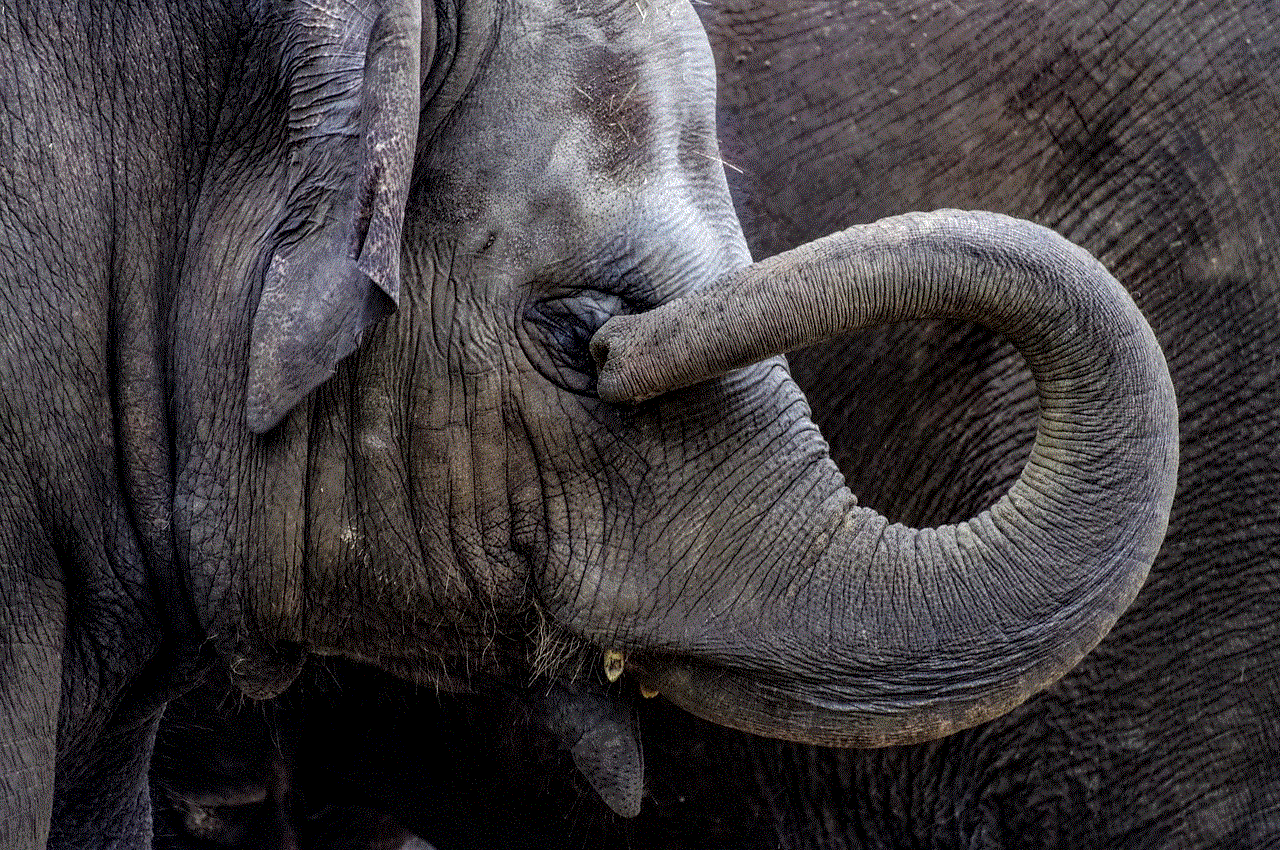
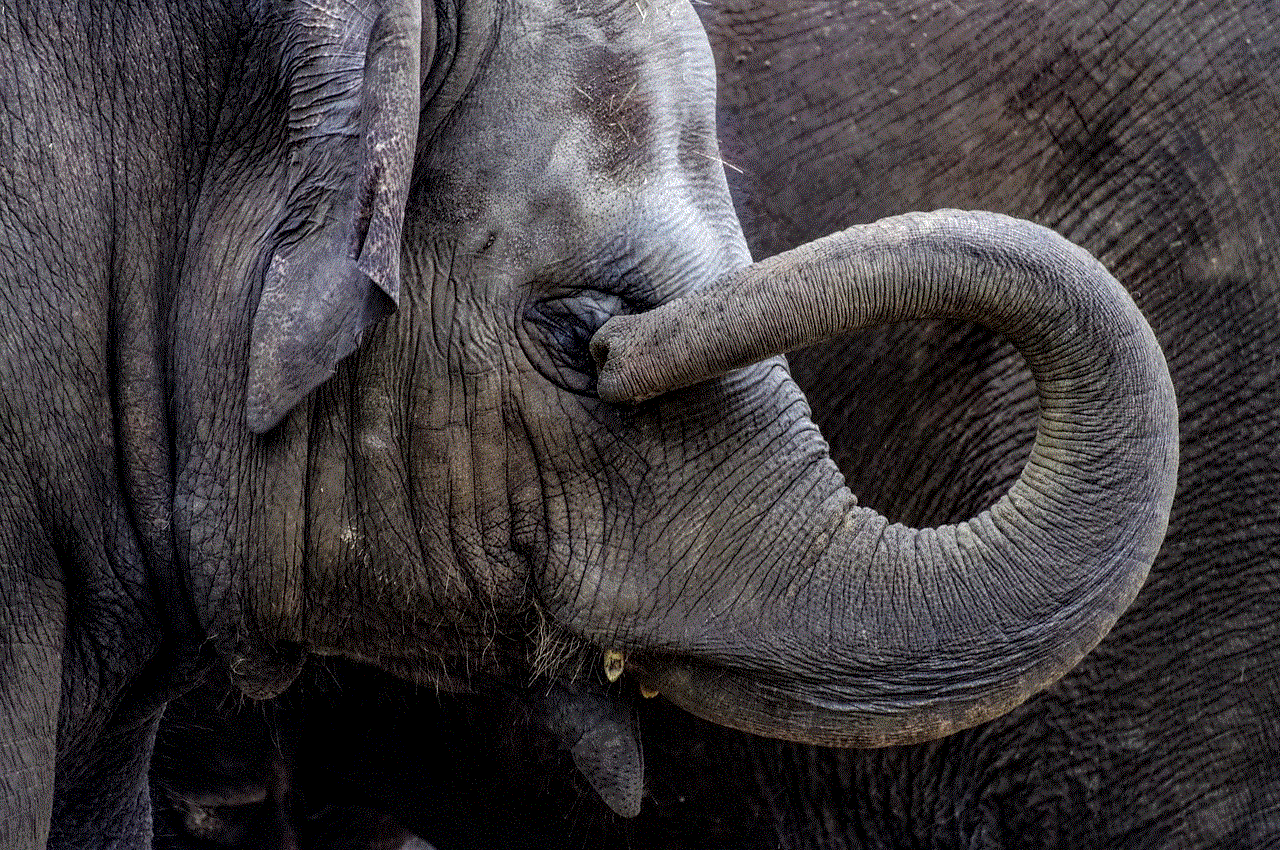
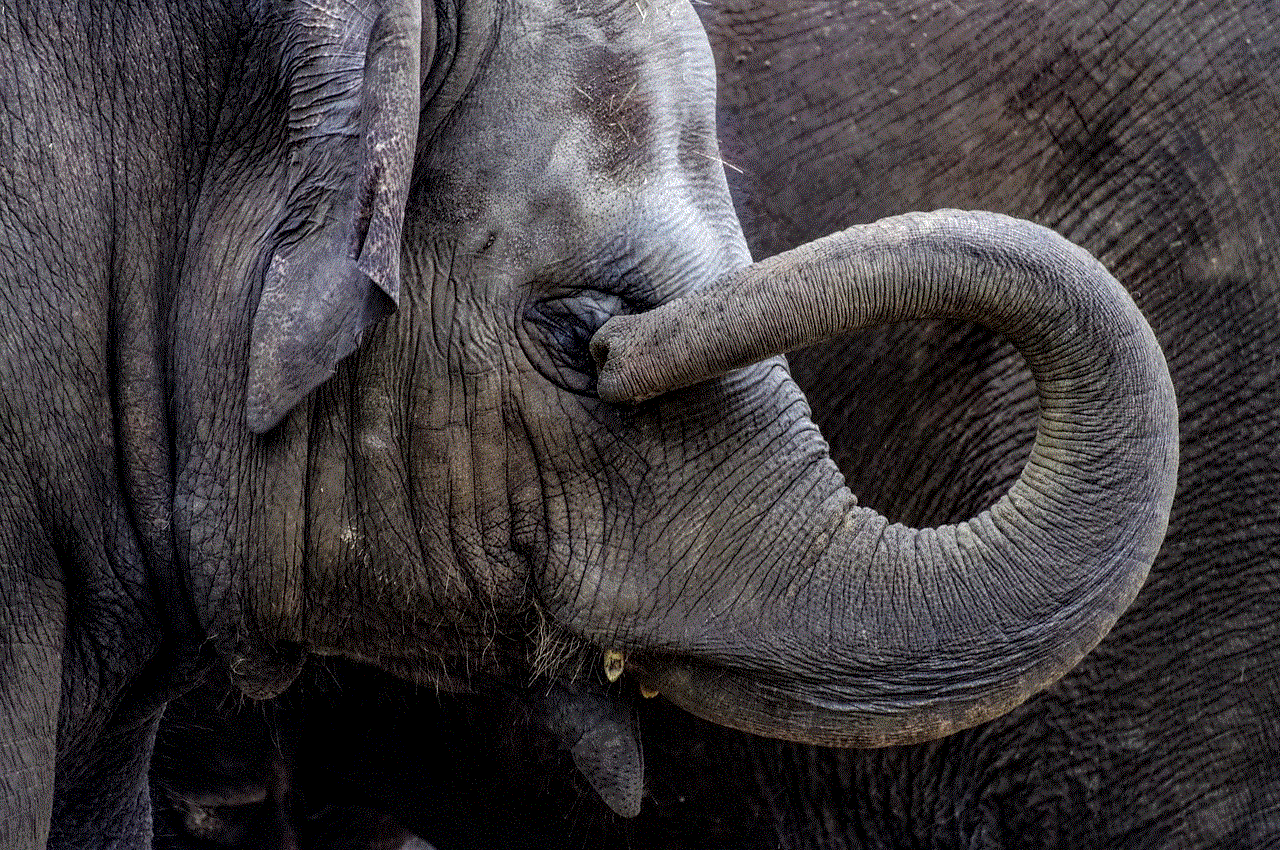
In conclusion, while video filters can add an extra touch of creativity to video conferencing, there are many benefits to using “zoom no video filters.” From improving video quality and performance to maintaining a professional and natural appearance, turning off video filters can enhance the overall meeting experience. It is also a useful option for those with privacy concerns, sensory processing disorder, or for beginners who are still getting familiar with the software. So the next time you join a Zoom meeting, consider using “zoom no video filters” for a more efficient and professional video conferencing experience.
0 Comments