how to set up pixel 3
Introduction
The Pixel 3 is the latest flagship smartphone from Google, released in October 2018. It boasts impressive features such as a powerful camera, a sleek design, and the latest Android operating system. If you are a proud owner of a Pixel 3, or are planning to get one, then this article is for you. In this guide, we will walk you through the process of setting up your Pixel 3 and getting it ready for use.
Unboxing and Initial Setup
The first step in setting up your Pixel 3 is unboxing it. When you open the box, you will find your new phone, a USB-C to USB-C cable, a USB-C to 3.5mm headphone adapter, and a wall charger. Remove all the items from the box and keep them aside. Now, take your Pixel 3 and power it on by pressing and holding the power button located on the right side of the phone. Follow the on-screen instructions and select your language, connect to a Wi-Fi network, and sign in with your Google account.
Transferring Data from Old Phone
One of the great things about the Pixel 3 is that it comes with a built-in tool called “Quick Switch ” that makes it easy to transfer data from your old phone. To use this feature, make sure your old phone is turned on and connected to the same Wi-Fi network as your Pixel 3. Then, on your Pixel 3, go to Settings > System > Advanced > Backup > Quick Switch. Follow the instructions on the screen to transfer your data, including contacts, messages, photos, and apps.
Customizing Your Home Screen
Now that your Pixel 3 is set up and ready to use, it’s time to personalize it. The first thing you can do is customize your home screen. To do this, press and hold on an empty space on your home screen. This will bring up the options to change your wallpaper, add widgets, and change the layout of your home screen. You can also add shortcuts to your favorite apps for quick access. Play around with different options to find the perfect home screen setup for you.
Setting Up Security
Security is an important aspect of any smartphone, and the Pixel 3 offers several options to keep your device secure. To set up a screen lock, go to Settings > Security & location > Screen lock. You can choose between a pattern, PIN, or password to secure your phone. You can also set up a fingerprint or face unlock for faster access to your device. To do this, go to Settings > Security & location > Pixel Imprint > Add fingerprint or Trusted face.
Setting Up Google Assistant
The Pixel 3 comes with Google Assistant, a powerful virtual assistant that can help you with various tasks using voice commands. To set up Google Assistant, press and hold the home button or say “Hey Google” if it’s enabled. Follow the prompts to enable Google Assistant and then customize it to your liking. You can also access Google Assistant settings by going to Settings > Apps & notifications > Assistant.
Customizing Notification Settings
Notifications are an essential part of any smartphone, but they can also be overwhelming at times. Thankfully, the Pixel 3 allows you to customize notification settings for each app individually. To do this, go to Settings > Apps & notifications > Notifications. From here, you can choose which apps can send you notifications, how they appear on your lock screen , and if they can make sound or vibrate.
Optimizing Battery Life
The Pixel 3 comes with a 2915mAh battery, which should last you throughout the day with moderate usage. However, if you want to optimize your battery life, there are a few things you can do. First, go to Settings > Battery > Battery saver and enable it. This will limit background activity and help conserve battery. You can also go to Settings > Digital Wellbeing > Dashboard to see which apps are using the most battery and limit their usage if needed.
Using the Camera
The Pixel 3 is known for its impressive camera, and to make the most out of it, you need to know how to use it. To access the camera, swipe right from your home screen or open the Camera app. You can take photos by tapping the shutter button or by using the volume button. You can also access different shooting modes, such as portrait, panorama, and night sight, by swiping left or right on the camera interface.
Exploring Google Pixel Features
Apart from the camera, the Pixel 3 has several other features that make it stand out from other smartphones. One of them is “Now Playing,” which automatically identifies songs playing in the background and displays the title and artist on your lock screen. To enable this feature, go to Settings > Sound > Now Playing. Another useful feature is “Active Edge,” which allows you to launch Google Assistant by squeezing the sides of your phone. You can enable this feature in Settings > System > Gestures > Active Edge.
Tips and Tricks
Here are a few bonus tips and tricks to help you get the most out of your Pixel 3:
– To take a screenshot, press and hold the power button and volume down button at the same time.
– You can customize the navigation buttons at the bottom of your screen by going to Settings > System > Gestures > Swipe up on Home button.
– To enable developer options, go to Settings > System > About phone and tap on “Build number” seven times.
– You can use the “Find my device” feature to locate your phone in case it gets lost. Enable this in Settings > Security & location > Find my device.
Conclusion
In conclusion, setting up your Pixel 3 is a straightforward process that only takes a few minutes. Once you have completed the initial setup, make sure to explore all the features and settings to customize your device to your liking. With its impressive camera, powerful hardware, and useful features, the Pixel 3 is a great choice for anyone looking for a high-end smartphone. We hope this guide has helped you set up your Pixel 3 and get it ready for use. Happy exploring!
how to choose ice skates
Ice skating is a popular winter activity that has been enjoyed by people of all ages for centuries. Whether you are a beginner or an experienced skater, having the right pair of ice skates is crucial for a comfortable and enjoyable skating experience. With so many options available in the market, it can be overwhelming to choose the perfect pair of ice skates. In this article, we will guide you through the process of selecting the best ice skates for your needs, so that you can glide on the ice with confidence and ease.
Before you head to the store or start browsing online, it is important to understand the different types of ice skates available. The three main categories of ice skates are figure skates, hockey skates, and recreational skates. Figure skates are designed for figure skating and have a longer, more pointed blade for precise movements and jumps. Hockey skates, on the other hand, have a shorter, curved blade for quick turns and stops, and are used for playing ice hockey. Recreational skates are a combination of both figure and hockey skates, with a slightly curved blade and a sturdier boot for leisurely skating.
Now that you have a basic understanding of the different types of ice skates, let’s dive into the factors you should consider when choosing the perfect pair for yourself.
1. Skill Level
The first and most important factor to consider is your skill level. It is crucial to choose a pair of ice skates that match your level of skating expertise. As a beginner, it is recommended to start with recreational skates as they offer more stability and support. As you progress and become more confident, you can upgrade to figure or hockey skates for more advanced moves.
2. Fit and Comfort
Just like any other footwear, the fit and comfort of ice skates are important for a pleasant skating experience. Ill-fitting skates can cause discomfort, blisters, and even injuries. When trying on ice skates, make sure they fit snugly but not too tight. Your toes should have some wiggle room, and your heels should not lift off the bottom of the boot. It is also important to look for skates with good ankle support to prevent any injuries.
3. Boot Material
Ice skates are primarily made of leather, synthetic leather, or a combination of both. Leather skates offer more durability and flexibility, but they also require more maintenance. Synthetic leather skates are cheaper and easier to maintain, but they may not last as long as leather skates. It is important to choose a boot material that suits your needs and budget.
4. Blade Quality
The blade is the most important part of an ice skate as it is responsible for your movements and balance on the ice. Blades are made of stainless steel or carbon steel, with carbon steel being the more durable and expensive option. When selecting a pair of ice skates, make sure the blades are sharp and have no nicks or dents. You can also opt for a pair with replaceable blades for convenience and cost-effectiveness in the long run.
5. Blade Size
The size of the blade is also an important aspect to consider. The length of the blade should match the size of your feet. A longer blade will give you more stability, while a shorter blade will allow for quicker turns and movements. It is recommended to consult with a professional at the store to determine the right blade size for your needs.
6. Boot Flexibility
The flexibility of the boot is another factor that can affect your skating experience. Stiff boots are recommended for beginners as they offer more support and stability. As you become more experienced, you may prefer a more flexible boot for better control and movement on the ice. It is important to try on different boots and see what feels most comfortable to you.
7. Brand Reputation
When making any purchase, it is always wise to consider the reputation of the brand. Look for well-known and reputable brands that have been in the market for a long time. They are more likely to offer high-quality and durable ice skates. It is also helpful to read reviews and ask for recommendations from experienced skaters.
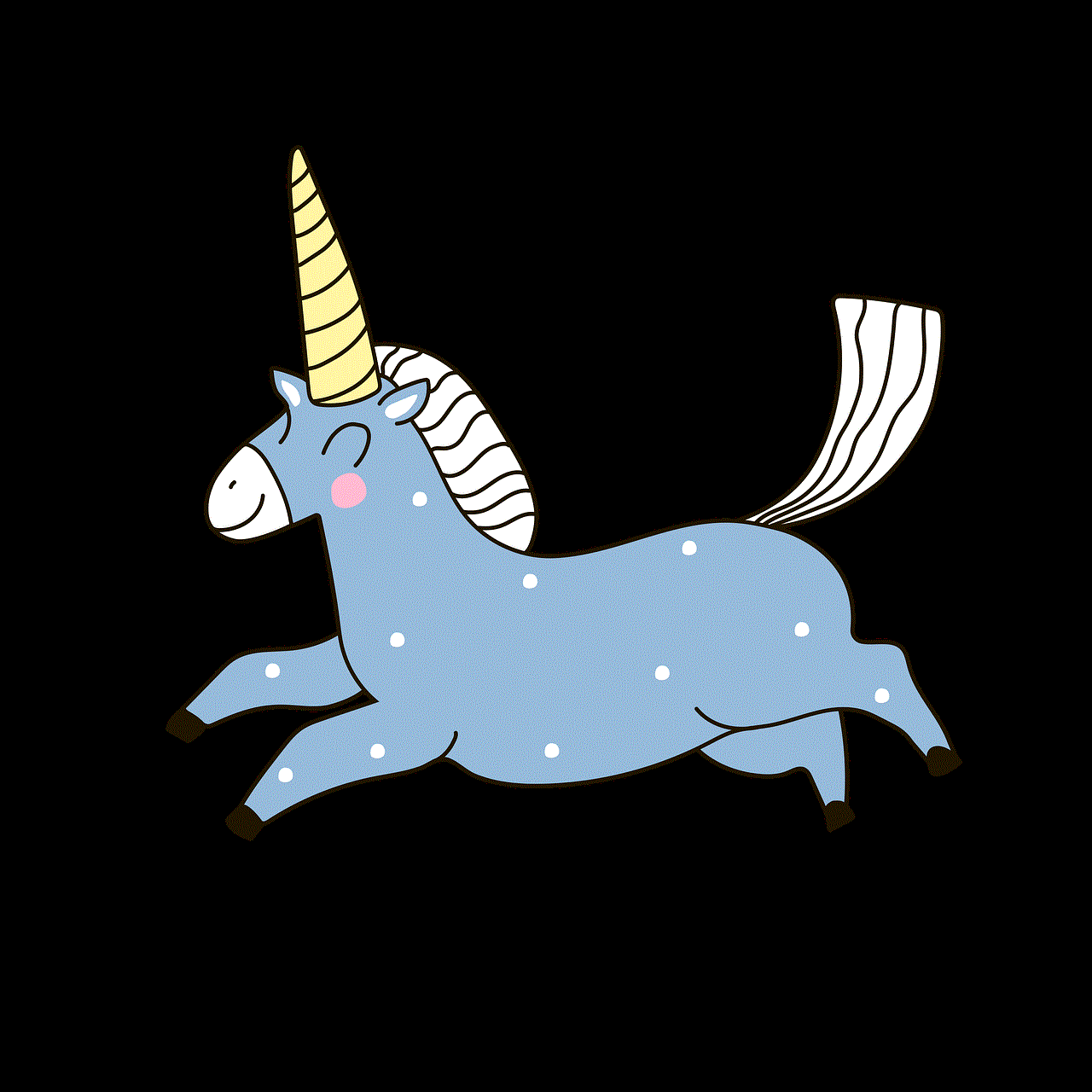
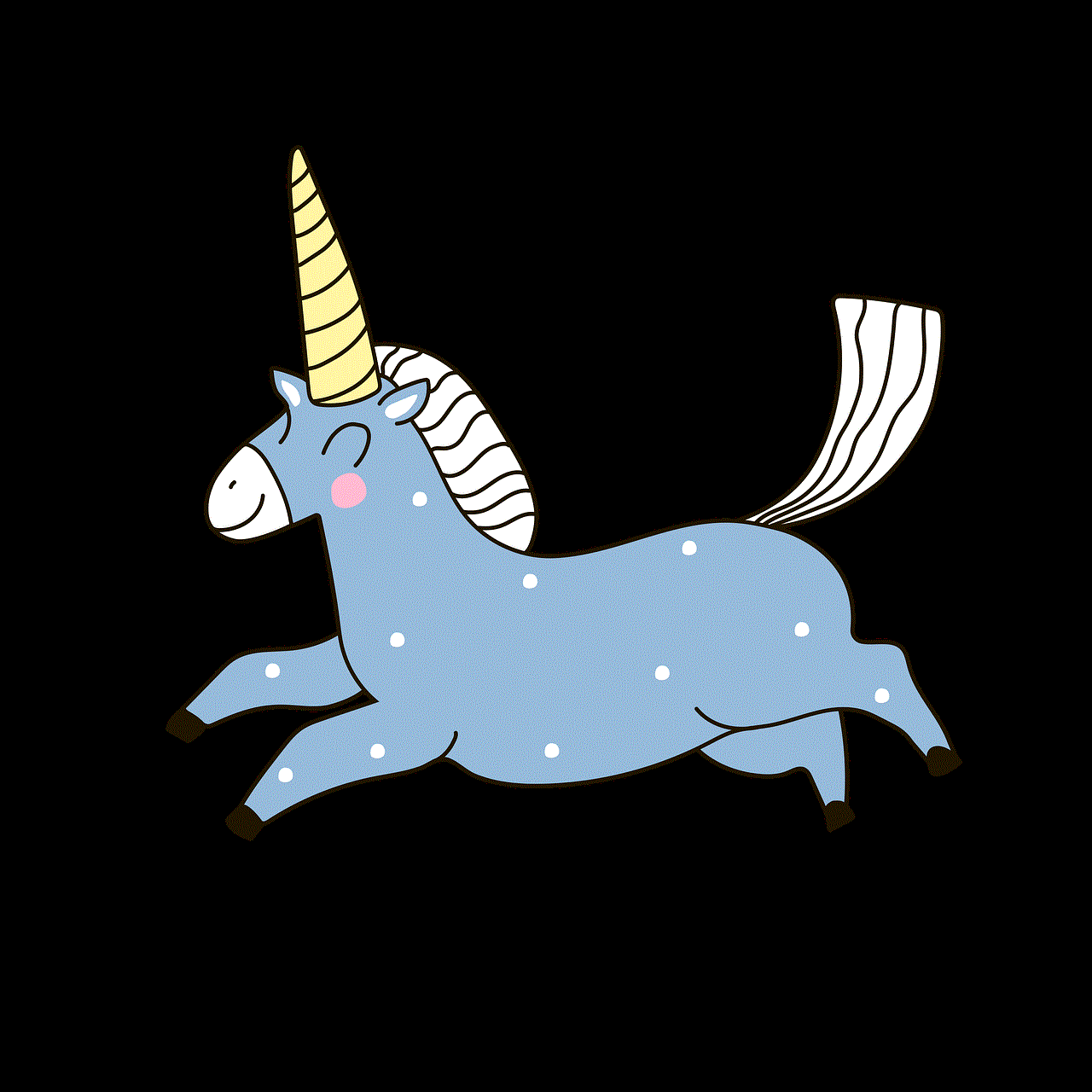
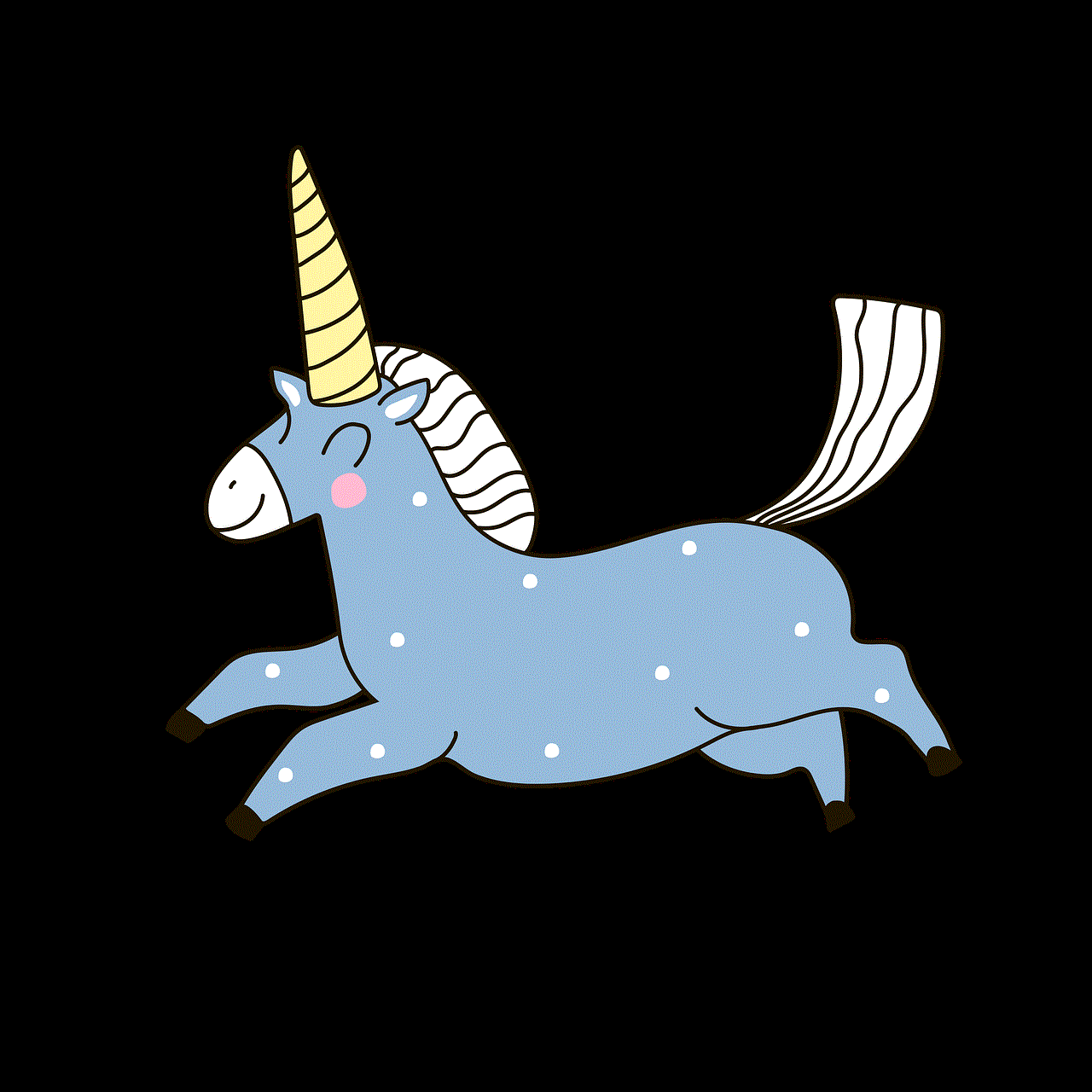
8. Cost
The price of ice skates can vary greatly, depending on the brand, type, and quality. It is important to set a budget and stick to it. Remember, a higher price does not always mean better quality. It is possible to find a good pair of ice skates that fit your needs without breaking the bank.
9. Try Before You Buy
It is highly recommended to try on different pairs of ice skates before making a purchase. This will give you a better idea of what feels most comfortable and suitable for your needs. If possible, try on the skates while wearing the same type of socks you would wear during skating.
10. Consider Your Future Goals
If you are a beginner, it may be tempting to buy a cheaper pair of ice skates. However, if you foresee yourself getting more serious about skating and potentially participating in competitions or shows, it may be worth investing in a higher-quality pair from the start. This will save you the trouble and cost of having to upgrade in the future.
In conclusion, choosing the right ice skates can make a significant difference in your skating experience. It is important to consider your skill level, fit and comfort, boot material, blade quality and size, boot flexibility, brand reputation, cost, and future goals when making a decision. With these factors in mind, you can confidently choose a pair of ice skates that will help you glide on the ice with grace and ease.
how do i log into messenger
Messenger is a popular instant messaging platform developed by facebook -parental-controls-guide”>Facebook . It allows users to connect with their friends and family through text, voice, and video calls. With over 1.3 billion active users, Messenger is one of the most widely used communication apps in the world. Whether you want to chat with an old friend or make plans with a group, Messenger has got you covered. However, if you are new to Messenger, you might be wondering how to log into the app. In this article, we will guide you through the process of logging into Messenger and provide you with some tips to enhance your messaging experience.
First and foremost, you need to have a Facebook account to log into Messenger. If you already have a Facebook account, you can use the same credentials to log into Messenger. However, if you do not have a Facebook account, you will need to create one before you can use Messenger. Creating a Facebook account is easy and free. You can either sign up using your email address or phone number. Once you have created your Facebook account, you can proceed to log into Messenger.
To log into Messenger, you can either use the mobile app or the web version. If you are using a smartphone, you can download the Messenger app from the App Store for iOS devices or the Google Play Store for Android devices. Once you have downloaded and installed the app, open it and tap on the “Log In” button. You will be asked to enter your Facebook username and password. After entering your credentials, tap on the “Log In” button again, and you will be logged into Messenger.
If you prefer to use the web version of Messenger, you can do so by visiting messenger.com. On the website, you will see a “Log In” button at the top right corner. Click on it, and you will be directed to the Facebook login page. Enter your Facebook email address and password and click on the “Log In” button. Once you have successfully logged into Facebook, you will be automatically logged into Messenger, and the chat window will appear.
If you have forgotten your Facebook password, you can reset it by clicking on the “Forgot Password?” link on the login page. You will be asked to enter your email address or phone number associated with your Facebook account. After entering the required information, click on the “Search” button, and a verification code will be sent to your email or phone. Enter the code and follow the instructions to reset your password. Once your password is reset, you can use the new password to log into Messenger.
In some cases, you might face issues while logging into Messenger. One of the common problems is being unable to log in due to an incorrect password. If you are sure that you are entering the correct password, but still cannot log in, then you might have been hacked. In such a situation, you should immediately change your password to secure your account. You can also report the issue to Facebook and request them to look into it.
Another problem that users face is being logged out of Messenger automatically. This can happen due to various reasons, such as a weak internet connection or an outdated version of the app. To resolve this issue, make sure you have a stable internet connection and update the app to the latest version. If the problem persists, try clearing the cache and data of the Messenger app and log in again.
Now that you know how to log into Messenger, let’s explore some features that can enhance your messaging experience. One of the most useful features of Messenger is the ability to create group chats. Group chats are perfect for planning events, discussing ideas, or catching up with a group of friends. To create a group chat, open Messenger and tap on the “New Chat” button. Then, select the friends you want to add to the group and give your group a name. You can also customize the group chat by changing the chat color, adding a group photo, and even setting a group emoji.
Another handy feature of Messenger is the ability to make voice and video calls. To make a voice or video call, open the chat with the person you want to call and tap on the “Call” button at the top right corner. You can also start a call directly from your contact list by tapping on the phone or camera icon next to the person’s name. With Messenger, you can make free calls to anyone, anywhere in the world, as long as you have an internet connection.
Messenger also allows you to send money to your friends and family using Facebook Pay. To use this feature, you need to link your debit or credit card to your Facebook account. Once that is done, you can send and receive money through Messenger by tapping on the “$” icon in the chat window and entering the amount you want to send. This feature is particularly useful for splitting bills or sending money to loved ones who live far away.
In addition to these features, Messenger also offers a variety of fun and interactive features to make your conversations more engaging. You can send stickers, GIFs, and emojis to express your emotions, play games with your friends, and even share your location. You can also customize your chat by changing the chat color, setting a chat theme, and using different chat effects.
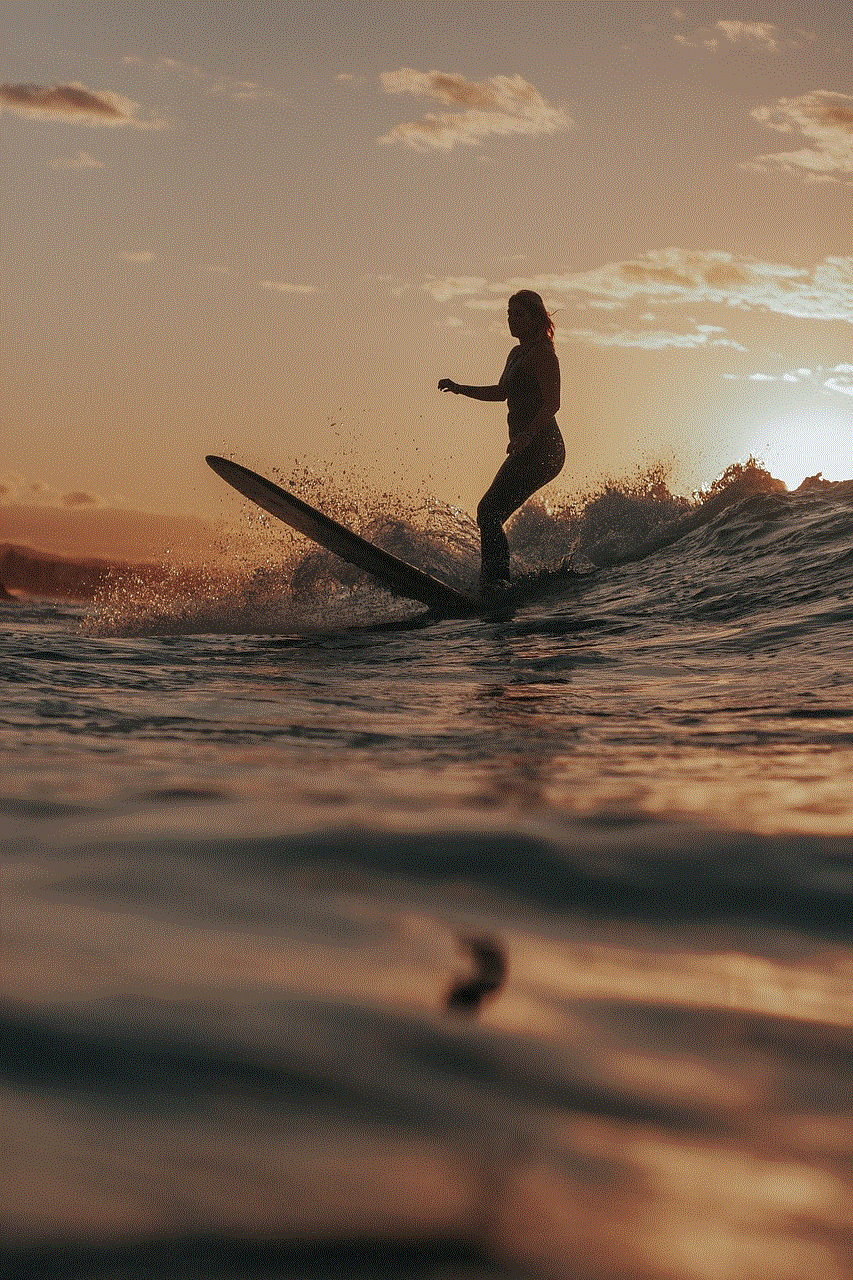
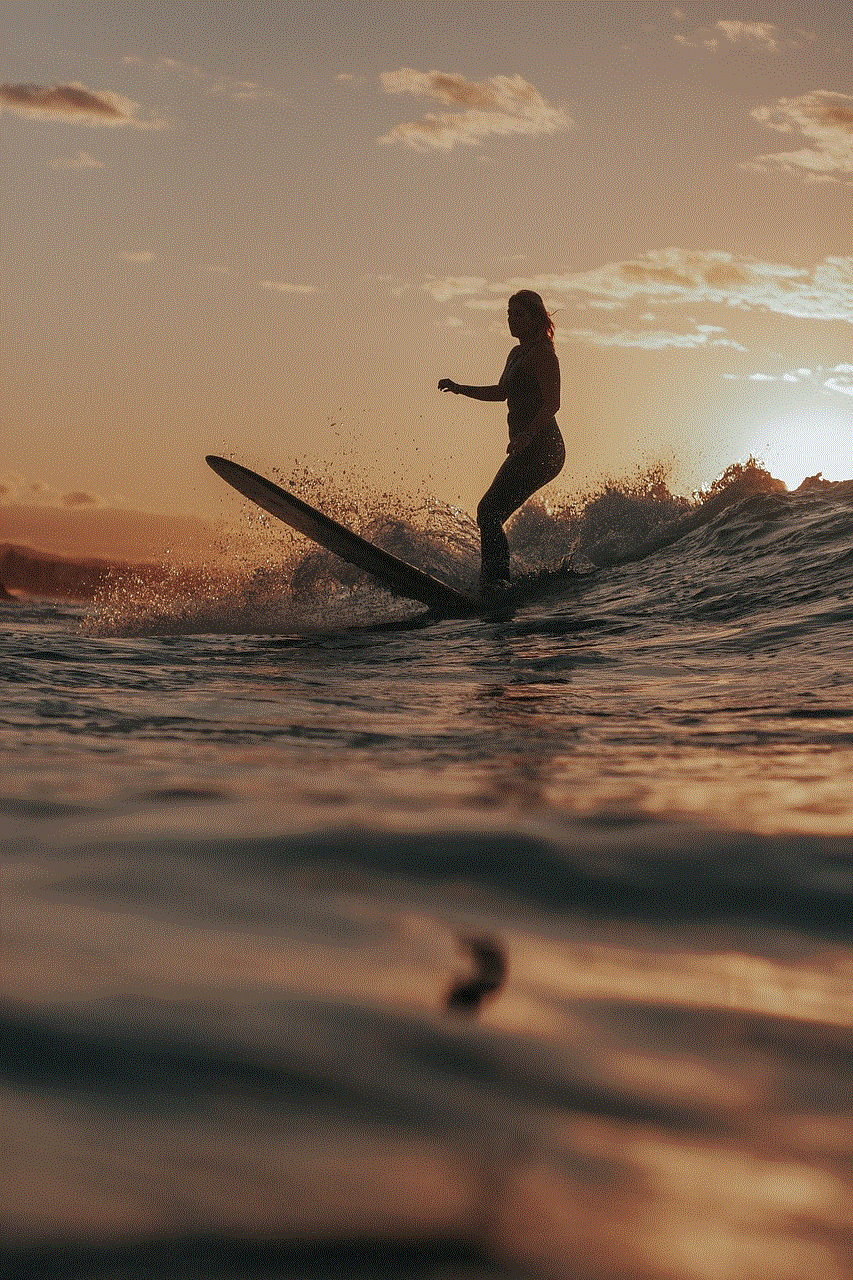
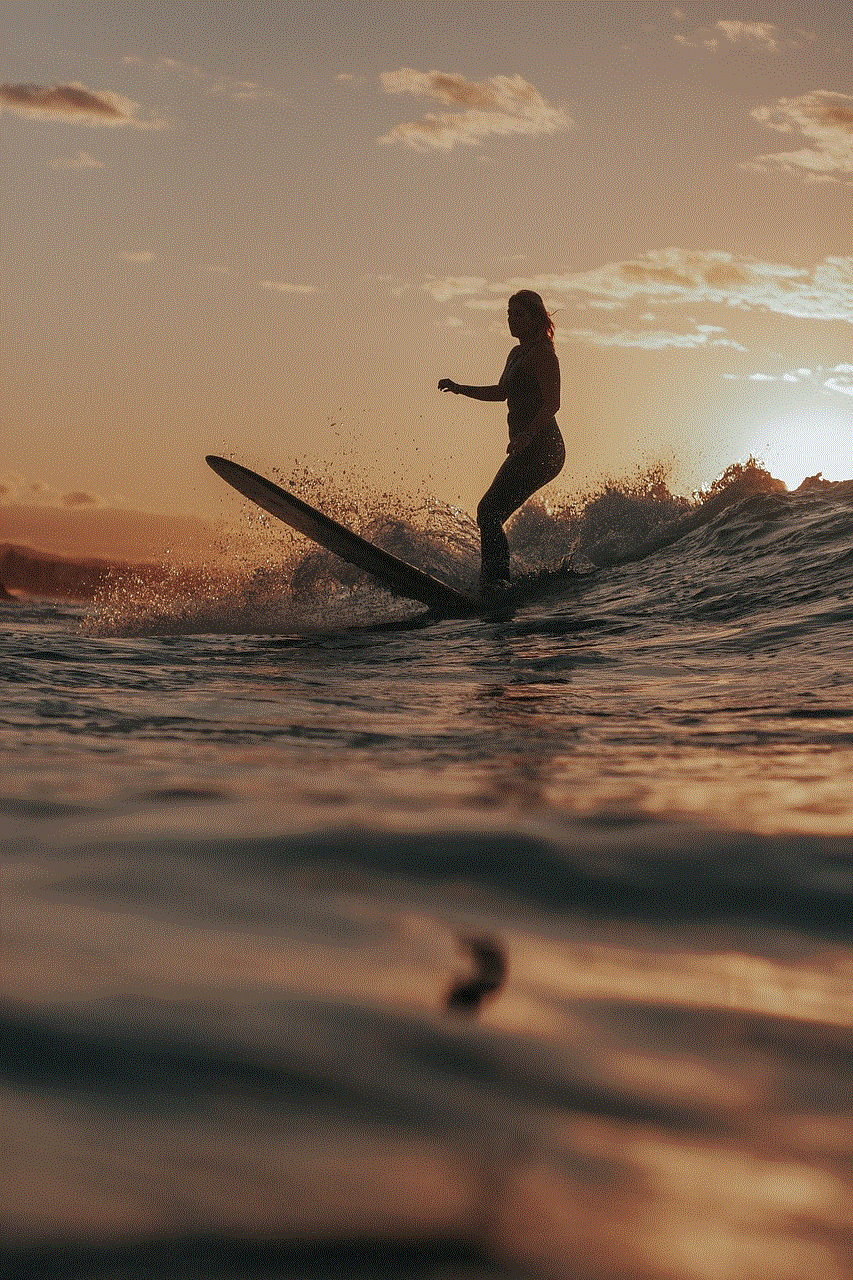
In conclusion, Messenger is a versatile and user-friendly app that allows you to connect with your friends and family in a fun and convenient way. With its easy-to-use interface and a wide range of features, Messenger has become an essential communication tool for people all over the world. Now that you know how to log into Messenger and use its features, we hope you will enjoy staying connected with your loved ones through this amazing app.
0 Comments