how to tell if someone blocked your insta
Instagram is one of the most popular social media platforms, with over 1 billion monthly active users. It allows users to share photos and videos, connect with friends and family, and discover new content from around the world. However, just like any other social media platform, Instagram also has its share of problems, including unwanted attention from strangers or even being blocked by someone you know. In this article, we will discuss how to tell if someone has blocked you r Instagram account.
First and foremost, it is important to understand what blocking means on Instagram. When someone blocks you on Instagram, it means they have restricted your access to their profile. This means you will no longer be able to see their posts, stories, or even their profile. In short, you will be completely cut off from their content. However, there are a few ways to tell if someone has blocked you on Instagram. Let’s take a look at them.
1. Check for Their Profile
The most obvious way to tell if someone has blocked you on Instagram is by checking for their profile. If you have been blocked, you will not be able to find their profile when you search for their username in the search bar. This is because the person has restricted your access to their profile. However, this does not always mean that you have been blocked. It is possible that the person has deactivated their account or changed their username.
2. Look for Their Posts and Comments
If you were following the person who you think has blocked you, you will not be able to see their posts and comments on your feed or on the posts of mutual friends. This is another sign that you have been blocked. However, if the person has a public account, you can still see their posts and comments by going directly to their profile. If you are unable to see their posts and comments even on their profile, then it is highly likely that you have been blocked.
3. Check Your DMs
Another way to tell if someone has blocked you on Instagram is by checking your direct messages (DMs). If you have been blocked, you will not be able to see any past conversations you had with the person in your DMs. However, this does not mean that the person has blocked you. It is possible that they have deleted their account or deleted the conversation.
4. Try Tagging Them in a Post or Comment
If you are unsure whether someone has blocked you on Instagram, you can try tagging them in a post or comment. If they have blocked you, the tag will not work, and you will not be able to tag them. This is because the person has restricted your access to their profile. However, if the tag works and you are able to tag them, it means that you have not been blocked.
5. Look for Their Stories
If you have been blocked by someone, you will not be able to see their stories on your feed or on the stories bar at the top of your screen. This is because the person has restricted your access to their profile and has also removed you from their list of followers. However, this does not always mean that you have been blocked. It is possible that the person has set their account to private, and you are not one of their approved followers.
6. Create a New Account
If you have tried all the above methods and are still not sure if you have been blocked, you can try creating a new Instagram account and searching for the person in question. If you are able to find their profile with the new account, it means that you have been blocked. However, this is not a foolproof method, as the person may have also blocked your new account.
7. Ask a Mutual Friend
If you have mutual friends with the person who you think has blocked you, you can ask them to check if they can see the person’s profile. If your mutual friend can see the person’s profile, it means that you have been blocked. However, this can also lead to an awkward situation, so it is better to use this method as a last resort.
8. Check for Unfollowers
Another sign that you have been blocked is if the person has unfollowed you. You can check this by going to your profile and clicking on the “Following” tab. If the person’s name is not listed there, it means that they have unfollowed you. However, this could also mean that they have deactivated their account or have been banned by Instagram.
9. Check for Blocked Comments
If you try to comment on the person’s post and your comment does not show up, it could mean that you have been blocked. However, this could also happen if the person has deleted your comment or has restricted their comments to only their followers.
10. Try to Follow Them
Finally, you can try to follow the person who you think has blocked you. If you are unable to follow them, it means that they have blocked you. However, this could also mean that the person has set their account to private and only approves followers manually.
In conclusion, there are several ways to tell if someone has blocked you on Instagram. However, it is important to keep in mind that there could be other reasons for not being able to see someone’s profile or posts, such as deactivating their account or setting their account to private. The best way to confirm if you have been blocked is to check for multiple signs and to ask a mutual friend for confirmation. And if you do find out that you have been blocked, it is best to respect the person’s decision and move on.
does zoom notify screenshots
As the world continues to navigate the challenges brought on by the COVID-19 pandemic, virtual communication tools have become essential for both work and personal use. Zoom, in particular, has emerged as a popular video conferencing platform, with over 300 million daily meeting participants as of April 2020. With its user-friendly interface and features such as screen sharing and recording, Zoom has become a go-to tool for virtual meetings, presentations, and even social gatherings. However, with the rise in the use of Zoom, concerns have been raised about the privacy and security of its users. One of the questions that have been asked is, “Does Zoom notify screenshots?” In this article, we will explore the answer to this question and delve deeper into the implications of screenshots on privacy and security.
To start, let’s first understand what a screenshot is and how it is used. A screenshot, also known as a screen capture or screen grab, is a digital image of what is currently being displayed on a computer or mobile device screen. Screenshots can be taken by pressing a combination of keys on a keyboard or through built-in features on the device. They are commonly used to capture important information, save images, and share content with others. With the rise of remote work and virtual meetings, screenshots have become a useful tool for capturing presentations, meeting notes, and important discussions. However, the use of screenshots also raises concerns about confidentiality and privacy, especially in the context of virtual meetings.
Now, let’s turn our attention to Zoom and its policies regarding screenshots. According to Zoom’s privacy policy, the platform does not notify users when a screenshot is taken during a meeting. This means that anyone with access to the meeting can take a screenshot without the other participants knowing. This has raised concerns about the potential misuse of screenshots, especially in sensitive meetings or discussions. For example, if a screenshot of a confidential business meeting is taken and shared without the participants’ knowledge or consent, it could lead to serious consequences for the company and individuals involved.
Zoom’s decision not to notify users about screenshots has been met with criticism, especially in light of its recent security and privacy issues. In April 2020, Zoom faced backlash for its lack of end-to-end encryption, which could potentially allow hackers to intercept and access meeting data. This raised concerns about the security of sensitive information shared during meetings, including screenshots. In response, Zoom announced that it would implement end-to-end encryption for all users, but this feature has not yet been fully rolled out. This has raised further questions about the safety of screenshots taken during Zoom meetings.
One of the main reasons why Zoom does not notify users about screenshots is to maintain the smooth flow of meetings and prevent disruptions. Unlike other virtual meeting platforms, Zoom does not have a specific feature that allows users to take screenshots. Instead, users have to rely on third-party tools or keyboard shortcuts, which can be easily triggered during a meeting. If users were notified every time a screenshot was taken, it could lead to interruptions and distractions, making it difficult to have a productive meeting. However, this decision has been met with criticism, with some arguing that user privacy and security should be prioritized over convenience.
In addition to privacy and security concerns, the lack of notification for screenshots on Zoom also raises questions about consent. When participating in a virtual meeting, users may assume that their discussions and actions are private, and they have control over what is shared outside the meeting. However, with the ability to take screenshots without notification, this assumption is challenged. This is particularly concerning in the context of sensitive discussions, such as those related to personal or medical information. Without the consent of all participants, a screenshot can be taken and shared without their knowledge, potentially violating their privacy.
Zoom has taken steps to address some of these concerns, such as allowing hosts to enable a “non-verbal feedback” feature, which can be used to signal that a participant has a question or wants to speak. This feature can also be used to alert the host if someone has taken a screenshot. However, this feature is not widely known or used, and it still does not address the issue of consent for screenshots.
Another factor to consider is the legality of taking screenshots during a Zoom meeting. In some countries, it is illegal to record or take screenshots without the consent of all parties involved. This means that if a screenshot is taken during a Zoom meeting without the consent of all participants, it could potentially lead to legal implications. However, the legality of screenshots in virtual meetings is still a grey area, and there is no clear consensus on whether or not it is allowed.
In conclusion, Zoom does not notify users when a screenshot is taken during a meeting, which has raised concerns about privacy and security. With the rise of virtual meetings, it is essential to understand the implications of screenshots and the potential risks they pose. While Zoom has taken steps to address some of these concerns, there is still a need for clearer policies and guidelines regarding the use of screenshots in virtual meetings. Users should also be aware of the potential risks and take necessary precautions, such as disabling the screen sharing feature or using the “non-verbal feedback” feature to monitor for screenshots. Ultimately, it is important for virtual meeting platforms like Zoom to prioritize the privacy and security of their users and ensure that their policies and features align with these values.
how to delete history from google maps
Google Maps is a widely used application that provides users with real-time location and navigation services. It is a reliable and convenient tool for finding directions, checking traffic conditions, and exploring new places. However, like any other technology, Google Maps also keeps a record of your search and location history. While this feature can be useful for future reference, it can also raise privacy concerns. If you are someone who prefers to have a clean slate, then you may want to learn how to delete history from Google Maps. In this article, we will guide you through the process of clearing your Google Maps history and provide some additional tips to enhance your privacy.
Before we dive into the steps of deleting your Google Maps history, let’s first understand why it is necessary to do so. As mentioned earlier, Google Maps keeps a record of all your searches and locations. This means that anyone with access to your device can see where you have been and what you have searched for. It can be a concern for your privacy, especially if you share your device with others or use public computers. Additionally, clearing your Google Maps history can also help in freeing up some space on your device, as the application stores a significant amount of data.
Now, let’s move on to the steps of deleting your Google Maps history. The process may vary slightly depending on the device you are using, but the overall steps remain the same.
On Android devices:
1. Open the Google Maps application on your device.
2. Tap on the menu icon (three horizontal lines) at the top left corner of the screen.
3. Scroll down and select “Settings.”
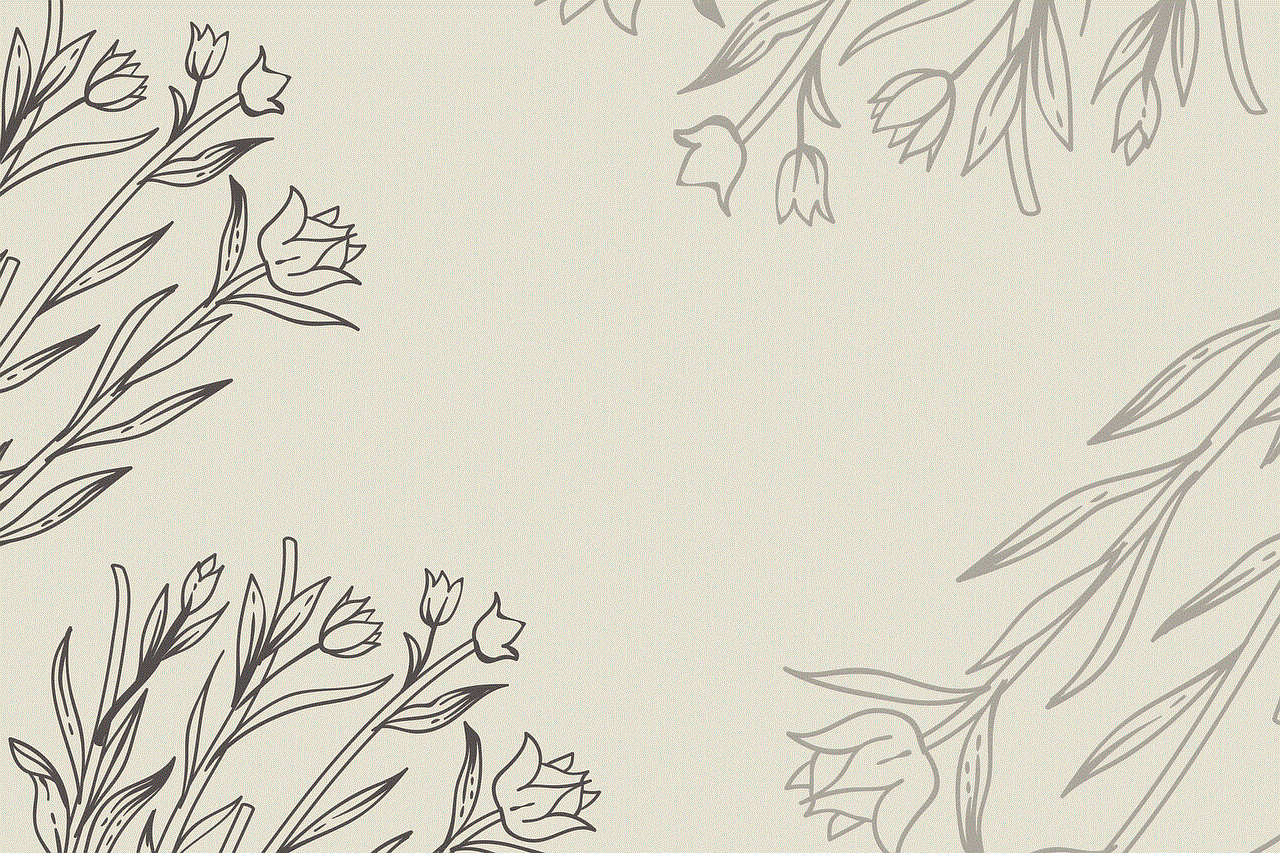
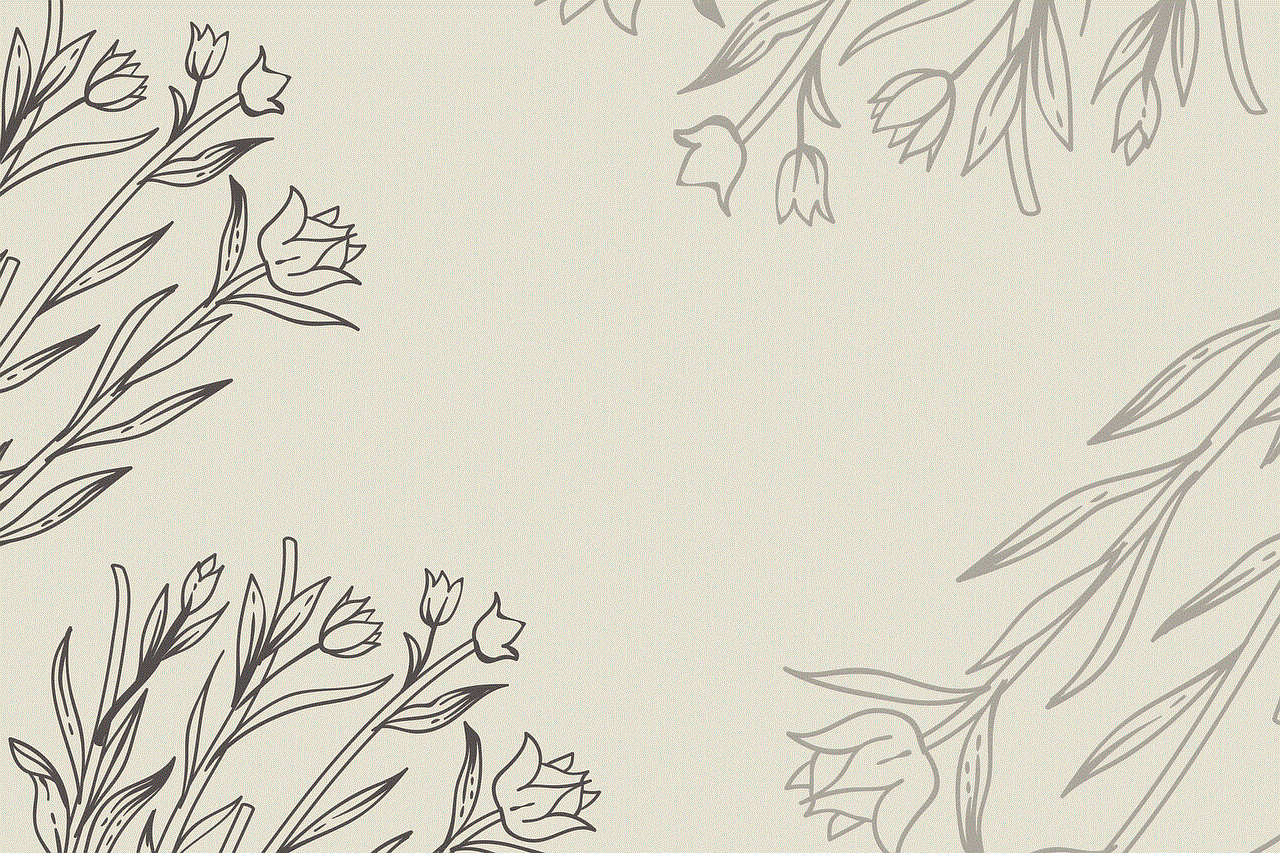
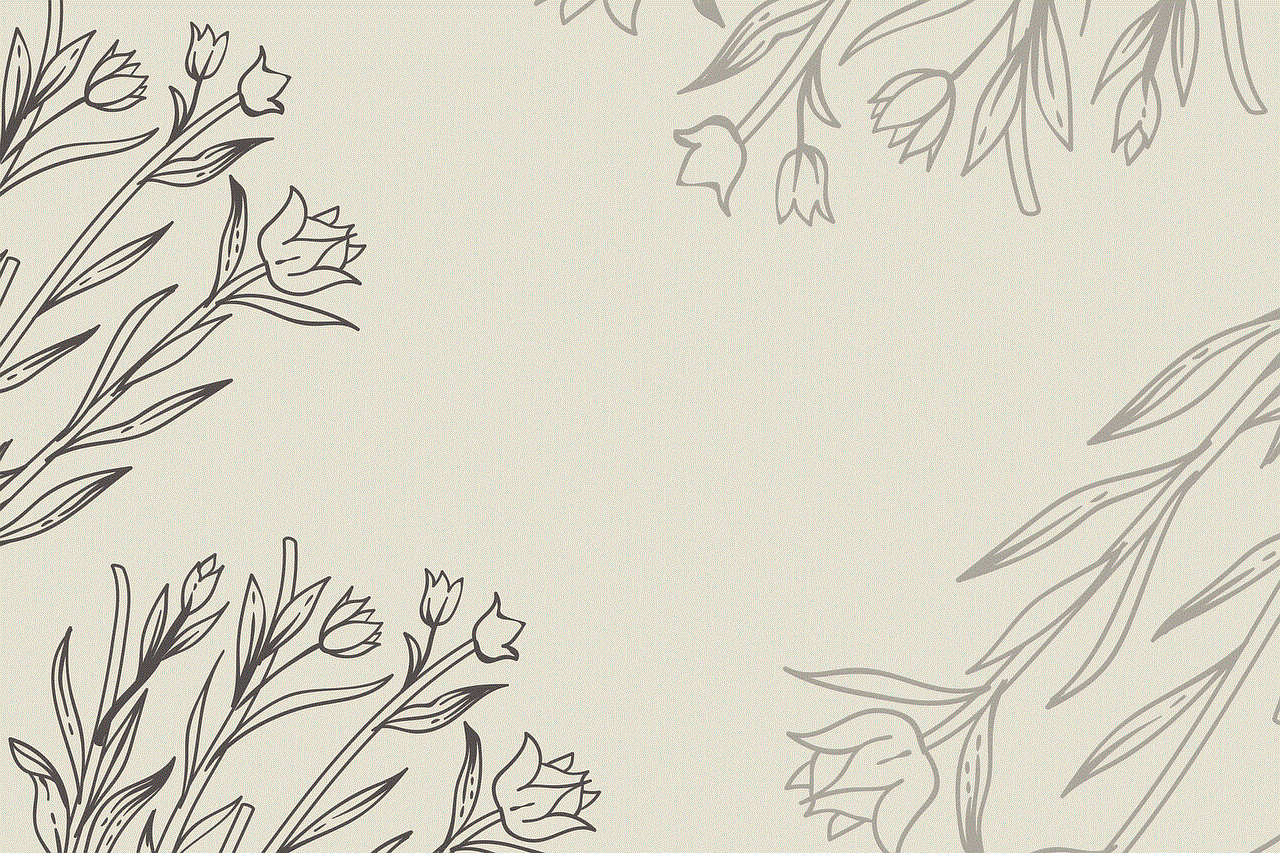
4. In the “Settings” menu, tap on “Maps history.”
5. Here, you will see a list of all your recent searches and locations. To delete a specific item, swipe left on it and tap on “Delete.”
6. If you want to delete all your history, tap on the three dots at the top right corner of the screen and select “Delete all.”
7. A pop-up window will appear, asking for confirmation. Tap on “Delete” to confirm.
On iPhone or iPad:
1. Open the Google Maps application on your device.
2. Tap on the menu icon (three horizontal lines) at the top left corner of the screen.
3. Scroll down and select “Settings.”
4. In the “Settings” menu, tap on “Maps history.”
5. Here, tap on the three dots at the top right corner of the screen and select “Delete all.”
6. A pop-up window will appear, asking for confirmation. Tap on “Delete” to confirm.
On desktop:
1. Open your preferred web browser and go to Google Maps.
2. Click on the menu icon (three horizontal lines) at the top left corner of the screen.
3. Select “Your timeline” from the menu.
4. On the next page, click on the three dots at the top right corner of the screen and select “Settings and privacy.”
5. Scroll down and click on “Delete all Location History.”
6. A pop-up window will appear, asking for confirmation. Click on “Delete all.”
Now that you know how to delete your Google Maps history, let’s discuss some additional tips to enhance your privacy. Firstly, you can turn off location services for the Google Maps application, which will prevent the application from tracking your location in the future. To do this, go to your device’s settings, select “Privacy,” and then “Location Services.” Here, you can toggle off the location services for the Google Maps application.
Secondly, you can also disable location sharing with Google. To do this, go to your Google account settings, select “Data & personalization,” and then “Location history.” Here, you can turn off location history for your account. Keep in mind that doing this will also disable location history for other Google applications, such as Google Assistant.
Lastly, you can also use a Virtual Private Network (VPN) while using Google Maps. A VPN will encrypt your internet traffic and hide your IP address, making it difficult for anyone to track your online activities. This can be particularly useful if you are using public Wi-Fi networks.



In conclusion, Google Maps is a useful application for navigation and exploring new places. However, it also keeps a record of your search and location history, which can be a privacy concern. By following the simple steps mentioned above, you can easily delete your Google Maps history and enhance your privacy. Additionally, you can also take some extra precautions like turning off location services and using a VPN to further protect your privacy. With these tips in mind, you can continue using Google Maps without worrying about your data being tracked and stored.
0 Comments