how to turn off view history on tiktok
TikTok has become one of the most popular social media platforms in recent years, with millions of users worldwide. It allows people to create short videos and share them with their followers. One of the features of TikTok is the view history, which shows the videos that a user has watched. However, some users might want to turn off this feature for various reasons. In this article, we will discuss how to turn off view history on TikTok and why some users might want to do so.
What is TikTok View History?
View history is a feature on TikTok that allows users to see the videos they have watched on the app. It is similar to the watch history feature on YouTube , where users can keep track of the videos they have viewed. TikTok’s view history can be accessed by clicking on the “Me” tab and then selecting the “History” option. Users can see all the videos they have watched, including the ones they have liked, shared, and commented on.
Why Would Someone Want to Turn Off View History on TikTok?
There could be several reasons why someone might want to turn off view history on TikTok. Some users might be concerned about their privacy and do not want others to know what videos they have watched. It can also be a way to hide their interests and preferences from other users. Moreover, some users might not want to be reminded of the videos they have watched, especially if they have watched something embarrassing or sensitive.
Another reason could be to avoid getting recommendations based on their view history. TikTok’s algorithm uses a user’s view history to suggest similar videos, which some users might not want. They might feel that their feed is cluttered with irrelevant videos, and turning off the view history feature can help them get a more personalized feed.
How to Turn Off View History on TikTok?
TikTok does not have a direct option to turn off view history. However, there are a few workarounds that users can try to stop their view history from being saved.
Method 1: Clearing View History
The simplest way to “turn off” view history on TikTok is to clear it. To do this, follow these steps:
Step 1: Open TikTok and click on the “Me” tab.
Step 2: Select the “History” option.
Step 3: Click on the three dots in the top right corner.
Step 4: Select “Clear History.”
This will remove all the videos from your view history, and your view history will appear empty. However, TikTok will start saving your view history again as you start watching new videos.
Method 2: Logging Out
Another way to stop your view history from being saved is by logging out of your account. This will remove all your previous view history, and the app will not save any new videos you watch until you log in again.
Method 3: Using Private Mode
TikTok has a “Private Mode” feature that allows users to watch videos without their activity being tracked. To enable Private Mode, follow these steps:
Step 1: Open TikTok and click on the “Me” tab.
Step 2: Select the “Three dots” in the top right corner.
Step 3: Click on “Privacy and Safety.”
Step 4: Scroll down and select “Private Mode.”
Step 5: Toggle on “Private Mode.”
Private Mode will stop TikTok from saving your view history while it is turned on. However, it will only work for the current session, and the app will start saving your view history again once you turn off Private Mode.
Method 4: Using a Third-Party App
There are third-party apps available that claim to help users turn off view history on TikTok. These apps provide a VPN service that changes the server location, making it difficult for the app to track the user’s activity. However, it is not a guaranteed method, and users should be cautious while using such apps.
Conclusion
In conclusion, TikTok’s view history feature is a useful way to keep track of the videos you have watched. However, some users might not want their activity to be saved or used to suggest similar content. In this article, we discussed how to turn off view history on TikTok using different methods like clearing view history, logging out, using Private Mode, and using third-party apps. Users can choose the method that works best for them based on their privacy concerns.
apps to call someone who blocked you
Being blocked by someone can be a frustrating experience, especially if you need to reach out to them for an important reason. In today’s digital age, communication has become easier and more accessible through various apps and platforms. However, if someone has blocked you , traditional methods of communication like phone calls and text messages are no longer an option. But fear not, as there are still ways to get in touch with a person who has blocked you. In this article, we will discuss some apps that you can use to call someone who has blocked you and the steps you can take to get in touch with them.
First and foremost, it is essential to understand why someone would block you in the first place. It could be due to a misunderstanding, a fight, or simply because they do not want to communicate with you anymore. Whatever the reason may be, it is crucial to respect their decision and not harass or stalk them through other means. However, if you have a valid reason to reach out to them, here are some apps that can help you make the call.
1. Google Voice
Google Voice is a free internet-based phone service that allows users to make calls and send text messages using a different phone number than their personal one. It is an excellent option for calling someone who has blocked you as it uses a different number, making it difficult for the person to identify the caller. You can download the app on your phone or use it on your computer through the web version. However, Google Voice is only available in the United States, so it may not be useful for international calls.
2. TextNow
Similar to Google Voice, TextNow is a free calling and messaging app that provides users with a different phone number. You can choose a number from any location in the world, making it an ideal option for international calls. The app also has a feature called “Call Forwarding,” which allows you to forward incoming calls to another number. If you have a friend or family member who is willing to help, you can use this feature to call the person who has blocked you.
3. TextPlus
TextPlus is another app that offers users a free phone number for calling and texting. It works in a similar way to TextNow and is available for both iOS and Android devices. One unique feature of TextPlus is that it allows you to choose a number with a specific area code, making it seem like you are calling from the same location as the person who has blocked you. However, the app does have ads, so you may have to deal with them while using it.
4. WhatsApp
WhatsApp is a popular messaging app that also offers users the option to make voice and video calls. If you have been blocked by someone on WhatsApp, you can still try to call them through the app. However, the call will not go through, and you will see a message saying, “Call not connected.” You can then try to send them a text message explaining why you need to talk to them, and they may unblock you to receive the message.
5. Skype
Skype is a well-known app for making international calls and video conferencing. If you have been blocked by someone, you can try to call them through Skype. However, like WhatsApp, the call will not go through, and you will receive a message saying, “This person is not receiving calls at the moment.” You can then send them a text message or use Skype’s instant messaging feature to reach out to them.
6. Facebook Messenger
Many people use Facebook Messenger as their primary mode of communication. If you have been blocked on Facebook, you can still try to call the person through Messenger. However, the call will not go through, and you will see a message saying, “This person is not available right now.” You can then send them a message or try to contact them through other social media platforms.
7. Viber
Viber is another popular app for making calls and sending messages. If you have been blocked by someone on Viber, you can try to call them through the app. However, the call will not go through, and you will receive a message saying, “Your call could not be completed.” You can then send them a message or try to reach out to them through other means.
8. Telegram
Telegram is a messaging app that also offers users the option to make voice and video calls. If you have been blocked on Telegram, you can still try to call the person through the app. However, the call will not go through, and you will receive a message saying, “The user is not available to accept calls.” You can then send them a message or try to contact them through other platforms.
9. Line
Line is a messaging app that is popular in Asian countries. It also offers users the option to make voice and video calls. If you have been blocked on Line, you can try to call the person through the app. However, the call will not go through, and you will receive a message saying, “The user is not available to take your call.” You can then send them a message or try to reach out to them through other platforms.
10. Email
If all else fails, you can try to reach out to the person who has blocked you through email. However, make sure to keep your email brief and respectful. Do not use this as an opportunity to harass or attack the person. Explain your situation and why you need to talk to them. If they choose to respond, make sure to maintain a calm and respectful tone.



In conclusion, being blocked by someone can be a challenging and frustrating situation, especially if you need to reach out to them urgently. However, it is crucial to respect their decision and not try to force them to unblock you. If you have a valid reason to talk to them, you can use the apps mentioned above to make the call. Remember to be respectful and understanding, and if the person still chooses not to communicate with you, it is best to respect their decision and move on.
can you hide apps
In today’s digital age, smartphones have become an essential tool for communication, entertainment, and productivity. With the vast number of apps available on app stores, it’s no surprise that people often find themselves with a cluttered screen filled with various apps. While some apps are frequently used, others may go unnoticed, taking up valuable storage space and cluttering the screen. This has led many users to wonder, “Can you hide apps?” The answer is yes, you can hide apps on your smartphone, and in this article, we will discuss various methods to do so.
Why hide apps?
Before delving into the methods of hiding apps, it’s essential to understand the reasons behind wanting to do so. There could be several reasons why someone would want to hide an app on their smartphone. One of the most common reasons is privacy. Some apps may contain sensitive information, such as banking apps or messaging apps, and users may not want others to have access to them. Hiding these apps can provide an added layer of security and privacy.
Another reason could be to declutter the screen. With the plethora of apps available, users often end up downloading multiple apps for the same purpose. For example, a user may have five different photo editing apps, but only use one regularly. Hiding the other apps can help in organizing the screen and making it easier to find the frequently used apps.
Additionally, hiding apps can also be helpful for parents who want to restrict their children’s access to certain apps. With kids spending more time on smartphones, parents may want to limit their access to certain apps, such as social media or gaming apps. Hiding these apps can help parents monitor and control the apps their children have access to.
Now that we understand the reasons behind hiding apps, let’s discuss various methods to do so.
Method 1: Use the built-in feature on Android
If you’re an Android user, you’re in luck as the operating system comes with a built-in feature to hide apps. This method works for most Android devices, including Samsung, Google, LG, and more. Here’s how you can hide apps using this method:
1. Go to the app drawer on your Android device.
2. Tap on the three dots in the top right corner of the screen.
3. Select “Home screen settings” from the menu that appears.
4. In the home screen settings, look for an option called “Hide apps” or “App hide.”
5. Select the apps you want to hide from the list and tap on “Apply.”
6. The selected apps will now be hidden from the app drawer.
To access the hidden apps, simply search for them in the app drawer, and they will appear. This is a convenient method as it doesn’t require any third-party apps and is built-in to the operating system.
Method 2: Use a third-party app
If you’re using an iPhone or an older version of Android that doesn’t have the built-in feature to hide apps, you can use a third-party app to do so. There are several apps available on the app store that allow users to hide apps. One of the popular ones is Nova Launcher, which is available for both Android and iOS devices. Here’s how you can use Nova Launcher to hide apps:
1. Download and install Nova Launcher from the app store.
2. Once installed, open the app and go to “App drawer settings.”
3. Select “Hide apps” from the menu.
4. Select the apps you want to hide and tap on “Save.”
5. The selected apps will now be hidden from the app drawer.
Other popular third-party apps that allow users to hide apps include Apex Launcher, Go Launcher, and Evie Launcher.



Method 3: Create a folder
Another simple yet effective way to hide apps is by creating a folder on your home screen. This method works for both Android and iOS devices and doesn’t require any third-party apps. Here’s how to create a folder and hide apps using this method:
1. Long press on an app and drag it on top of another app to create a folder.
2. Give the folder a name and add the apps you want to hide in the folder.
3. Once the folder is created, long-press on it and select “Remove from home screen.”
4. The folder will now disappear from the home screen, and the apps inside it will be hidden.
To access the hidden apps, simply search for the folder in the app drawer, and they will appear.
Method 4: Use a guest account
This method is specifically for Android users and allows them to hide apps by creating a guest account on their device. This is a helpful method for parents who want to restrict their children’s access to certain apps. Here’s how you can use a guest account to hide apps:
1. Go to “Settings” on your Android device.
2. Scroll down and select “Users and accounts.”
3. Select “Users” and tap on “Add user” or “Guest.”
4. Enter a name for the guest account and tap on “OK.”
5. Once the guest account is created, go to the app drawer and select “Users.”
6. Switch to the guest account, and you will see that all the apps are hidden, except for the default ones.
7. To access the hidden apps, switch back to your primary account.
Method 5: Use app lockers
App lockers are another popular method for hiding apps on smartphones. These are third-party apps that allow users to lock and hide apps with a password or fingerprint. Some popular app lockers include AppLock, Norton App Lock, and Smart App Lock. Here’s how you can use AppLock to hide apps:
1. Download and install AppLock from the app store.
2. Once installed, open the app and set a password or fingerprint for security.
3. Select the apps you want to hide and tap on “Lock.”
4. The selected apps will now be hidden from the app drawer.
5. To access the hidden apps, open AppLock and enter your password or use your fingerprint to unlock them.
Conclusion
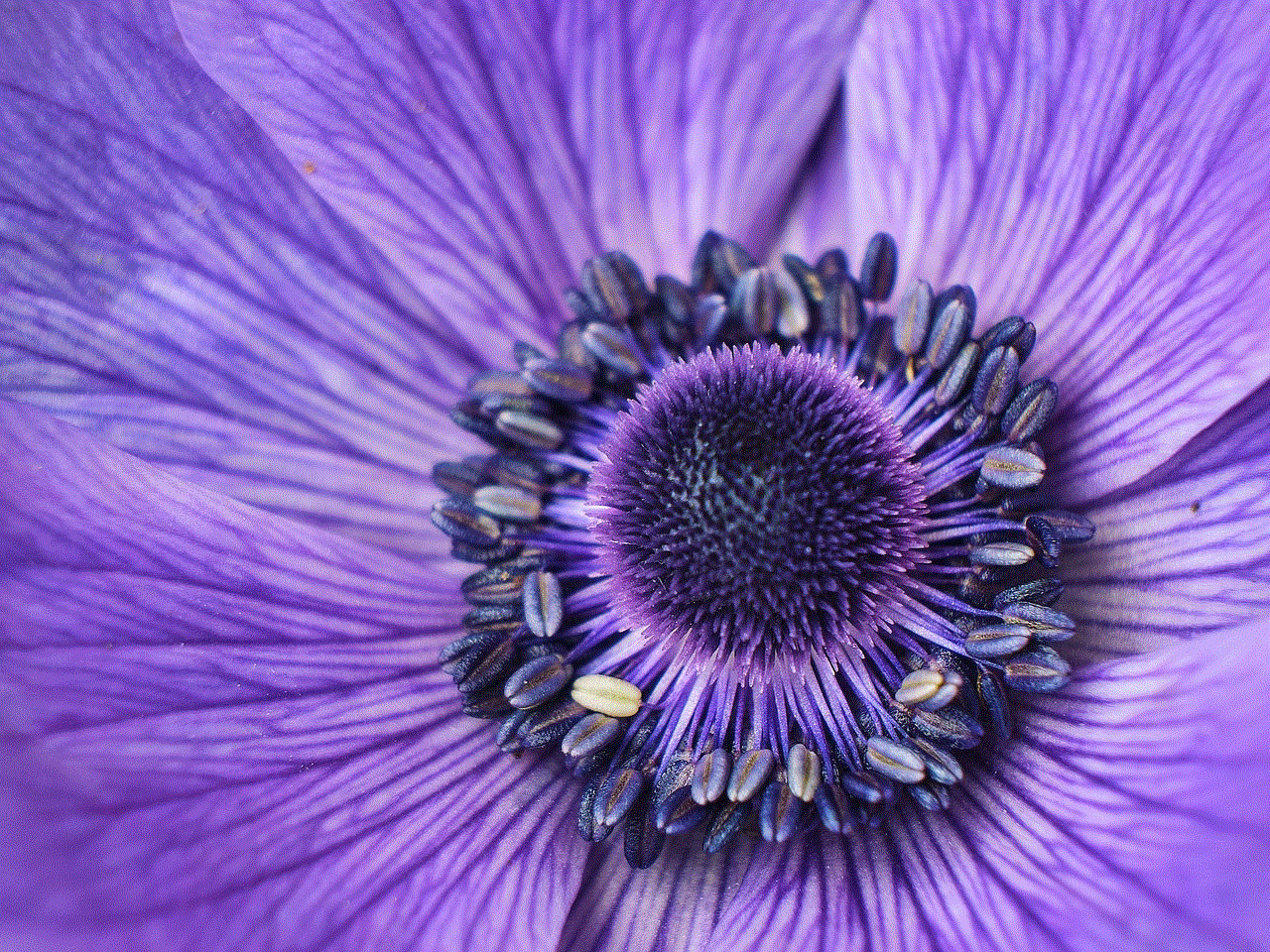
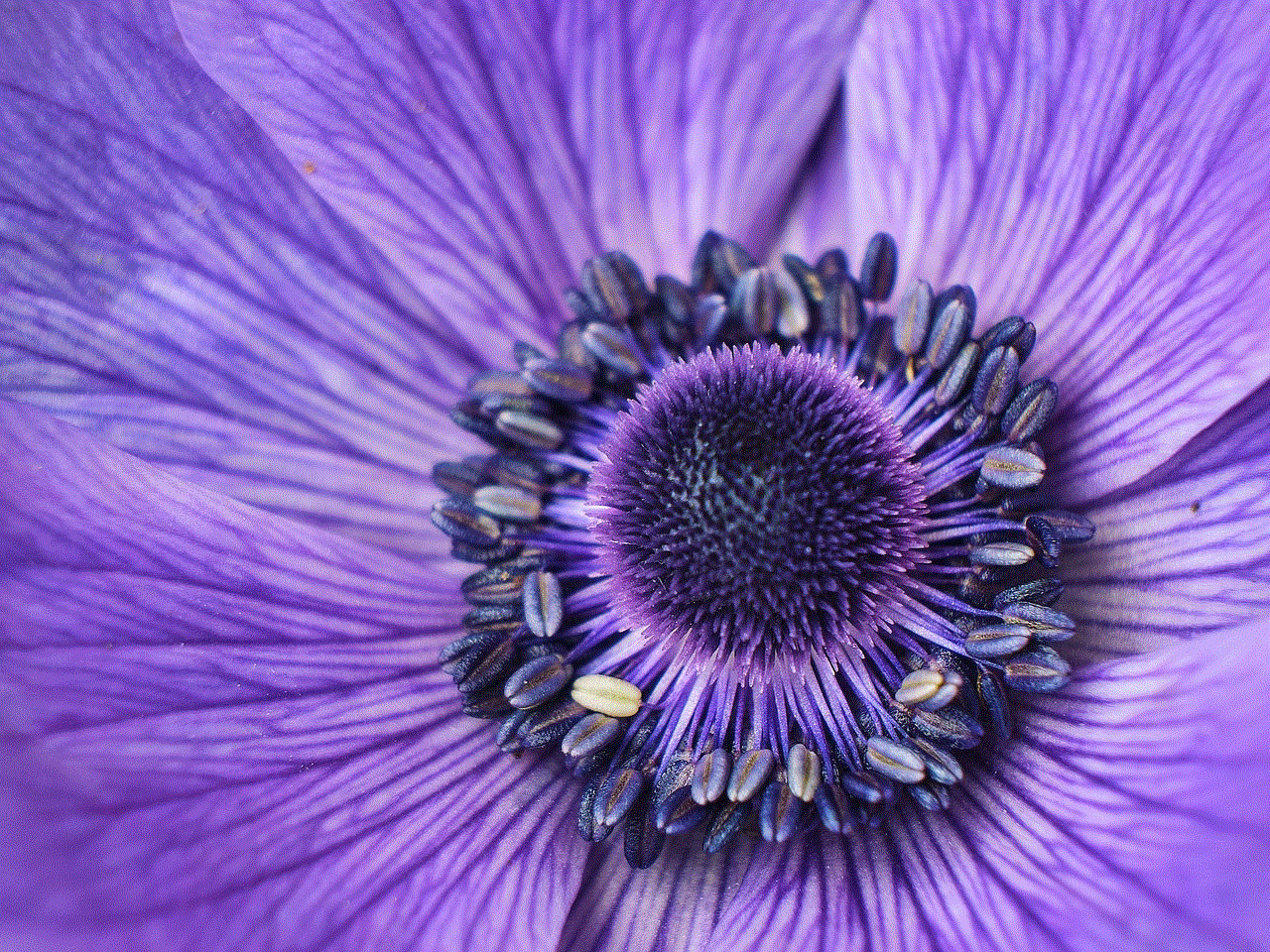
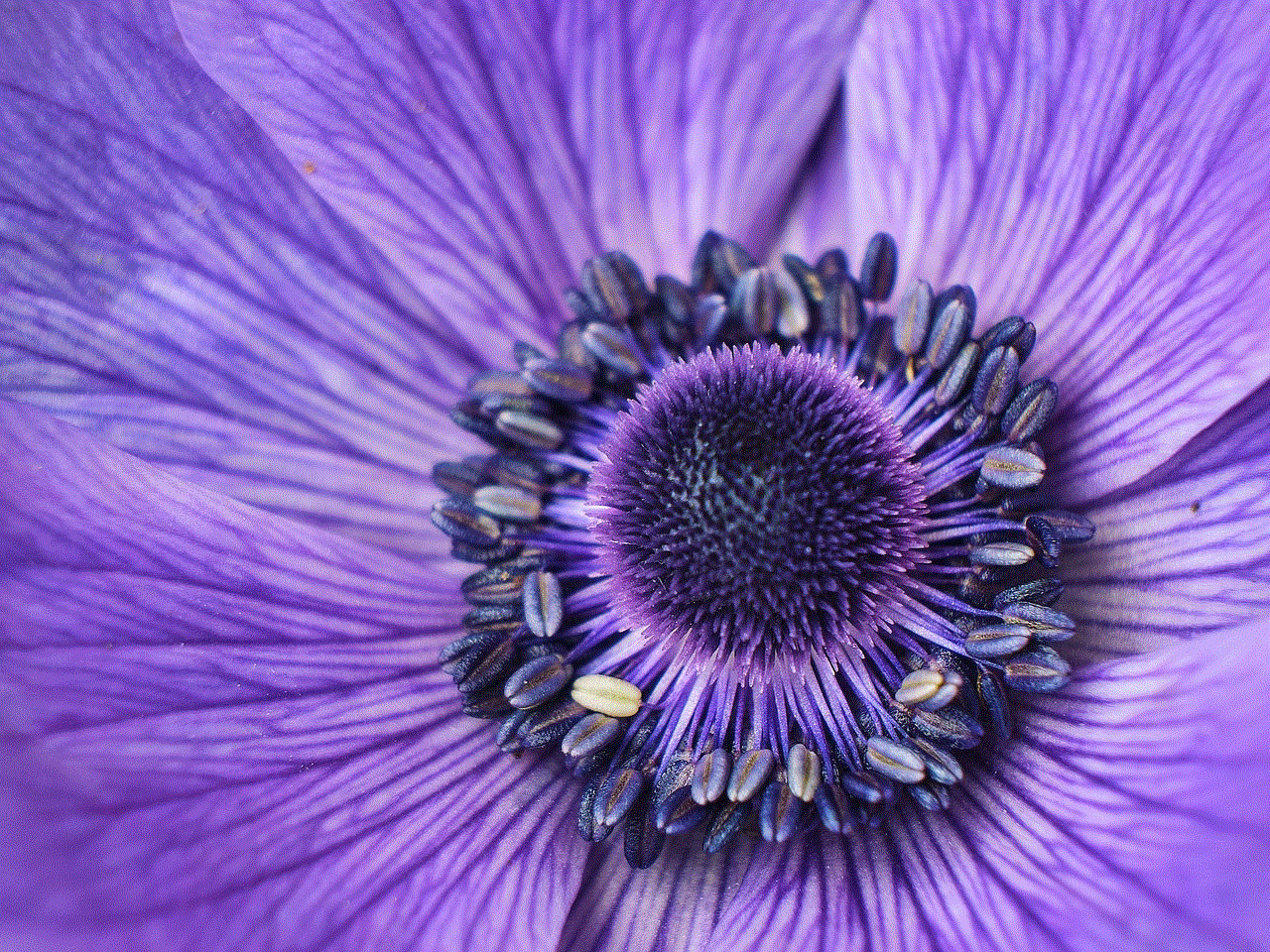
Hiding apps on your smartphone can be useful for various reasons, such as privacy, decluttering the screen, and restricting access for children. With the methods discussed in this article, you can now easily hide apps on your Android or iOS device. Whether you use the built-in feature, third-party apps, or create a guest account, these methods are simple and effective in keeping your apps hidden from prying eyes. So, go ahead and declutter your screen and keep your sensitive apps secure with these methods.
0 Comments