how to unpin on snapchat
Snapchat is a popular social media platform that allows users to share photos and videos with their friends and followers. One of the features of Snapchat is the ability to “pin” a certain story or conversation to the top of your feed. This is a handy feature for keeping important or interesting content easily accessible. However, there may come a time when you want to unpin something on Snapchat. In this article, we will discuss the steps to unpin on Snapchat and some other tips and tricks for managing your pinned content.
What does it mean to pin on Snapchat?
Pinning on Snapchat refers to the act of keeping a particular story or conversation at the top of your feed. It is a way to prioritize certain content and make it easily accessible. When you pin something on Snapchat, it will remain at the top of your feed until you unpin it, even if you receive new messages or stories from other users. This is a useful feature for keeping important conversations or interesting stories within reach, especially if you have a lot of content to sift through on your feed.
How to pin on Snapchat
Before we dive into the steps to unpin on Snapchat, let’s first take a look at how to pin something on the app. Pinning on Snapchat is a simple process and can be done in just a few steps. Here’s how:
1. Open the Snapchat app on your device and log in to your account.
2. Swipe right from the camera screen to access your chat list.
3. Find the conversation or story that you want to pin and press and hold on it.
4. A menu will pop up, and you will see the option to “pin” at the top. Tap on it to pin the conversation or story.
5. You will see a pin icon next to the pinned content, and it will move to the top of your feed.
That’s it! The conversation or story will now remain at the top of your feed until you unpin it.
How to unpin on Snapchat
Now that you know how to pin on Snapchat, let’s move on to the main topic of this article – how to unpin on Snapchat. Unpinning is also a straightforward process, and here’s how you can do it:
1. Open the Snapchat app on your device and log in to your account.
2. Swipe right from the camera screen to access your chat list.
3. Find the pinned conversation or story that you want to unpin.
4. Press and hold on the conversation or story, and a menu will pop up.
5. Tap on the “unpin” option, and the content will move back to its original position in your feed.
6. If you have multiple pinned conversations or stories, you can unpin them the same way by tapping on the “unpin” option next to each one.
And that’s all there is to it! The conversation or story will now move back to its original position in your feed, and new content will appear at the top.
Other tips and tricks for managing pinned content
Apart from knowing how to unpin on Snapchat, there are a few other tips and tricks that you can use to manage your pinned content. Let’s take a look at them:
1. Change the order of your pinned content: Did you know that you can change the order of your pinned content? If you have multiple conversations or stories pinned, you can rearrange them by pressing and holding on the pinned content and dragging it to a new position.
2. Unpin automatically: If you want to unpin a conversation or story after a certain period, you can set it to unpin automatically. Press and hold on the pinned content, tap on the “more” option, and select “unpin after 24 hours” or “unpin after 1 hour” depending on your preference.
3. Pin your own story: You can also pin your own story to the top of your feed. This is a great way to promote a new post or to keep a particular story easily accessible. To do this, open your own story, tap on the three dots at the bottom right, and select “pin to your story.”
4. Clear all pinned content: If you have a lot of pinned content and want to start fresh, you can clear all pinned content at once. Go to your chat list, tap on the pin icon on the top right, and select “clear all” at the bottom. This will remove all pinned content from your feed.
5. Use shortcuts: You can also use shortcuts to access your pinned content quickly. On iOS, you can swipe down on the camera screen, and on Android , you can tap and hold on the camera screen to access your pinned content.
Final thoughts
Pinning on Snapchat is a useful feature for keeping important or interesting content easily accessible. However, there may come a time when you want to unpin something on Snapchat. Whether you want to rearrange your pinned content or clear it all, knowing how to unpin on Snapchat is important. With the simple steps mentioned in this article, you can easily unpin on Snapchat and manage your pinned content efficiently. So go ahead and unpin those old conversations and stories to make room for new ones on your feed!
vanish mode instagram turn off
Instagram has become one of the most popular social media platforms in recent years, with over 1 billion active users worldwide. It has continuously added new and exciting features to keep its users engaged and entertained. One of its latest features is the “vanish mode,” which has created quite a buzz among Instagram users. In this article, we will discuss what vanish mode is, how to use it, and how to turn it off.
What is Vanish Mode on Instagram?
Vanish mode is a new feature on Instagram that allows users to send disappearing messages. It works similarly to the “disappearing messages” feature on other messaging platforms like Snapchat and WhatsApp. This feature is available on both Instagram Direct and facebook -parental-controls-guide”>Facebook Messenger. Once a message is sent in vanish mode, it will automatically disappear after the recipient has viewed it or closed the chat.
How to Use Vanish Mode on Instagram?
To use vanish mode on Instagram, follow these simple steps:
1. Update your Instagram app to the latest version from the App Store or Google Play Store.
2. Open your Instagram app and go to your Direct Messages.
3. Select the chat you want to use vanish mode with.
4. Swipe up on the chat window to enter vanish mode.
Once you are in vanish mode, you can send disappearing messages to the recipient. These messages will disappear once they are viewed, and you can have a private conversation without worrying about the messages being saved or seen by anyone else.
Benefits of Using Vanish Mode on Instagram
1. Privacy: The most significant advantage of using vanish mode is privacy. As the messages disappear after being viewed, there is no fear of them being saved or seen by anyone else. It is perfect for having private conversations that you don’t want to be saved or seen by others.
2. Fun and Exciting: Vanish mode adds a fun and exciting element to your conversations. With disappearing messages, you can be more spontaneous and creative with your chats, making them more enjoyable and engaging.
3. Reduces Clutter: Instagram is already filled with a lot of content, and sometimes it can be overwhelming. With vanish mode, you can reduce clutter in your messages and only keep the important conversations that you want to save.
4. Encourages Real-Time Conversations: Vanish mode is perfect for having real-time conversations with your friends and family. As the messages disappear, you are more likely to respond quickly, making the conversation more engaging and dynamic.
5. No Need to Delete Messages: With vanish mode, there is no need to delete messages manually. They will automatically disappear, saving you time and effort.



How to Turn Off Vanish Mode on Instagram?
If you have used vanish mode on Instagram and want to turn it off, follow these steps:
1. Open your Instagram app and go to your Direct Messages.
2. Select the chat where you are in vanish mode.
3. Swipe up on the chat window to exit vanish mode.
Once you have exited vanish mode, you can continue your conversation as usual. However, it is essential to note that if you have sent any disappearing messages, they will still be visible to the recipient until they are viewed or the chat is closed.
Alternatives to Vanish Mode on Instagram
1. Disappearing Messages: Instagram already has a disappearing messages feature that works similarly to vanish mode. However, it is only available for group chats and not individual conversations.
2. Unsend Messages: Another way to have privacy in your conversations is by using the “unsend” feature on Instagram. This allows you to delete sent messages from both your and the recipient’s chat.
3. Hide Chat: You can also hide your chat on Instagram by archiving it. This will make the chat invisible, and you can unarchive it whenever you want.
Conclusion
Vanish mode is a new and exciting feature on Instagram that adds a fun element to your conversations. It allows you to have private and spontaneous chats without worrying about them being saved or seen by anyone else. However, if you want to turn off vanish mode, you can easily do so by following the steps mentioned above. With the alternatives available, Instagram users have various options to maintain their privacy and have engaging conversations with their friends and family. As Instagram continues to evolve, we can expect more exciting features like vanish mode to keep us entertained and connected with our loved ones.
what can restricted friends see on facebook
Facebook has become a ubiquitous part of our daily lives, connecting us with friends, family, and acquaintances from all over the world. With over 2.74 billion monthly active users, it is undoubtedly the largest social media platform in the world. However, as much as it has revolutionized the way we communicate and share information, it has also raised concerns about privacy and security. One of the key features that Facebook offers is the ability to restrict who can see your posts and information. In this article, we will explore what restricted friends can see on Facebook and how you can manage your privacy settings to control your online presence.
To begin with, let’s define what we mean by “restricted friends” on Facebook. These are people on your friends’ list who you have limited access to your posts and information. This could include former colleagues, acquaintances, or even family members whom you do not feel comfortable sharing certain things with. By restricting them, you are essentially creating a separate group within your friends’ list that has limited access to your content.
So, what exactly can restricted friends see on Facebook? The short answer is, not much. When you restrict someone on Facebook, they will still be able to see your profile picture, cover photo, and name. However, they will not be able to see any posts, photos, or videos that you have shared with your friends. This means that any status updates, photos, or videos that you have set to be visible to “friends” only will not be visible to your restricted friends. They will also not be able to see any posts or comments that you have made on mutual friends’ posts.
Another important thing to note is that restricted friends will not receive any notifications about your posts. This means that they will not be able to see when you have posted something new or when you have commented on a mutual friend’s post. This can be helpful if you do not want to engage with someone on your friends’ list, but you also do not want to unfriend them.
It is worth mentioning that restricted friends will still be able to send you messages on Facebook. However, these messages will not be delivered to your inbox. Instead, they will be sent to your “Message Requests” folder, and you will only receive a notification if you choose to accept the message. This can be helpful in avoiding unwanted messages from restricted friends.
Now that we have established what restricted friends can see on Facebook let’s dive deeper into the various privacy settings that you can use to control your online presence. The first and most important thing to note is that you have complete control over who can see your posts and information on Facebook. You can choose to make your posts visible to everyone, friends of friends, or just your friends. You can also customize your privacy settings for individual posts, which can be helpful if you want to share something with a specific group of friends.
Apart from controlling who can see your posts, you can also manage your friend lists on Facebook. By organizing your friends into different lists, you can choose to share specific posts with specific groups of friends. For example, you can create a “Close Friends” list and share personal updates with them, while keeping other acquaintances on your restricted list. This allows you to maintain your privacy while still staying connected with a diverse group of people on Facebook.
Another useful feature is the ability to limit the audience for past posts. This means that you can choose to change the privacy settings for all your previous posts with just a few clicks. This can be helpful if you have been using Facebook for a while and want to limit access to your old posts.
Apart from posts, you can also control who can see your profile information on Facebook. This includes your bio, education, work history, and contact information. To manage this, go to your profile and click on the “About” section. From here, you can choose who can see each section of your profile. You can also hide your profile from appearing in search engines, which can be helpful if you want to maintain a low online presence.
In addition to managing your posts and profile information, you can also control your activity on Facebook. This includes your search history, ad preferences, and location history. You can choose to clear your search history, which will remove any saved searches from your account. You can also control the ads that are shown to you on Facebook by adjusting your ad preferences. And lastly, you can turn off location tracking on Facebook, which will prevent the platform from collecting your location data.
It is worth mentioning that Facebook regularly updates its privacy settings and features, so it is essential to keep an eye on any changes. You can also take advantage of the “Privacy Checkup” feature, which guides you through your privacy settings and helps you make any necessary changes.
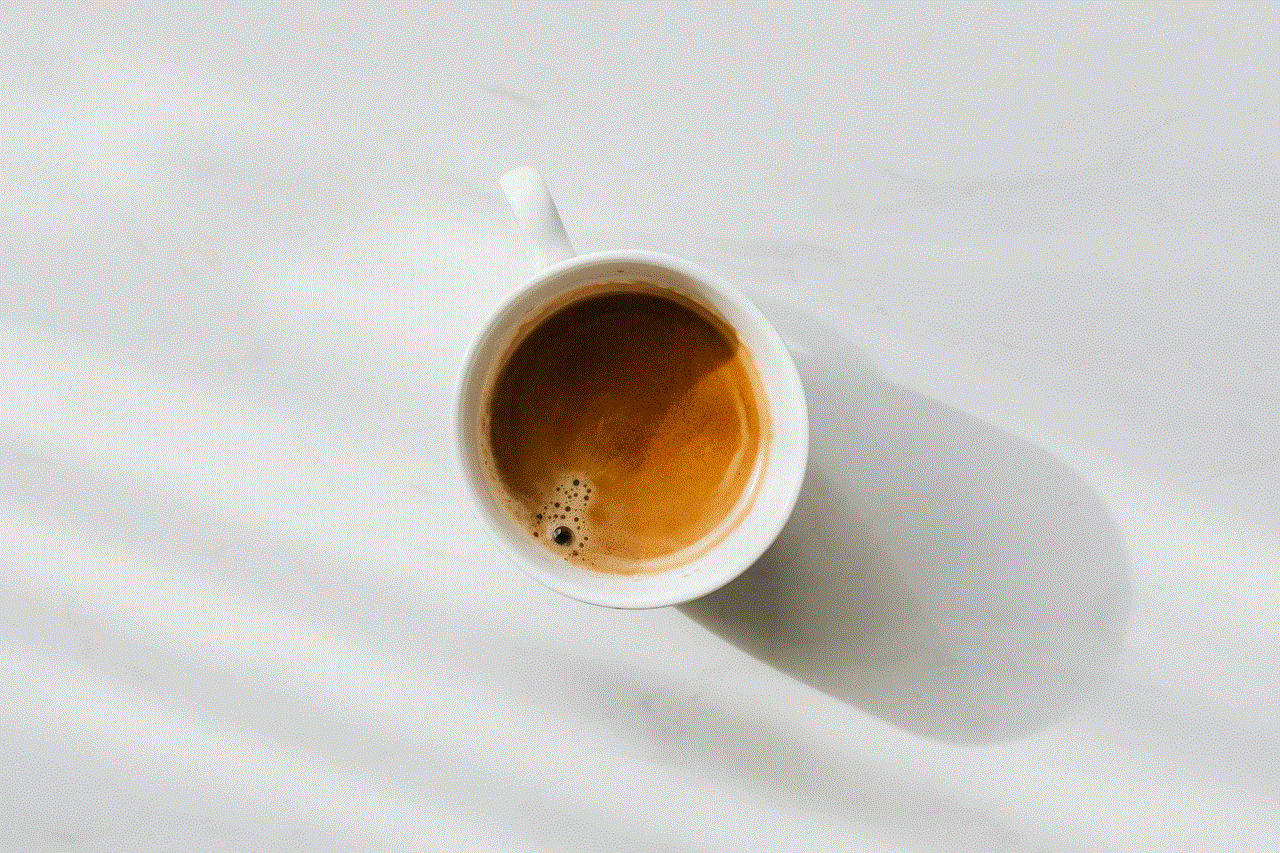
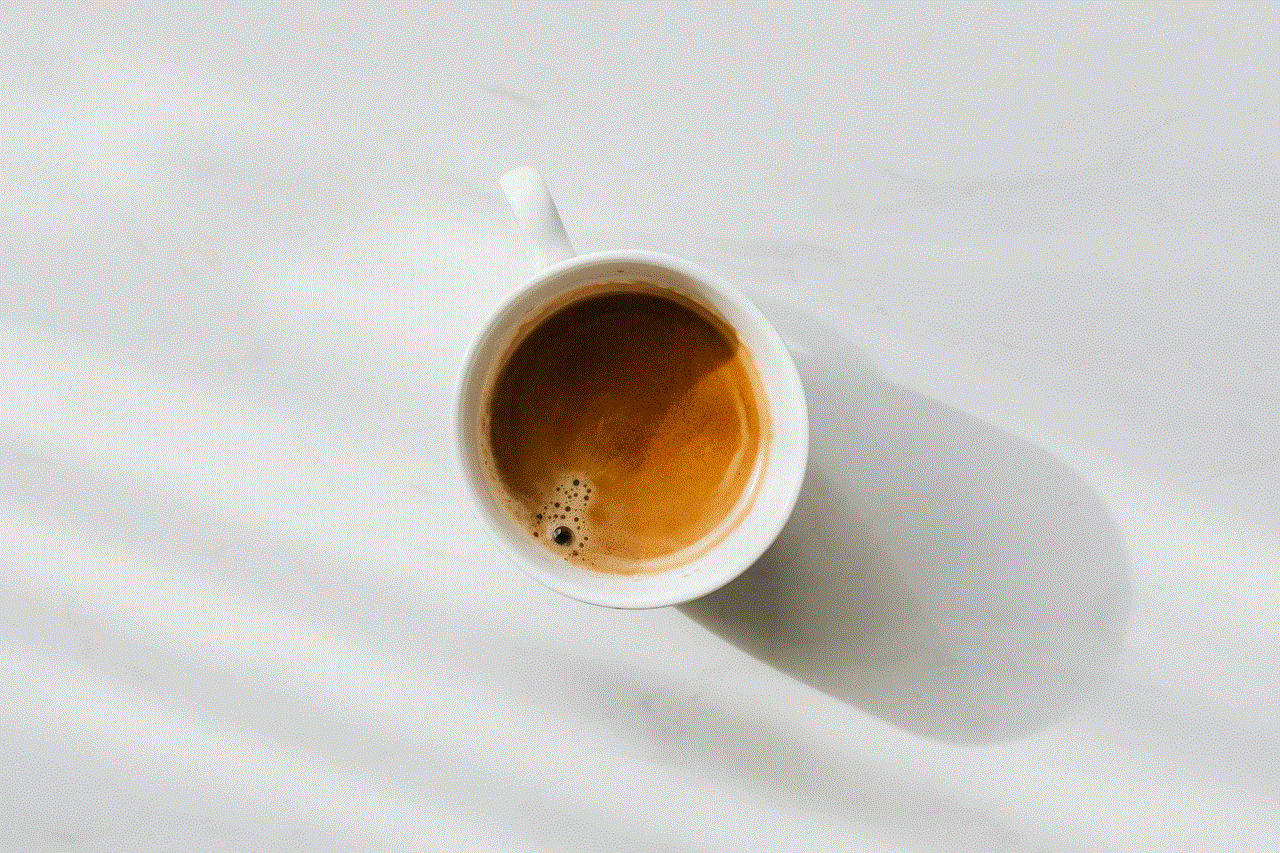
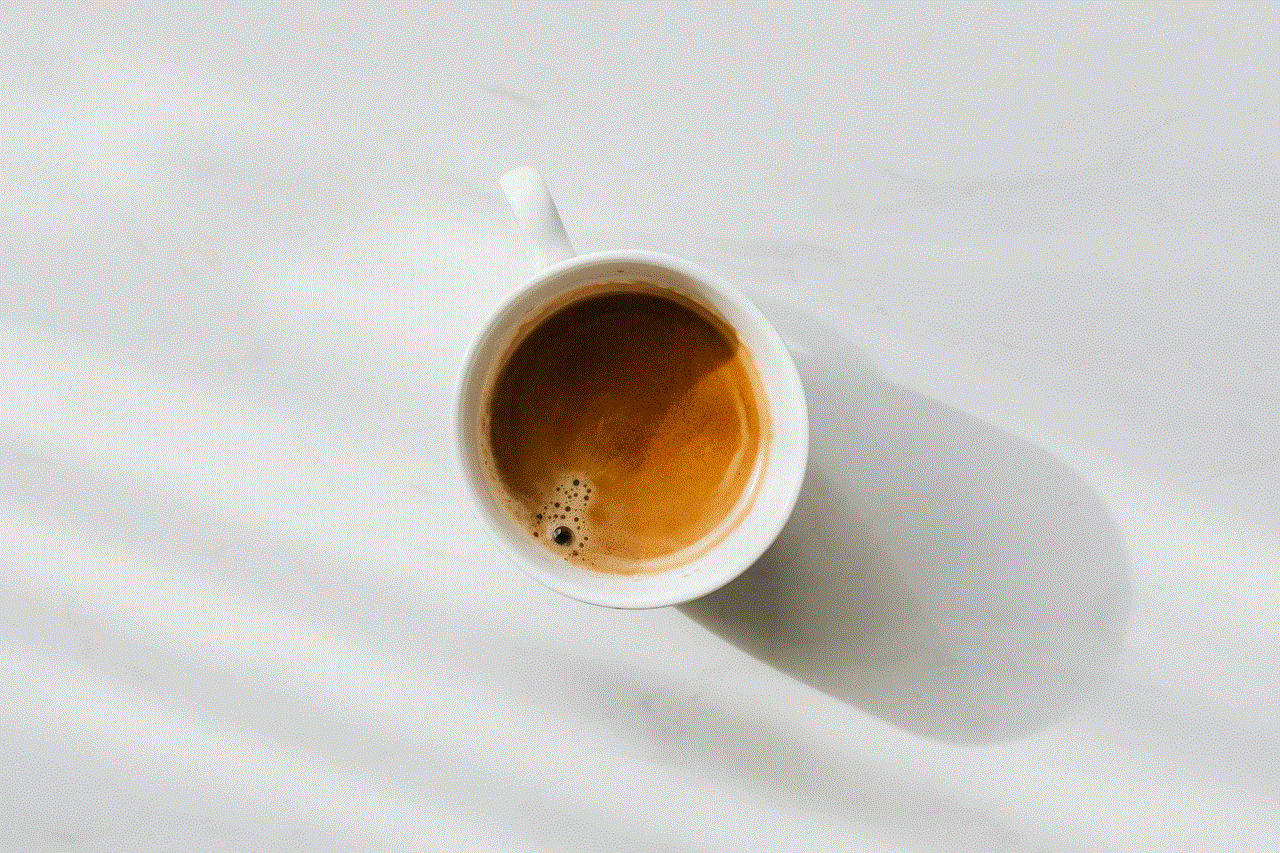
In conclusion, restricted friends on Facebook have limited access to your posts and information. They can only see your profile picture, cover photo, and name, and will not receive any notifications about your activity. By using the various privacy settings and features on Facebook, you can control who can see your posts and information. It is essential to regularly review and update your privacy settings to ensure that you are comfortable with your online presence. With the right tools and knowledge, you can use Facebook to stay connected with your friends while also maintaining your privacy.
0 Comments