onstar roadside assistance vs aaa
OnStar Roadside Assistance vs AAA: Which One is Right for You?
When it comes to roadside assistance services, two of the biggest players in the industry are OnStar and AAA. Both companies offer a range of services designed to help drivers in times of need, but they have different features, pricing structures, and coverage areas. In this article, we will compare OnStar Roadside Assistance and AAA to help you determine which one is right for you.
OnStar Roadside Assistance is a service offered by General Motors that provides emergency assistance to drivers who subscribe to the service. OnStar is available on most GM vehicles, and offers a range of features including automatic crash response, emergency services, stolen vehicle assistance, and of course, roadside assistance. AAA, on the other hand, is a non-profit organization that has been providing roadside assistance services to its members since 1902. AAA offers a variety of membership levels, each with its own set of benefits and services.
One of the main differences between OnStar Roadside Assistance and AAA is the way in which the services are accessed. OnStar is integrated into the vehicle itself, meaning that assistance can be requested by pressing a button on the rearview mirror or through a mobile app. AAA, on the other hand, requires members to call a toll-free number to request assistance. This can be a drawback for some drivers, as it may be difficult to make a phone call in certain situations, such as when the phone is out of battery or there is no cell service.
Another difference between OnStar and AAA is the coverage area. OnStar Roadside Assistance is available throughout the United States, Canada, Puerto Rico, and the Virgin Islands, as long as there is cellular coverage. This means that no matter where you are, as long as you have cell service, you can access OnStar’s services. AAA, on the other hand, has different coverage levels depending on the membership level you choose. Basic AAA membership covers roadside assistance for up to 5 miles from the point of disablement, while higher-level memberships extend coverage to 100 miles or even unlimited distances.
When it comes to pricing, both OnStar and AAA offer different options to fit different budgets. OnStar Roadside Assistance is included in the subscription fee for most GM vehicles, meaning that if you already own a GM vehicle with OnStar, you don’t have to pay an additional fee for roadside assistance. However, if you don’t have a GM vehicle or you want to add OnStar to a non-GM vehicle, you will need to subscribe to one of OnStar’s service plans, which range from $14.99 to $39.99 per month.
AAA offers a variety of membership levels, each with its own pricing structure. The Basic membership starts at around $50 per year, and includes roadside assistance for up to 5 miles. The Plus membership, which costs around $100 per year, extends coverage to 100 miles, while the Premier membership, which costs around $150 per year, offers unlimited coverage. AAA also offers additional services such as travel discounts, trip interruption coverage, and free identity theft monitoring.
In terms of the services provided, both OnStar and AAA offer similar benefits. Both services can help with flat tire changes, fuel delivery, lockout assistance, towing, and battery jump-starts. However, there are some differences in the details. For example, OnStar Roadside Assistance offers fuel delivery of up to 3 gallons of fuel for free, while AAA members are responsible for the cost of the fuel. On the other hand, AAA offers bicycle coverage, which can be useful if you are a cyclist and your bike breaks down while you are on the road.
One area where OnStar has an advantage over AAA is in the area of automatic crash response. If your vehicle is equipped with OnStar, and you are involved in a serious accident, the system will automatically contact emergency services and provide them with your location. This can be a life-saving feature, especially if you are unable to call for help yourself. AAA does not offer this feature, although they do provide emergency services and can assist in calling for help in the event of an accident.
In conclusion, both OnStar Roadside Assistance and AAA offer valuable services to drivers in times of need. OnStar is integrated into the vehicle and offers features such as automatic crash response, while AAA requires members to call for assistance. OnStar has a wider coverage area, while AAA offers different membership levels with varying coverage distances. Pricing for both services varies depending on the level of coverage and additional services desired. Ultimately, the choice between OnStar and AAA will depend on your specific needs, budget, and preferences.
quick and easy elf on the shelf idea 150 19
The holiday season is upon us and that means it’s time for everyone’s favorite Christmas tradition – the Elf on the Shelf! This mischievous little elf has become a beloved addition to many families’ holiday traditions, delighting children and adults alike with his daily antics. However, coming up with new and creative ideas for your elf each day can be a daunting task, which is why we’ve put together this quick and easy elf on the shelf idea guide to help you out. So grab your elf and get ready to spread some holiday cheer with these fun and festive ideas!
1. Elf Goes Fishing
For this fun and easy elf on the shelf idea, all you need is a small bowl or container, some water, and a toy fishing rod. Simply fill the bowl with water and place it on a table or counter. Then, use the fishing rod to “catch” your elf, who can be sitting on the edge of the bowl or even “swimming” in the water. This is a great way to incorporate some sensory play into your elf’s daily shenanigans.
2. Elf’s Snowball Fight
With winter comes snow, and what better way to celebrate than with a snowball fight? For this elf on the shelf idea, all you need is some cotton balls and a few toy snowmen or other figures. Set up a scene on a table or shelf with your elf and the other toys having a snowball fight. You can even add some cotton ball “snow” on the ground to make it more realistic. This is sure to bring a smile to your child’s face and maybe even inspire a real snowball fight outside!
3. Elf Makes a Snow Angel
Speaking of snow, here’s another quick and easy elf on the shelf idea that will have your elf making a snow angel. Simply sprinkle some flour or powdered sugar on a flat surface and have your elf lie down in it, making “snow” angels. You can even add some holiday-themed props like a tiny candy cane or mini Christmas tree to make it more festive.
4. Elf Takes a Bubble Bath
After a long day of causing mischief, your elf may need a relaxing bubble bath. Set up a small tub or container with some water and add some bubbles, then place your elf inside with a washcloth or toy rubber ducky. This is a fun and easy way to incorporate some self-care into your elf’s daily routine.
5. Elf Goes Camping
Bring the outdoors inside with this fun elf on the shelf idea. Set up a small tent or fort made out of blankets and pillows, and have your elf sitting inside with a campfire made out of construction paper or cardboard. You can even add some s’mores made out of mini marshmallows and chocolate chips for an extra touch. This is a great way to encourage imaginative play and get your child excited for future camping adventures.
6. Elf Wraps Presents
With Christmas right around the corner, your elf may want to lend a hand with some gift wrapping. Set up a small wrapping station with some paper, tape, and scissors, and have your elf hard at work wrapping presents. You can even add some tiny bows and ribbons for an extra touch. This is a great way to get your child involved in the gift-giving process and teach them some wrapping skills.
7. Elf Gets a Makeover
Your elf may want to switch up his look for the holiday season, and what better way to do that than with a makeover? Set up a small “beauty salon” with some doll-sized brushes, hair clips, and other accessories, and have your elf sitting in the chair ready for a new hairdo. Your child can use their imagination to give your elf a holiday-inspired makeover, and maybe even get their own hair done too!
8. Elf Makes a Gingerbread House
Gingerbread houses are a classic holiday tradition, and your elf may want to get in on the fun. Set up a small gingerbread house kit for your elf to decorate, complete with mini candies and icing. Your child can help out with this activity too, making it a fun bonding experience for the whole family.
9. Elf Plays Hide and Seek
Your elf may want to play a game of hide and seek with your child, and this is a great way to get them involved in the fun. Have your elf hide in a different spot each day, and have your child try to find them. You can even add some clues or riddles for an extra challenge. This is a great way to keep the excitement going throughout the holiday season.
10. Elf Goes on a Sleigh Ride
For this fun and easy elf on the shelf idea, all you need is a small toy sleigh or wagon, and a few holiday-themed props like a mini Christmas tree or presents. Have your elf take a ride around the house in the sleigh, spreading holiday cheer wherever they go. You can even add some jingle bells for an extra festive touch.
The Elf on the Shelf has become a beloved tradition for many families during the holiday season, and with these quick and easy ideas, you can make this year’s elf shenanigans even more fun and memorable. So grab your elf and get ready to spread some holiday cheer with these festive and creative ideas!
change restrictions passcode on iphone 70 8
In today’s world, security is of utmost importance, especially when it comes to our personal devices. With the increasing use of smartphones for storing sensitive information, it is essential to have proper security measures in place to protect our data from falling into the wrong hands. One such security feature that Apple offers for its iPhone users is the “Restrictions Passcode.” This passcode allows users to restrict certain features and settings on their device, making it an essential tool for parents who want to limit their children’s access to certain apps and content. However, there may be times when you need to change this passcode, either due to forgetting it or wanting to update it for added security. In this article, we will discuss how to change the restrictions passcode on your iPhone.
Before we dive into the steps to change the restrictions passcode, let’s first understand what it is and how it works. The restrictions passcode is a four-digit code that is separate from your device’s lock screen passcode. It is designed to restrict access to certain apps, features, and settings on your iPhone. This passcode is especially useful for parents who want to control their children’s access to the device. By setting up a restrictions passcode, parents can limit their child’s ability to make in-app purchases, access explicit content, and use certain apps. This feature is also handy for individuals who want to restrict their own access to certain apps, such as social media, to limit screen time and increase productivity.
Now, let’s move on to the steps to change the restrictions passcode on your iPhone. The process may differ slightly depending on the iOS version you are using, but the overall steps remain the same.
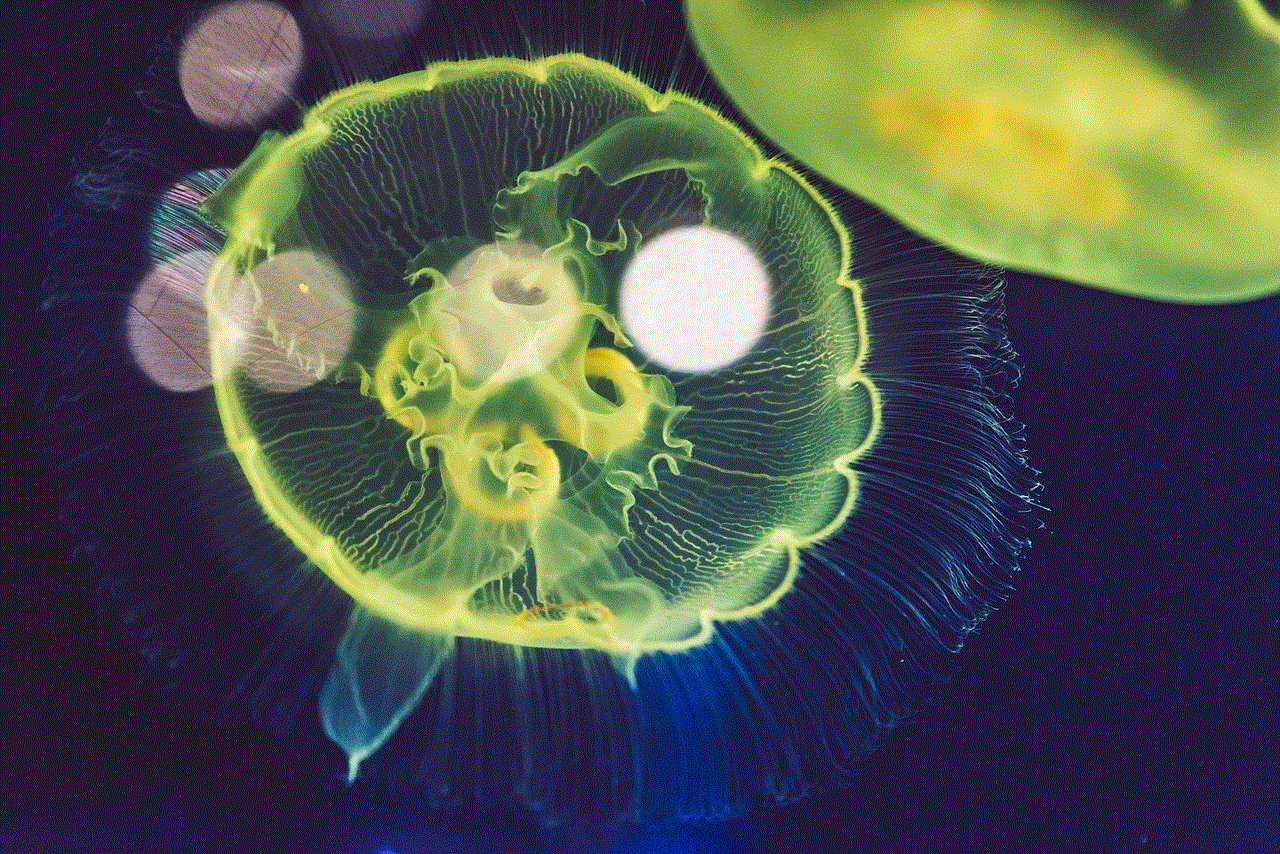
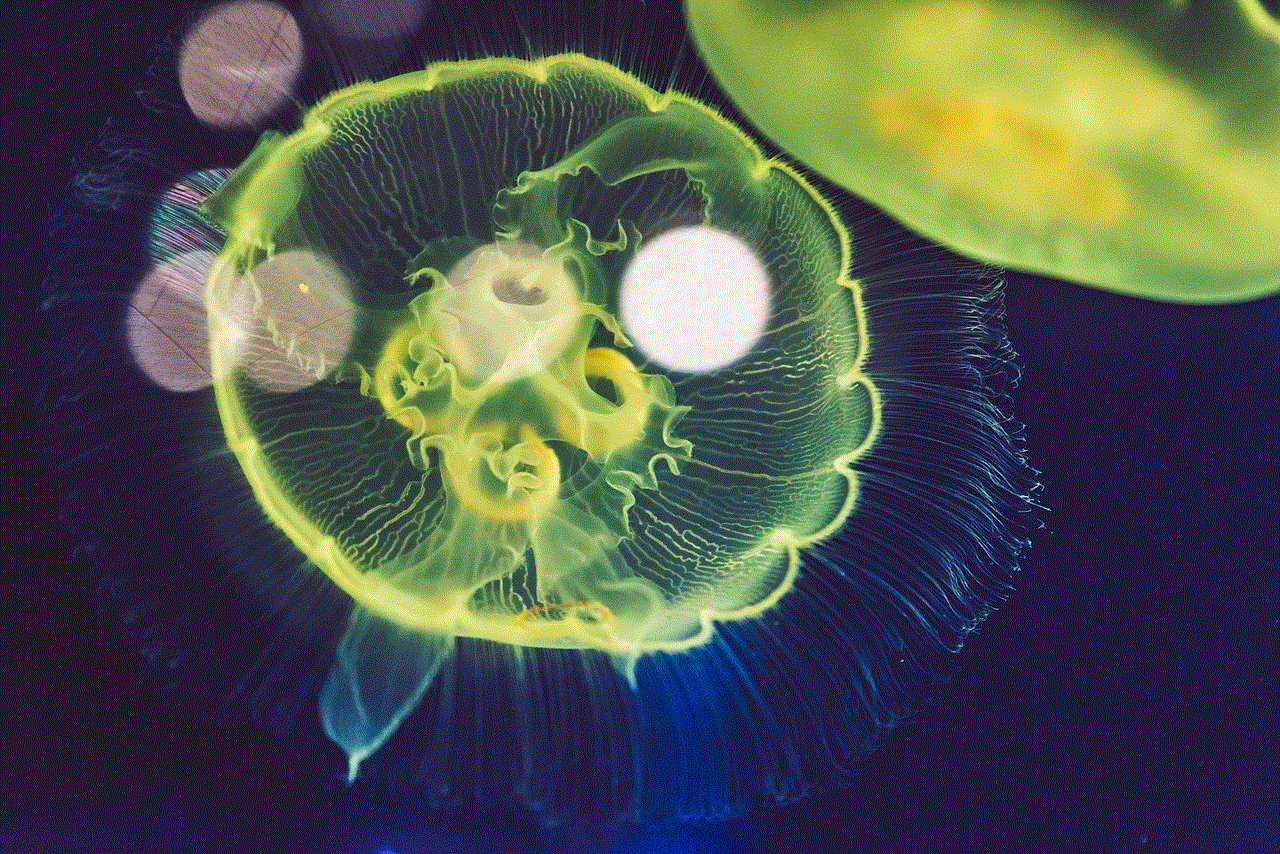
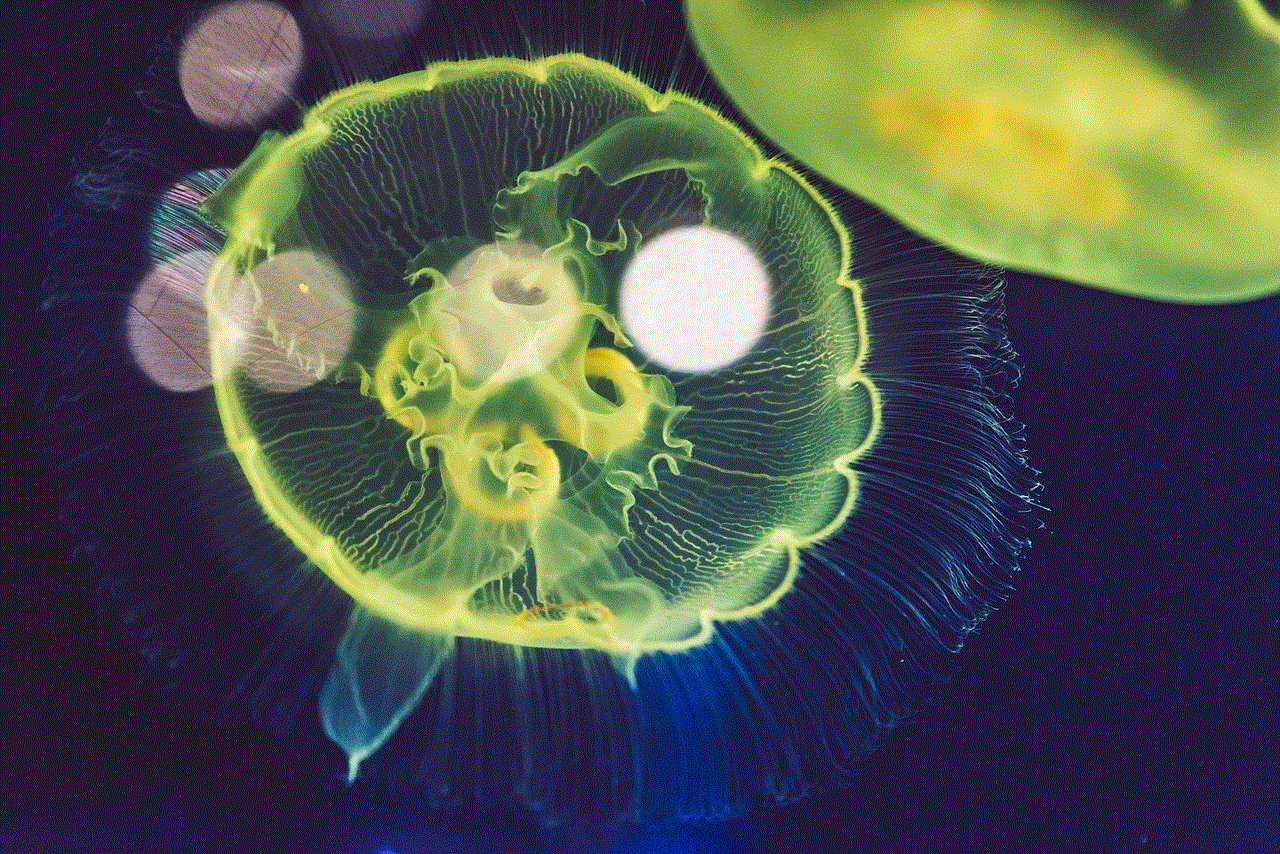
Step 1: Open the “Settings” app on your iPhone.
Step 2: Scroll down and tap on “Screen Time.”
Step 3: If you have never used the Screen Time feature before, you will be asked to set it up. Follow the on-screen instructions to complete the setup.
Step 4: Once you have set up Screen Time, tap on “Change Screen Time Passcode.”
Step 5: Enter your current screen time passcode to proceed.
Step 6: Tap on “Change Screen Time Passcode” again.
Step 7: You will now be prompted to enter a new four-digit passcode. Make sure to choose a passcode that is easy for you to remember but difficult for others to guess.
Step 8: Confirm the new passcode by entering it again.
Step 9: If you want to make your passcode more secure, you can tap on “Custom Alphanumeric Code” to create a passcode with letters and numbers. You can also choose “Custom Numeric Code” to create a longer passcode with more than four digits.
Step 10: Once you have set up your new restrictions passcode, you can choose to share it with your family members or keep it private.
Congratulations, you have successfully changed your restrictions passcode on your iPhone. It is essential to note that you can also disable the restrictions passcode by selecting “Turn Off Screen Time Passcode” in the Screen Time settings. However, this will also disable the Screen Time feature, and you will no longer be able to restrict access to certain apps and features.
But what if you have forgotten your restrictions passcode, and you are unable to change it? In such a scenario, you will need to reset your device to factory settings. This means that all your data, including photos, videos, and apps, will be erased. To avoid this situation, it is recommended to regularly backup your device to iCloud or iTunes so that you can restore it in case of such emergencies.
To reset your device to factory settings, follow these steps:
Step 1: Connect your iPhone to a computer that has the latest version of iTunes.
Step 2: Open iTunes and select your device.
Step 3: Click on the “Summary” tab and then click on “Restore iPhone.”
Step 4: A pop-up will appear, asking you to confirm the action. Click on “Restore.”
Step 5: iTunes will now erase all data on your device and install the latest version of iOS.
Step 6: Once the process is complete, follow the on-screen instructions to set up your device as new.



Step 7: You can now set up a new restrictions passcode on your iPhone.
In conclusion, the restrictions passcode is a useful feature for iPhone users who want to restrict access to certain apps, features, and settings. It is easy to set up and can be changed at any time to enhance the security of your device. It is recommended to change the restrictions passcode regularly to prevent unauthorized access and keep your data safe. However, it is essential to remember your passcode or keep it in a safe place to avoid the hassle of resetting your device to factory settings. With the steps mentioned in this article, you can easily change the restrictions passcode on your iPhone and ensure the safety of your data.
0 Comments