pc games for 4 year olds
As technology continues to advance at a rapid pace, it has become increasingly common for young children to be introduced to computers and video games at a very early age. While some parents may be hesitant about their four-year-old playing PC games, there are actually many educational and age-appropriate options available that can aid in their development and learning. In this article, we will explore the best PC games for four-year-olds, their benefits, and how to choose the right games for your child.
Benefits of PC Games for Four-Year-Olds
Before we dive into the best PC games for four-year-olds, let us first discuss the benefits these games can offer. Many parents may be surprised to learn that PC games can actually have a positive impact on their child’s development and learning. Here are some of the main benefits of PC games for four-year-olds:
1. Improves hand-eye coordination
PC games typically require the player to use a mouse or keyboard, which helps improve hand-eye coordination in young children. This is especially beneficial for four-year-olds as they are still developing their fine motor skills.
2. Develops problem-solving skills
Many PC games for four-year-olds involve puzzles and challenges that require problem-solving skills to overcome. This can help develop critical thinking and logical reasoning abilities in young children.
3. Enhances cognitive skills
Through engaging in PC games, four-year-olds can improve their cognitive skills such as memory, attention span, and concentration. This can be particularly helpful for children who struggle with these skills.
4. Encourages creativity
Some PC games for four-year-olds allow for open-ended play, where children can use their imagination and creativity to explore and create. This can help foster a child’s creativity and self-expression.
5. Teaches basic concepts
Many PC games for four-year-olds are designed to teach basic concepts such as colors, shapes, letters, and numbers. These games can make learning fun and engaging for young children.
Now that we have discussed the benefits of PC games for four-year-olds, let us explore the best games available for this age group.
1. “ABCmouse”
“ABCmouse” is an award-winning educational game for young children that covers a wide range of subjects, including reading, math, science, and art. The game features interactive lessons and activities that are designed to keep children engaged and entertained while learning. It also offers progress tracking, allowing parents to monitor their child’s development.
2. “Minecraft “
“Minecraft” is a popular sandbox game that allows players to build and explore their own virtual world. While it may seem like a game more suited for older children, “Minecraft” also has a “Creative Mode” where players can build without any limitations, making it suitable for four-year-olds. This game can help foster creativity and problem-solving skills in young children.
3. “Sesame Street: Ready, Set, Grover!”
Based on the beloved children’s TV show, “Sesame Street: Ready, Set, Grover!” is an adventure game that teaches basic concepts such as colors, shapes, and numbers. It also features familiar characters and songs from the show, making it a fun and engaging experience for young children.
4. “JumpStart Academy Kindergarten”
“JumpStart Academy Kindergarten” is a game designed specifically for four-year-olds to prepare them for kindergarten. It covers a variety of subjects, including math, reading, and science, and features fun and interactive activities to keep children engaged.
5. “Reader Rabbit Preschool”
“Reader Rabbit Preschool” is an educational game that helps children develop reading and language skills. It features a variety of activities, such as letter recognition, phonics, and vocabulary building, all presented in a fun and engaging way.
6. “Toca Kitchen 2”
“Toca Kitchen 2” is a virtual cooking game that allows children to experiment and be creative in the kitchen. They can choose from a variety of ingredients and tools to create their own dishes, encouraging creativity and imagination.
7. “Dr. Panda’s Restaurant”
Similar to “Toca Kitchen 2”, “Dr. Panda’s Restaurant” is a cooking game that lets children run their own restaurant. It also teaches basic math skills, such as counting and money management, as players must manage their restaurant’s finances.
8. “Mathseeds”
“Mathseeds” is an educational game that focuses on math skills, such as counting, addition, and subtraction. The game features interactive lessons and activities that make learning math fun and engaging for young children.
9. “Thinkrolls”
“Thinkrolls” is a puzzle game that helps develop problem-solving and logical reasoning skills in young children. Players must guide cute characters through a series of challenges by solving puzzles and avoiding obstacles.
10. “Endless Alphabet”
“Endless Alphabet” is an educational game that teaches children the alphabet and vocabulary through fun and interactive animations. Each letter comes to life with a silly animation and sound, making learning the alphabet enjoyable for young children.
How to Choose the Right PC Games for Four-Year-Olds
With so many PC games available for four-year-olds, it can be overwhelming for parents to choose the right ones for their child. Here are some tips to help you make the best decision:
1. Consider your child’s interests
When choosing a PC game for your four-year-old, consider their interests and what they enjoy. If they love animals, for example, games like “Dr. Panda’s Restaurant” or “Thinkrolls” may be a good fit.
2. Read reviews and ratings
Before purchasing a game, read reviews and ratings from other parents to get an idea of the game’s content and its suitability for young children.
3. Look for educational value
While fun is important, it is also essential to choose games that have educational value. Look for games that teach basic concepts, problem-solving skills, or promote creativity.
4. Set time limits
It is essential to set time limits for your child’s screen time, including playing PC games. This will help ensure a healthy balance between screen time and other activities.
Wrapping Up
PC games for four-year-olds can be a fun and educational way for young children to learn and develop important skills. With a wide variety of options available, parents can choose games that align with their child’s interests and promote learning. By considering the benefits and following some guidelines, parents can confidently introduce their four-year-old to the world of PC gaming.
how to find someones social



In today’s digital age, social media has become an integral part of our lives. It allows us to connect with friends and family, share our thoughts and photos, and even build professional networks. However, with the increasing use of social media, it has also become a powerful tool for gathering information about individuals. Whether you’re looking for a long-lost friend or trying to investigate someone’s background, finding someone’s social media accounts has become a common practice. In this article, we’ll explore different methods and techniques that can help you find someone’s social media presence.
1. Start with a Basic Google Search
The first step to finding someone’s social media accounts is to conduct a basic Google search. Start by entering the person’s full name in the search bar and see what results come up. You may also include other relevant information such as their location, workplace, or school to narrow down the search. Often, people use the same username across multiple social media platforms, so if you come across a username, try searching for it on various social media platforms.
2. Utilize Social Media Search Engines
In addition to Google, there are many social media search engines that can help you find someone’s social media accounts. These search engines are specifically designed to search for social media profiles, making the process much faster and more efficient. Some popular social media search engines include Pipl, Spokeo, and Social Catfish. These sites allow you to search for someone by their name, email address, username, or phone number.
3. Check Social Media Platforms
If you have a hunch about which social media platforms the person might be using, it’s worth checking those platforms individually. facebook -parental-controls-guide”>Facebook , Twitter , Instagram , and LinkedIn are some of the most popular social media platforms. While Facebook and Twitter allow users to search for people by their name, Instagram and LinkedIn require you to have an account to search for someone. If you’re unable to find the person’s profile on the platform you’re looking for, try searching for variations of their name or username.
4. Use Reverse Image Search
If you have a photo of the person, you can use a reverse image search to find out where else the photo has been used on the internet. This can help you find other social media accounts that the person may have. Google Images, TinEye, and Social Catfish are some popular reverse image search tools that you can use. Simply upload the photo or enter the image URL, and the tool will show you all the places where the photo has been used.
5. Check Old Social Media Accounts
If you know that the person has used social media in the past but can’t find their current account, try searching for their old accounts. People often deactivate or delete their accounts, but the content may still be available on the internet. You can try searching for their old usernames or profile pictures to see if you can find any traces of their old accounts.
6. Ask for Help from Mutual Friends
If you have mutual friends with the person you’re trying to find, it’s worth asking them if they know the person’s social media accounts. They may be able to provide you with the person’s username, which can make your search much more comfortable. Additionally, if you’re trying to find an old friend, you can also try reaching out to your high school or college alumni groups to see if anyone knows the person you’re looking for.
7. Use Advanced Search Techniques
When searching on social media platforms, you can use advanced search techniques to narrow down the results. For example, you can use quotation marks to search for an exact phrase, use the minus sign (-) to exclude certain words from the search results, or use the OR operator to search for multiple keywords. These techniques can help you find more relevant results and save you time in the process.
8. Check for Commonly Used Profiles
Some social media platforms, such as Twitter, allow users to have multiple accounts with different email addresses. If you’re unable to find the person’s account using their primary email address, try using their secondary email address or the email address format used by the platform. For example, on Twitter, you can try searching for [username]@gmail.com, [username]@yahoo.com, or [username]@hotmail.com.
9. Search for the Person’s Username
If you know the person’s username on one social media platform, you can try searching for the same username on other platforms. People often use the same username across multiple platforms, making it easier to find their other accounts. Additionally, you can try searching for variations of the username, such as adding numbers or underscores, to see if you can find any other accounts associated with that username.
10. Use a People Search Service
If you’ve exhausted all other options and still can’t find someone’s social media accounts, you can consider using a people search service. These services use public records and other sources to compile comprehensive reports on individuals. They can provide you with information such as the person’s social media profiles, contact information, and even criminal records. However, keep in mind that these services may charge a fee for their services.
In conclusion, finding someone’s social media accounts may require some time and effort, but it’s not an impossible task. By using a combination of the methods mentioned above, you can increase your chances of finding the person’s social media presence. However, it’s essential to respect people’s privacy and only use this information for legitimate purposes.
how to remove downloads
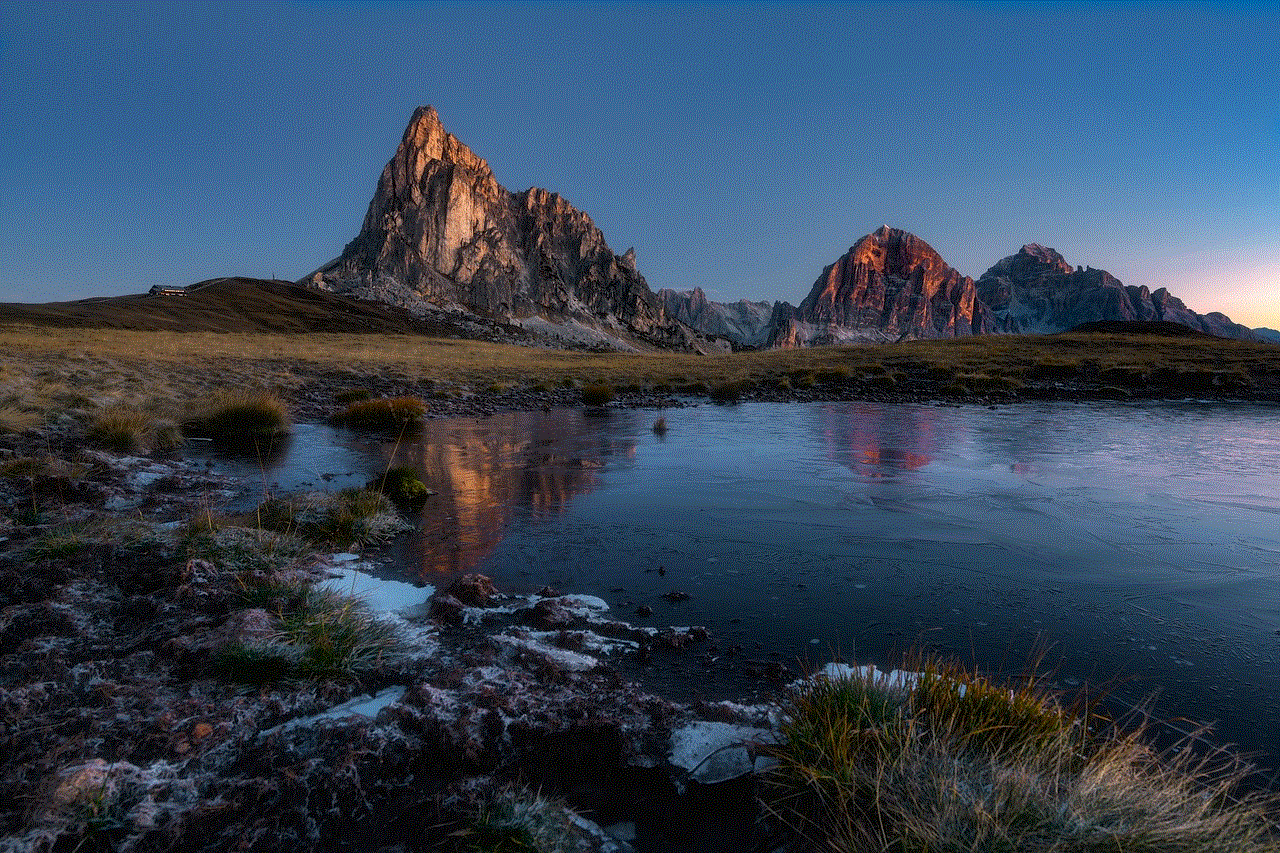
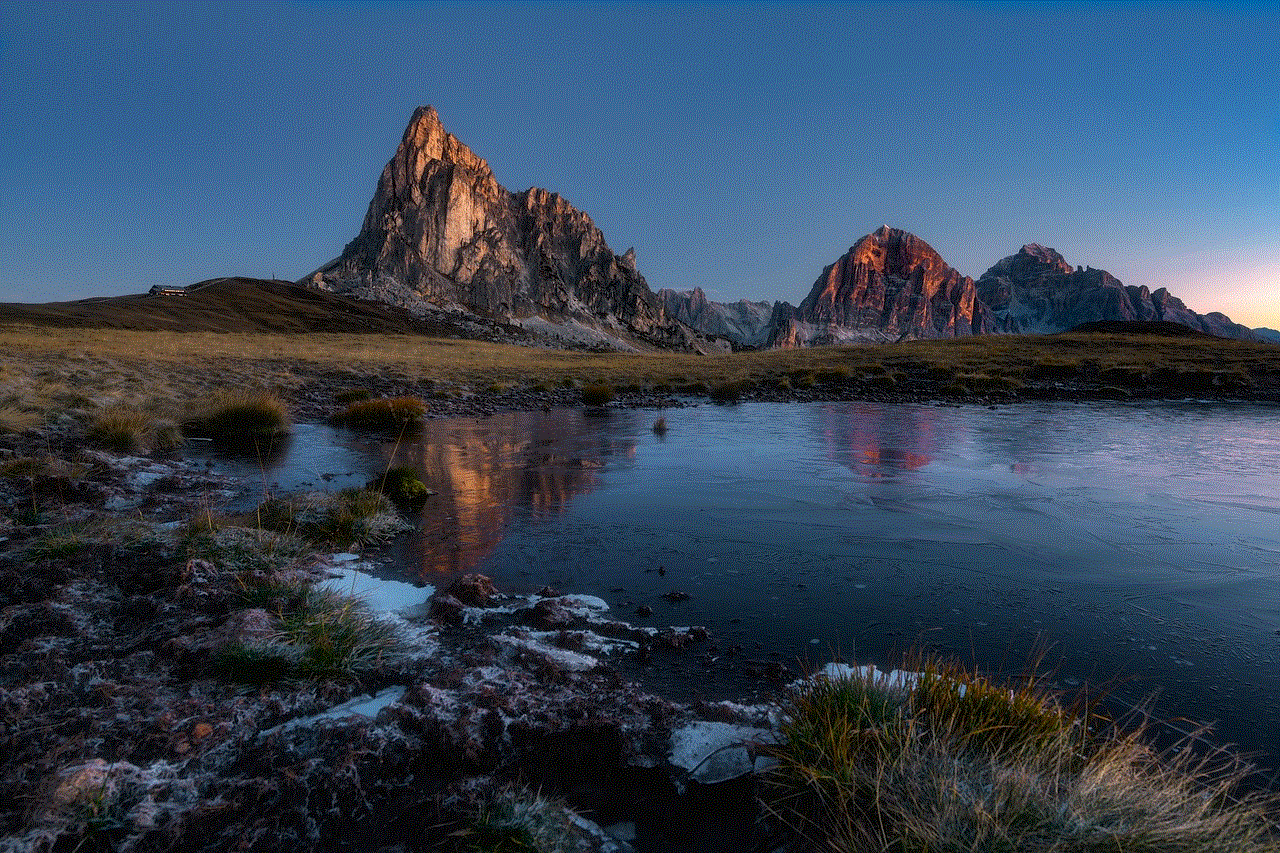
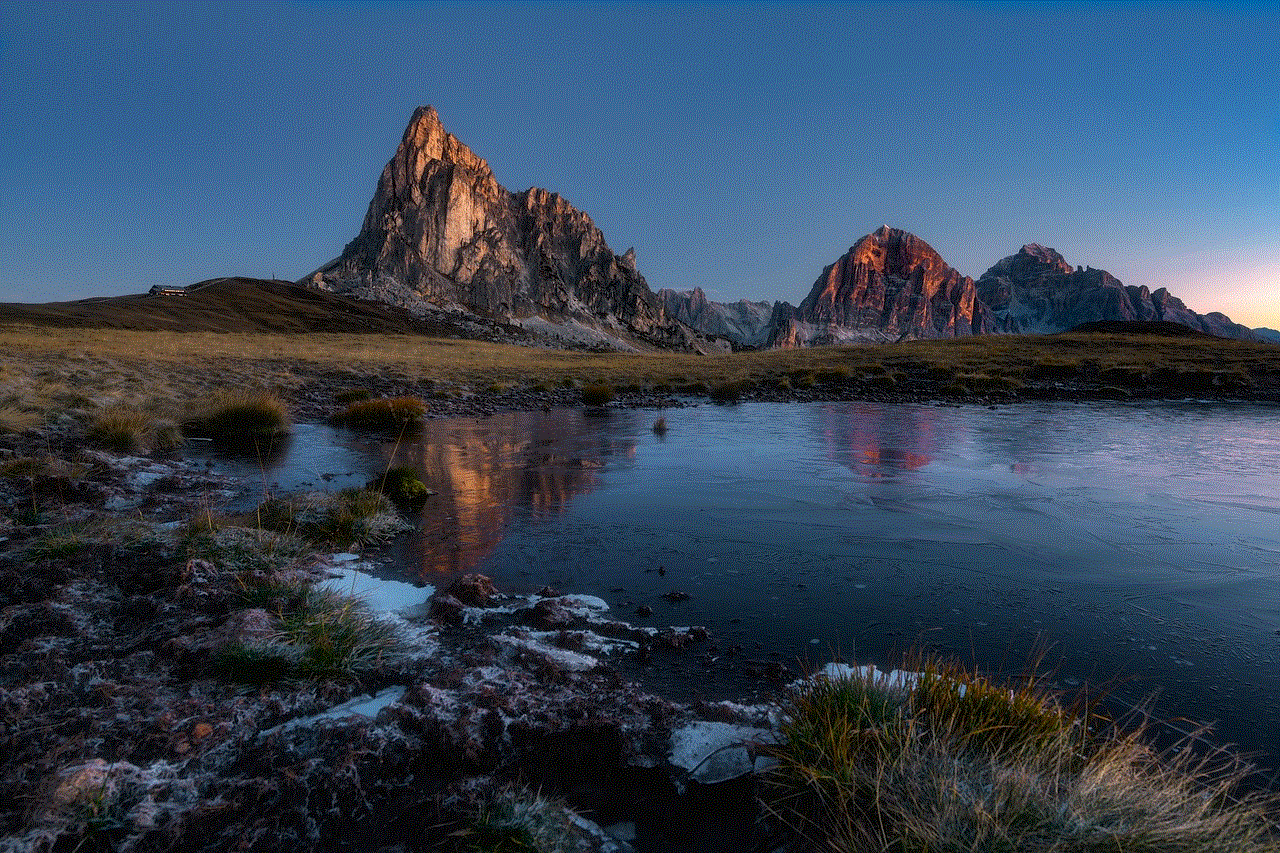
Downloads have become an essential part of our daily lives. From music, movies, software, to documents and files, we constantly download various types of content from the internet. However, with the increase in the number of downloads, our devices can quickly become cluttered and slow down. This is why it is important to regularly remove downloads and keep our devices organized and optimized. In this article, we will discuss the various ways to remove downloads and keep your devices running smoothly.
Before we dive into the different methods of removing downloads, let’s first understand what downloads are and why they can become a problem. A download is a process of retrieving data from a remote server and saving it on your device. This can include files, software, media, and more. While downloads are necessary for accessing various types of content, they can also take up a lot of space on your device, leading to slower performance and less storage space.
Now that we understand the importance of removing downloads, let’s explore the different ways to do it.
1. Manual Deletion
The most basic and straightforward way to remove downloads is by manually deleting them. This can be done by going to your device’s download folder and selecting the files you want to delete. You can also use the search function to locate specific downloads and delete them. However, this method can be time-consuming, especially if you have a large number of downloads.
2. Use a Cleaning Tool
If you have a large number of downloads that need to be removed, using a cleaning tool can be a more efficient option. These tools are designed to scan your device for unnecessary files and allow you to delete them with just one click. Some popular cleaning tools include CCleaner, CleanMyPC, and Avast Cleanup.
3. Check Your Browser Downloads
Most of us download files through our web browsers, and these downloads are often saved in a specific folder. To remove these downloads, you can go to your browser’s settings and locate the download folder. From there, you can delete the files you no longer need. This method also allows you to clear your browsing history, which can free up even more space on your device.
4. Use Cloud Storage
Another effective way to remove downloads is by using cloud storage services such as Google Drive, Dropbox, or OneDrive. These services allow you to store your files in the cloud, freeing up space on your device. You can also access your files from any device with an internet connection, making it a convenient option for those who need to access their files on the go.
5. Delete Unused Apps
Apps take up a significant amount of space on our devices, and many of them come with their own set of downloads. By deleting unused apps, you can not only free up space but also remove any associated downloads. This can easily be done by going to your device’s settings and selecting the apps you want to uninstall.
6. Sort and Organize Downloads
Sometimes, we end up with a cluttered download folder because we forget to organize our downloads. Sorting and organizing your downloads into specific folders can not only help you locate files quickly but also make it easier to delete them when you no longer need them. You can create folders based on file types or categories, such as music, movies, documents, etc.
7. Use a Download Manager
If you frequently download large files, using a download manager can help you keep track of your downloads and delete them when necessary. These tools allow you to queue up multiple downloads and pause/resume them as needed. They also have built-in features to automatically delete downloads after a certain period or when they are no longer needed.
8. Optimize Your Storage
Some devices have a built-in feature to optimize storage, which can help you remove downloads that are no longer in use. This feature scans your device for unused files, including downloads, and gives you the option to delete them. You can find this feature in your device’s settings under the storage section.
9. Utilize Built-in Storage Tools
Many devices come with built-in storage tools that can help you manage your downloads and free up space. For example, on a Mac, you can use the Storage Management tool to identify and remove large and unused files, including downloads. On Windows, the Disk Cleanup tool can help you delete temporary files, including downloads.
10. Regularly Review and Delete Downloads
Last but not least, it is essential to make a habit of regularly reviewing and deleting your downloads. We often forget about the files we download, and they end up taking up unnecessary space on our devices. By regularly going through your downloads and deleting the ones you no longer need, you can keep your device clutter-free and running smoothly.



In conclusion, removing downloads is essential for keeping our devices organized and optimized. By using the methods mentioned in this article, you can efficiently manage your downloads and free up valuable storage space. It is also important to make it a habit to regularly review and delete downloads to prevent them from piling up. So, take some time to clean up your downloads, and you’ll notice a significant improvement in your device’s performance.
0 Comments