safe mode android phone
With the increasing use of smartphones in our daily lives, it has become essential to ensure the safety and security of our devices. One of the ways to achieve this is by enabling the safe mode on our Android phones. Safe mode is a troubleshooting feature that allows the device to start with only the essential system apps and services, disabling all third-party apps. This prevents any malfunctioning or malicious apps from running and causing harm to the device. In this article, we will explore the concept of safe mode on Android phones in detail, its benefits, and how to enable it.
1. What is Safe Mode on Android Phones?
Safe mode is a built-in feature in most Android phones that helps in diagnosing and resolving any issues with the device. When the safe mode is enabled, the device starts with only the essential system apps and services, disabling all third-party apps. This helps in identifying any problematic apps that may be causing issues with the device. Safe mode is often used as a troubleshooting method when the device is facing performance issues, freezing, or crashing.
2. How to Enable Safe Mode on Android Phones?
The process of enabling safe mode may vary slightly depending on the Android phone model, but the basic steps are the same. To enable safe mode on an Android phone, follow the steps below:
Step 1: Press and hold the power button on your device until the power menu appears.
Step 2: Tap and hold the “Power off” option until a pop-up window appears.
Step 3: Select “OK” to confirm and boot the device into safe mode.
Alternatively, you can also enable safe mode by pressing and holding the volume down button while the device is booting up. Once the device is in safe mode, you will see the words “Safe mode” at the bottom left corner of the screen.
3. Benefits of Safe Mode on Android Phones
Safe mode offers several benefits for Android phone users. Some of the significant advantages are:
– Troubleshooting: The primary purpose of safe mode is to help troubleshoot any issues with the device. By disabling all third-party apps, it becomes easier to identify any problematic apps and resolve the issue.
– Improves performance: When the device is in safe mode, it only runs essential system apps and services. This frees up memory and resources, resulting in improved performance.
– Prevents malware attacks: Malicious apps can cause significant harm to the device and the user’s personal information. By enabling safe mode, you can prevent these apps from running and causing harm.
– Safe for children: If you share your device with children, enabling safe mode can ensure that they do not access any inappropriate or harmful apps.
4. When to Use Safe Mode on Android Phones?
There are several situations when it is recommended to use safe mode on an Android phone. Some of the common instances are:
– Performance issues: If your device is running slow, freezing, or crashing frequently, it is best to enable safe mode to identify any problematic apps.
– Malware or virus infection: If you suspect that your device has been infected with malware or viruses, enabling safe mode can prevent these apps from causing further harm.
– Battery draining quickly: If your device’s battery is draining quickly, it could be due to a malfunctioning app. Enabling safe mode can help identify the culprit app.
– Can’t uninstall an app: If you are unable to uninstall an app from your device, it could be because the app is running in the background . Enabling safe mode can help uninstall the app without any issues.
5. How to Exit Safe Mode on Android Phones?
Exiting safe mode on an Android phone is as simple as restarting the device. Follow the steps below to exit safe mode:
Step 1: Press and hold the power button until the power menu appears.
Step 2: Tap on “Restart” to reboot the device.
Once the device has restarted, it will boot back into normal mode, and you can use your phone as usual.
6. Common Misconceptions about Safe Mode on Android Phones
There are some common misconceptions about safe mode on Android phones that need to be addressed. Some of these are:
– Safe mode will delete my data: Enabling safe mode does not delete any data from your device. It only disables third-party apps temporarily.
– Safe mode is only for tech-savvy users: Anyone can enable safe mode on their Android phone by following the simple steps mentioned earlier. It does not require any technical knowledge.
– Safe mode is a permanent solution: Safe mode is a temporary solution to troubleshoot issues with the device. Once the issue is resolved, the device can be restarted in normal mode.
7. How to Identify the Culprit App in Safe Mode?
Once your device is in safe mode, you may wonder how to identify the problematic app causing issues with your device. Here are some steps you can follow to identify the culprit app:
Step 1: Make a list of all the apps installed on your device.
Step 2: Restart your device in safe mode.
Step 3: Use your device as you normally would and observe if the issue persists.
Step 4: If the issue does not occur, start uninstalling the apps one by one, starting with the most recently installed app.
Step 5: Once the issue is resolved, the last app you uninstalled was the culprit.
8. How to Prevent Apps from Running in Safe Mode?
Some apps may be essential for your device to function correctly, and you may not want them to be disabled in safe mode. Here’s how you can prevent apps from running in safe mode:
Step 1: Go to “Settings” on your device.
Step 2: Scroll down and tap on “Developer options.”
Step 3: Scroll down and find the “Do not keep activities” option.
Step 4: Toggle the switch to enable it.
This will prevent any apps from running in the background in safe mode, allowing you to use your device as usual.
9. Safe Mode vs. Recovery Mode
Safe mode and recovery mode are two different features on an Android phone that serve different purposes. While safe mode is used for troubleshooting issues with the device, recovery mode is used for performing system-level tasks such as factory resetting the device, installing updates, and clearing cache. Unlike safe mode, recovery mode is accessed by pressing a combination of buttons while the device is booting up.
10. Conclusion
In conclusion, enabling safe mode on an Android phone can be a useful tool to troubleshoot issues with the device. It not only helps in identifying problematic apps but also improves the device’s performance and prevents malware attacks. It is recommended to use safe mode whenever you face any issues with your device, and it can be easily enabled and disabled following the simple steps mentioned in this article. By understanding safe mode and its benefits, you can ensure the safety and security of your Android phone.
how to put parental controls on tik tok
With the rise of social media platforms, tiktok -parental-control-effectively-in-2023″>TikTok has become one of the most popular apps among teenagers and young adults. It allows users to create and share short videos, making it a fun and entertaining platform for many. However, with the increasing concerns about online safety and exposure to inappropriate content, many parents are wondering how they can put parental controls on TikTok to protect their children. In this article, we will discuss the various ways in which parents can monitor and restrict their child’s activities on TikTok.
What is TikTok?
TikTok is a Chinese-owned social media app that was launched in 2016. It has gained immense popularity among the younger generation, with over 500 million active users worldwide. The app allows users to create short videos of themselves, usually lip-syncing or dancing to popular songs or movie dialogues. These videos can be edited with various filters and effects, making them more appealing and shareable.
The app has a wide range of content, from comedy skits to challenges, and has become a platform for many users to showcase their creativity and talent. However, along with its popularity, TikTok has also faced criticism for its lack of content moderation and the potential for children to be exposed to inappropriate content.
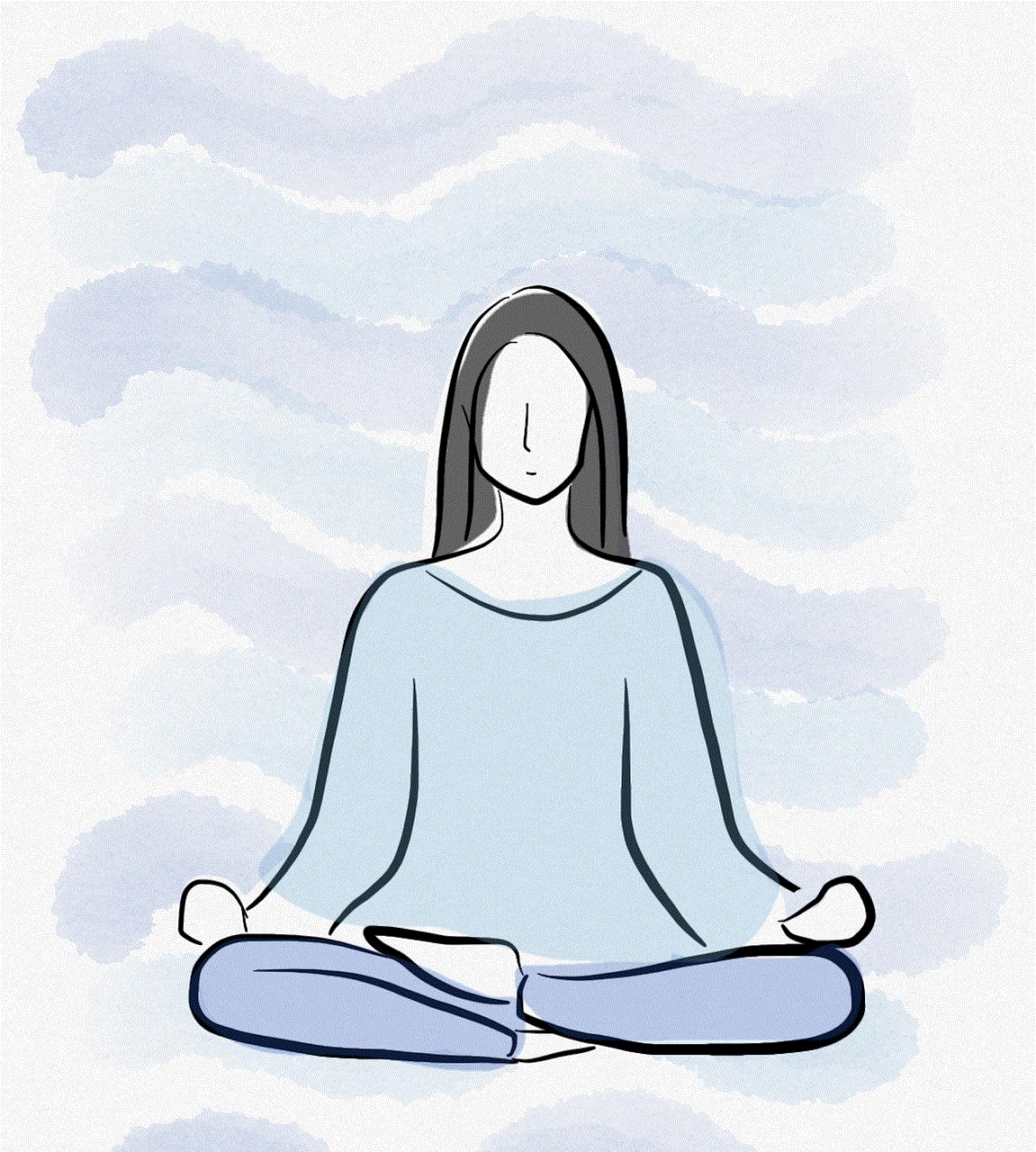
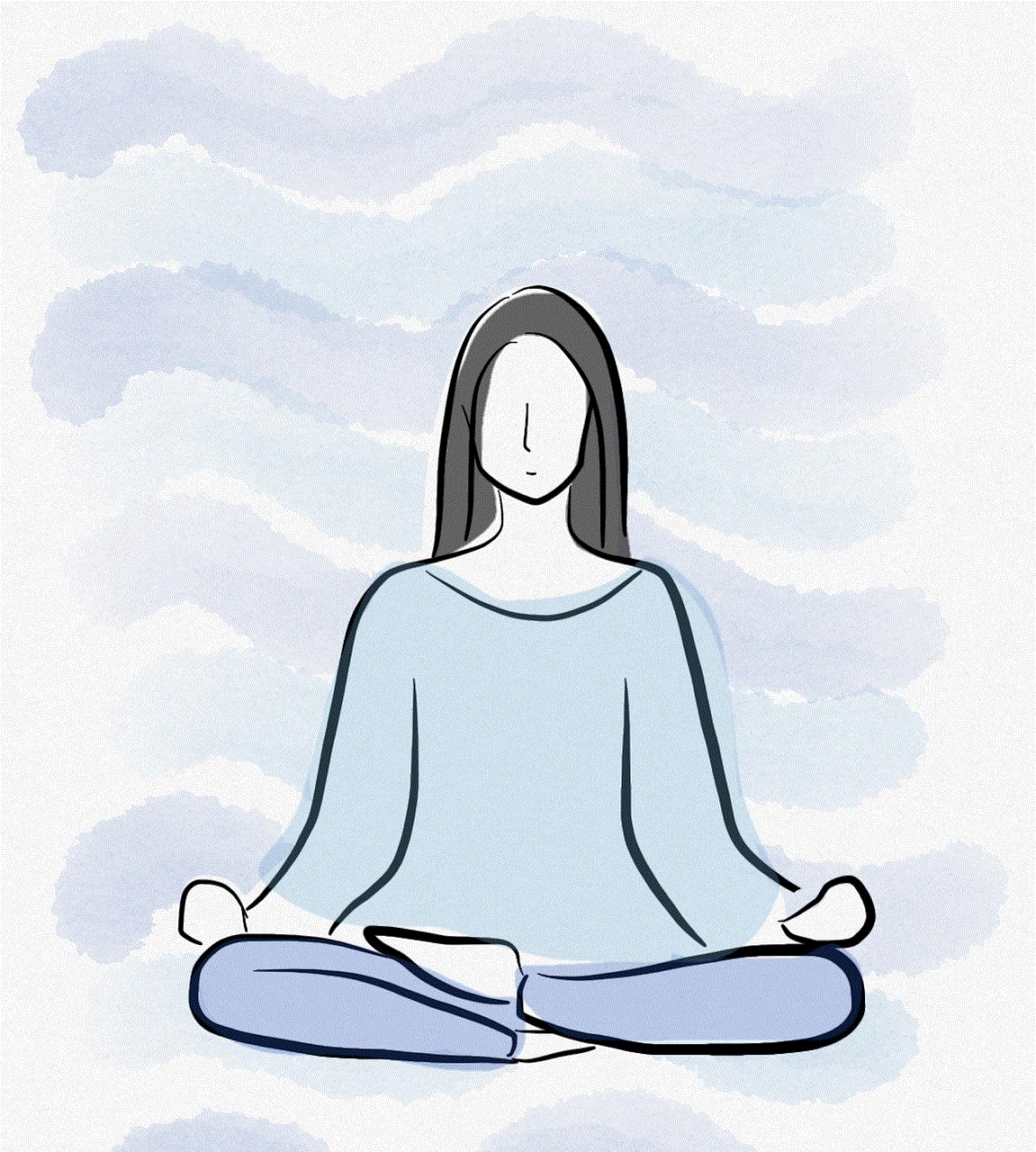
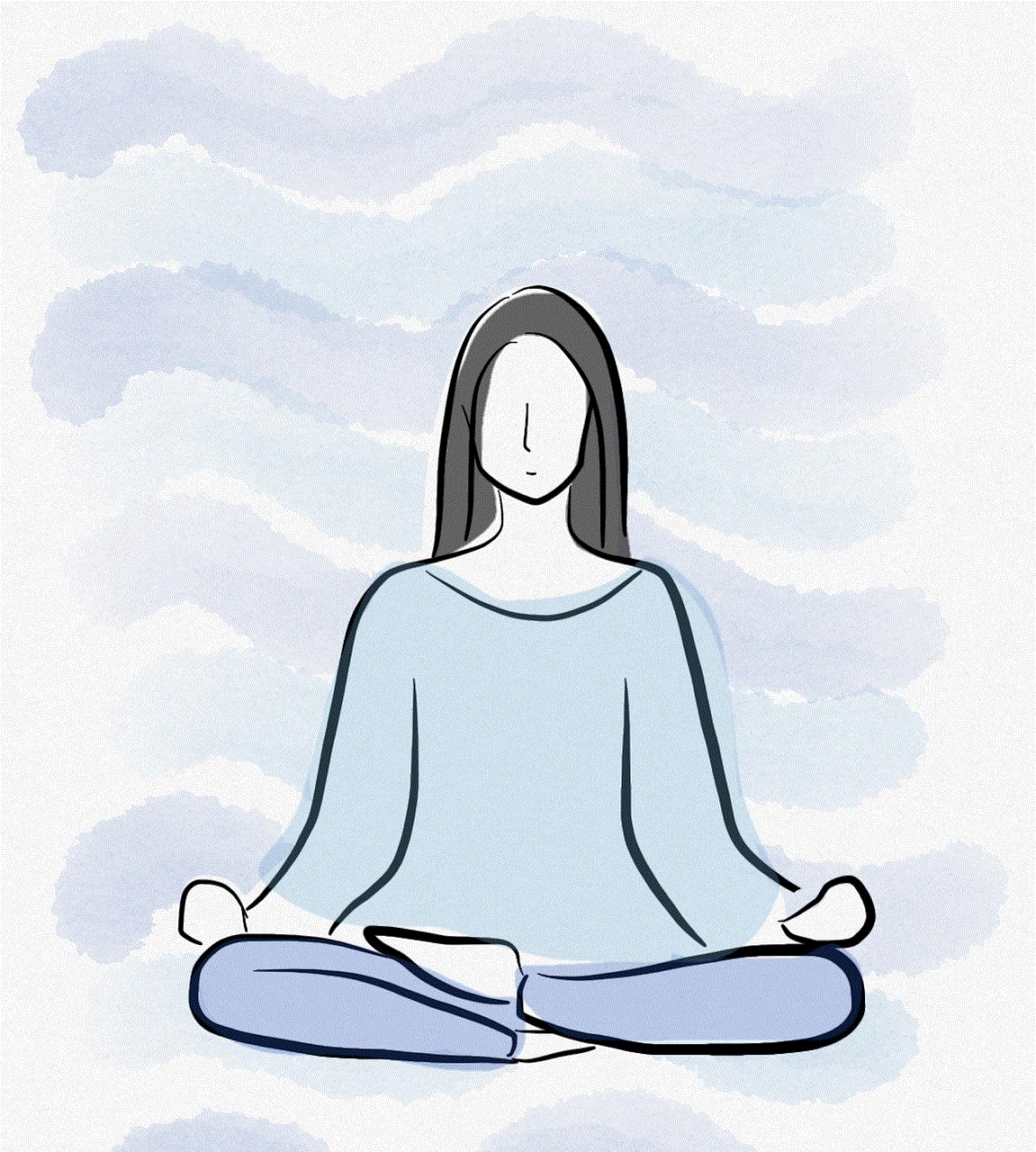
Why Should Parents Be Concerned?
While TikTok can be a fun and entertaining app, it also has its dark side. The app has been accused of hosting dangerous challenges and promoting harmful content, such as self-harm and cyberbullying. Moreover, the app’s algorithm also shows videos based on the user’s viewing history, which can expose children to age-inappropriate content.
Another major concern is the potential for online predators to target children through the app. With its large user base and easy accessibility, TikTok has become a haven for predators to groom and exploit children. This has raised serious concerns among parents and has led to calls for stricter parental controls on the app.
How to Put Parental Controls on TikTok?
1. Family Pairing Feature
TikTok has recently introduced a new feature called “Family Pairing,” which allows parents to link their account with their child’s account. This feature gives parents more control over their child’s account, such as limiting screen time, restricting direct messages, and controlling the type of content their child can view.
To set up Family Pairing, parents need to download the app and create an account. Then, they can scan their child’s QR code on their device, which will link the two accounts. Once linked, parents can access the “Digital Wellbeing” section, where they can set screen time limits, restrict content, and enable direct message controls.
2. Restricted Mode
TikTok has a feature called “Restricted Mode,” which filters out content that may not be appropriate for younger users. This mode can be enabled by going to the “Digital Wellbeing” section and turning on the “Restricted Mode” option. However, this feature is not foolproof, and some inappropriate content may still slip through.
3. Private Account
TikTok also allows users to make their accounts private, meaning that only approved followers can view their content. This is an essential step for parents to ensure their child’s safety on the app. By making their account private, children can control who can view their videos and who can send them direct messages.
4. Disable Direct Messaging
The app also has an option to disable direct messaging, which can prevent strangers from contacting your child on the app. This feature can be enabled through the “Digital Wellbeing” section, where parents can select “No One” under the “Who can send me messages” option.
5. Enable Comment Filters
TikTok also has comment filters that can be enabled to restrict comments on videos. Parents can select from three options – “Everyone,” “Friends,” or “No One” – under the “Who can comment on my videos” section in the “Privacy and Safety” settings. It is advisable to choose either “Friends” or “No One” to avoid any negative or inappropriate comments on your child’s videos.
6. Block Accounts
If parents find any accounts that are promoting harmful or inappropriate content, they can block them. This will prevent their child from viewing their content or receiving any direct messages from them. To block an account, parents need to go to the user’s profile, click on the three dots on the top right corner, and select “Block.”
7. Review Liked Videos
TikTok has an option to review the videos that your child has liked on the app. This can help parents monitor the type of content their child is viewing and take necessary actions if they find any inappropriate videos.
8. Talk to Your Child
While parental controls and restrictions can help in keeping children safe on TikTok, it is also crucial to talk to them about online safety. Parents should educate their children about the potential dangers of sharing personal information online and the importance of reporting any suspicious activities or accounts.
9. Monitor screen time
TikTok, like any other social media app, can be addictive, and children may spend hours scrolling through videos on the app. It is essential for parents to monitor their child’s screen time and set limits to ensure that they are not spending too much time on the app.
10. Use Third-Party Apps
There are various third-party apps available that can help parents monitor their child’s activities on TikTok. These apps can provide insights into their child’s usage and can also send alerts if any inappropriate content is accessed.
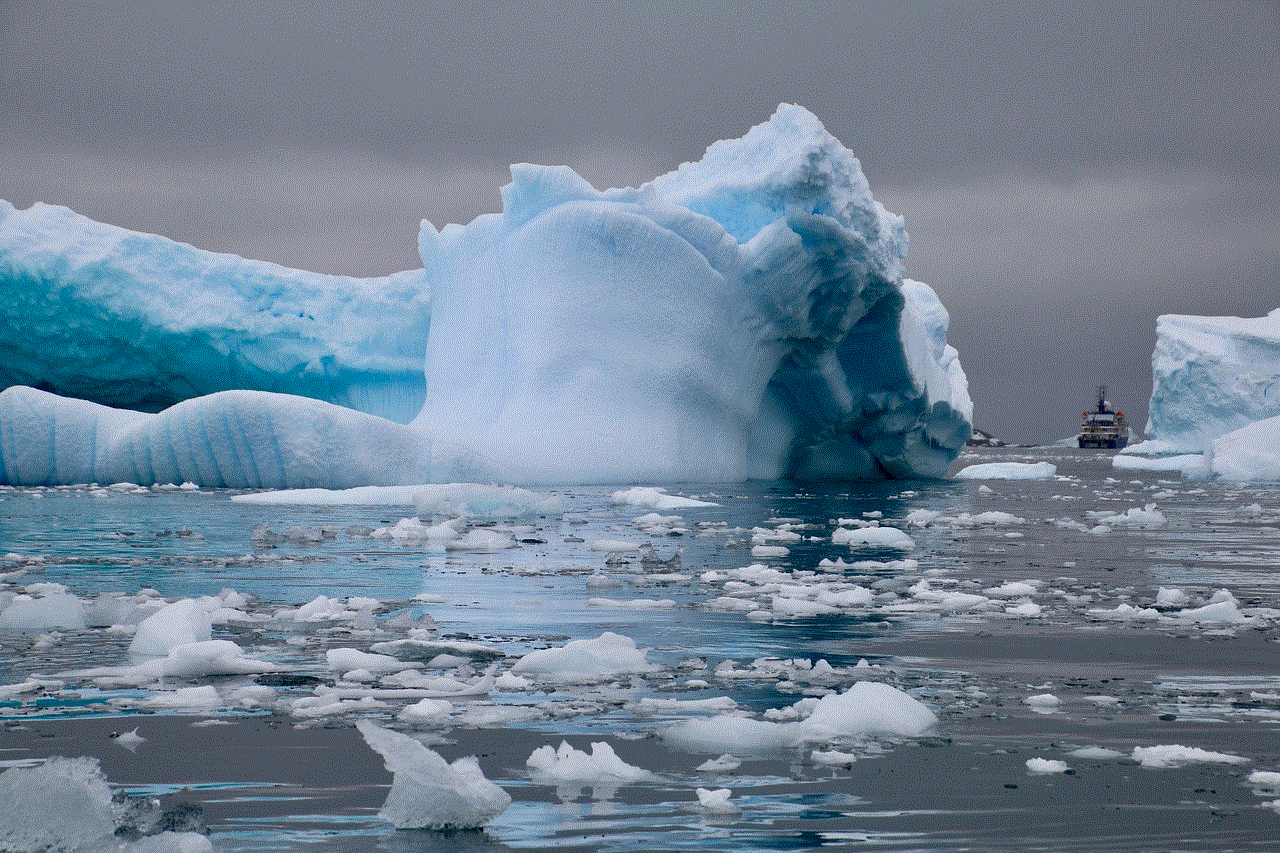
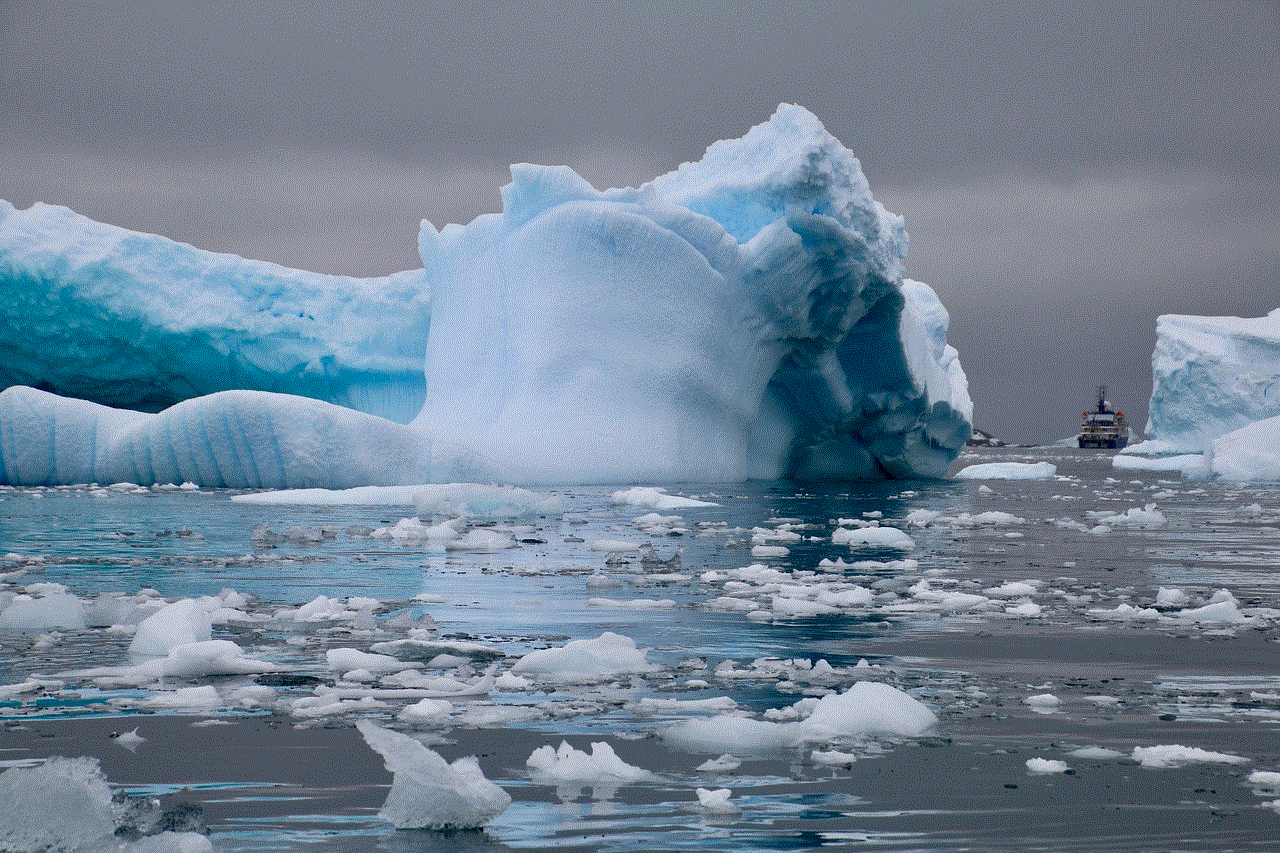
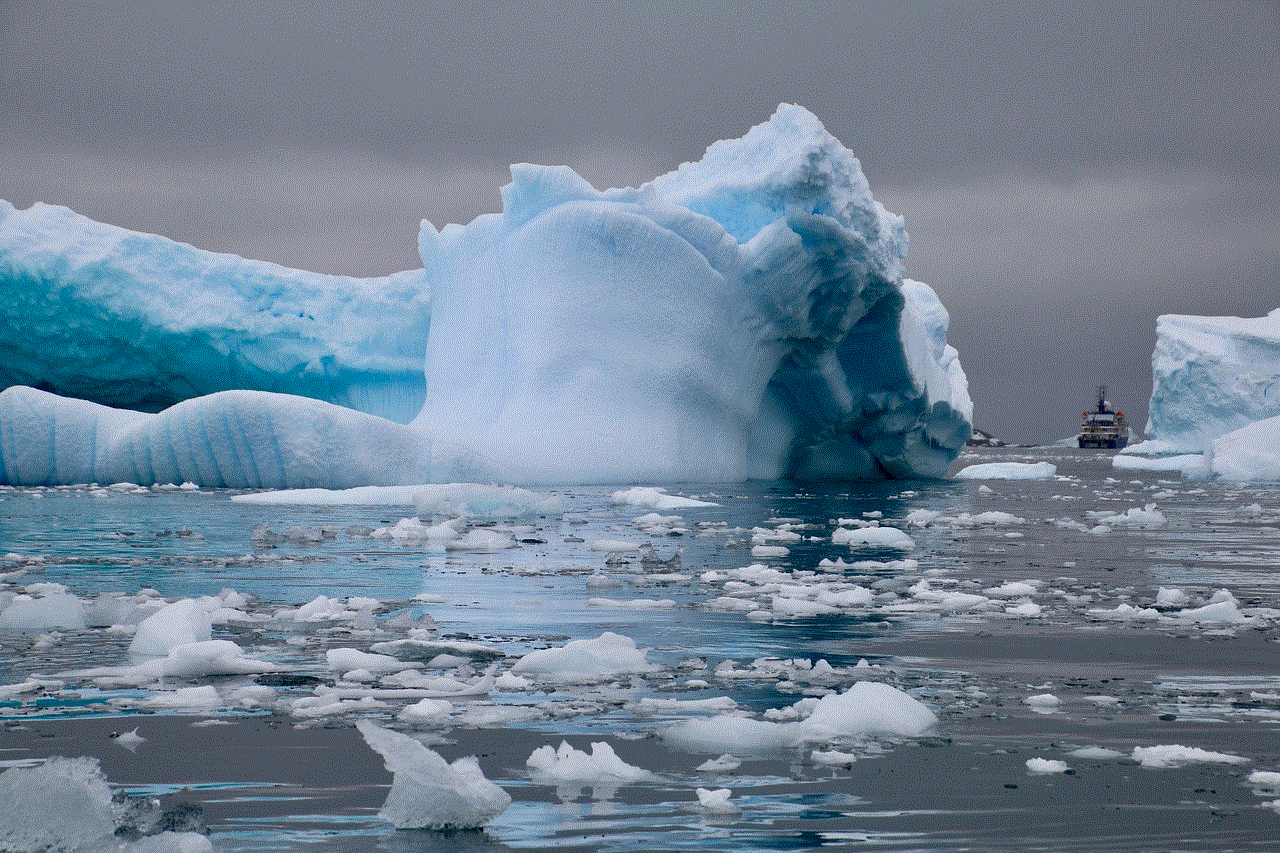
Conclusion
In conclusion, TikTok can be a fun and entertaining app for people of all ages, but it is essential for parents to take necessary precautions to protect their children from potential dangers on the app. Setting up parental controls, having open communication with your child, and monitoring their activities can help in keeping them safe while using TikTok. It is also crucial for parents to educate themselves about the app and its features to better understand and manage their child’s usage. With the right measures in place, parents can ensure a safe and enjoyable experience for their children on TikTok.
0 Comments