samsung tv connection
# Samsung TV Connection: A Comprehensive Guide
In today’s digital age, televisions have evolved from simple screens displaying black-and-white images into sophisticated smart devices capable of streaming, gaming, and connecting with various digital services. Samsung, a leader in the electronics market, offers a range of televisions that integrate cutting-edge technology with user-friendly features. This article will explore the various ways to connect your Samsung TV to other devices, the benefits of these connections, troubleshooting common issues, and tips for optimizing your viewing experience.
## Understanding Your Samsung TV
Before diving into connection methods, it’s essential to understand the different types of Samsung TVs available. Samsung produces various models, including UHD, QLED, and OLED televisions, each equipped with unique features. Most modern Samsung TVs come with smart capabilities, allowing users to access internet-based content, download apps, and connect to other smart devices.
The user interface of Samsung TVs has evolved over the years, with the latest models featuring the Tizen operating system. This platform supports a range of streaming services such as Netflix, Hulu , and Amazon Prime Video. Additionally, the integration of voice assistants like Bixby and compatibility with smart home devices enhances the overall user experience.
## Types of Connections
Samsung TVs can connect to various devices through multiple methods. Understanding these options is crucial for maximizing your TV’s potential. The main types of connections include:
1. **HDMI Connections**: High-Definition Multimedia Interface (HDMI) is the most common connection type for televisions. Samsung TVs typically come with several HDMI ports that allow users to connect devices like Blu-ray players, gaming consoles, and sound systems. HDMI supports both video and audio signals, providing a single-cable solution for high-quality content.
2. **Optical Audio Connections**: For those looking to enhance their audio experience, optical audio connections provide a digital audio output from the TV to a soundbar or home theater system. This connection type is particularly useful because it minimizes audio lag and improves sound quality.
3. **USB Connections**: Samsung TVs often come equipped with USB ports that allow users to connect external storage devices such as flash drives or external hard drives. This feature enables users to play media files directly on their TVs, including photos, music, and videos.
4. **Wi-Fi Connection**: Most modern Samsung TVs support Wi-Fi connectivity, allowing users to connect to the internet without any physical cables. This connection is essential for streaming content from various platforms, downloading apps, and accessing software updates.
5. **Bluetooth Connections**: Bluetooth technology allows for wireless connections between the TV and other devices, such as smartphones, tablets, and wireless headphones. This feature is particularly useful for users who want to listen to audio without disturbing others.
6. **Ethernet Connections**: For users looking for a more stable internet connection, an Ethernet cable can be plugged directly into the TV. This method is often preferred for streaming high-definition content, as it reduces buffering and improves connection reliability.
## Connecting Your Samsung TV: Step-by-Step Guide
### Connecting via HDMI
1. **Identify HDMI Ports**: Start by locating the HDMI ports on the back or side of your Samsung TV. Most models have multiple HDMI ports labeled HDMI 1, HDMI 2, and so on.
2. **Connect Your Device**: Take your HDMI cable and connect one end to the HDMI output of your device (e.g., Blu-ray player, gaming console) and the other end to an available HDMI port on your TV.
3. **Select the HDMI Input**: Turn on your TV and press the “Source” button on your remote control. Select the appropriate HDMI input that corresponds to the port you used.
4. **Adjust Settings**: Depending on your device, you may need to adjust the video and audio settings to optimize performance.
### Connecting via Optical Audio
1. **Locate the Optical Port**: Find the optical audio port on the back of your Samsung TV. It is usually labeled as “Optical” or “Digital Audio Out.”
2. **Connect to Audio Device**: Use an optical audio cable to connect the TV’s optical port to the optical input on your soundbar or home theater system.
3. **Select Audio Output**: Access the TV’s audio settings to ensure the audio output is set to “Optical” rather than the TV’s internal speakers.
### Connecting via USB
1. **Insert USB Device**: Plug your USB flash drive or external hard drive into one of the USB ports on your Samsung TV.
2. **Access Media Files**: Navigate to the “Media” or “Source” menu on your TV, and select the USB option. You can browse through your media files and select what you’d like to play.
### Connecting via Wi-Fi
1. **Access Network Settings**: On your Samsung TV remote, press the “Home” button and navigate to “Settings” > “General” > “Network.”
2. **Select Wi-Fi**: Choose “Wireless” and let the TV scan for available Wi-Fi networks.
3. **Enter Wi-Fi Password**: Once you find your network, select it and enter the password. After a successful connection, the TV will display a confirmation message.
### Connecting via Bluetooth
1. **Enable Bluetooth on Your TV**: Go to “Settings” > “Sound” > “Sound Output” and select “Bluetooth Speaker List.”
2. **Put Device in Pairing Mode**: On your Bluetooth device (smartphone, headphones), enable Bluetooth and put it in pairing mode.
3. **Select Your Device**: Once your device appears on the TV screen, select it to pair. After a successful connection, you can start streaming audio.
### Connecting via Ethernet
1. **Connect Ethernet Cable**: Plug one end of the Ethernet cable into the LAN port on the back of your Samsung TV and the other end into your router or modem.
2. **Access Network Settings**: Navigate to “Settings” > “General” > “Network” and select “Wired” to confirm the connection.
3. **Test Connection**: Ensure your TV can access the internet by opening a streaming app or conducting a software update.
## Benefits of Connecting Your Samsung TV
Connecting your Samsung TV to various devices enhances your viewing experience in numerous ways:
1. **Access to Streaming Content**: By connecting to the internet, you can access a wealth of streaming services, turning your TV into an entertainment hub.
2. **Improved Audio Quality**: Connecting to external audio devices via HDMI or optical cables provides superior sound quality, enriching your viewing experience.
3. **Convenience of Wireless Connections**: Bluetooth and Wi-Fi connections eliminate the clutter of cables, allowing for a cleaner setup.
4. **Content Sharing**: USB connections let you easily share and view content from your devices, making it simple to enjoy family photos or videos on the big screen.
5. **Smart Home Integration**: Samsung TVs can connect with smart home devices, allowing for voice control and automation, enhancing the overall smart home experience.
## Troubleshooting Common Connection Issues
While connecting your Samsung TV should be straightforward, users may encounter issues. Here are some common problems and their solutions:
1. **No Signal on HDMI Connection**: Ensure that the HDMI cable is firmly connected on both ends. Check if the correct HDMI input is selected on the TV.
2. **Audio Issues**: If you experience audio problems, verify that the audio settings are correctly configured. Ensure that the sound output is set to the correct device (e.g., external speakers).
3. **Wi-Fi Connectivity Problems**: If your TV won’t connect to Wi-Fi, check the signal strength and ensure the network password is entered correctly. Restarting your router and TV can also resolve connectivity issues.
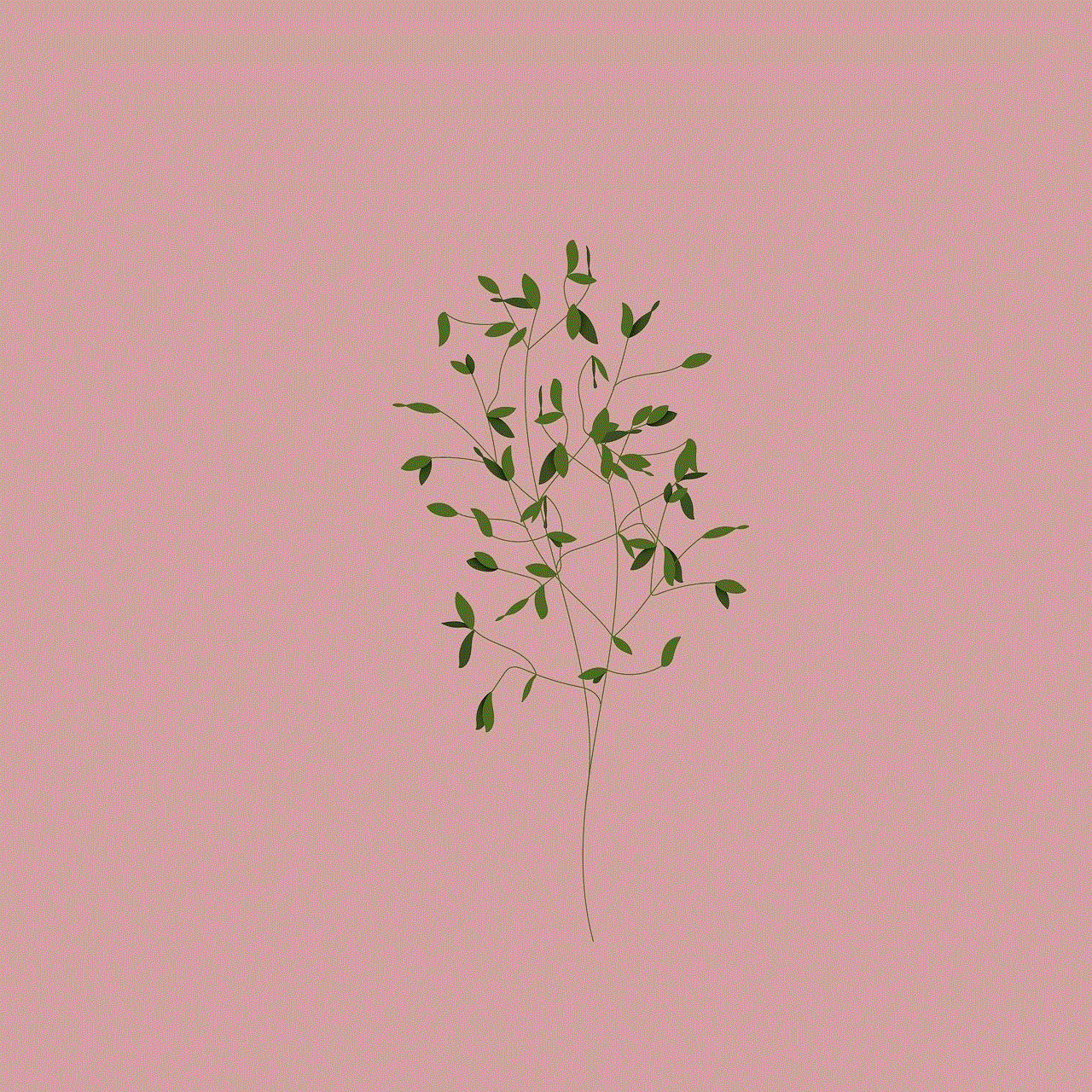
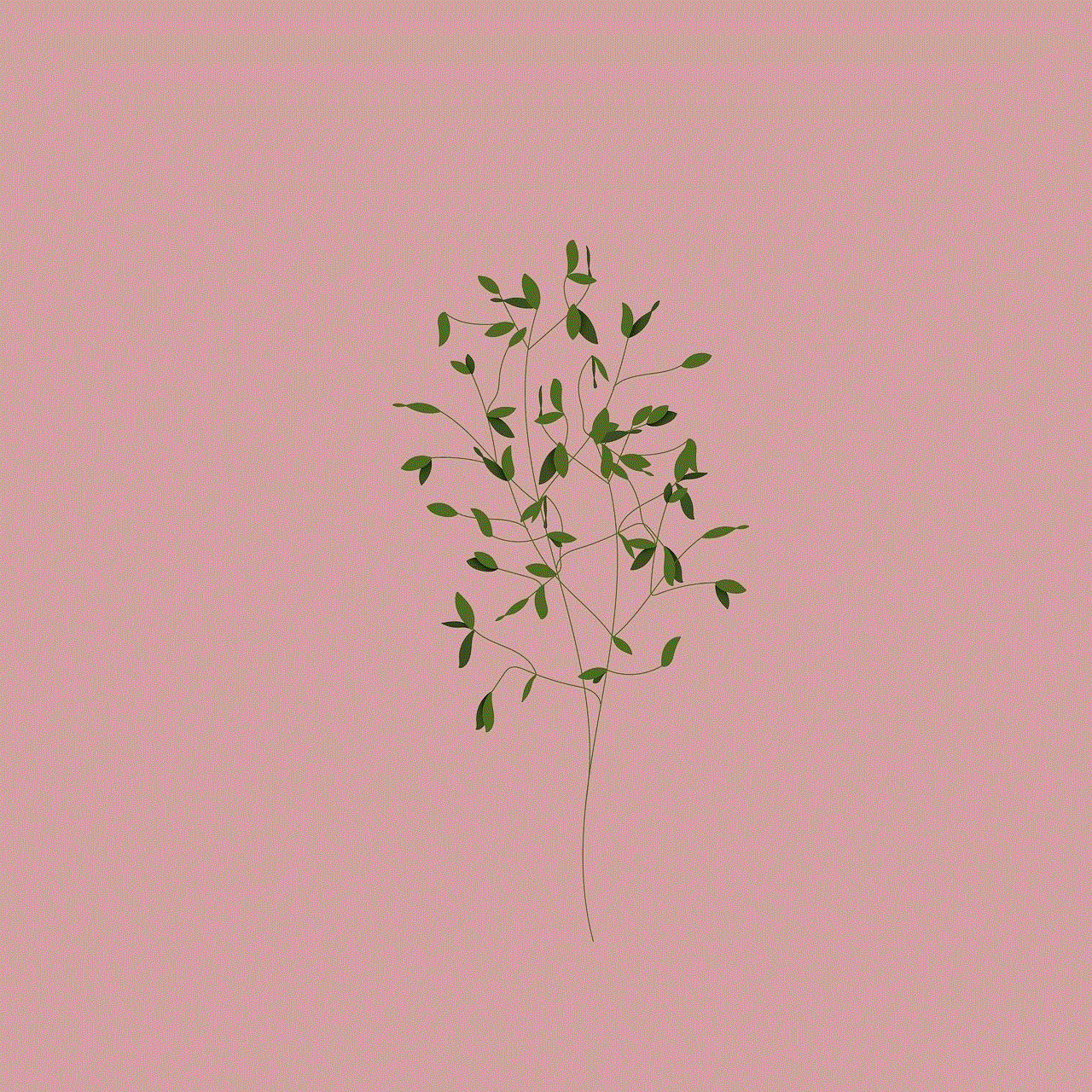
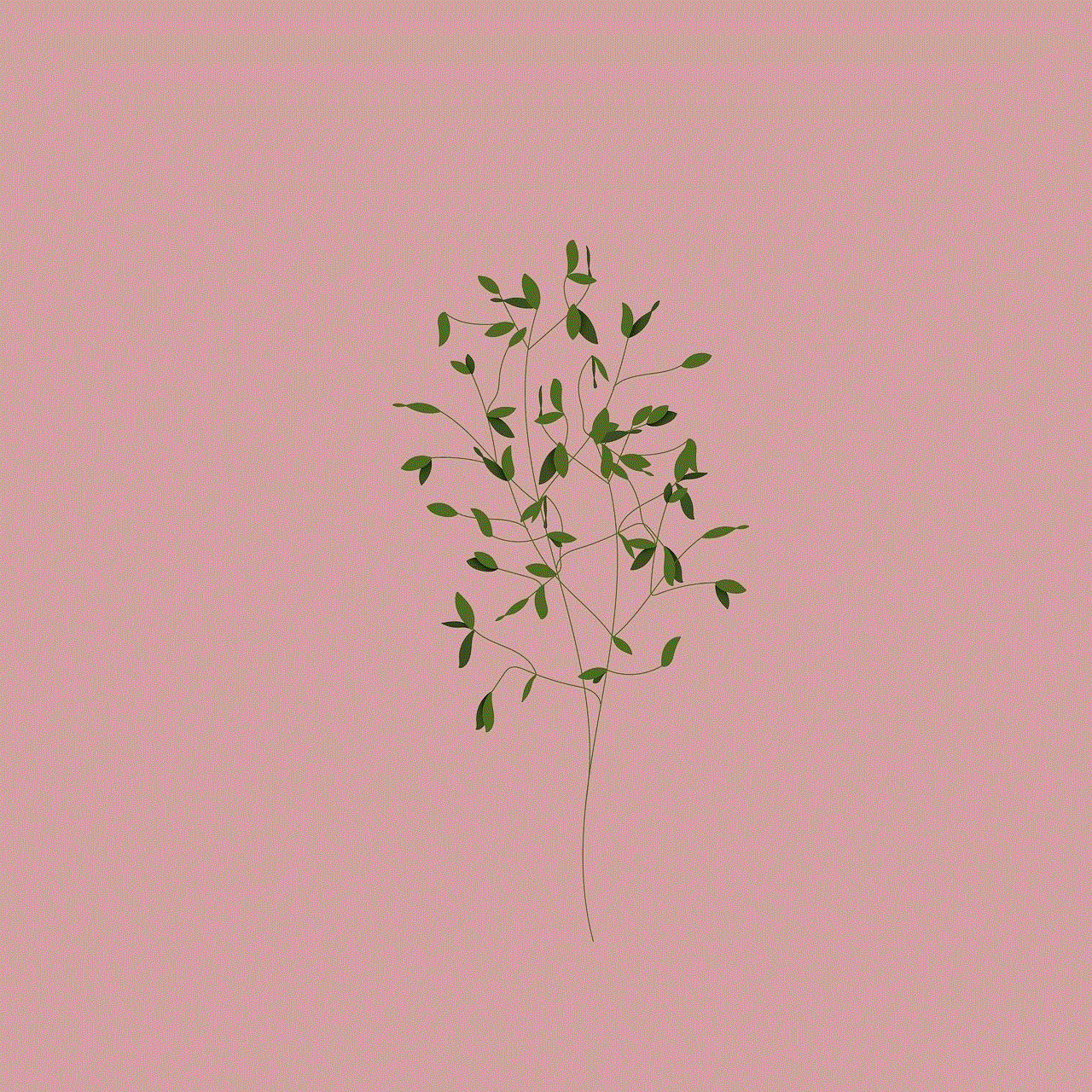
4. **Bluetooth Pairing Issues**: If your Bluetooth device won’t connect, ensure it is in pairing mode and within range. Restarting both devices can often resolve pairing issues.
5. **USB Not Recognized**: If your USB drive isn’t recognized, ensure it is formatted in a compatible file system (FAT32 or NTFS). Try using a different USB port or cable.
## Tips for Optimizing Your Samsung TV Experience
To get the most out of your Samsung TV, consider these tips:
1. **Regular Software Updates**: Ensure your TV’s software is up to date for improved performance and access to new features.
2. **Calibrate Display Settings**: Adjust the picture settings to match your viewing environment. Use modes like “Movie” or “Standard” for more accurate colors.
3. **Utilize Smart Features**: Explore the smart features of your Samsung TV, such as voice control and app downloads, to enhance usability.
4. **Organize Cable Management**: Use cable organizers to keep your connections neat and tidy, reducing clutter around your TV setup.
5. **Explore Content Options**: Take advantage of the various apps and streaming services available on your Samsung TV to diversify your entertainment options.
## Conclusion
Connecting your Samsung TV to various devices opens up a world of entertainment possibilities. Whether you’re streaming your favorite shows, gaming with friends, or enjoying high-quality audio, understanding the different connection methods and how to troubleshoot common issues is essential. By optimizing your setup and exploring the smart features available, you can enhance your viewing experience, making the most of your Samsung TV in today’s digital world. As technology continues to evolve, Samsung remains at the forefront, ensuring users have access to the latest advancements in home entertainment.
discord mobile account switching
# Discord Mobile Account Switch ing: A Comprehensive Guide
In the realm of digital communication, Discord has emerged as a titan, catering to gamers, communities, and businesses alike. With its user-friendly interface and robust features, it has become a preferred platform for many. However, one common challenge users face is account switching, especially on mobile devices. This article will delve into the intricacies of switching accounts on Discord mobile, discussing its importance, methods, potential issues, and tips for a seamless experience.
## Understanding Discord Accounts
Before diving into the specifics of account switching, it’s essential to understand what a Discord account entails. Each account is tied to a unique email address and username, allowing users to join servers, participate in chats, and interact with friends. Many users may have multiple accounts for various purposes—personal use, gaming, or professional communication. This flexibility is one of Discord’s strengths, but it also necessitates a straightforward way to switch between accounts, especially on mobile devices.
## The Importance of Account Switching
The ability to switch between accounts on Discord is crucial for several reasons. First, it allows users to maintain boundaries between their personal and professional lives. For instance, a user might want to keep their gaming interactions separate from their work-related discussions. Additionally, community managers or server moderators may need to switch accounts to manage different servers effectively.
Moreover, account switching can enhance user experience by enabling access to various communities without the need to log out and back in repeatedly. This is particularly beneficial for users who frequently engage with diverse groups or manage multiple roles within different servers.
## How to Switch Accounts on Discord Mobile
Switching accounts on Discord mobile is a straightforward process, though it may not be immediately obvious to new users. Here’s a step-by-step guide:
1. **Open the Discord App**: Launch the mobile application on your device.
2. **Access User Settings**: Tap on your profile picture located at the bottom right corner of the screen. This will lead you to the User Settings menu.
3. **Log Out**: Scroll down and select the “Log Out” option. Confirm your decision if prompted.
4. **Sign In to Another Account**: After logging out, you will be taken back to the login screen. Here, enter the email and password for the account you wish to switch to and tap “Login.”
5. **Repeat as Needed**: If you need to switch accounts again, repeat the logout and login process.
While this method is effective, it can become cumbersome for users with multiple accounts. Thankfully, there are some tips and tricks to streamline the process.
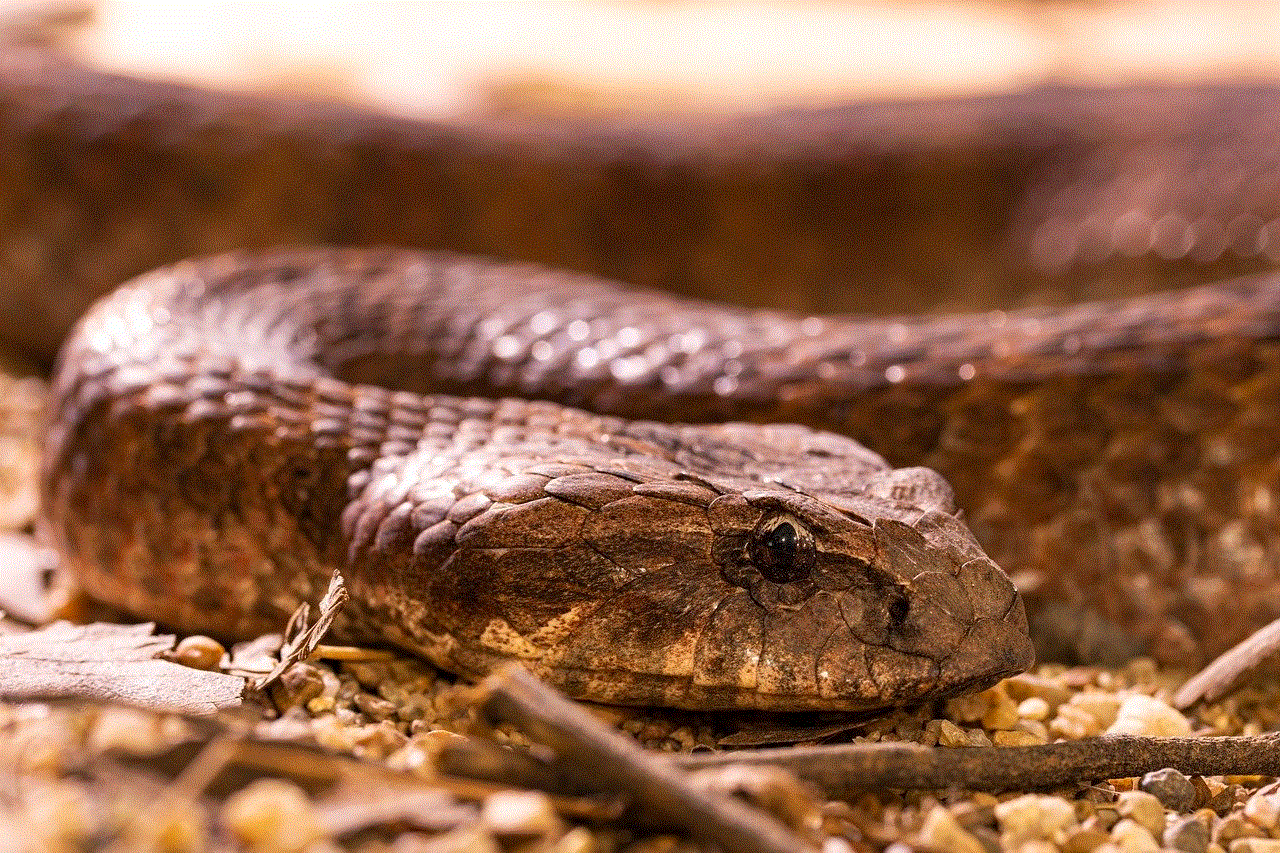
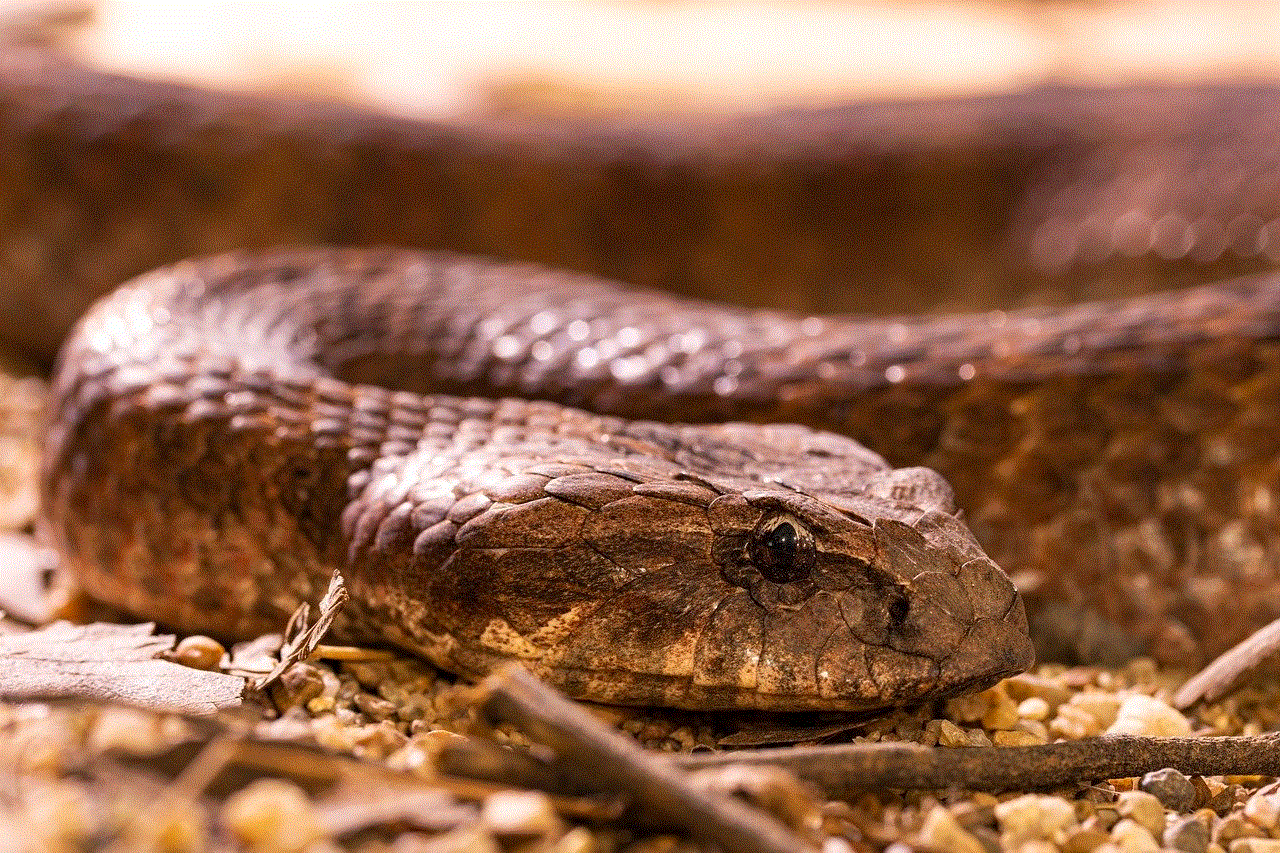
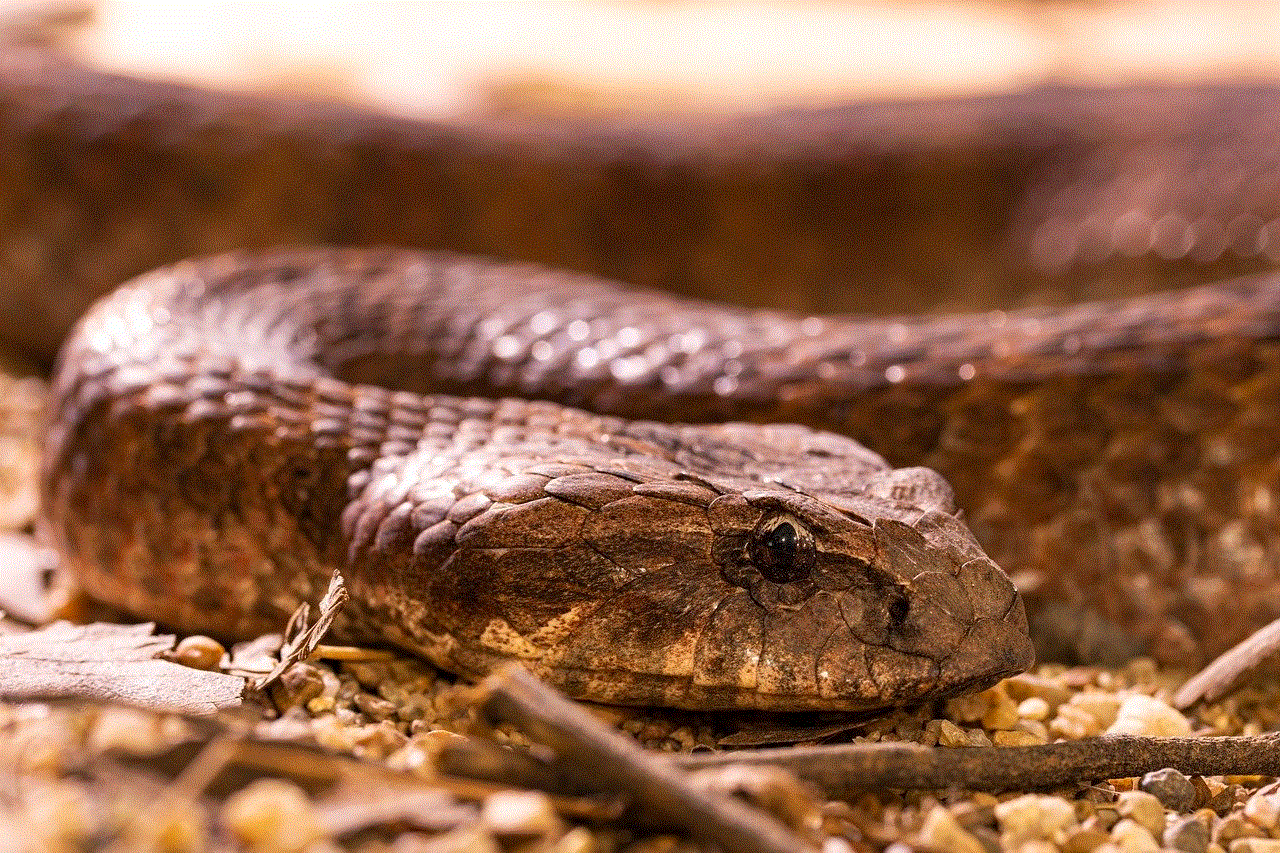
## Utilizing Account Management Tools
For users who frequently switch between accounts, utilizing account management tools can significantly enhance the experience. While Discord does not currently support multiple account logins on mobile devices directly, users can explore a few alternatives:
1. **Password Managers**: Using a password manager can save time during the login process. By storing multiple Discord account credentials, users can easily copy and paste their login information without needing to remember each password.
2. **App Cloning**: Some Android devices allow users to clone apps, enabling the installation of multiple instances of the Discord app. This way, users can log into different accounts simultaneously. However, this may not be an option for iOS users unless they jailbreak their devices, which is not recommended due to security risks.
3. **Sideloading**: Advanced users might consider sideloading the Discord APK on Android devices. This method allows users to run multiple versions of the app, thus enabling separate logins for different accounts. However, this approach comes with risks, such as potential malware or voiding warranties.
4. **Using Web Discord**: Another alternative is to use Discord in a mobile web browser. Users can log into one account on the app and another on the browser. While this may not be as convenient as native app usage, it can be a practical workaround for those needing quick access to multiple accounts.
## Potential Issues with Account Switching
While switching accounts on Discord mobile can be relatively straightforward, users may encounter some challenges. Understanding these potential issues can help mitigate frustration:
1. **Account Security**: Frequent logging in and out can raise security flags, potentially leading to temporary account locks. Discord prioritizes user security, so be mindful of unusual login behavior.
2. **Lost Messages**: Users who frequently switch accounts might experience confusion regarding missed messages or notifications. It’s essential to stay organized and be aware of which account is active.
3. **Two-Factor Authentication (2FA)**: For accounts with 2FA enabled, switching accounts can become cumbersome. Each time a user logs into a different account, they may need to enter a verification code, which can slow down the switching process.
4. **Server Permissions**: Users who manage multiple servers may find it challenging to keep track of roles and permissions associated with each account. It’s crucial to remember which account has access to which server to avoid confusion.
## Best Practices for Account Management
To ensure a smooth experience while switching accounts on Discord mobile, consider implementing the following best practices:
1. **Keep Credentials Secure**: Use a password manager to save your credentials securely. This practice not only ensures that your passwords are safe but also speeds up the login process.
2. **Use Unique Emails**: Assign a unique email address to each Discord account. This practice helps in easily identifying accounts and reduces the risk of confusion during the login process.
3. **Regularly Update Passwords**: For security reasons, it’s wise to update your passwords regularly. This practice ensures that your accounts remain secure and reduces the risk of unauthorized access.
4. **Enable Two-Factor Authentication**: For accounts that require enhanced security, enabling 2FA is highly recommended. This additional layer of security can help protect your accounts from unauthorized access, especially if you switch frequently.
5. **Stay Organized**: Consider creating a document or note that outlines which accounts you use for what purposes. This organization can help prevent confusion and streamline the switching process.
## The Future of Account Switching on Discord
As Discord continues to evolve, there is hope that the platform will introduce more robust account management features, particularly for mobile users. The demand for seamless account switching is growing, especially among users who manage multiple identities on the platform. Enhancements could include:
1. **Multiple Account Support**: A feature that allows users to log into multiple accounts simultaneously would be a game-changer. This capability would eliminate the need for logging in and out repeatedly.
2. **Improved User Interface**: Enhancements to the mobile interface could provide clearer indicators of which account is currently active, along with user-friendly options for switching accounts.
3. **Enhanced Security Features**: As the platform grows, so does the need for more advanced security measures. Features such as biometric login options could simplify the process of switching accounts while enhancing overall security.
## Conclusion



Switching accounts on Discord mobile is a necessary skill for many users who wish to juggle personal, professional, and gaming interactions effectively. While the process may seem tedious at times, understanding the steps involved and utilizing best practices can significantly improve the experience. As the platform continues to grow and adapt to user needs, we can anticipate more streamlined solutions for account management in the future. For now, embracing the current methods and staying organized can help users maximize their Discord experience, fostering connections and communities like never before.
0 Comments