screen time rules template
As technology becomes increasingly integrated into our daily lives, the issue of screen time has become a hot topic among parents, educators, and health professionals. With the rise of smartphones, tablets, and other electronic devices, it’s no surprise that children and teenagers are spending more time in front of screens than ever before.
According to a survey by Common Sense Media, tweens (ages 8-12) spend an average of 6 hours a day on screens, while teenagers spend a staggering 9 hours a day. This can include watching TV, playing video games, using social media, or browsing the internet. With such high levels of screen time, concerns about its potential impact on children’s physical and mental health have arisen.
As a result, many parents are implementing screen time rules in an attempt to limit their child’s exposure to screens. However, creating effective and realistic screen time rules can be a challenge. In this article, we will discuss the importance of screen time rules, provide a template for creating them, and offer tips for enforcing them.
Why are screen time rules important?
Before we dive into the specifics of creating screen time rules, it’s important to understand why they are necessary. Excessive screen time has been linked to a number of negative effects on children’s health and well-being. These include:
1. Obesity: Studies have shown a correlation between screen time and obesity in children. This is due to a combination of factors such as decreased physical activity, increased snacking, and exposure to food advertisements.
2. Poor sleep: The use of screens close to bedtime can disrupt children’s sleep patterns, leading to fatigue and irritability the next day.
3. Behavioral issues: Children who spend more time in front of screens are more likely to exhibit aggressive and impulsive behavior, as well as have difficulty paying attention and staying focused.
4. Social and emotional problems: Excessive screen time can interfere with children’s ability to develop social skills and form meaningful relationships. It may also contribute to feelings of loneliness and depression.
Given these potential risks, it’s crucial for parents to set limits on their child’s screen time. However, creating and enforcing these rules can be a daunting task. That’s where our screen time rules template comes in.
Screen time rules template:
1. Set a daily time limit: The American Academy of Pediatrics recommends no more than 1-2 hours of screen time per day for children aged 2-5, and no more than 1-2 hours for children aged 6 and older. Use this as a guideline when determining your child’s daily screen time limit.
2. Be specific about what counts as screen time: Make it clear to your child that the screen time limit includes all screens, including TV, video games, smartphones, and tablets.
3. Create designated screen-free times: Designate certain times of the day or week as screen-free, such as during family meals, before bedtime, or on weekends.
4. Encourage physical activity: Make sure your child is getting enough physical activity during the day. Set a rule that screen time can only be earned after completing a certain amount of physical activity.
5. Establish consequences for breaking the rules: It’s important for your child to understand the consequences of not following the screen time rules. This may include losing screen time privileges for a day or week.
6. Model good screen habits: Children often model their behavior after their parents. Make a conscious effort to limit your own screen time and engage in other activities when your child is around.
7. Have a family media plan: Collaborate with your child to create a family media plan that outlines the rules and expectations for screen time. This will give your child a sense of ownership and responsibility.
8. Be flexible: While it’s important to have rules in place, it’s also important to be flexible and make adjustments as needed. Some days may require more screen time, such as during a long car ride or when your child is sick.
9. Be consistent: Consistency is key when it comes to enforcing screen time rules. Stick to the established limits and consequences to reinforce the importance of following the rules.
10. Use parental controls: Take advantage of parental control settings on devices and apps to help enforce the screen time rules. This can limit access to certain websites, apps, or content.
Tips for enforcing screen time rules:
1. Communicate openly with your child: Explain the reasons behind the screen time rules and the potential consequences of excessive screen time. This will help your child understand the importance of following the rules.
2. Create a screen-free zone: Designate certain areas in your home, such as the dinner table or bedrooms, as screen-free zones. This will help your child disconnect and focus on other activities.
3. Find alternative activities: Encourage your child to engage in other activities instead of screen time. This could include playing outside, reading a book, or doing a craft.
4. Be a role model: Practice what you preach and limit your own screen time. This will show your child that you value other activities and help reinforce the rules.
5. Use positive reinforcement: Praise your child when they follow the screen time rules and earn their screen time. This will motivate them to continue following the rules.
6. Involve other caregivers: Make sure all caregivers, such as grandparents, babysitters, and teachers, are aware of the screen time rules and are on board with enforcing them.
7. Be patient: It can take time for children to adjust to new rules and habits. Be patient and consistent in enforcing the rules, and eventually, your child will develop healthier screen habits.
Conclusion:
Screen time rules are essential for promoting a healthy balance between screen time and other activities in children’s lives. Use the above template as a guide to create rules that work for your family, and don’t be afraid to make adjustments as needed. By setting limits and being consistent, you can help your child develop healthy screen habits and avoid the negative effects of excessive screen time.
find my phone says no location found
Losing your phone can be a panicky and frustrating experience. In today’s fast-paced world, our phones have become an essential part of our daily lives. From communication to navigation, and even managing our schedules, we rely heavily on our phones. So, when we can’t find our phone, it can feel like losing a part of ourselves.
Fortunately, technology has provided us with a solution to this problem – “Find My Phone” feature. It is a built-in security feature that helps users locate their lost or stolen phones. However, what happens when you try to use this feature, and it says, “no location found “? In this article, we will explore the possible reasons behind this message and what you can do to resolve the issue.
Before we dive into the reasons, let’s first understand how the “Find My Phone” feature works. This feature uses a combination of GPS, Wi-Fi, and cellular data to determine the exact location of your phone. It works by sending a signal to your phone, and if it is within the range of a Wi-Fi network or has a cellular connection, it will respond with its location.
Now, let’s take a look at some of the reasons why the “Find My Phone” feature may say, “no location found.”
1. Location Services Turned Off
The most common reason for the “no location found” message is that the location services on your phone are turned off. Location services need to be enabled for the “Find My Phone” feature to work. If you have recently turned off your location services for privacy or battery-saving reasons, make sure to turn them back on.
2. Poor or No Internet Connection
As mentioned earlier, “Find My Phone” uses a combination of GPS, Wi-Fi, and cellular data to locate your phone. If your phone is not connected to any of these networks or has a poor internet connection, it will not be able to send its location. In this case, try connecting to a Wi-Fi network or moving to an area with better cellular reception.
3. Phone is Turned Off
If your phone is turned off, it will not be able to respond to the signal sent by the “Find My Phone” feature. In this case, the feature will show the last known location of your phone before it was turned off. So, if you lost your phone in a place where it is not easily visible, try calling it. If the phone is turned off, it will go straight to voicemail, and you can use the last known location to track it down.
4. Incorrect Apple ID or Password
If you are an iPhone user, you need to sign in with your Apple ID and password to use the “Find My Phone” feature. If you have recently changed your password or have entered it incorrectly, the feature will not work. Make sure to double-check your credentials and try again.
5. Outdated Software
Sometimes, outdated software can also cause the “no location found” message. If you haven’t updated your phone’s software in a while, it may be the reason why the feature is not working. Make sure to check for any available updates and install them.
6. Battery Drain
If your phone’s battery is critically low, it may not be able to respond to the “Find My Phone” feature’s signal. In this case, the feature will show the last known location of your phone before the battery died. So, if you have lost your phone and its battery is low, try to locate it as soon as possible.
7. Lost Phone is Offline
If you have lost your phone in an area with no Wi-Fi or cellular connection, the feature will not be able to send its location. In this case, the feature will show the last known location of your phone when it was last connected to a network. So, if you have lost your phone in a remote area, try to locate it as soon as you have a network connection.
8. Phone is Not Linked to “Find My Phone” Feature
If you have recently changed your phone or got a new one, make sure to link it to the “Find My Phone” feature. If your new phone is not linked, the feature will not be able to locate it. To link your phone, go to the settings and enable the “Find My Phone” feature.
9. Phone is Out of Range
In some cases, your phone may be out of range of any Wi-Fi network or cellular connection. This can happen if you have lost your phone in a remote area or if it is turned off for a long time. In such cases, the feature will not be able to locate your phone until it comes back within range of a network.
10. Technical Issues
Lastly, there may be some technical issues with your phone or the “Find My Phone” feature itself. If none of the above reasons seem to apply, then it is possible that there is a technical glitch. In this case, contact your phone’s manufacturer or the feature’s service provider for assistance.
In conclusion, the “Find My Phone” feature is an essential tool for locating your lost or stolen phone. However, as with any technology, it may not always work as expected. In such cases, it is essential to understand the possible reasons behind the issue and try to resolve them. If the feature still does not work, it is recommended to contact your phone’s manufacturer or service provider for further assistance.
To avoid any future mishaps, it is also a good idea to take preventive measures. Make sure to enable the “Find My Phone” feature on your phone and regularly update your software. You can also invest in a phone tracking app for added security. Losing your phone can be a stressful experience, but with the right precautions and knowledge, you can ensure its safe return.
what are system memory dumps
System memory dumps, also known as crash dumps or blue screen of death (BSOD) dumps, are files that contain information about the state of a computer ‘s memory at the time of a system crash. They are created when a computer experiences a critical error, such as a hardware failure or a software malfunction, and is unable to recover from it. These dumps can provide valuable information to software developers and system administrators for troubleshooting and diagnosing the cause of the crash.
In this article, we will delve deeper into what system memory dumps are, how they are created, and how they can be used to analyze system crashes. We will also discuss the different types of memory dumps, their benefits and limitations, and how they can be configured on various operating systems.
Understanding the Basics of System Memory Dumps
To understand system memory dumps, we must first understand what memory is and how it works in a computer. Memory, also referred to as RAM (Random Access Memory), is a temporary storage area in a computer that stores data and instructions that are currently in use by the operating system and the applications running on the computer. It allows the computer to access and manipulate data quickly, which is essential for its proper functioning.
When a computer crashes, it means that it has encountered an error that it cannot recover from. This error can be caused by various factors, such as a faulty hardware component, a corrupted system file, or an incompatible device driver. In such cases, the computer must shut down to prevent further damage to the system. When this happens, the contents of the memory are saved to a file known as a system memory dump.
Types of System Memory Dumps
There are three types of system memory dumps that can be configured on Windows operating systems: complete memory dump, kernel memory dump, and small memory dump. Each type differs in the amount of information it stores and the size of the resulting dump file.
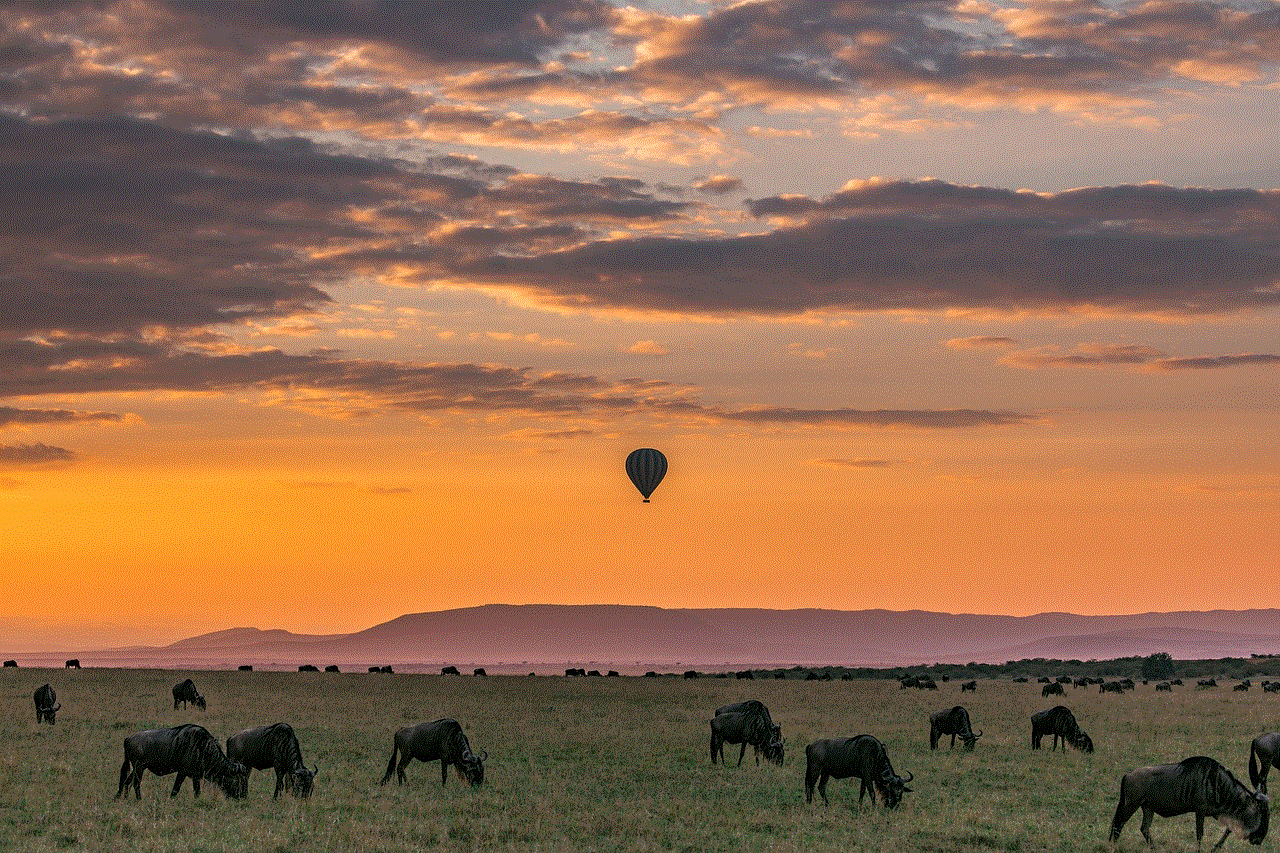
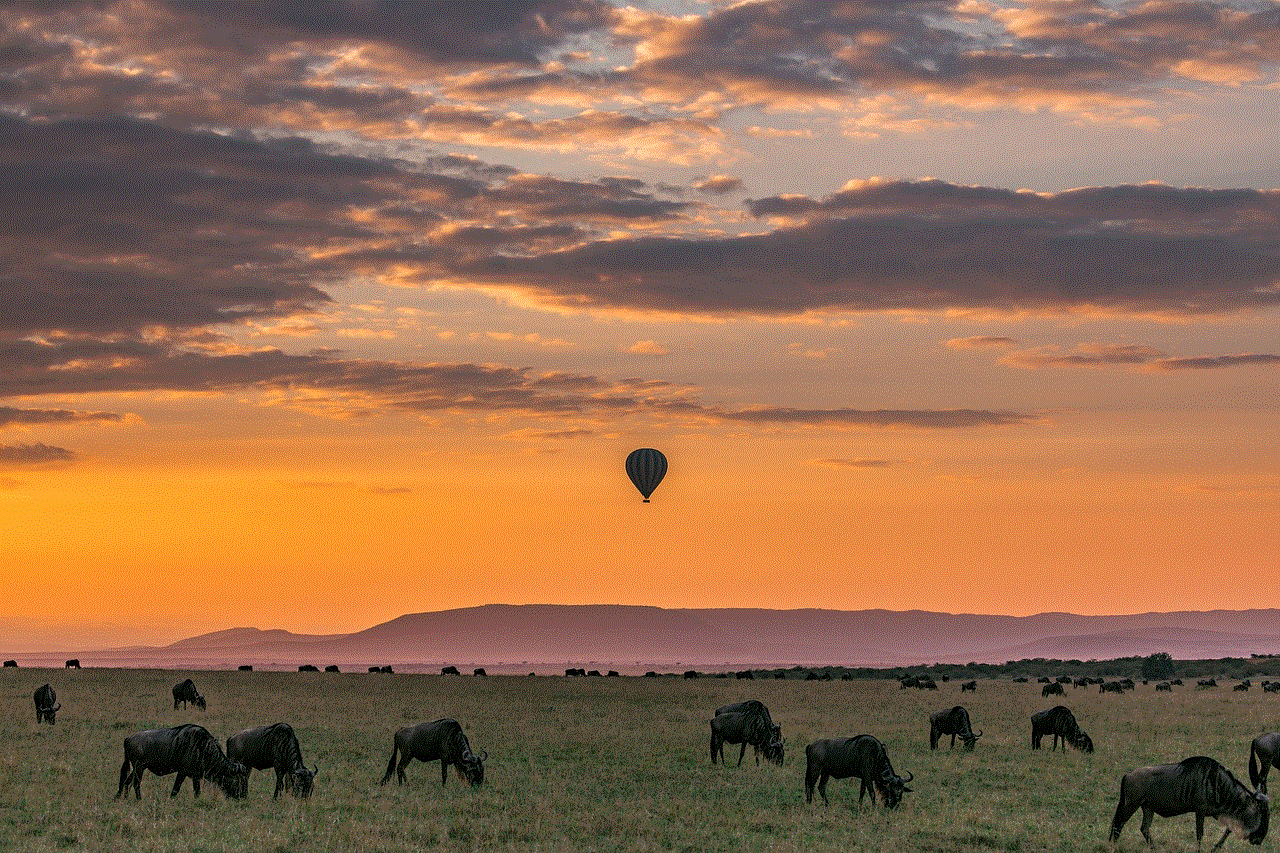
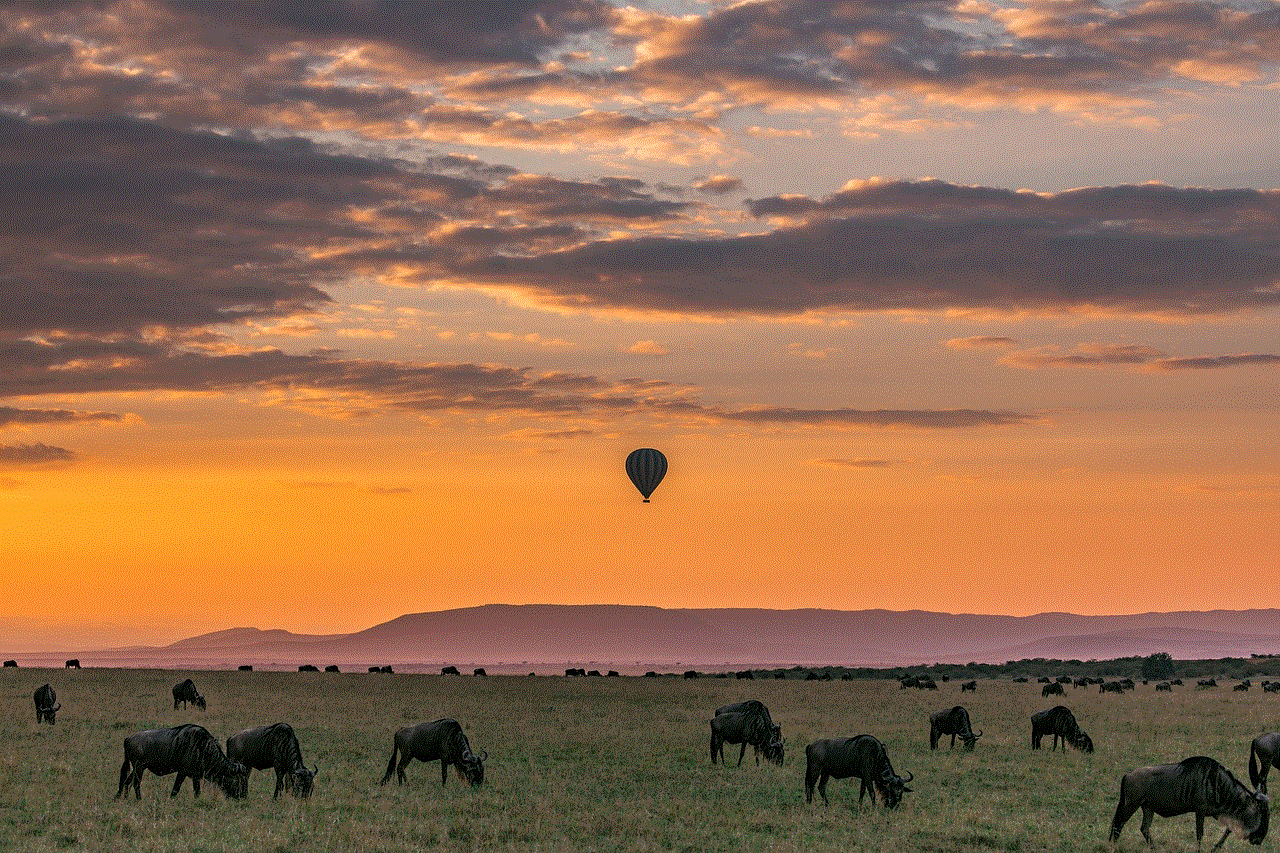
1. Complete Memory Dump
A complete memory dump, as the name suggests, contains the complete contents of the physical memory at the time of the system crash. This dump is typically the largest of the three and can range from a few hundred megabytes to several gigabytes in size, depending on the amount of RAM installed on the computer. It includes the data and instructions that were in use by the operating system, applications, and device drivers at the time of the crash.
A complete memory dump is useful for in-depth analysis of system crashes, as it contains all the information required to identify the cause of the crash. However, it is not recommended for everyday use due to its large size and the time it takes to create the dump file.
2. Kernel Memory Dump
A kernel memory dump, also known as a core dump, is a smaller version of the complete memory dump. It contains only the essential information required for troubleshooting and is limited to the contents of the kernel memory, which is the part of the system memory that is used by the operating system. This dump is typically around 1/10th the size of a complete memory dump and is the default type of dump created on Windows systems.
A kernel memory dump is useful for analyzing system crashes caused by the operating system or device drivers, as it contains all the information related to these components. However, it may not provide enough data to diagnose issues caused by third-party applications or hardware components.
3. Small Memory Dump
A small memory dump, also known as a mini dump, is the smallest of the three types and contains only the most critical information required to analyze a system crash. It includes the stop code, the list of loaded device drivers, and the contents of the kernel memory. This dump is typically only a few hundred kilobytes in size and is the quickest to create among the three types.
A small memory dump is useful for determining the cause of a system crash quickly. However, it may not provide enough information to diagnose complex issues, and it may not be able to capture the root cause of the crash.
Benefits and Limitations of System Memory Dumps
System memory dumps offer several benefits for analyzing system crashes, such as:
1. Detailed Information
System memory dumps provide detailed information about the state of the system at the time of the crash, including the list of loaded device drivers, the contents of the memory, and the status of the processor and other hardware components. This information can be invaluable for identifying the cause of the crash and devising a solution.
2. Cost-Efficient
System memory dumps are a cost-efficient way of troubleshooting system crashes, as they do not require any additional software or hardware. They are built into the operating system and can be easily configured and analyzed using readily available tools.
3. Time-Saving
Analyzing system crashes can be a time-consuming process, especially if the root cause is unknown. System memory dumps can save time by providing all the necessary information in one file, thus avoiding the need for multiple troubleshooting attempts.
However, system memory dumps also have some limitations that must be considered, such as:
1. Large File Size
Some types of system memory dumps, such as complete memory dumps, can be extremely large and may take up a significant amount of storage space. This can be a problem for systems with limited storage capacity, and the dump files may need to be deleted periodically to free up space.
2. Limited Information
As discussed earlier, different types of system memory dumps contain different levels of information. Therefore, the type of dump created may not always provide enough data to diagnose complex issues accurately.
3. Security Risks
System memory dumps contain sensitive information about the system, including passwords, login credentials, and other data. This information can be at risk of being exposed if the dump file falls into the wrong hands.
Configuring System Memory Dumps on Various Operating Systems
System memory dumps can be configured on various operating systems, including Windows, Linux, and macOS. In this section, we will discuss how to configure and analyze system memory dumps on these platforms.
1. Windows
On Windows operating systems, system memory dumps can be configured from the Advanced System Settings. To access these settings, open the Control Panel, and click on System and Security. Then, click on System, followed by Advanced system settings. In the System Properties window, click on the Advanced tab, and under the Startup and Recovery section, click on Settings.
In the Startup and Recovery window, you can select the type of memory dump you want to create from the drop-down menu next to Write debugging information. You can also choose the location where the dump file will be saved and whether the system should automatically restart after the dump is created. Click on OK to save the changes.
2. Linux
On Linux systems, system memory dumps can be configured using the sysctl command. To enable kernel crash dumps, run the following command as root or using sudo:
sysctl -w kernel.core_pattern=|/usr/libexec/abrt-hook-ccpp %ecrash
This command will configure the system to create a kernel crash dump whenever a system crash occurs. The dump file will be saved in the /var/lib/systemd/coredump/ directory by default.
3. macOS
On macOS systems, system memory dumps can be enabled by creating a file named /etc/sysctl.conf and adding the following line to it:
kern.corefile=/cores/core.%{pid}.%{uid}.%{time}
This command will configure the system to create a core dump whenever a system crash occurs. The dump file will be saved in the /cores/ directory by default.
Analyzing System Memory Dumps
System memory dumps can be analyzed using various tools and techniques depending on the type of dump and the operating system. On Windows systems, the most commonly used tool for analyzing memory dumps is the Windows Debugger (WinDbg), which is available for free from microsoft -parental-controls-guide”>Microsoft . On Linux systems, the GDB (GNU Debugger) can be used to analyze kernel crash dumps, and on macOS systems, the lldb (LLVM debugger) can be used for the same purpose.



Conclusion
System memory dumps are essential for troubleshooting and diagnosing system crashes. They provide detailed information about the state of the system at the time of the crash, which can be used to identify the root cause of the problem. By understanding the different types of memory dumps, their benefits and limitations, and how they can be configured and analyzed on various operating systems, system administrators and software developers can effectively use them to resolve system crashes and improve the overall stability of the system.
0 Comments