what happens when you block someone on reddit
What Happens When You block someone on Reddit
Introduction
Reddit, one of the most popular social media platforms, allows users to interact with each other through posts, comments, and direct messages. However, there are situations where blocking someone becomes necessary to maintain a positive online experience. In this article, we will explore the implications of blocking someone on Reddit, including the effects on both the blocker and the blocked user. We will discuss the process of blocking, the limitations it imposes, and the potential outcomes for both parties involved.
Understanding Blocking on Reddit
Blocking on Reddit is a feature designed to provide users with control over their online experience. When you block someone, it means you no longer wish to interact with them or see their content. This action effectively restricts the blocked user’s access to your profile, preventing them from sending you messages, seeing your posts, and commenting on your content.
The Process of Blocking
Blocking someone on Reddit is a simple and straightforward process. First, you need to access the user’s profile by clicking on their username. Once you are on their profile, locate the three dots in the top-right corner and click on them. A drop-down menu will appear with the option to block the user. Confirm your decision, and the user will be successfully blocked.
Effects on the Blocker
Blocking someone on Reddit can have various effects on the blocker. Firstly, it provides a sense of control and security, as it removes unwanted interactions from the blocked user. By blocking someone, you can effectively eliminate any harassment, trolling, or offensive content they may have been directing towards you.
Furthermore, blocking someone also means that you will not see their posts or comments on any subreddit. This can be beneficial if the blocked user’s content was distracting or negatively impacting your Reddit experience. By blocking them, you can tailor your feed to your preferences and ensure a more enjoyable browsing experience.
Limitations and Exceptions
While blocking someone on Reddit can provide relief from unwanted interactions, it is essential to understand its limitations. Firstly, blocking someone does not remove their existing comments or posts on subreddits. It only prevents you from seeing their future content. Therefore, if the blocked user’s comments or posts were offensive or disruptive, they would remain visible to others.
Additionally, blocking someone does not prevent them from seeing your public posts or comments on subreddits. They can still view your content, upvote or downvote it, and even reply to your comments. Blocking only affects the direct interaction between the blocker and the blocked user.
Outcomes for the Blocked User
Being blocked on Reddit can have various consequences for the user who has been blocked. Firstly, they will no longer be able to send direct messages to the person who blocked them. This restriction can hinder their ability to engage in private conversations or resolve any previous conflicts.
Moreover, the blocked user will lose access to the blocker’s posts and comments. They will no longer see their content in their feed or be able to interact with it. This can be discouraging for users who enjoyed engaging with the blocker’s content or had a positive relationship with them before being blocked.
The blocked user may also experience a sense of exclusion from certain communities or subreddits. If the person who blocked them was an active member of specific communities, their absence may be noticed, and the blocked user might feel isolated.
Potential Repercussions
Blocking someone on Reddit can potentially lead to negative consequences, depending on the reasons behind the block. For instance, if the blocked user was a valuable contributor to certain subreddits, their absence might be noticed, and the community may suffer from the loss of their insights or contributions. Additionally, if the blocked user was participating in a conversation or a debate, blocking them could potentially hinder the flow of conversation or limit the diversity of opinions.
Another possible repercussion is the escalation of conflict. Blocking someone can be seen as an aggressive action, and it might provoke a reaction from the blocked user. This reaction could manifest as attempts to circumvent the block, harassment through alternative accounts, or even retaliation in other online spaces.
Conclusion
Blocking someone on Reddit is a useful feature that allows users to control their online experience. It provides relief from unwanted interactions and ensures a more enjoyable browsing experience. However, it is important to understand the limitations of blocking and the potential repercussions it can have on both the blocker and the blocked user. By considering these factors, users can make informed decisions about blocking on Reddit and foster a more positive and inclusive online community.
google assistant keeps turning on
Google Assistant has become a popular digital assistant for many users, offering a variety of features and capabilities to make our lives easier. However, one issue that many users have reported is that Google Assistant keeps turning on unexpectedly. This can be frustrating and even disruptive to our daily routines. In this article, we will explore the possible reasons for this issue and provide solutions to help you resolve it.
But first, let’s take a closer look at what Google Assistant is and how it works. Google Assistant is a virtual assistant developed by Google and is available on a variety of devices, including smartphones, smart speakers, and smart displays. It uses artificial intelligence to understand and respond to voice commands, allowing users to perform various tasks hands-free. These tasks can range from setting reminders and alarms to controlling smart home devices and searching the internet.
Now, let’s delve into why Google Assistant keeps turning on and what you can do about it. The most common reason for this problem is accidental triggering. Google Assistant can be activated by saying “Hey Google” or “OK Google,” and sometimes, these keywords can be unintentionally said, causing the assistant to wake up. This can happen when watching TV or listening to music, and the words are said in conversation or in a song. Additionally, if you have multiple devices with Google Assistant, one device’s activation can trigger another device to turn on.
Another reason for Google Assistant turning on is due to a software glitch. Like any other technology, Google Assistant can experience bugs and errors that can cause it to activate unexpectedly. This can happen after a software update or when there are compatibility issues with other apps on your device.
Moreover, some users have reported that their Google Assistant keeps turning on because of a hardware issue. This can happen if there is a problem with the microphone on your device. If the microphone is too sensitive, it can pick up background noise or even your breathing, causing the assistant to activate.
To determine the root cause of your Google Assistant turning on, it’s essential to troubleshoot the issue. Here are some steps you can take to fix the problem:
1. Check your device’s settings: The first thing you should do is check your device’s settings to ensure that the “Hey Google” or “OK Google” command is not enabled. If it is, you can disable it to prevent accidental triggering.
2. Reset the voice model: Google Assistant uses a custom voice model to recognize your voice. If there are any changes in your voice due to a cold or other factors, it can cause the assistant to turn on unexpectedly. To fix this, you can reset the voice model by going to the Google Assistant settings and selecting “Voice Match” and then “Retrain Voice Model.”
3. Clear the cache and data: If the issue persists, you can try clearing the cache and data of the Google app on your device. To do this, go to your device’s settings, select “Apps,” and find the Google app. Then, click on “Storage” and select “Clear cache” and “Clear data.”
4. Update the Google app: As mentioned earlier, software glitches can cause Google Assistant to turn on unexpectedly. Updating the Google app to the latest version can help resolve any bugs or compatibility issues.
5. Check for microphone issues: If you suspect that the issue is related to the microphone, you can test it by using the Google Assistant app. If the microphone is not working correctly, you may need to get it repaired or replaced.
6. Disable other apps: Some third-party apps may also have voice commands that can cause Google Assistant to turn on. Try disabling these apps to see if it fixes the issue.
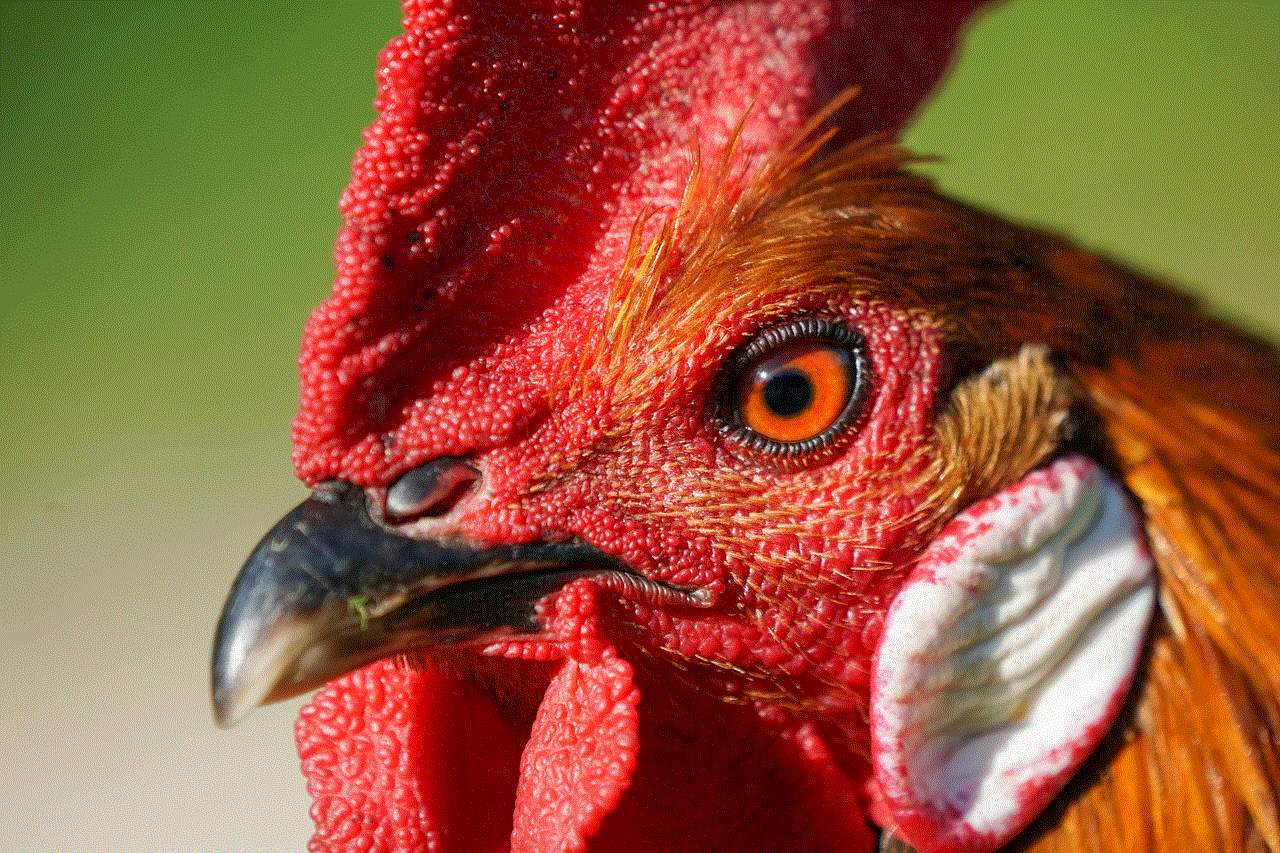
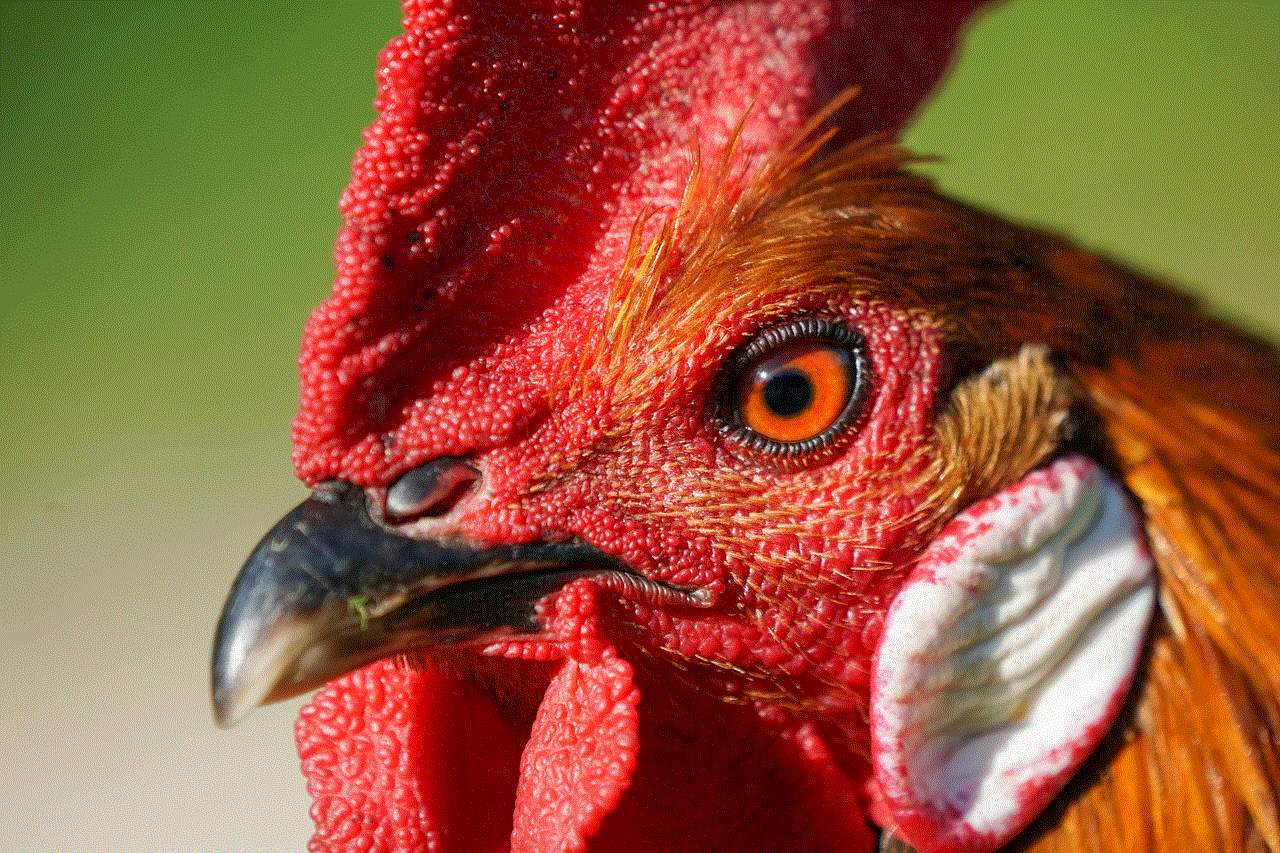
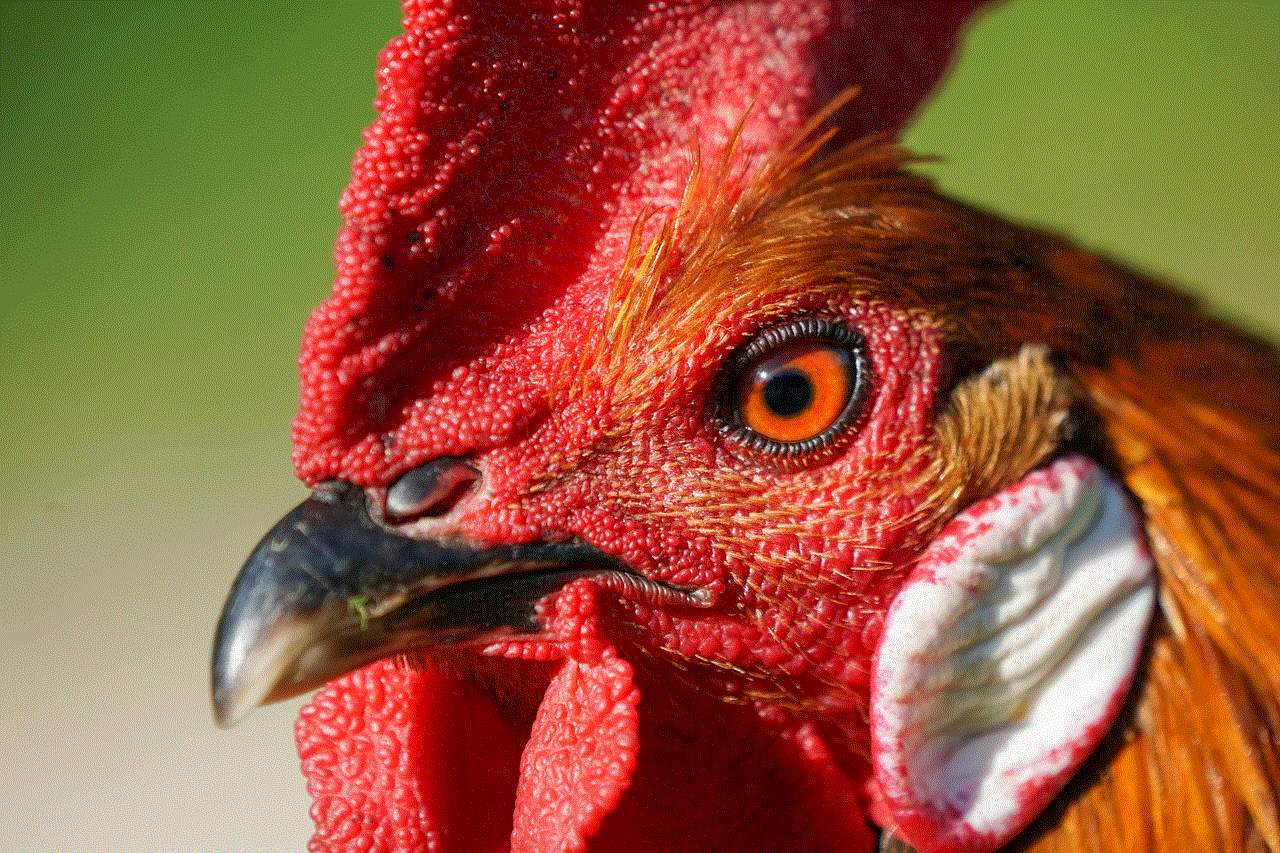
7. turn off “OK Google” detection: If the issue persists, you can turn off the “OK Google” detection feature altogether. This will prevent Google Assistant from being activated by voice commands, but you can still use it by pressing the home button on your device.
8. Restart your device: A simple restart can sometimes fix the issue. It will close all running apps and clear the device’s memory, which can help resolve any software glitches.
9. Contact Google support: If none of the above solutions work, you can contact Google support for further assistance. They may be able to provide a specific solution based on your device and its settings.
10. Disable Google Assistant: If all else fails, you can disable Google Assistant on your device. However, this means losing out on all the features and convenience the assistant offers.
In conclusion, Google Assistant keeps turning on due to accidental triggering, software glitches, or hardware issues. By following the troubleshooting steps mentioned above, you can resolve this issue and enjoy a seamless experience with your digital assistant. Whether you use Google Assistant for productivity or entertainment, addressing this problem will ensure that it works when you need it and doesn’t disrupt your daily routine.
how to create oculus account
Virtual reality (VR) has become increasingly popular in recent years, with the Oculus brand at the forefront of the movement. Oculus, now owned by facebook -parental-controls-guide”>Facebook , is a leading manufacturer of VR headsets, providing users with an immersive and interactive experience. But in order to fully access and enjoy all that Oculus has to offer, users must first create an Oculus account. In this article, we will guide you through the process of creating an Oculus account, step by step.
Before we dive into the nitty-gritty of account creation, let’s first understand what an Oculus account is and why it is necessary. An Oculus account is a digital identity that allows you to access and use all the features of your Oculus device. It is a one-stop-shop for all things Oculus, including the Oculus store, social features, and settings for your VR headset. With an Oculus account, you can purchase and download VR games and apps, connect with friends and other users, and customize your VR experience.
Now that we know the importance of an Oculus account, let’s get started on creating one. The first step is to visit the Oculus website at www.oculus.com. Once on the website, click on the “Sign In” button located at the top right corner of the page. This will take you to the login page, where you will see options to either sign in with an existing account or create a new one. Since we are creating a new account, click on the “Create account” button.
The next page will prompt you to enter your first and last name, email address, and create a password. It is important to choose a strong and unique password to protect your account. You can also choose to sign up with your Facebook account by clicking on the “Sign up with Facebook” button. This will link your Oculus account with your Facebook account, making it easier to sign in and share your VR experiences on social media. Once you have entered all the required information, click on the “Sign up” button at the bottom of the page.
After clicking on “Sign up,” you will be directed to a page where you will need to verify your email address. Oculus will send a verification email to the address you provided during the sign-up process. Check your inbox and click on the link provided in the email to verify your email address. If you do not receive the email, be sure to check your spam or junk folder.
Once your email is verified, you will be asked to choose your country or region. This is important as it will determine the currency used in the Oculus store and the availability of certain apps and games. Once you have selected your country or region, click on the “Next” button.
The next step is to select your VR device. Oculus offers a variety of VR headsets, including the Oculus Rift, Oculus Quest, and Oculus Go. If you already own an Oculus device, select it from the list. If not, you can choose “I don’t have a VR headset yet” and continue with the account creation process. You can always add a VR device to your account later.
The following page will prompt you to agree to the Oculus Terms of Service and Privacy Policy. It is important to read through these documents carefully before agreeing to them. Once you have read and agreed to the terms, click on the “I agree” button.
Congratulations! You have now successfully created an Oculus account. You will be directed to your account homepage, where you can access all the features of your Oculus device. On this page, you can view your account information, purchases, and connected devices. You can also edit your profile, change your account settings, and manage your friends list.
One of the first things you should do after creating your account is to set up your VR headset. If you already own an Oculus device, you can connect it to your account by going to “Devices” in your account settings and clicking on “Connect a new device.” Follow the instructions provided to pair your device with your account.
Another important step is to add a payment method to your account. This will allow you to purchase apps and games from the Oculus store. You can add a credit or debit card, PayPal, or a gift card as your payment method. Simply go to “Payments” in your account settings and click on “Add a payment method.”
Now that your account is set up, you can start exploring the world of VR. Browse the Oculus store for a wide selection of VR games, experiences, and apps. You can also connect with friends and other users by adding them to your friends list. The Oculus store also offers a variety of free content, so be sure to check that out as well.
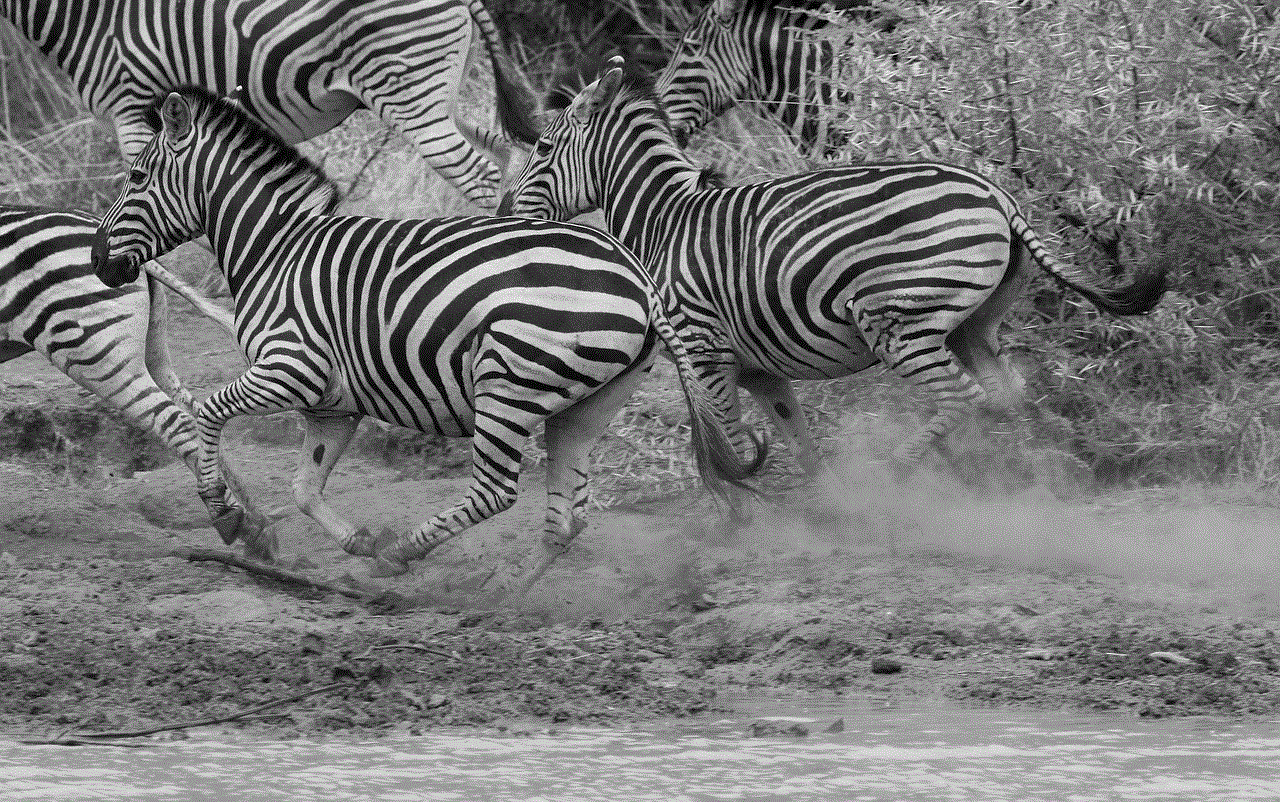
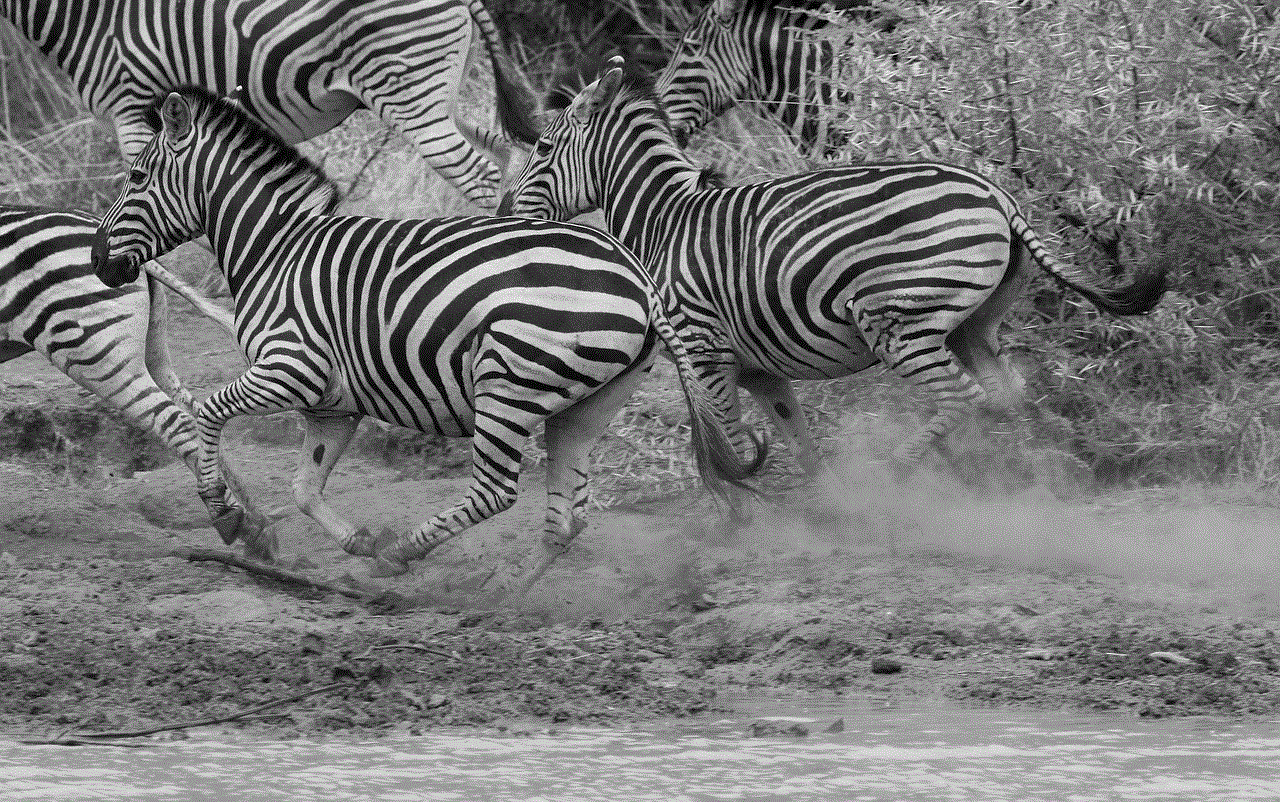
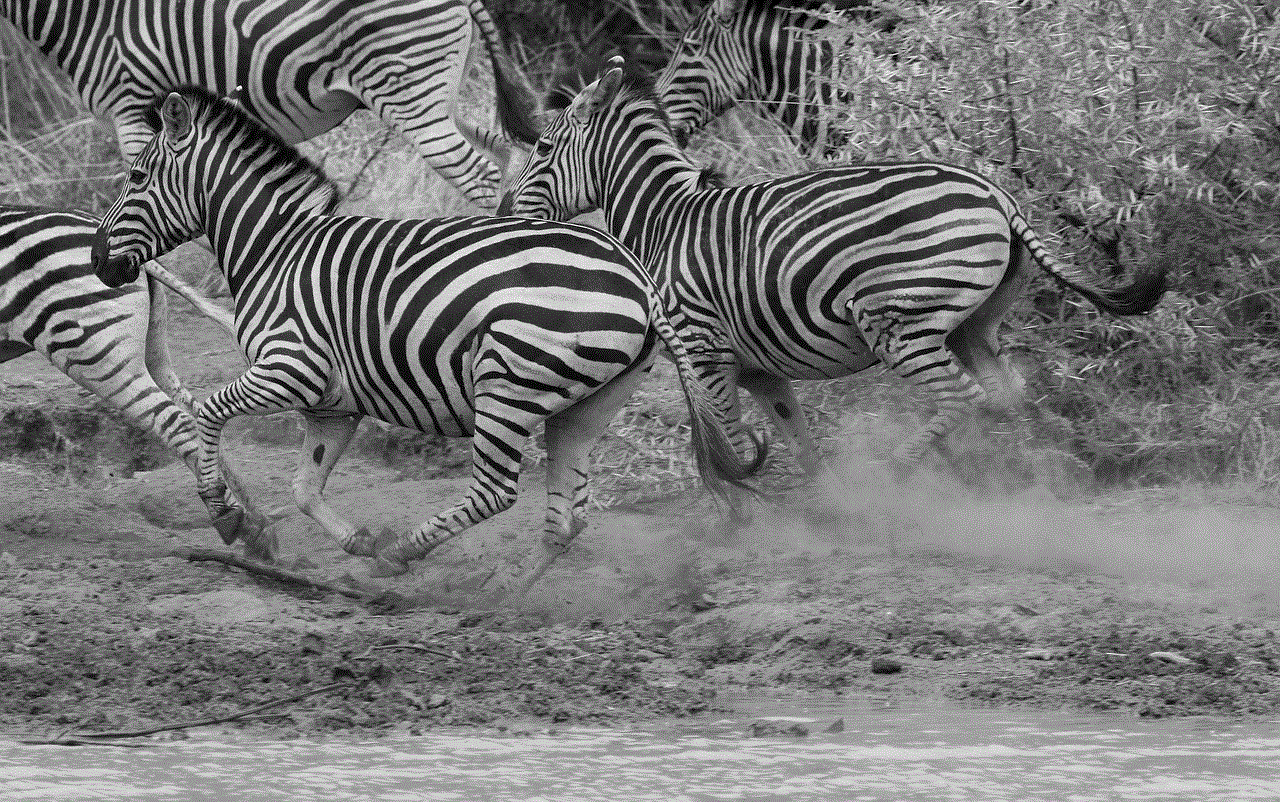
In conclusion, creating an Oculus account is a simple and necessary process if you want to fully enjoy your VR device. With an account, you can access all the features of your Oculus device, purchase and download content, and connect with other users. So, what are you waiting for? Create your Oculus account today and get ready to enter the exciting world of virtual reality.
0 Comments