why is my phone turning off by itself
Imagine this scenario: you are in the middle of an important phone call or browsing the internet on your phone, when suddenly it shuts off without any warning. You try to turn it back on, but it won’t respond. This can be a frustrating and concerning experience, especially if it happens frequently. So why does your phone keep turning off by itself? In this article, we will explore the possible reasons behind this issue and provide solutions to help you prevent it from happening in the future.
1. Low Battery Power
One of the most common reasons for a phone to turn off by itself is low battery power. This is especially true for older phones or ones that have been used for a long time. As a phone’s battery ages, it becomes less efficient in holding a charge, which can result in sudden shutdowns. If your phone is turning off frequently, the first thing you should check is the battery percentage. If it is low, try charging it and see if the problem persists.
2. Software Glitches
Another common cause of a phone turning off by itself is software glitches. Just like any other electronic device, phones are also prone to software malfunctions. These glitches can be caused by various factors, such as a recent software update, a faulty app, or a corrupted operating system. If your phone is turning off randomly and there is no issue with the battery, it is likely due to a software glitch. In such cases, restarting your phone or performing a software update can often fix the issue.
3. Overheating
Overheating is a major concern for all electronic devices, including phones. When a phone’s internal temperature rises above a certain level, it can cause the device to shut down automatically to prevent damage. This can happen due to various reasons, such as prolonged use, exposure to direct sunlight, or running heavy apps. If your phone is turning off frequently and feels hot to the touch, it is likely overheating. To prevent this, try to avoid using your phone for extended periods and keep it in a cool and well-ventilated place.
4. Water or Physical Damage
Accidents happen, and sometimes our phones bear the brunt of it. If your phone has been exposed to water or has suffered physical damage, it can cause it to turn off by itself. Water can damage the internal components of a phone and cause it to malfunction. Similarly, physical damage, such as a cracked screen or a damaged battery, can also result in unexpected shutdowns. If your phone has been damaged, it is best to take it to a professional for repair or replacement.
5. Faulty Battery
As mentioned earlier, a faulty battery can cause a phone to turn off by itself. This can happen due to various reasons, such as overcharging, exposure to extreme temperatures, or using a non-genuine charger. If your phone’s battery is faulty, it may not hold a charge properly, resulting in sudden shutdowns. In such cases, it is best to replace the battery with a new one to prevent further issues.
6. Running Out of Storage Space
Phones have limited storage space, and when it runs out, it can cause various issues, including unexpected shutdowns. When a phone’s storage is full, it can slow down the device’s performance and cause it to crash or turn off. This is because the phone needs a certain amount of storage space to function properly. If your phone is turning off frequently and you have a lot of apps, photos, or videos, it is time to declutter and free up some space.
7. Malware or Virus Infection
Malware and viruses are a significant threat to all electronic devices, including phones. These malicious programs can cause various issues, including unexpected shutdowns. They can enter your phone through infected apps or websites and cause havoc on your device. If your phone is turning off frequently and you suspect a virus or malware, it is crucial to run a full system scan and remove any infected files.
8. Hardware Issues
Sometimes, the problem may lie in the phone’s hardware itself. A faulty or damaged hardware component, such as the power button or charging port, can cause the phone to turn off by itself. If you have ruled out all other possible causes, it is best to take your phone to a professional for a thorough inspection.
9. Outdated Operating System
An outdated operating system can also cause a phone to turn off by itself. Manufacturers regularly release software updates to fix bugs and improve the device’s performance. If you have not updated your phone’s operating system for a long time, it may be the reason behind the unexpected shutdowns. Make sure to check for any available updates and install them to ensure your phone is running on the latest software version.
10. Hardware Incompatibility
In some cases, a phone may turn off by itself due to hardware incompatibility. This can happen when you use a non-genuine or low-quality charger or battery. These hardware components may not be compatible with your phone, causing it to malfunction and turn off unexpectedly. To avoid this, always use genuine and certified accessories for your phone.
In conclusion, a phone turning off by itself can be caused by various factors, ranging from a low battery to hardware issues. If your phone is experiencing this issue, it is essential to identify the root cause and take appropriate measures to fix it. By following the solutions mentioned in this article, you can prevent your phone from turning off unexpectedly and ensure it runs smoothly. Remember to take good care of your phone, and it will serve you well for years to come.
can people see instagram story screenshots
With the rise of social media and the increasing popularity of platforms like Instagram , it’s no surprise that people are constantly looking for ways to share and save content from these platforms. One feature that has gained a lot of attention recently is the ability to take screenshots of Instagram stories. This feature has sparked a lot of curiosity and debate, with many wondering if people can see when their stories have been screenshotted. In this article, we will dive deep into the world of Instagram stories and explore the truth behind this question.
First, let’s start by understanding what Instagram stories are. Launched in 2016, Instagram stories are a feature that allows users to share photos and videos that disappear after 24 hours. The concept is similar to Snapchat ‘s story feature, where users can share content that is only available for a short period of time. Instagram stories have proven to be a huge success, with more than 500 million active users on the platform. This feature has become an integral part of the Instagram experience, with users sharing everything from their daily activities to their latest adventures.
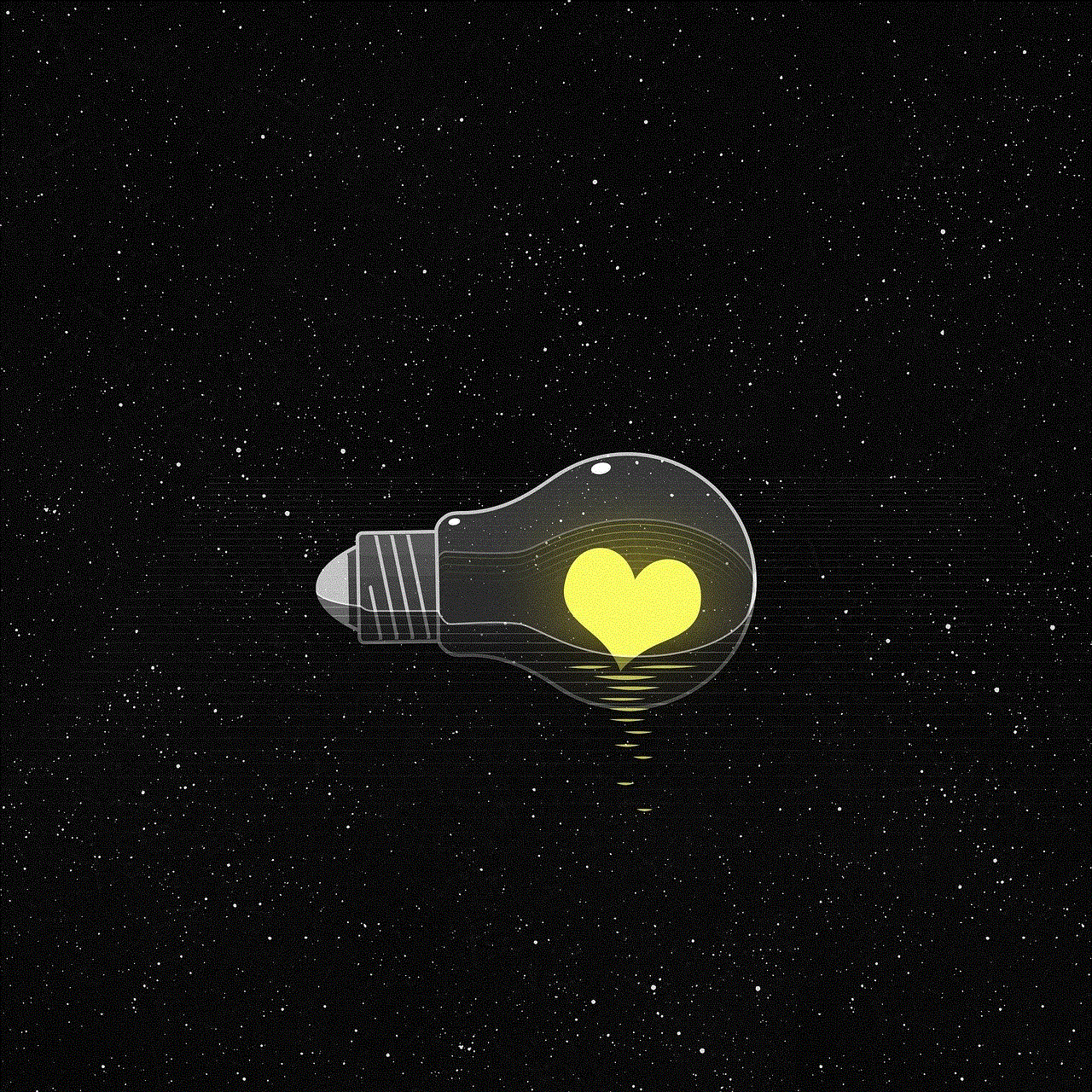
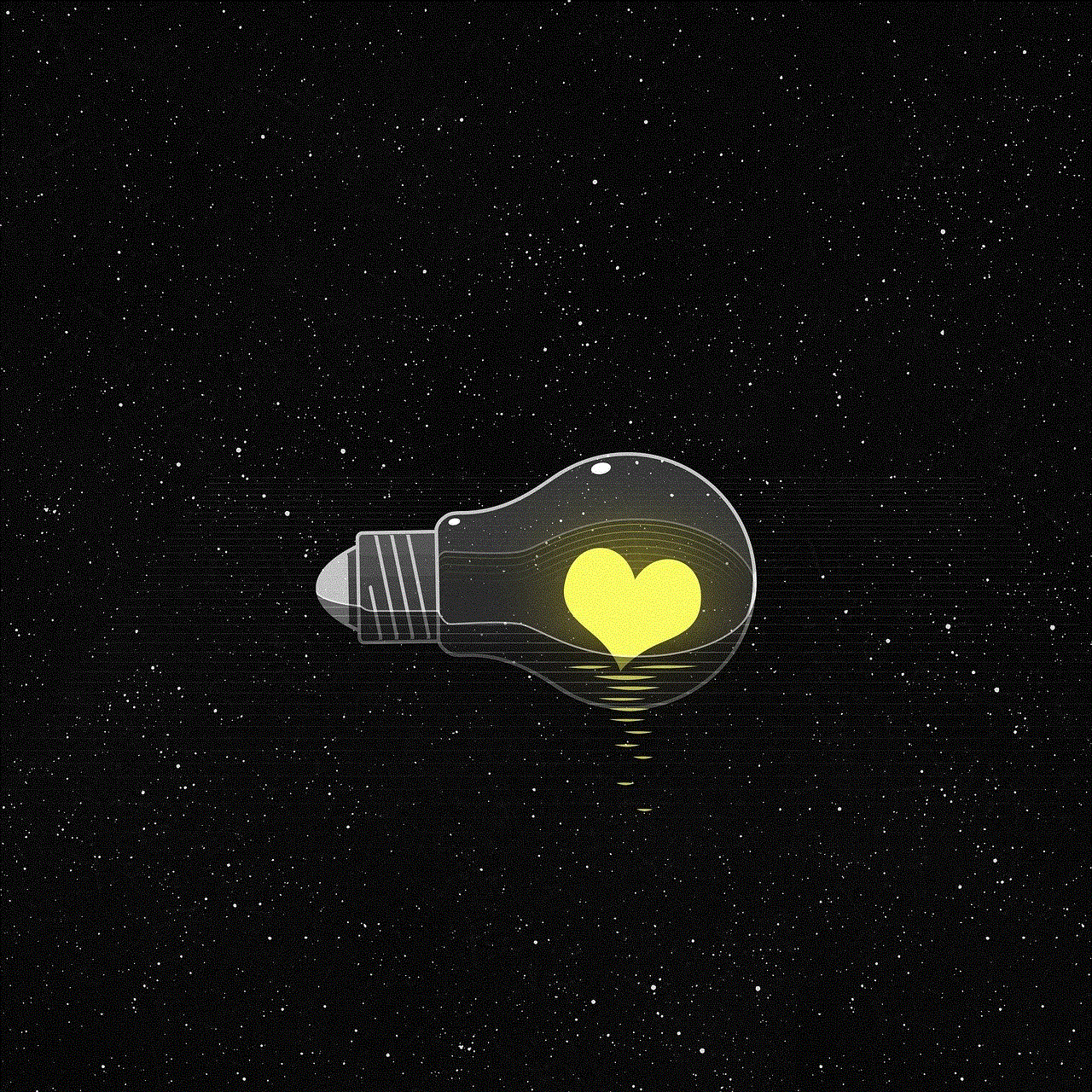
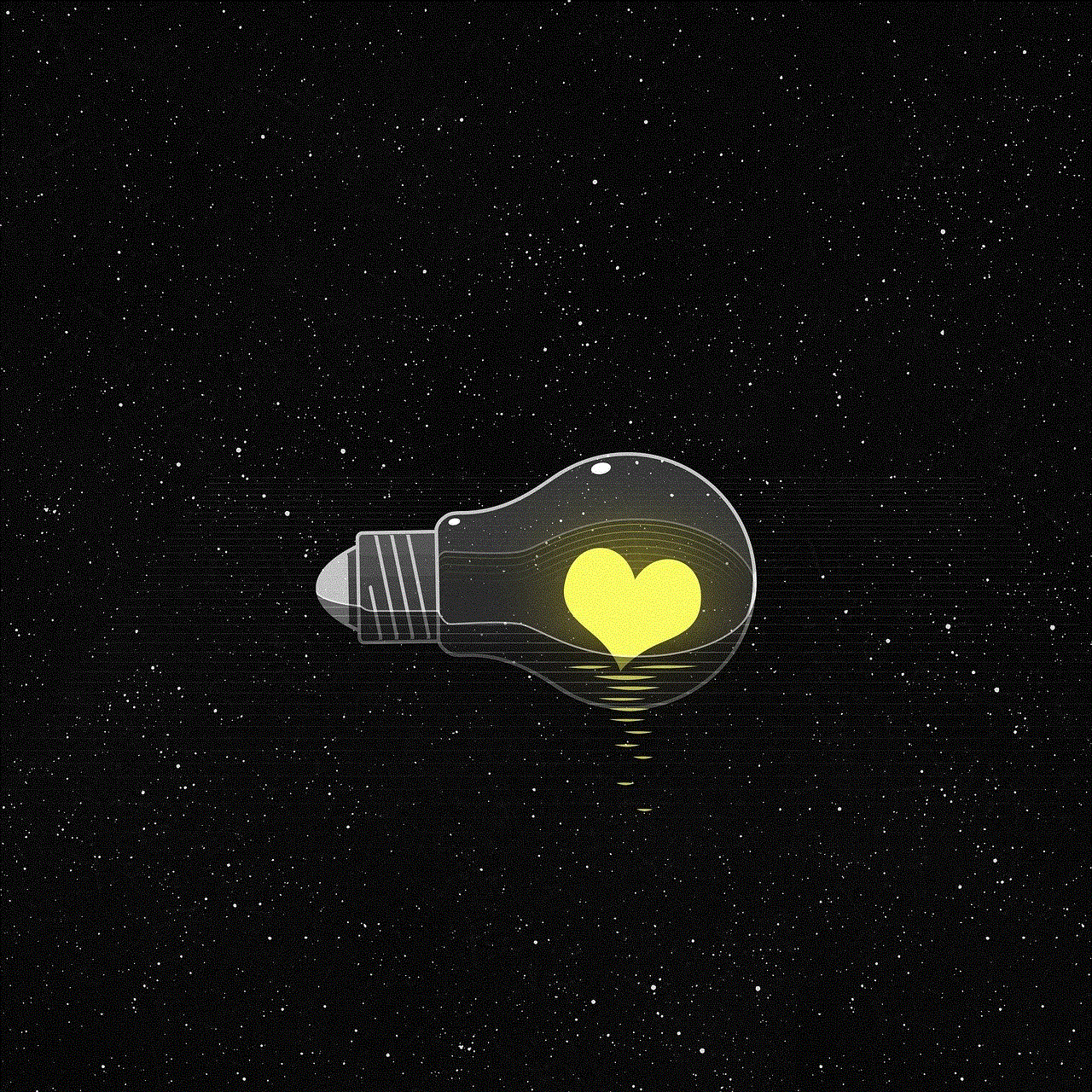
But with the temporary nature of Instagram stories, many users have wondered if there is a way to save or share these stories with others. This is where the screenshot feature comes in. By taking a screenshot of an Instagram story, users can save the content and share it with others. However, this has raised concerns about privacy and whether or not the person who posted the story can see that it has been screenshotted.
The short answer to this question is no, people cannot see when their Instagram stories have been screenshotted. Unlike Snapchat , which notifies users when their stories have been screenshotted, Instagram does not have this feature. This means that you can take as many screenshots as you want without the fear of the person knowing. This has been confirmed by Instagram themselves, who have stated that they do not notify users when their stories have been screenshotted.
But while Instagram may not notify users when their stories have been screenshotted, there are still ways for people to find out. One way is through third-party apps that claim to show who has taken screenshots of your stories. These apps often require users to provide their Instagram login information, which is a major red flag. Not only is this a violation of Instagram’s terms of service, but it also puts your account at risk of being hacked. It’s best to avoid these apps altogether and stick to the official Instagram app for your screenshot needs.
Another way people can find out if their stories have been screenshotted is by checking the number of views on their stories. If the number of views is lower than the number of people who have seen the story, it could be an indication that someone took a screenshot. However, this is not a foolproof method as there could be other reasons for the discrepancy in numbers, such as people skipping through the story or the story expiring before they could view it.
So with all of this in mind, why do people still think that others can see when their stories have been screenshotted? One reason could be the fear of being caught. With the rise of social media influencers and the pressure to maintain a certain image, people may worry that their followers will judge them for taking screenshots of other people’s stories. This fear has been further fueled by rumors and false information spread on the internet.
Another reason could be the confusion between Instagram stories and posts. While screenshots of posts can be seen by the person who posted it, this is not the case with stories. Stories are meant to be temporary and disappear after 24 hours, so there is no way for the person to see who has taken a screenshot once the story has expired.
But even though people cannot see when their stories have been screenshotted, it’s important to remember the importance of respecting someone’s privacy. Just because you can take a screenshot doesn’t mean you should. If you want to share someone’s story, it’s always best to ask for their permission first. This not only shows respect for the person’s privacy but also helps to maintain a healthy online community.
In conclusion, people cannot see when their Instagram stories have been screenshotted. This feature does not exist on the platform, and any claims that say otherwise should be taken with a grain of salt. As long as you are using the official Instagram app and not sharing someone’s story without their permission, you can take as many screenshots as you want without worrying about being caught. However, it’s important to remember to always respect someone’s privacy and ask for permission before sharing their content. Let’s continue to use social media responsibly and create a positive and safe online environment.
find blocked contacts iphone
Have you ever had someone in your life that you just couldn’t stand? Maybe it was an ex-partner, an annoying co-worker, or a toxic friend. Whatever the case may be, sometimes we need to take a break from certain people and cut off communication with them. Fortunately, if you have an iPhone, there are ways to block these unwanted contacts from reaching you. In this article, we will discuss how to find blocked contacts on your iPhone and why this feature is so important.
Before we dive into the steps of finding blocked contacts on your iPhone, let’s first understand what it means to “block” someone. When you block someone on your iPhone, it means that you are preventing them from contacting you through calls, texts, and FaceTime. This is a useful feature for those who want to avoid harassment, spam, or any other unwanted communication.
Now, let’s move on to the steps of finding blocked contacts on your iPhone. The process may vary slightly depending on the version of iOS you have, but the basic steps remain the same.
Step 1: Open the Settings app on your iPhone.
Step 2: Scroll down and tap on “Phone” or “Messages”, depending on the method of communication you want to check.
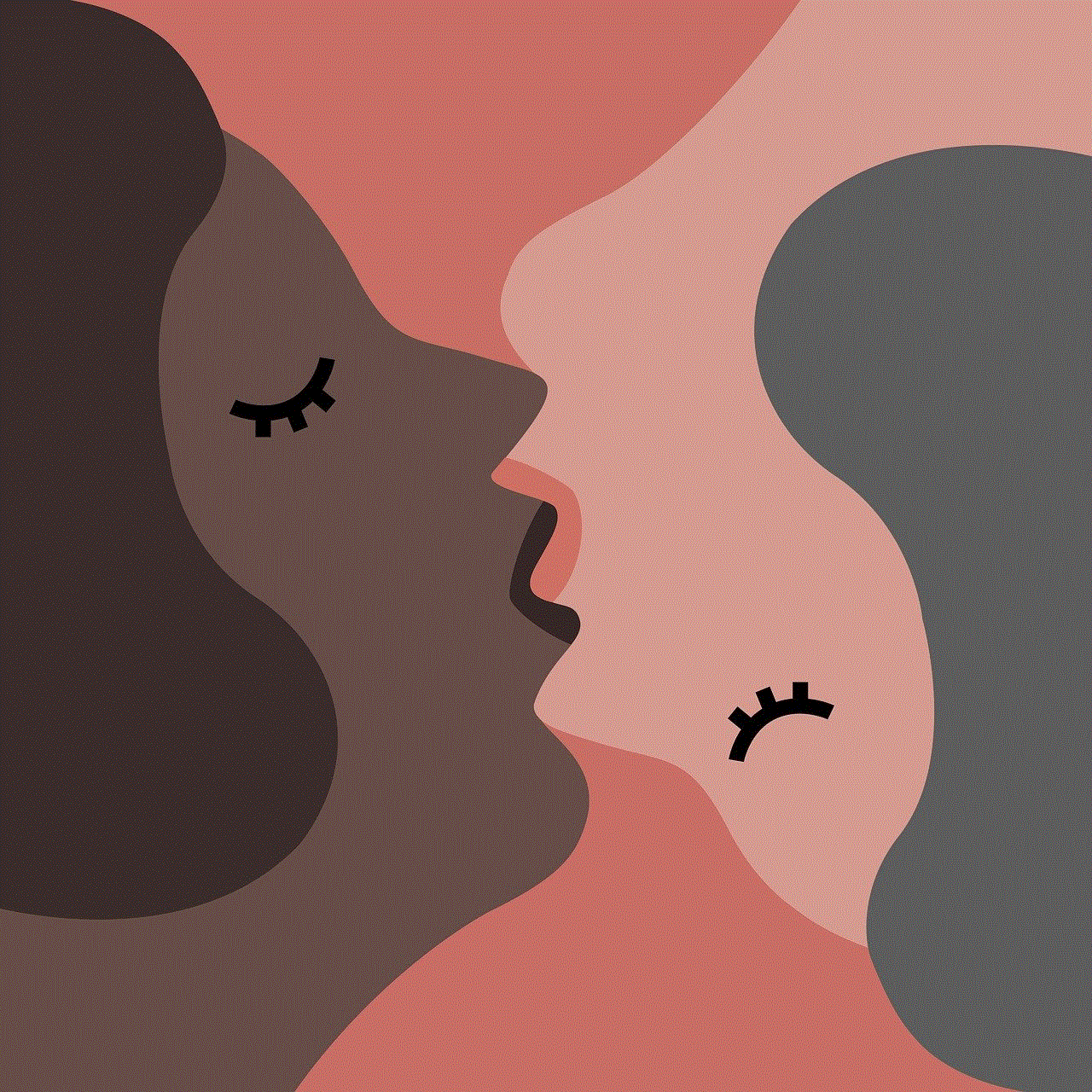
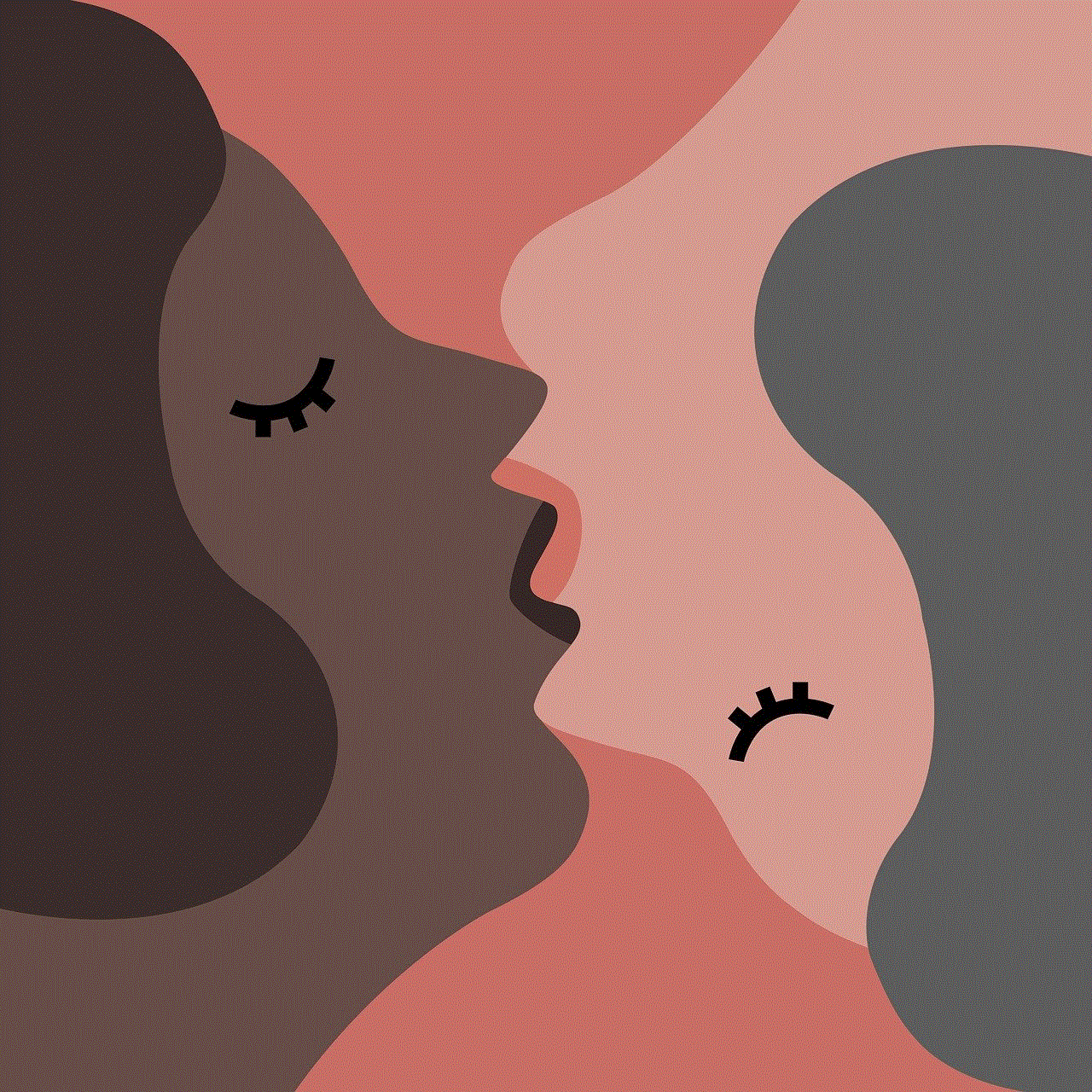
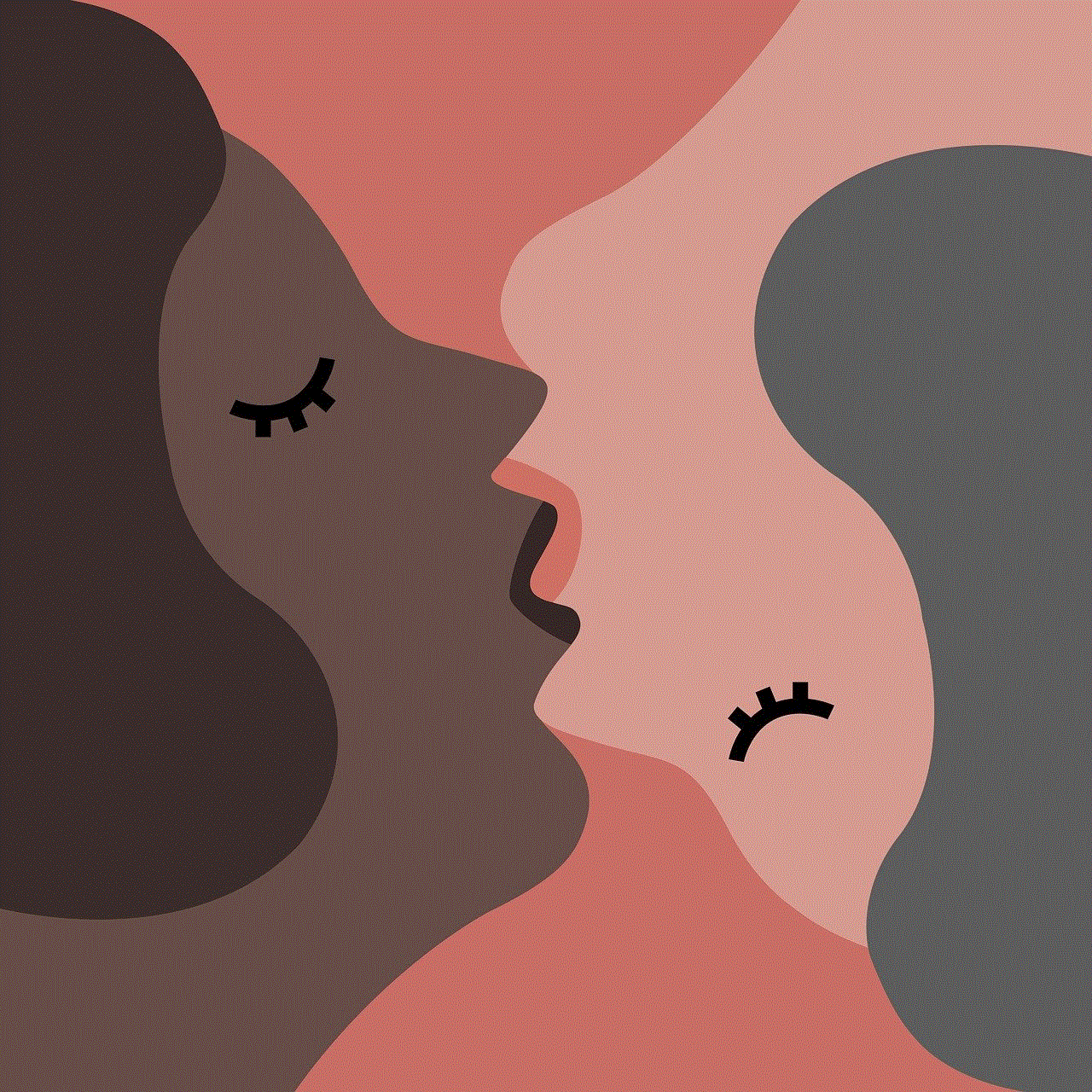
Step 3: In the next screen, tap on “Blocked” to view a list of your blocked contacts.
Step 4: If you have a newer version of iOS, you can also access the blocked contacts list by going to Settings > FaceTime > Blocked Contacts.
Step 5: On the “Blocked” screen, you will see a list of all the contacts that you have blocked. You can tap on “Edit” on the top right corner to add or remove contacts from this list.
Step 6: If you want to unblock a contact, simply swipe left on their name and tap on “Unblock”.
Step 7: If you want to add a new contact to the blocked list, tap on “Add New…” and select the desired contact from your phonebook.
Step 8: You can also block a contact directly from the Phone or Messages app. Simply go to their contact information, tap on the “i” icon, and select “Block this Caller”.
Step 9: Keep in mind that when you block a contact, it not only prevents them from contacting you, but also from seeing when you are online or when you have read their messages. This feature is known as “Do Not Disturb”. You can manage this feature by going to Settings > Do Not Disturb.
Step 10: If you ever want to unblock all the contacts at once, you can do so by going to Settings > Phone (or Messages) > Blocked > Edit > “Unblock All”.
Now that you know how to find and manage blocked contacts on your iPhone, let’s discuss why this feature is so important. First and foremost, it gives you control over who can contact you. It is a great tool to use if you are being harassed by someone or receiving unwanted messages or calls.
Furthermore, blocking someone also helps protect your privacy. When you block a contact, they will not be able to see your online status or when you have read their messages. This can be useful if you are trying to avoid someone or need some time to yourself.
Another benefit of blocking contacts on your iPhone is that it can help you stay focused and avoid distractions. We all have those friends or family members who constantly send us irrelevant messages or call us at the most inconvenient times. By blocking them, you can have uninterrupted time to focus on your work or just relax without constantly checking your phone.
Moreover, blocking contacts can also help you avoid scams and spam calls. With the rise of technology, scammers have found new ways to target and harass people. By blocking unknown or suspicious contacts, you can protect yourself from falling victim to these scams.
In addition, if you have children who use your iPhone, this feature can be a great way to monitor and control their communication. You can block contacts that you don’t want your children to interact with or add a filter to prevent them from receiving messages with explicit content.
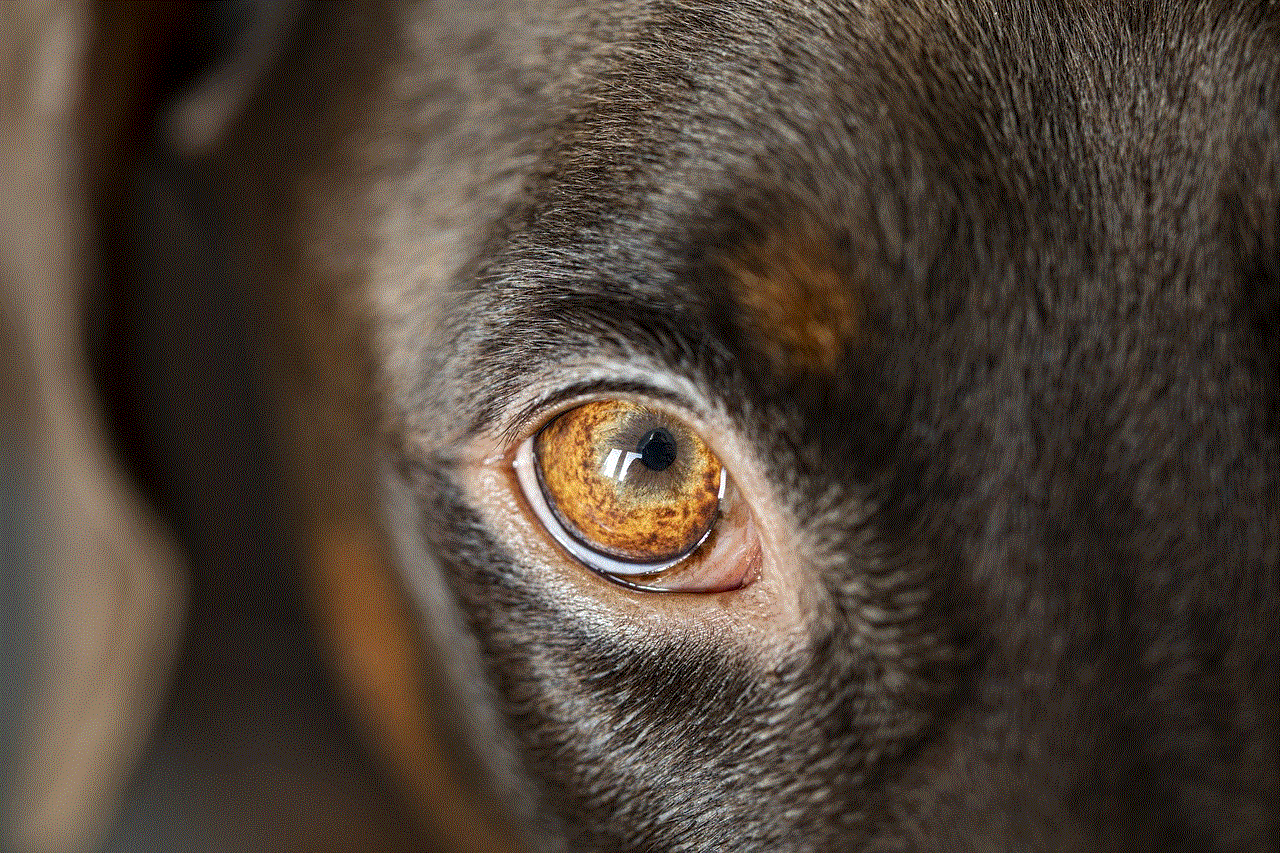
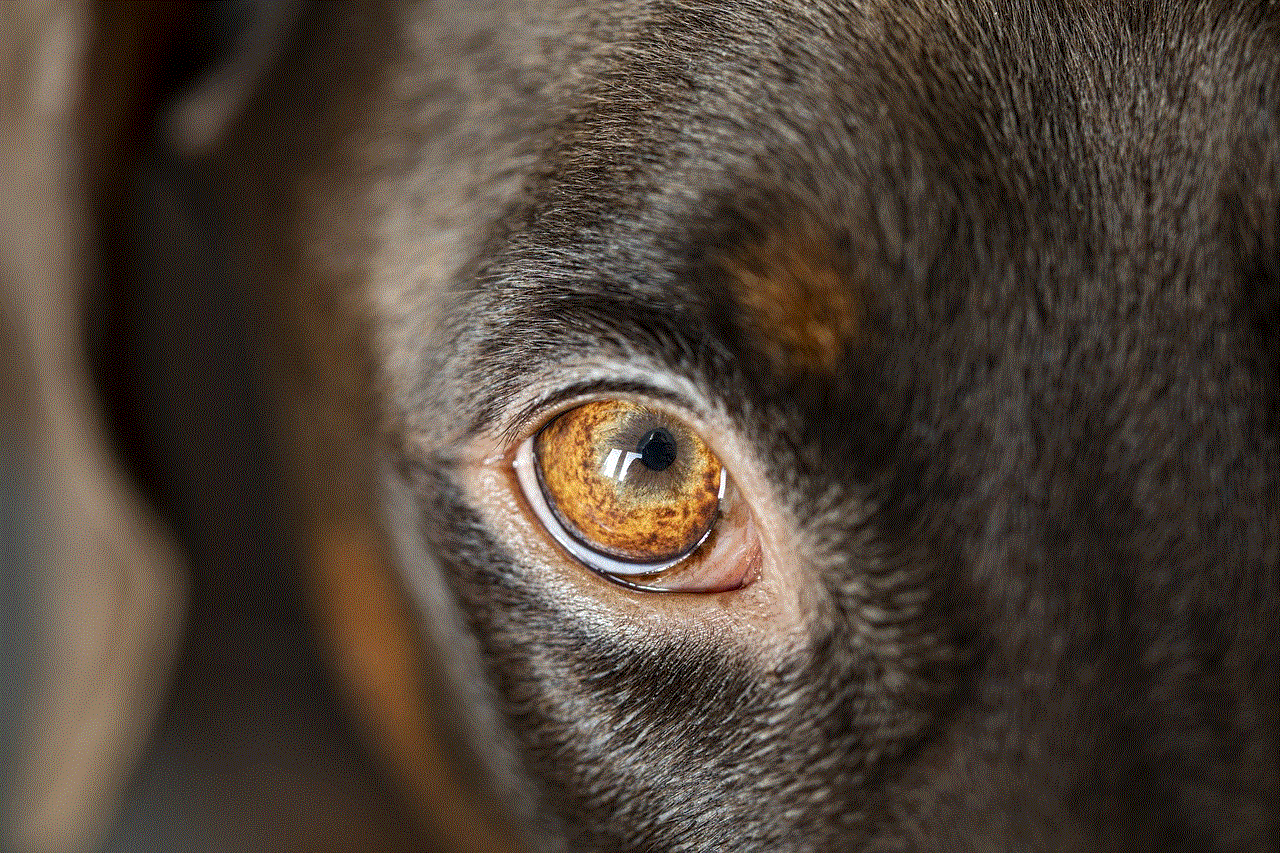
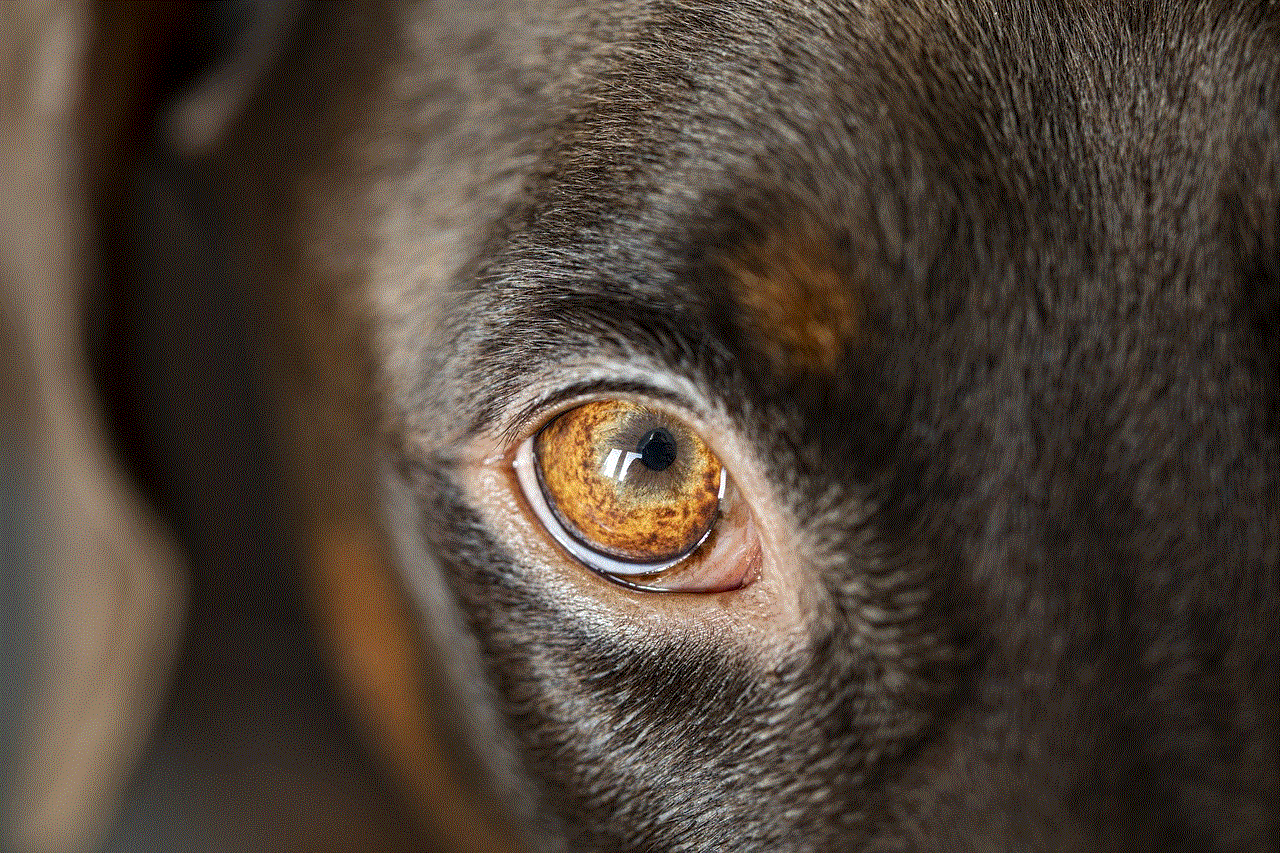
However, it is important to note that blocking someone on your iPhone does not completely cut off all communication. The blocked contact can still leave voicemails, and if you have an iPhone with iOS 13 or later, they can also leave a message in the “Unknown Senders” section of your Messages app. Therefore, it is crucial to also report any harassment or spam to the respective authorities.
In conclusion, the ability to block contacts on your iPhone is a powerful tool that can help you maintain your privacy, avoid distractions, and protect yourself from unwanted communication. It is a simple process that can be done in a few easy steps, and it can make a significant difference in your daily life. So, if you have been bothered by unwanted contacts, take advantage of this feature and enjoy a more peaceful and stress-free experience with your iPhone.
0 Comments